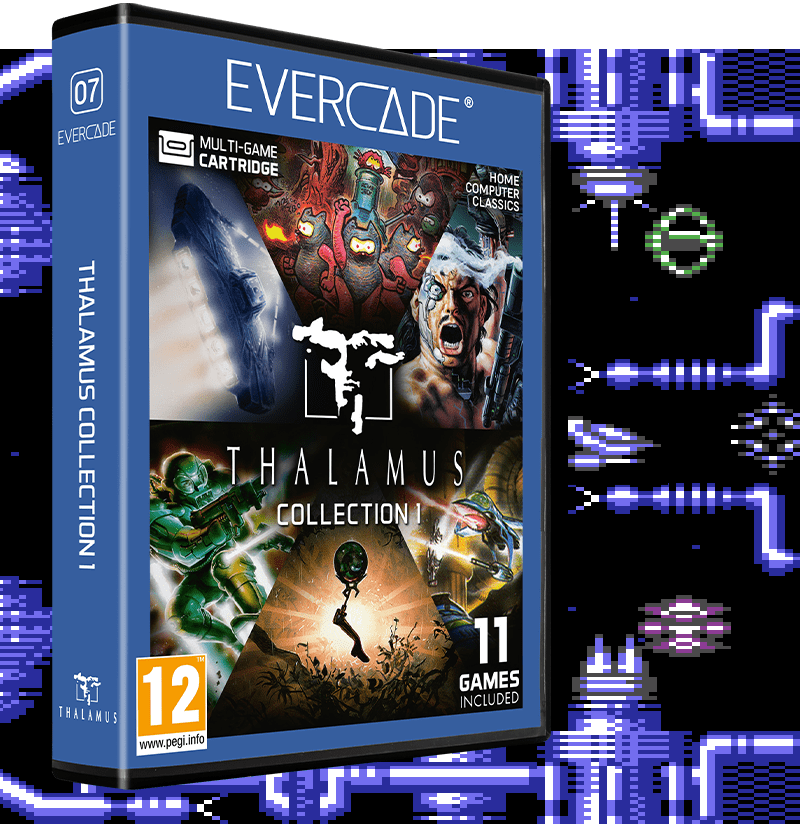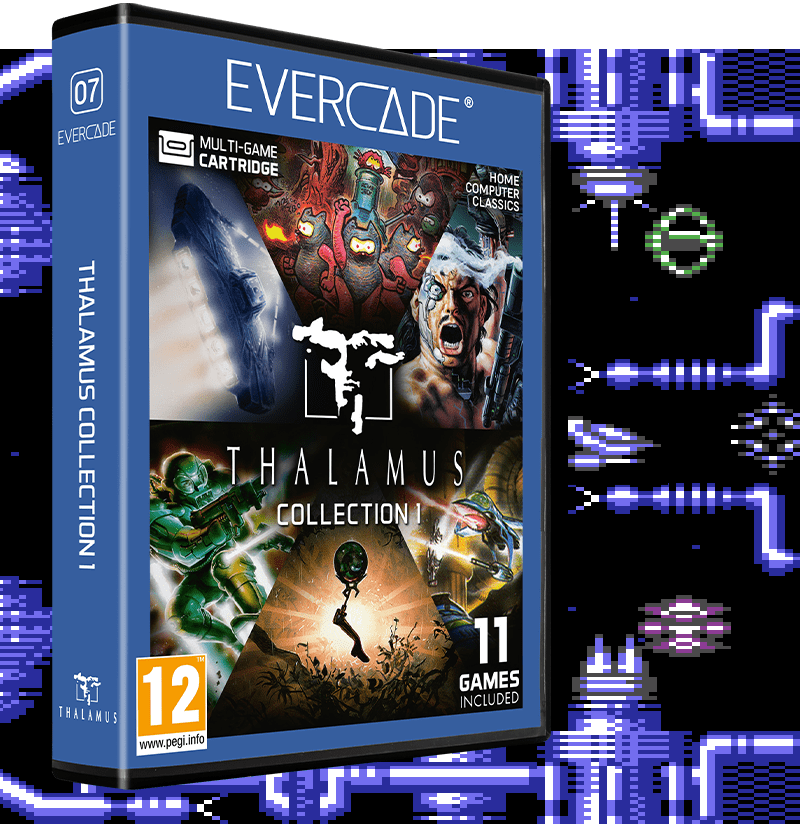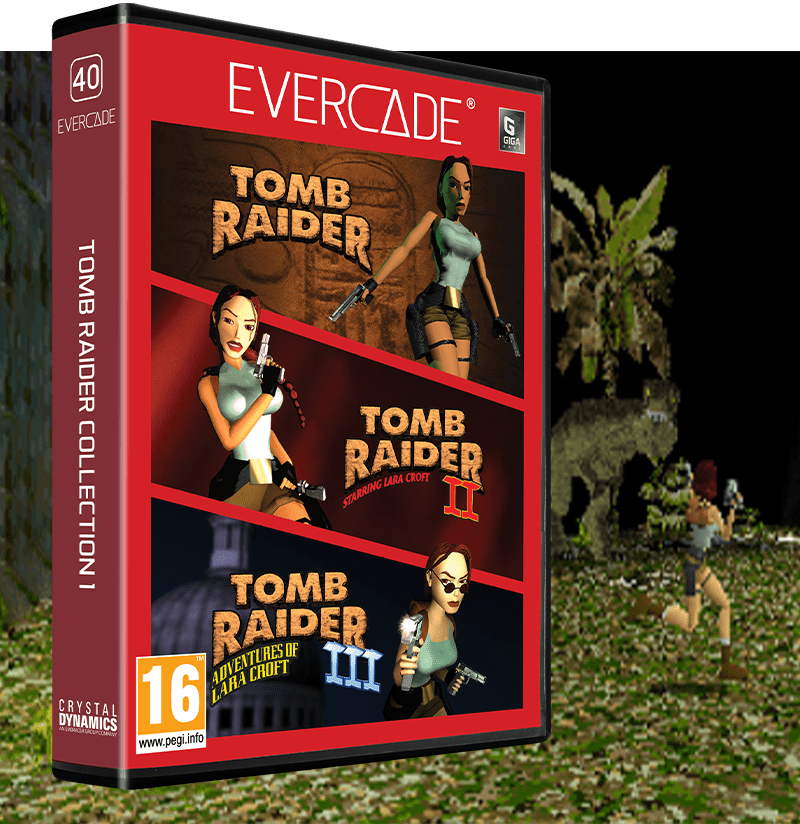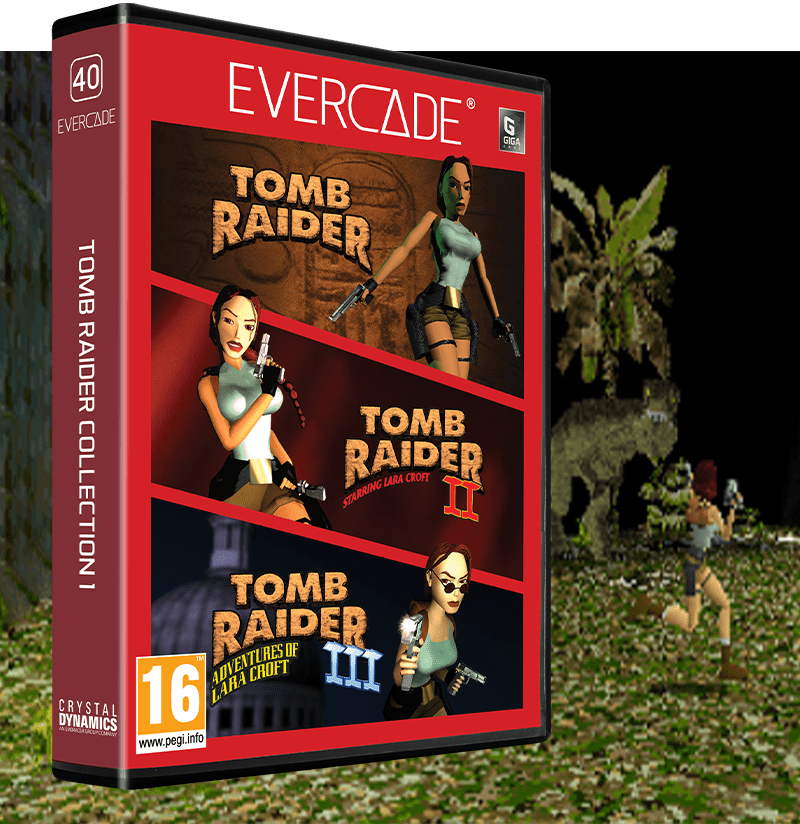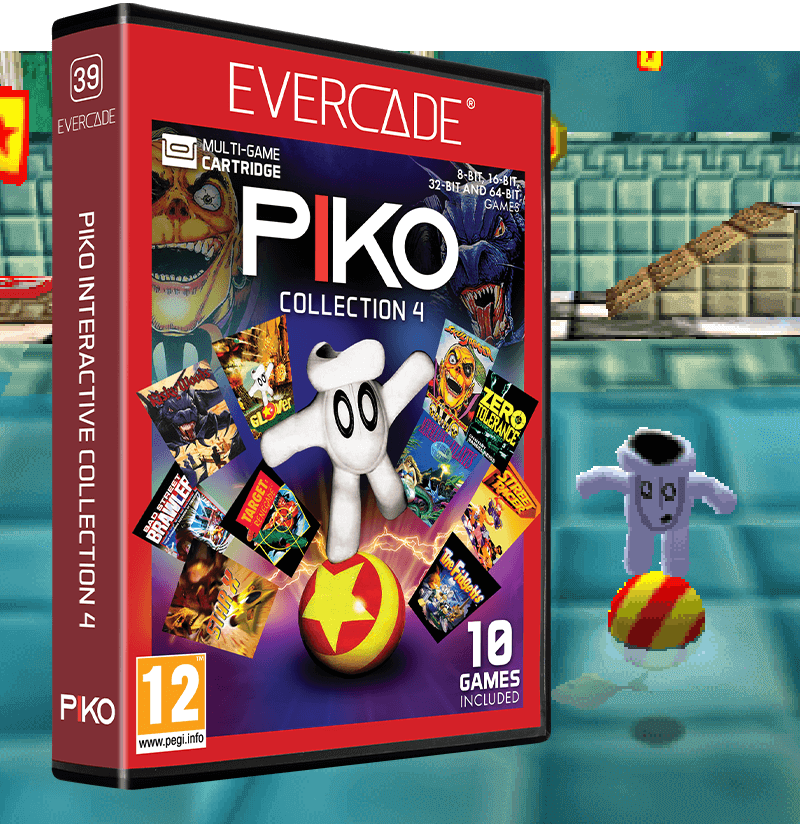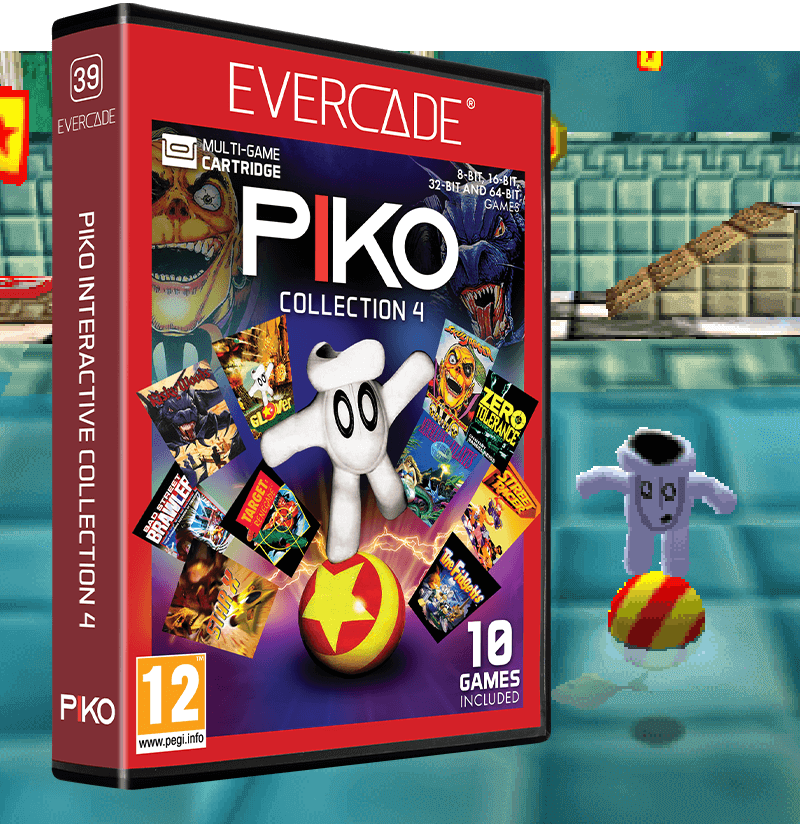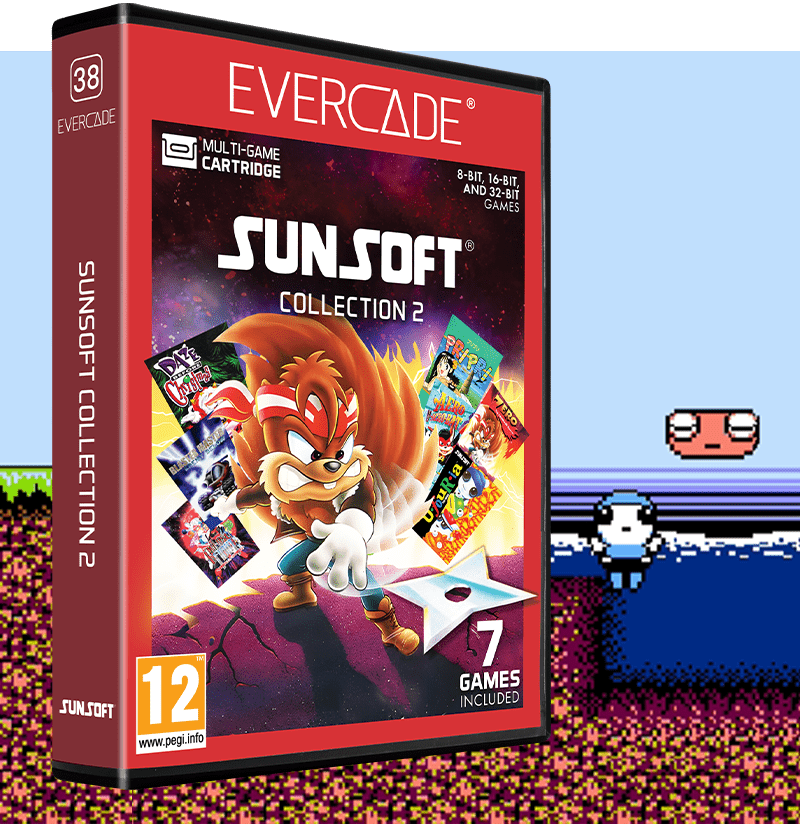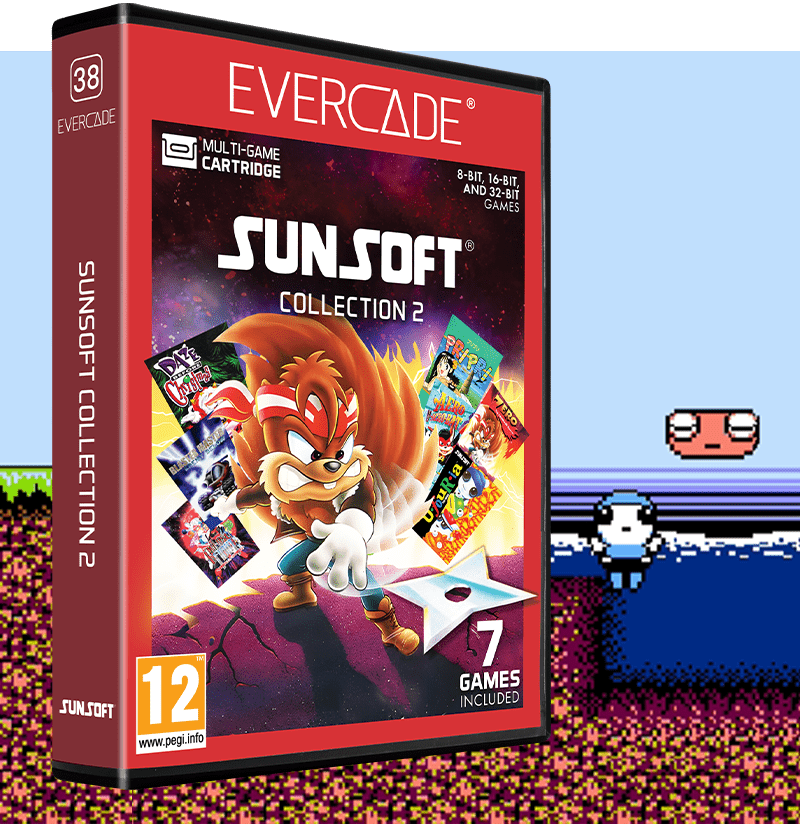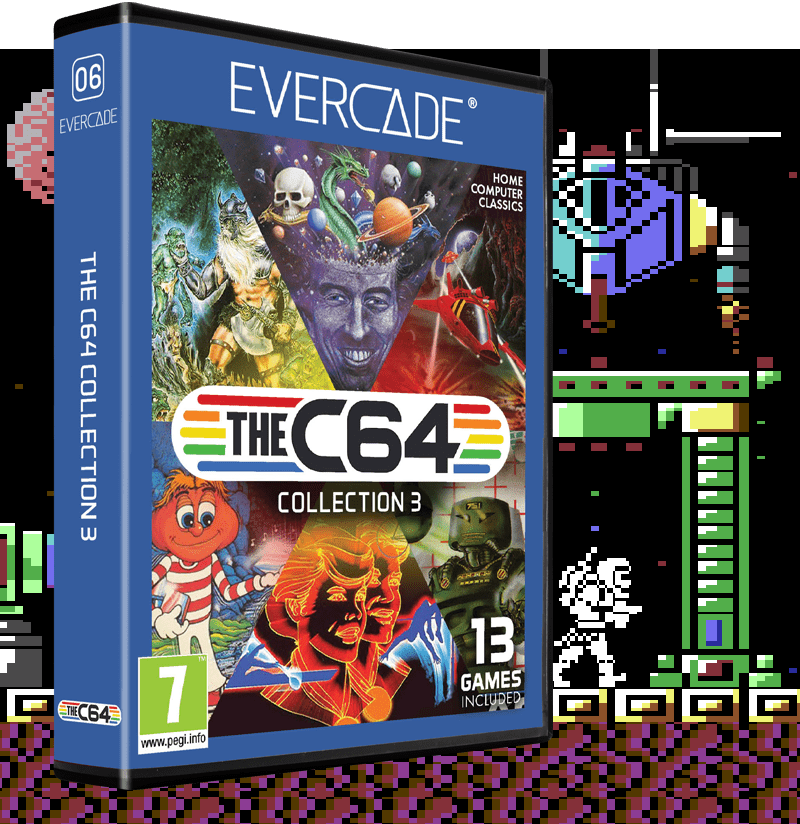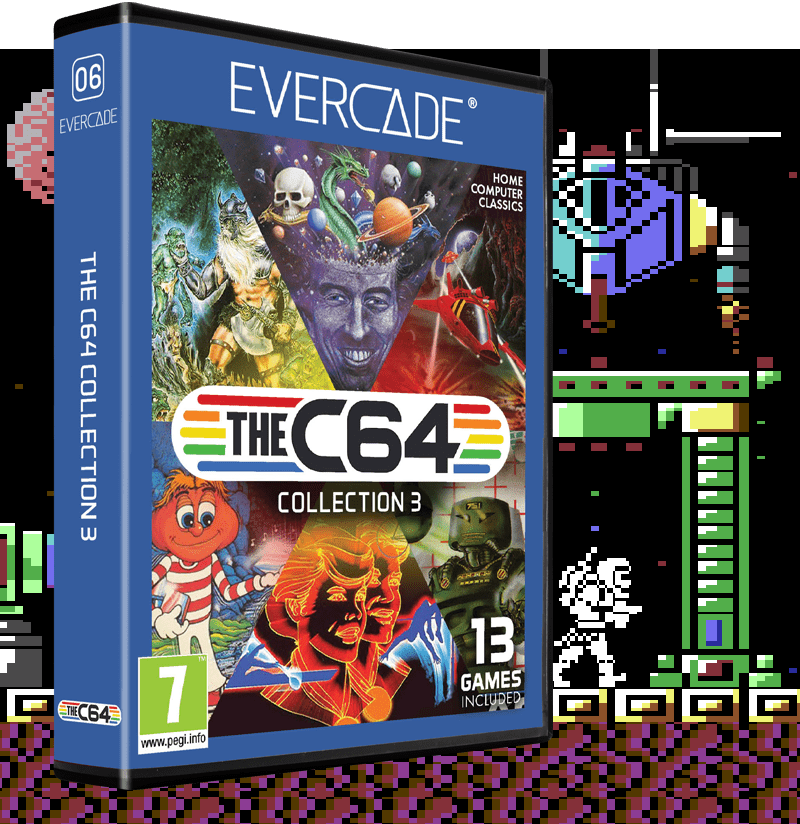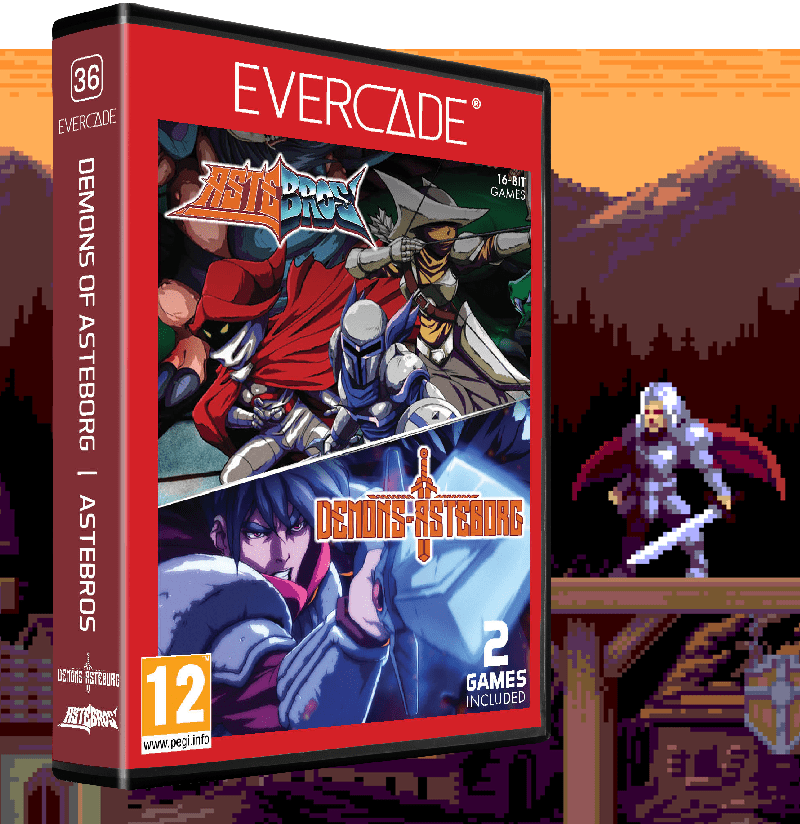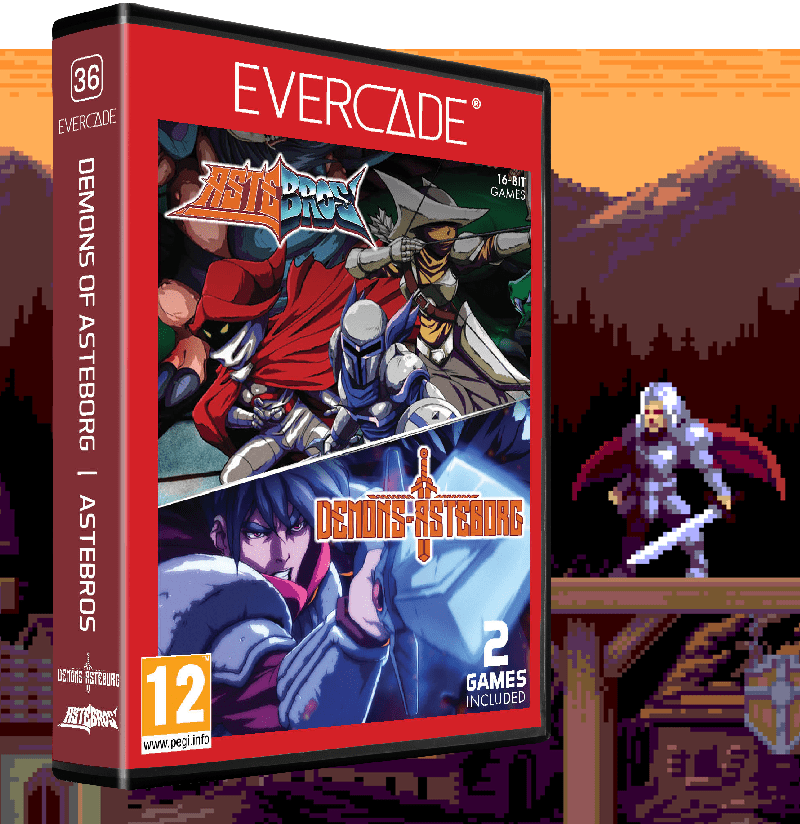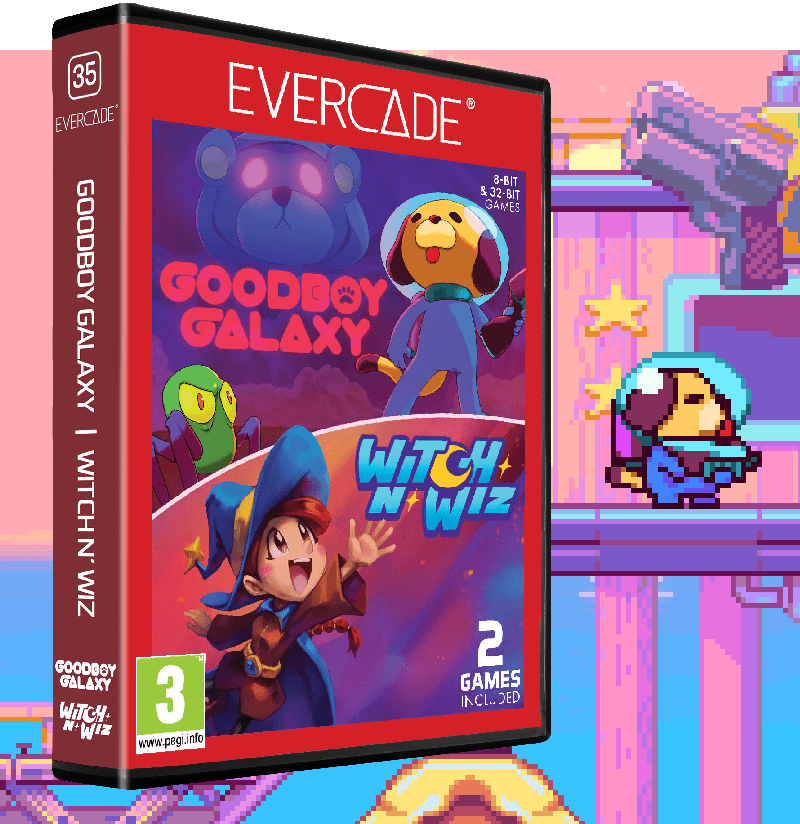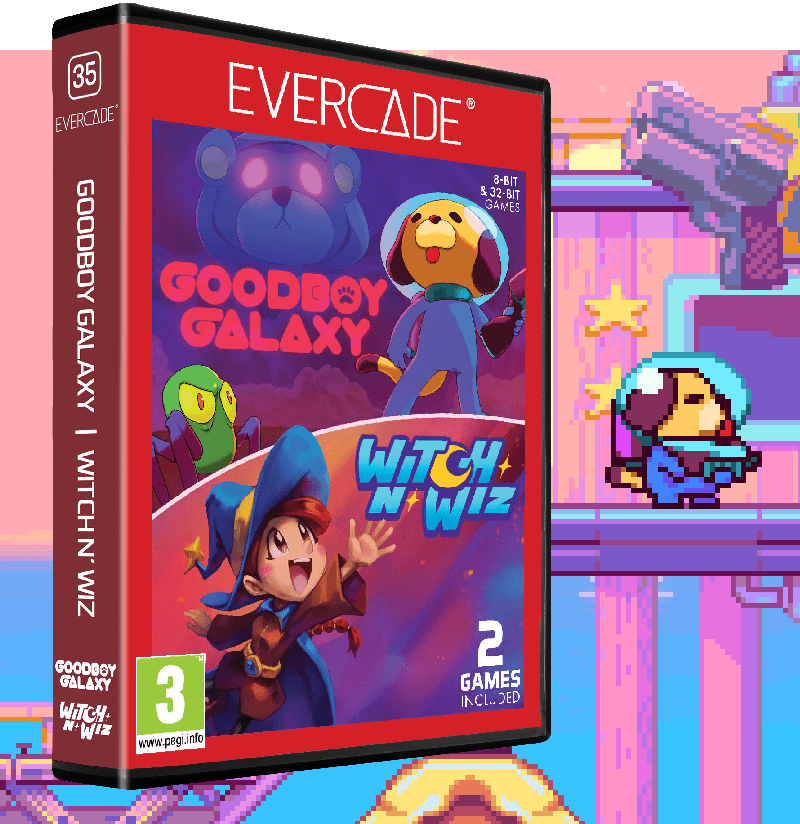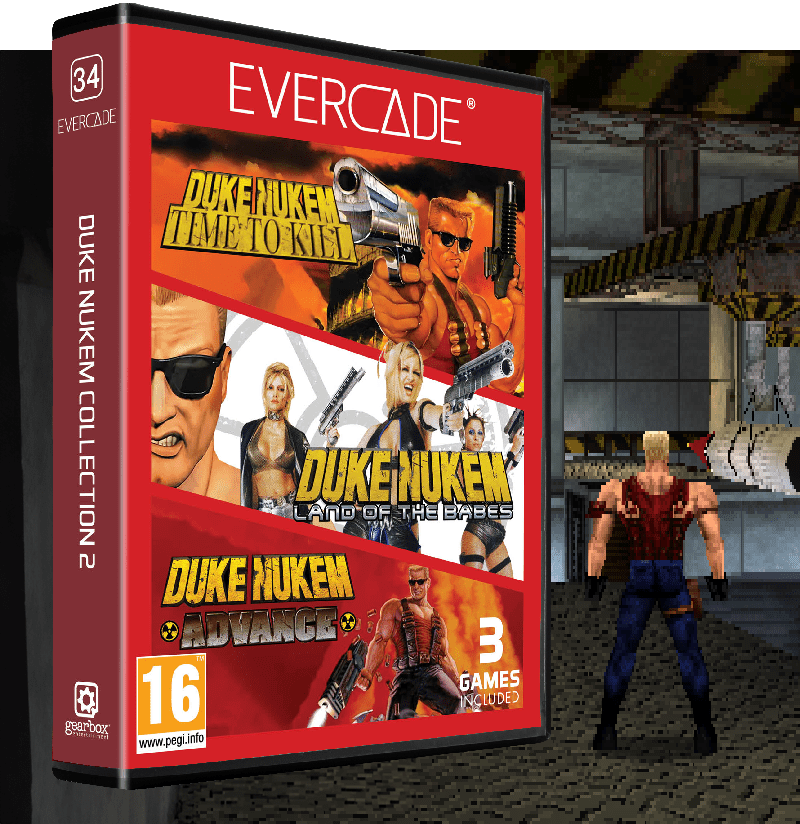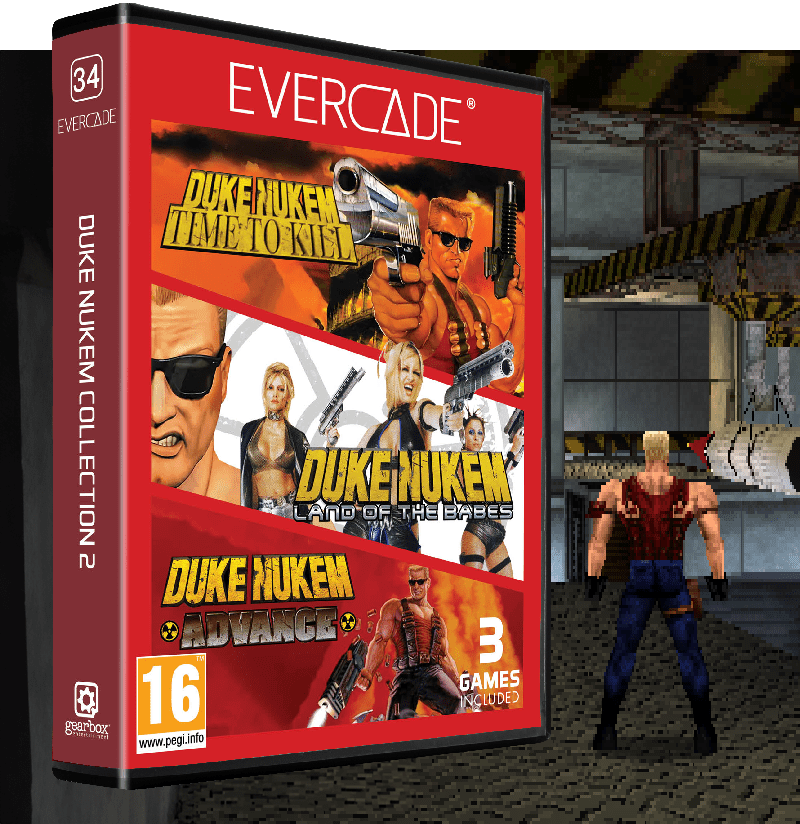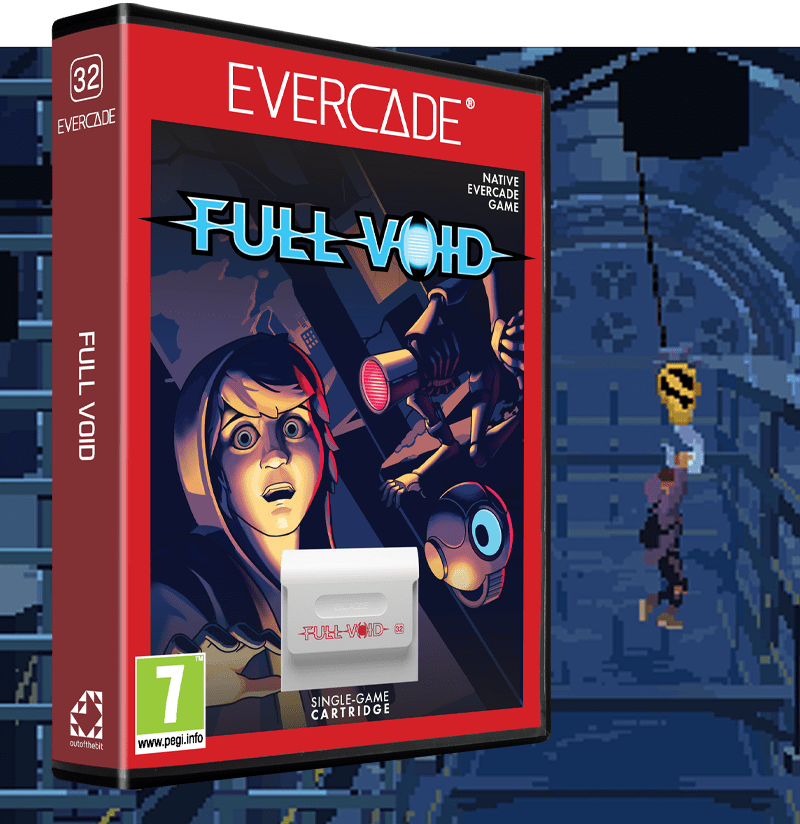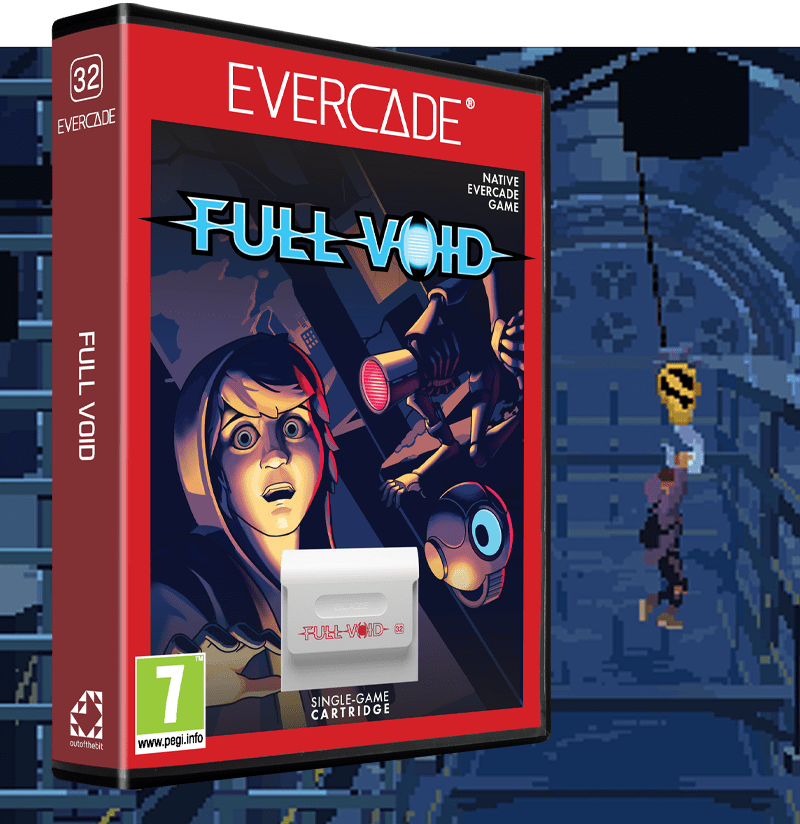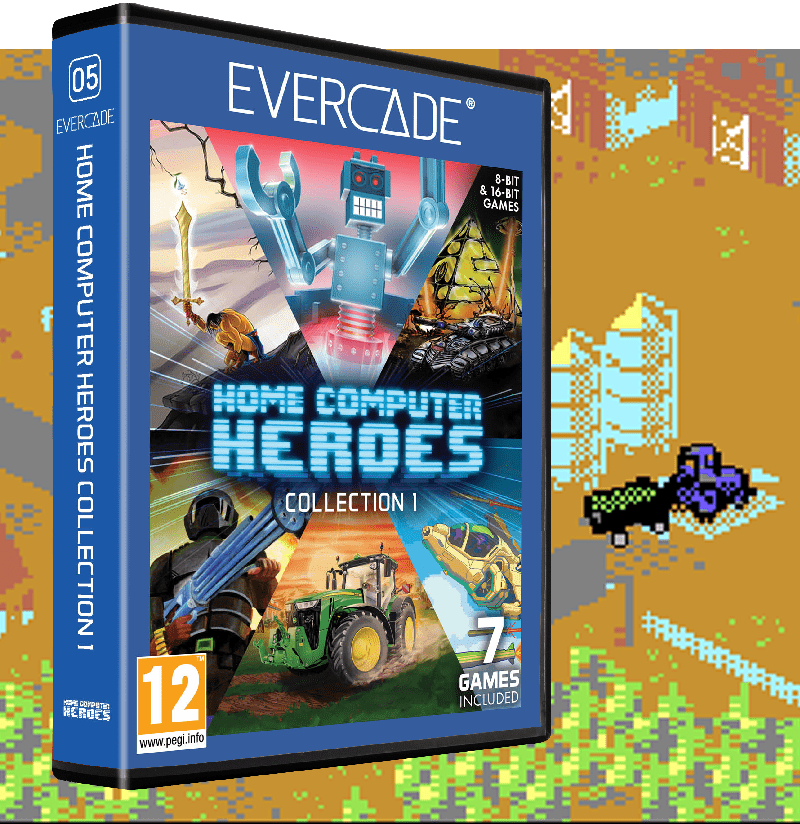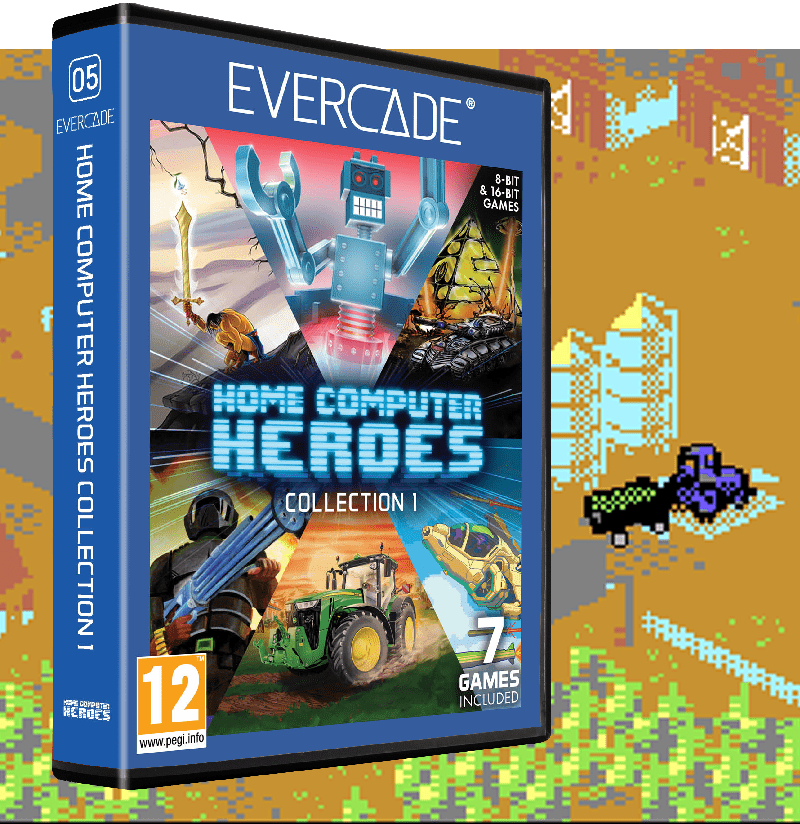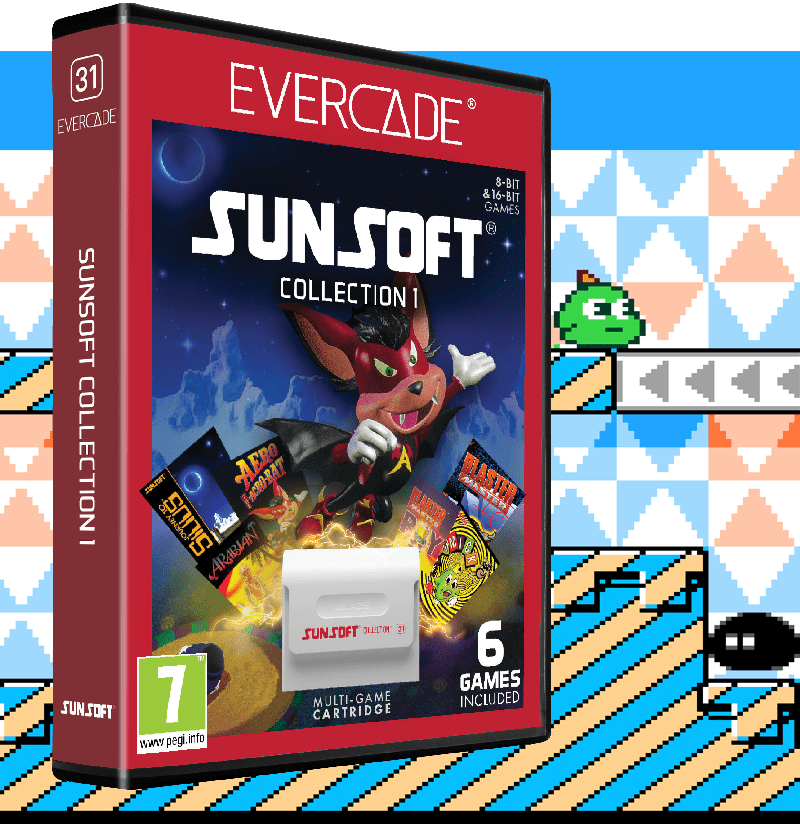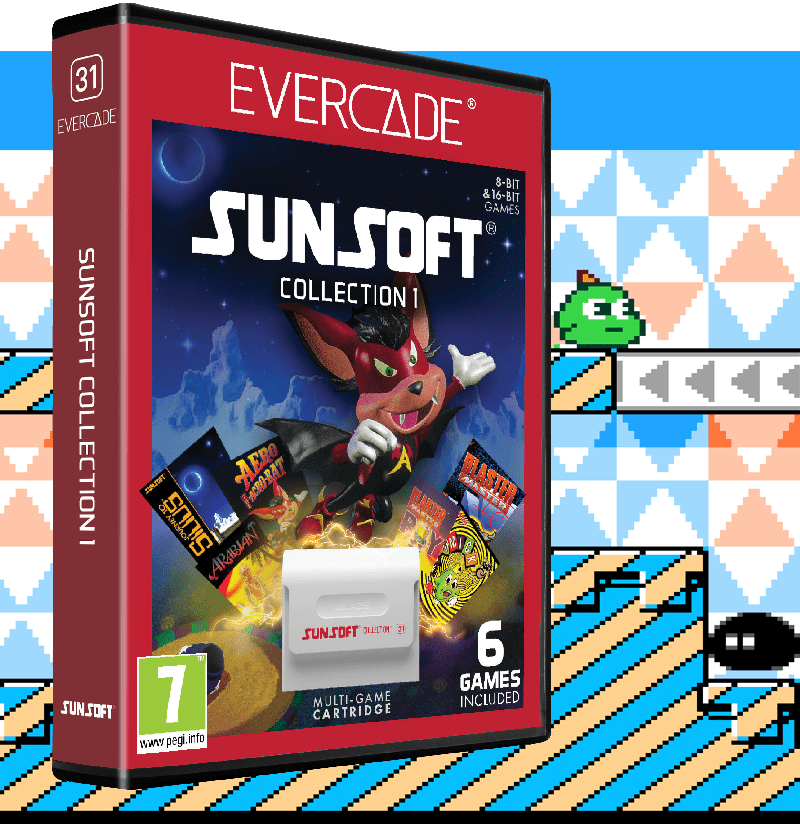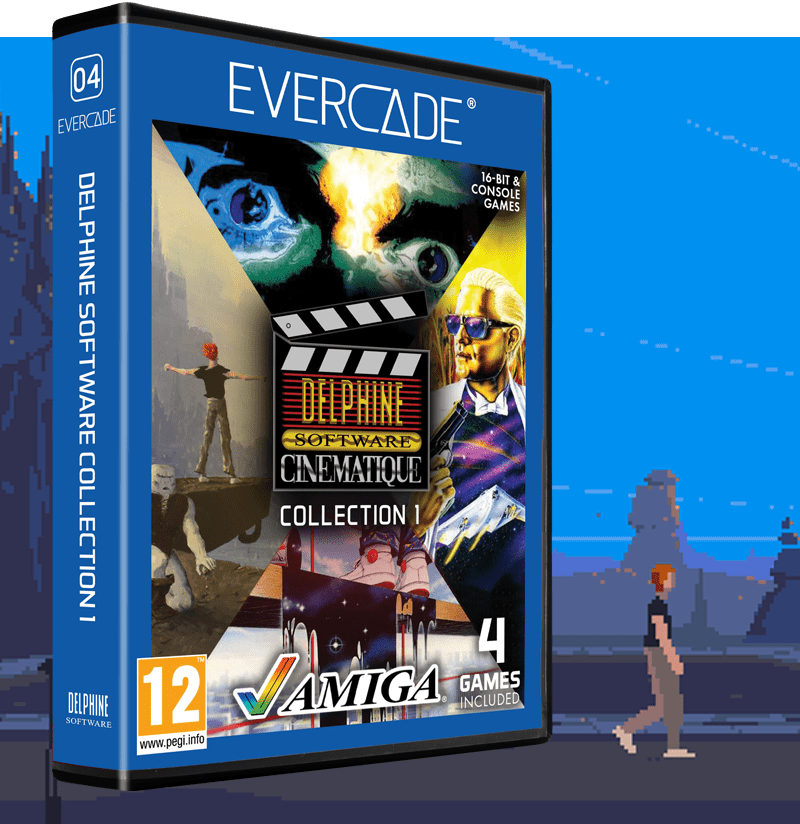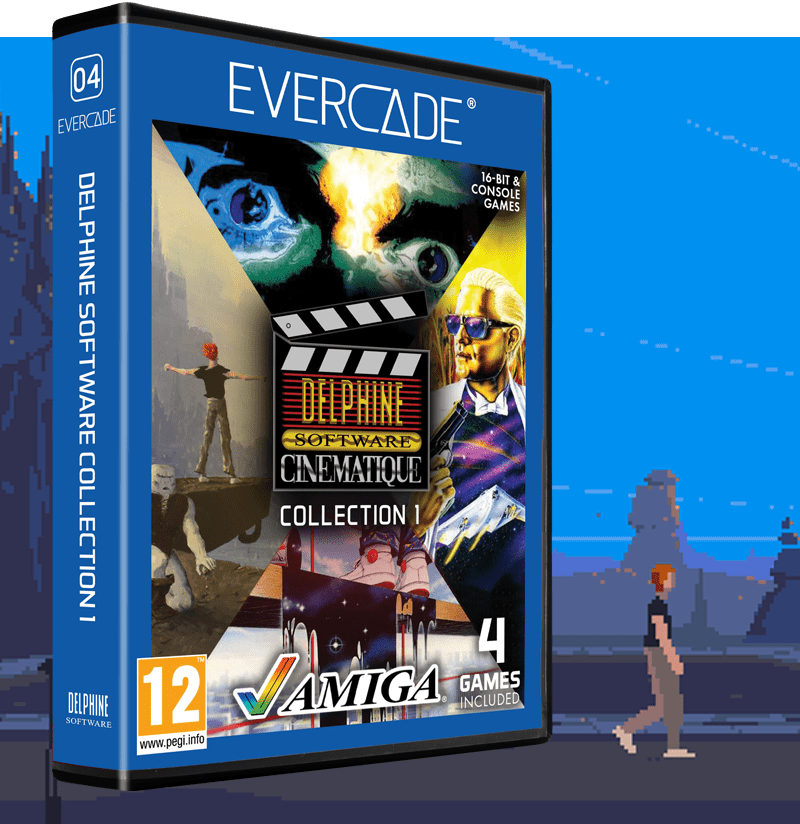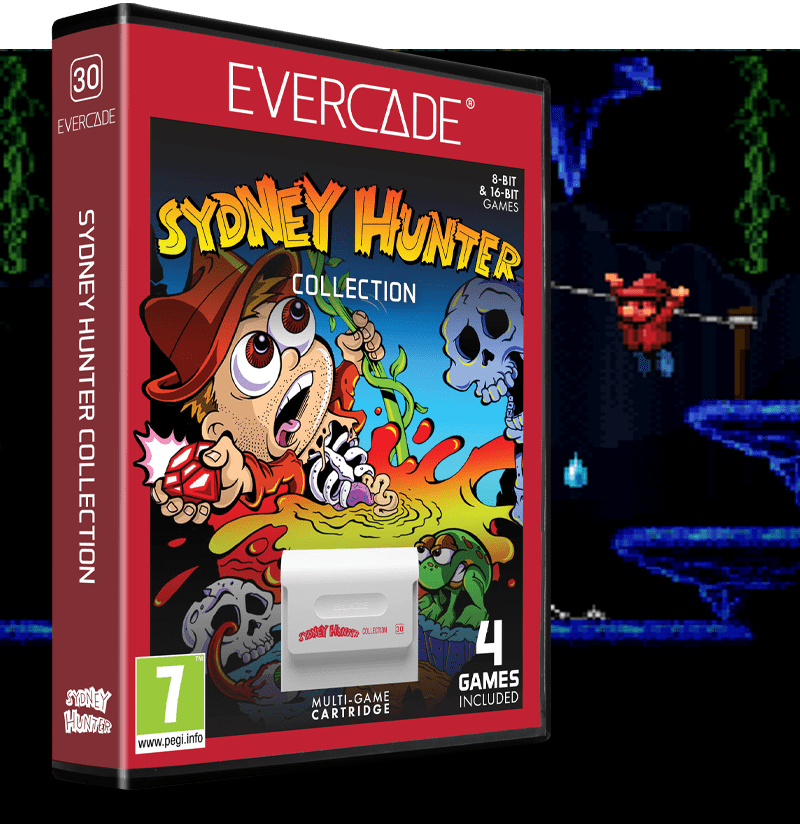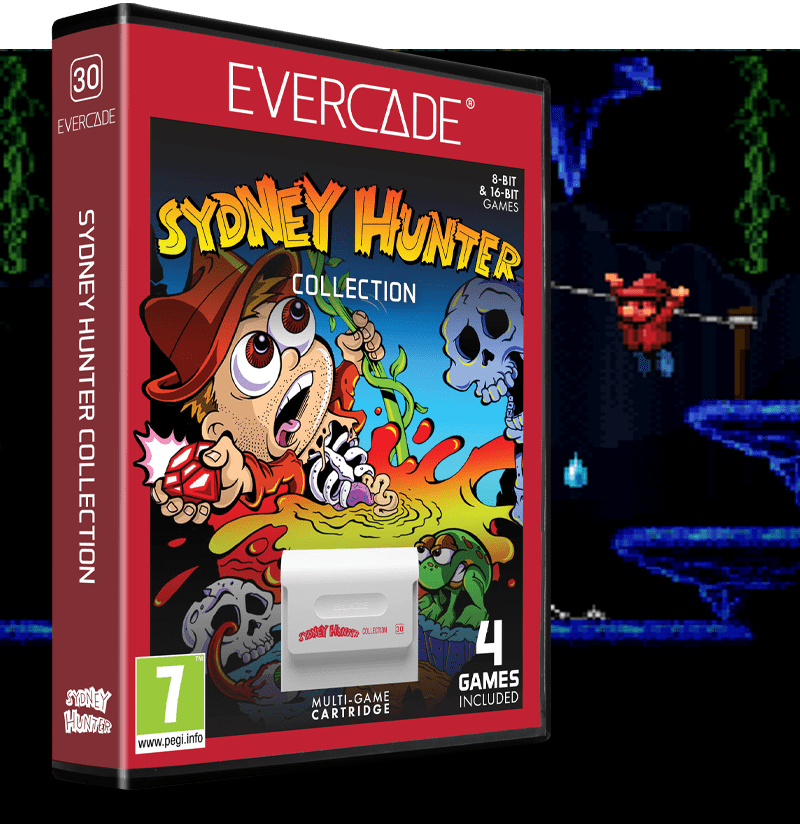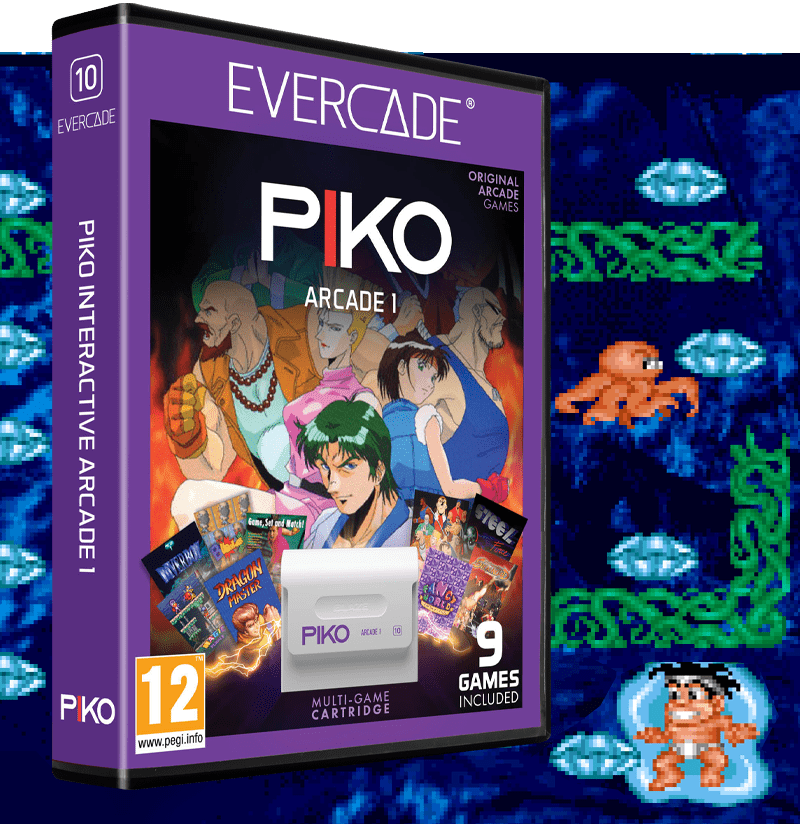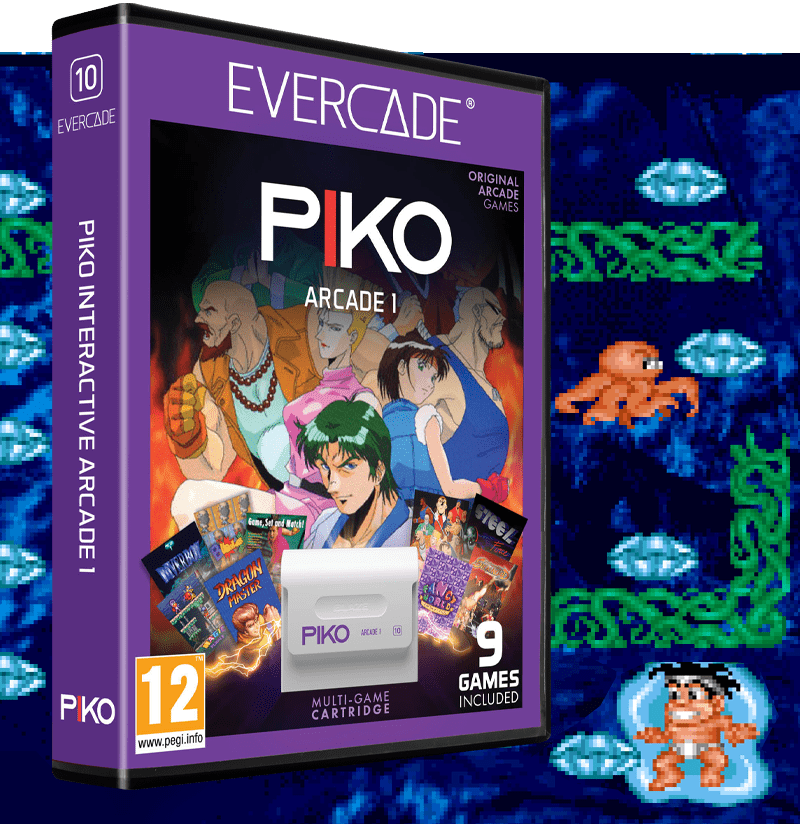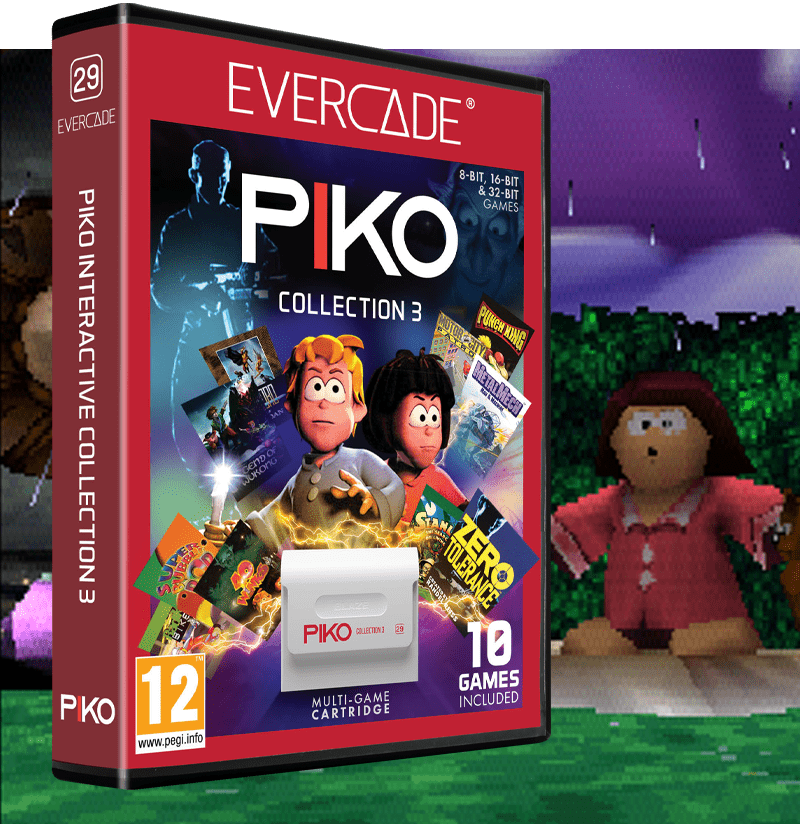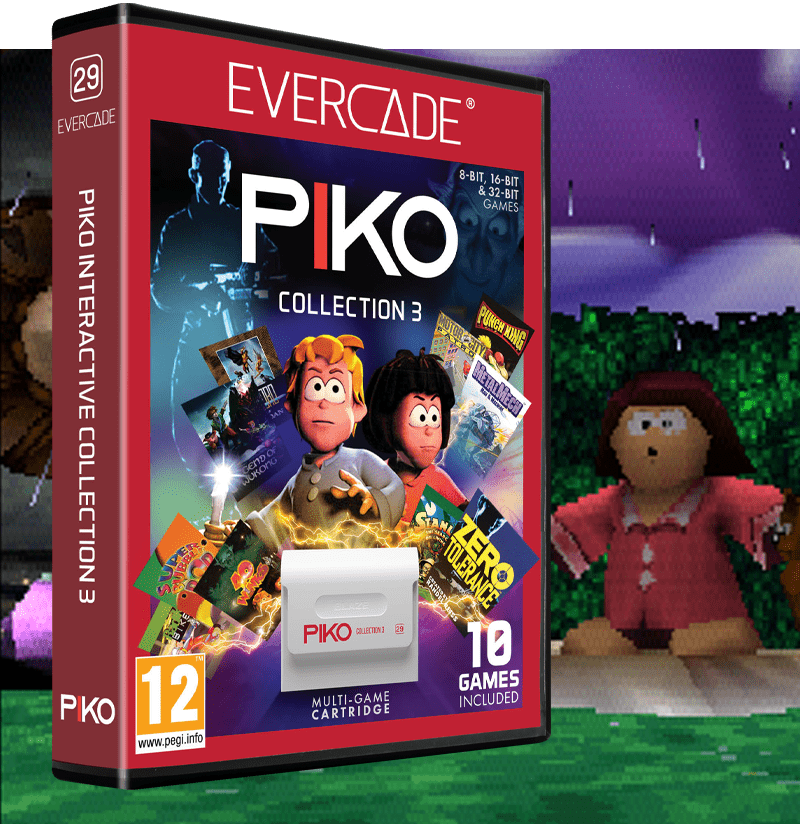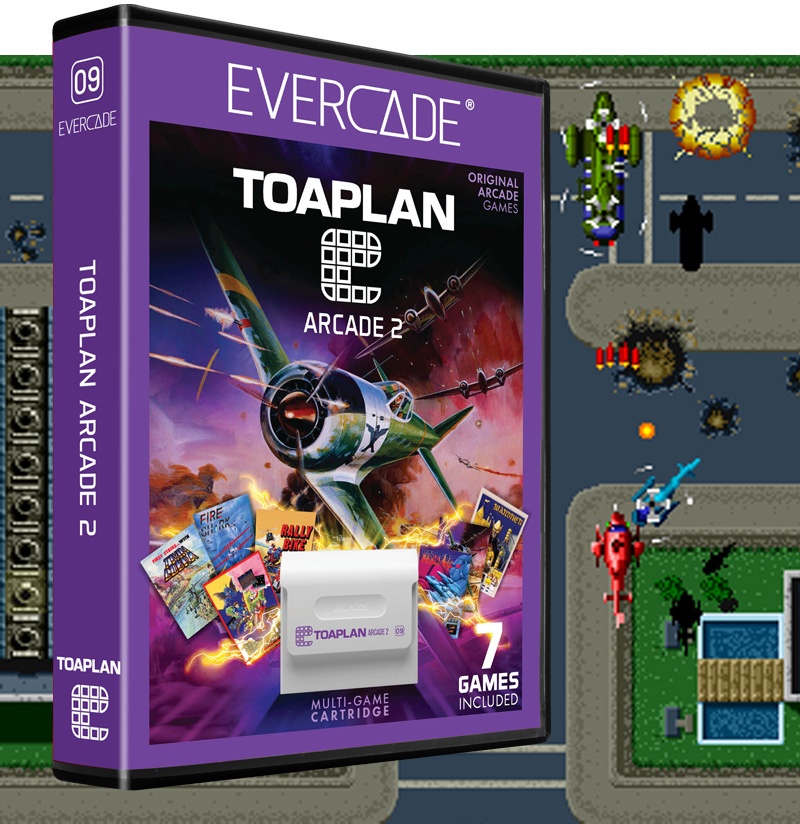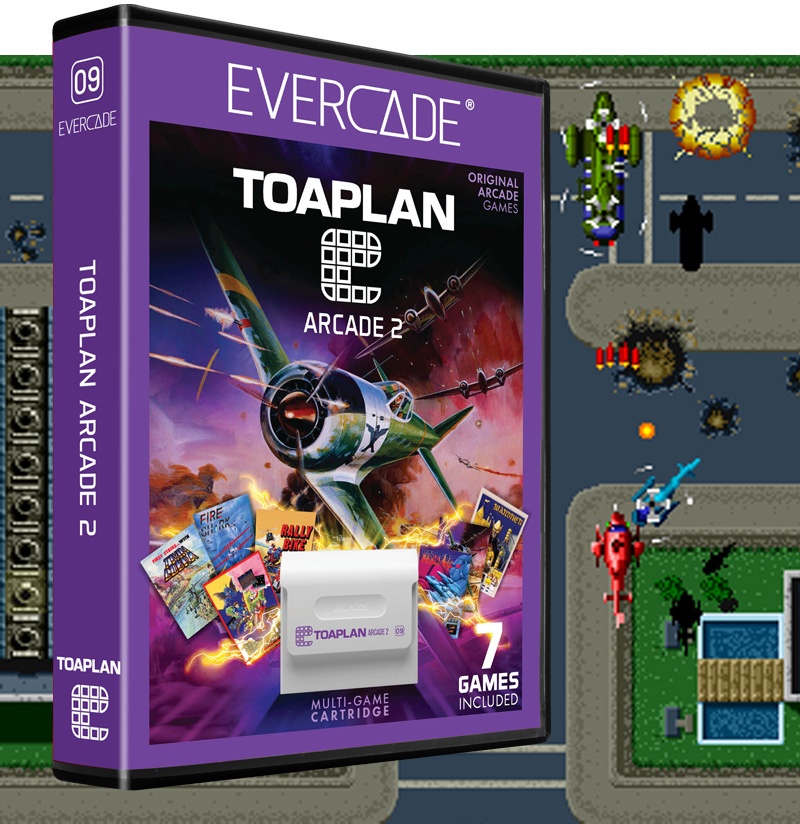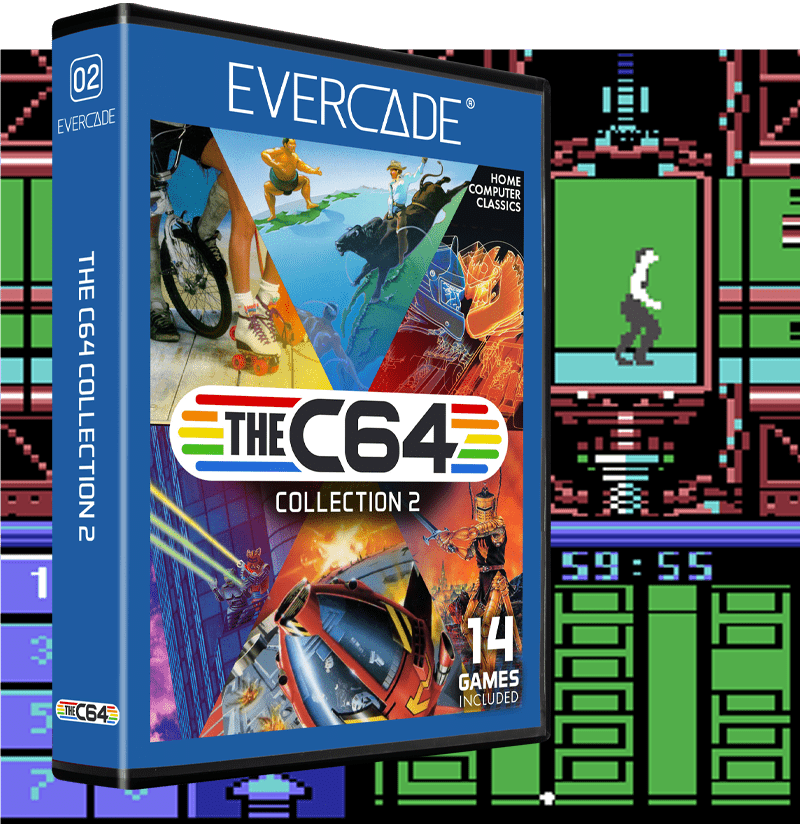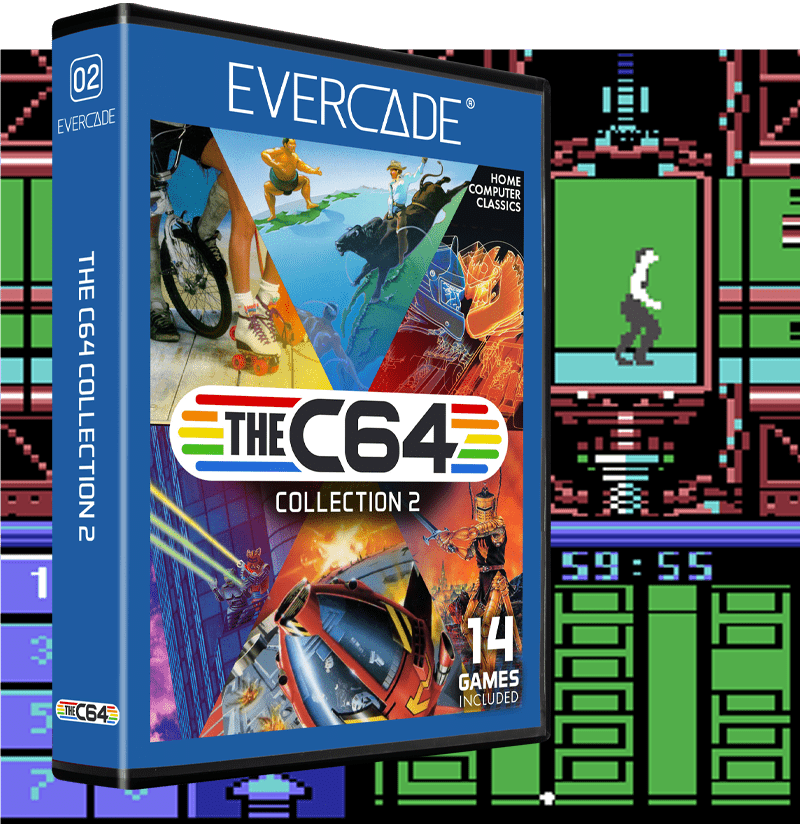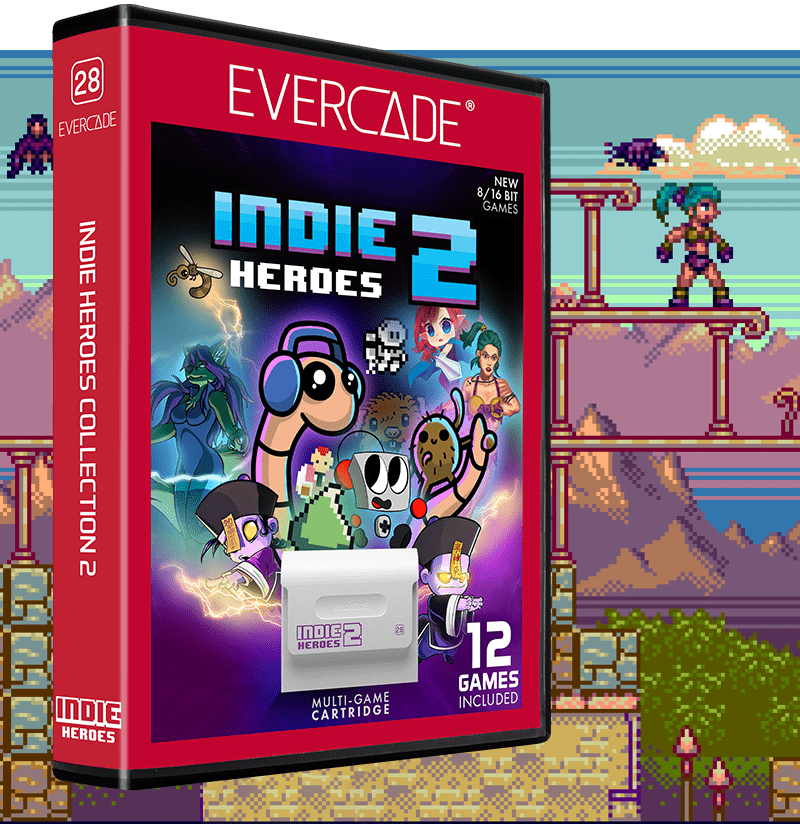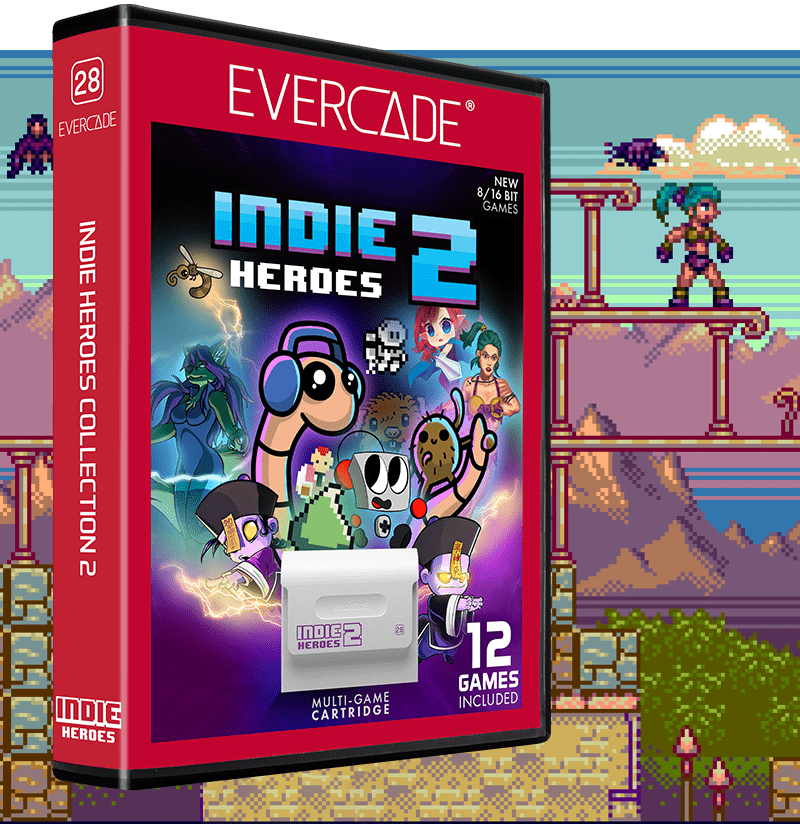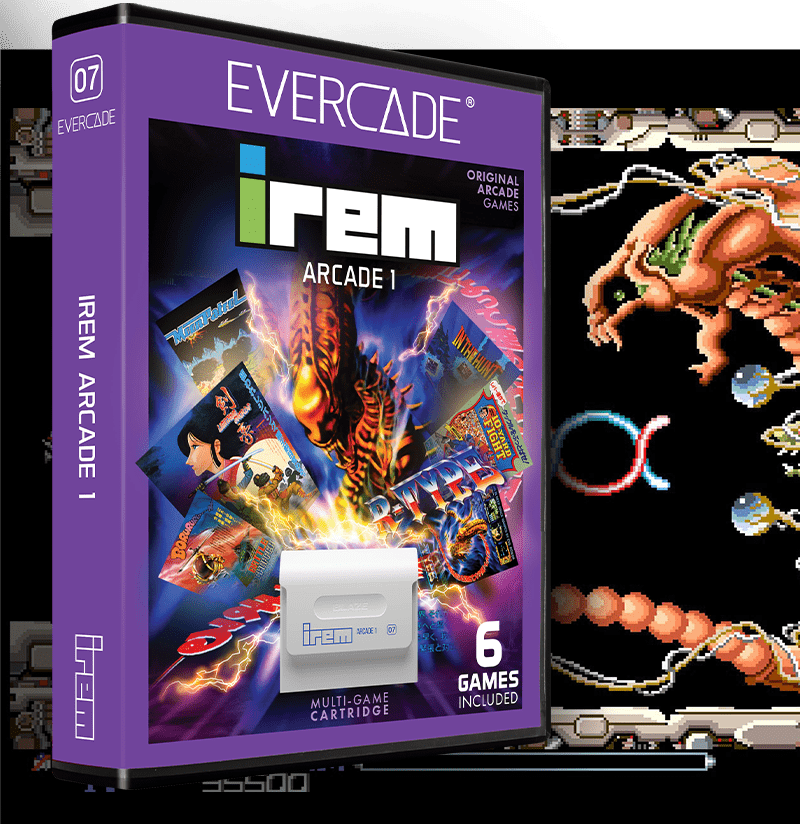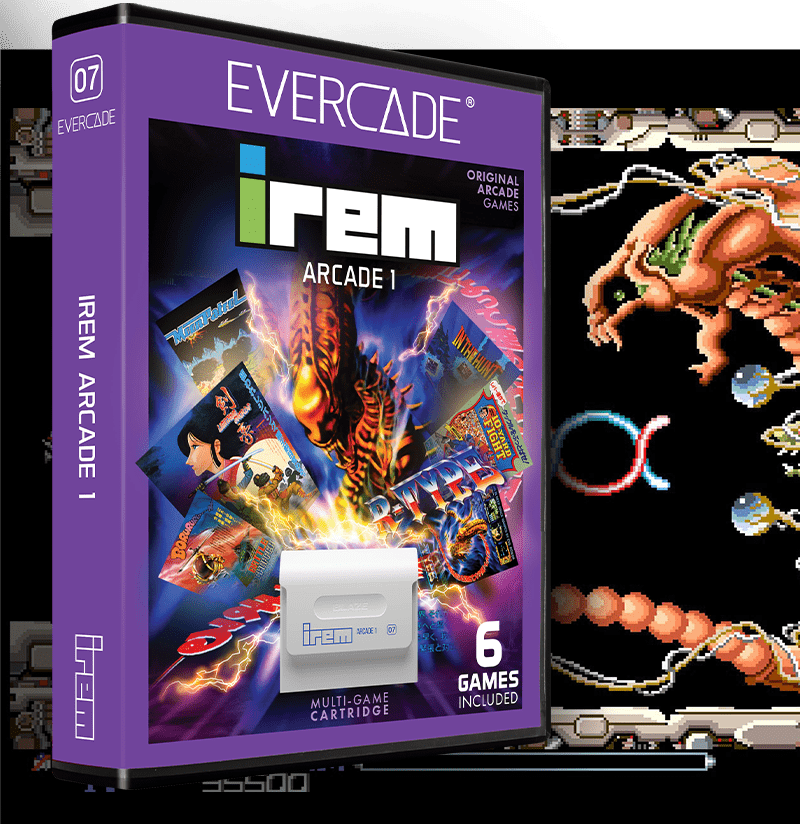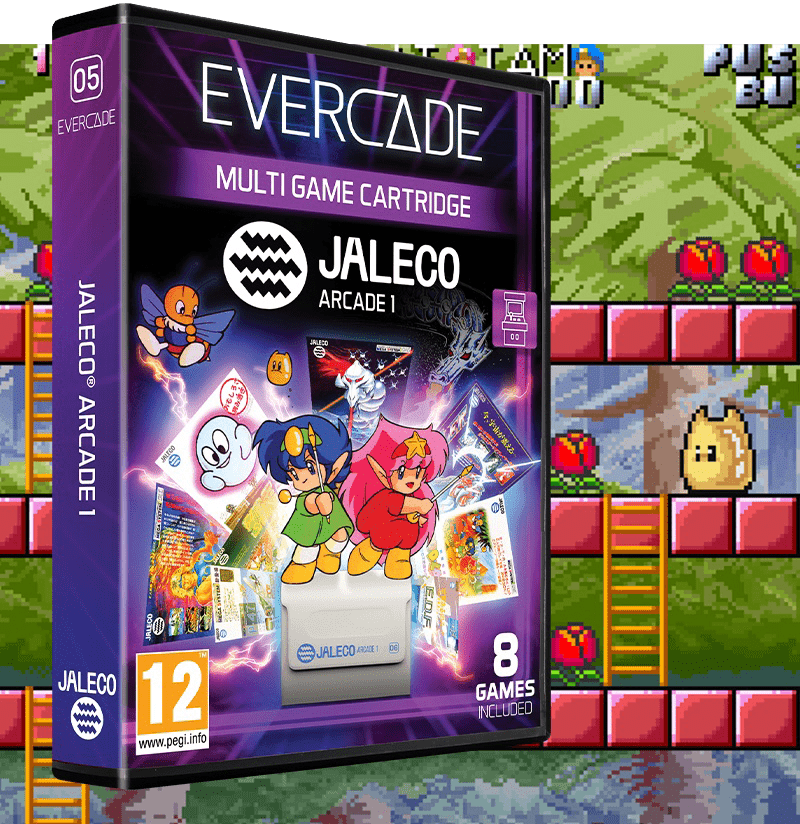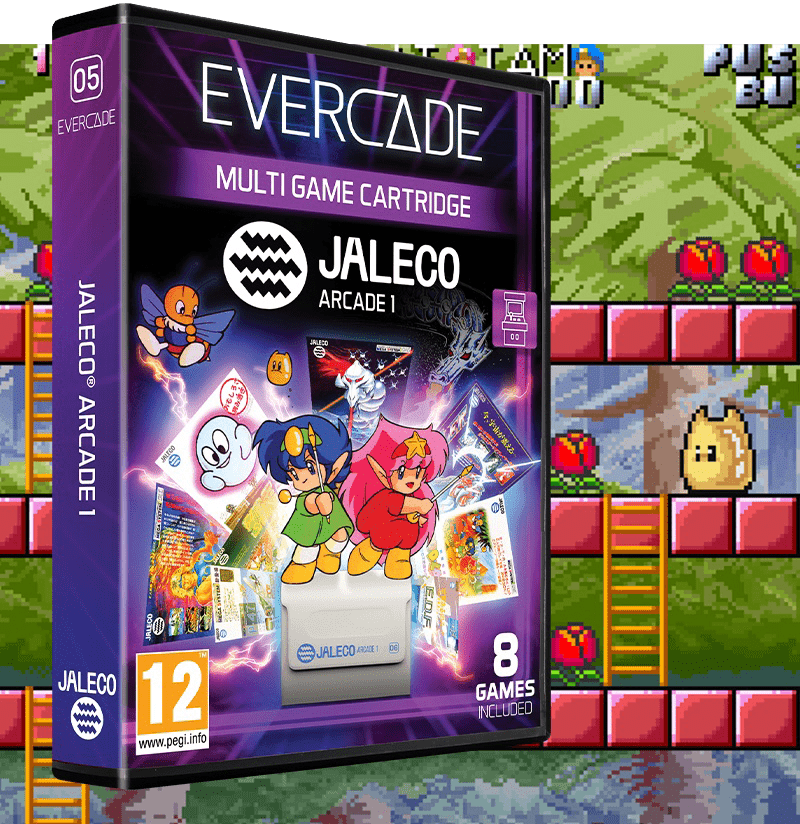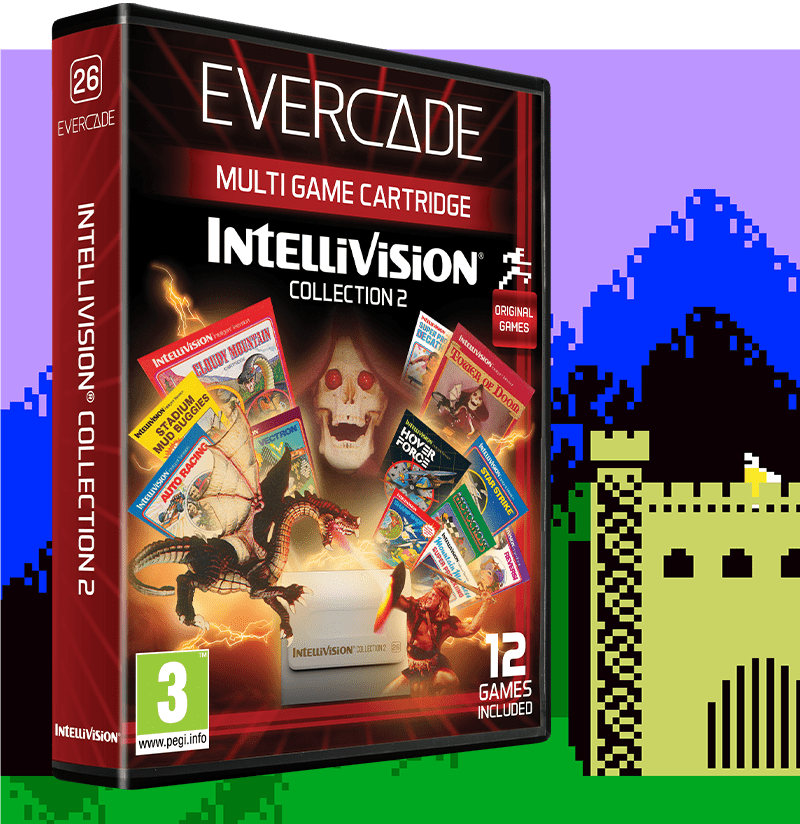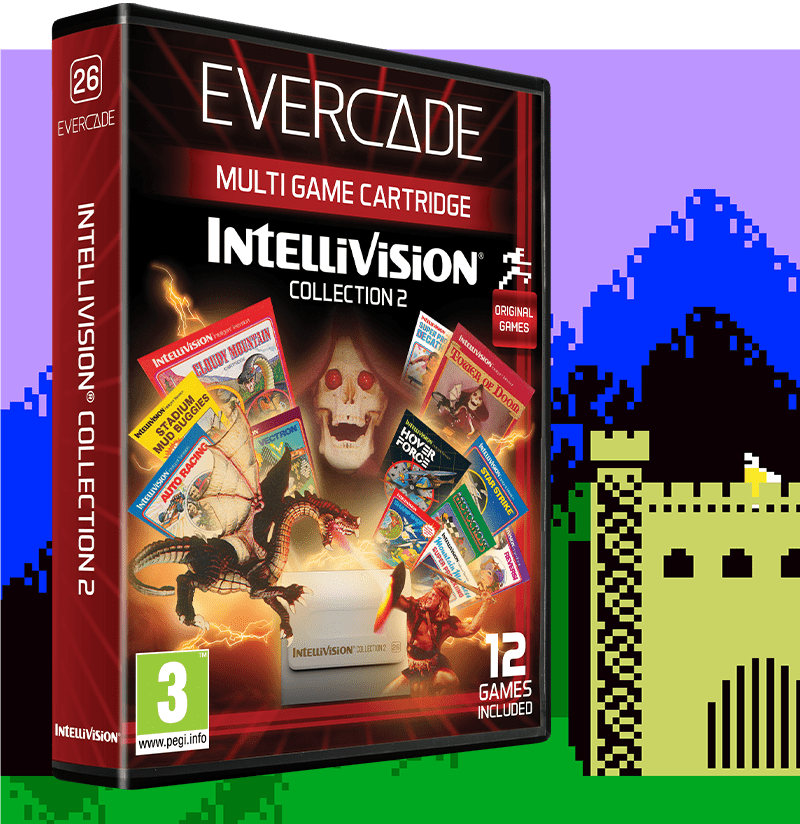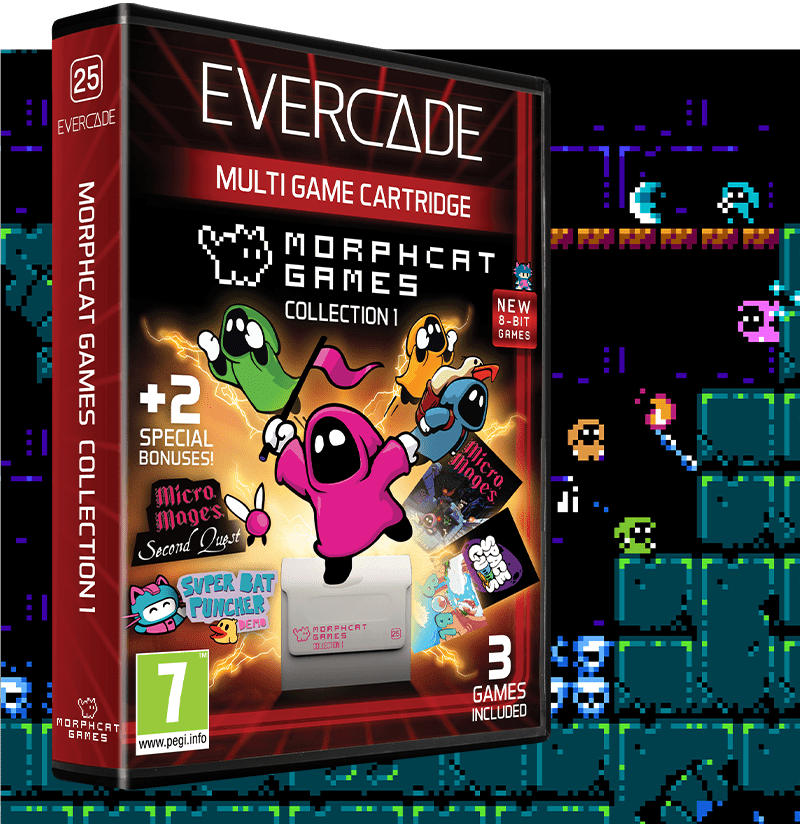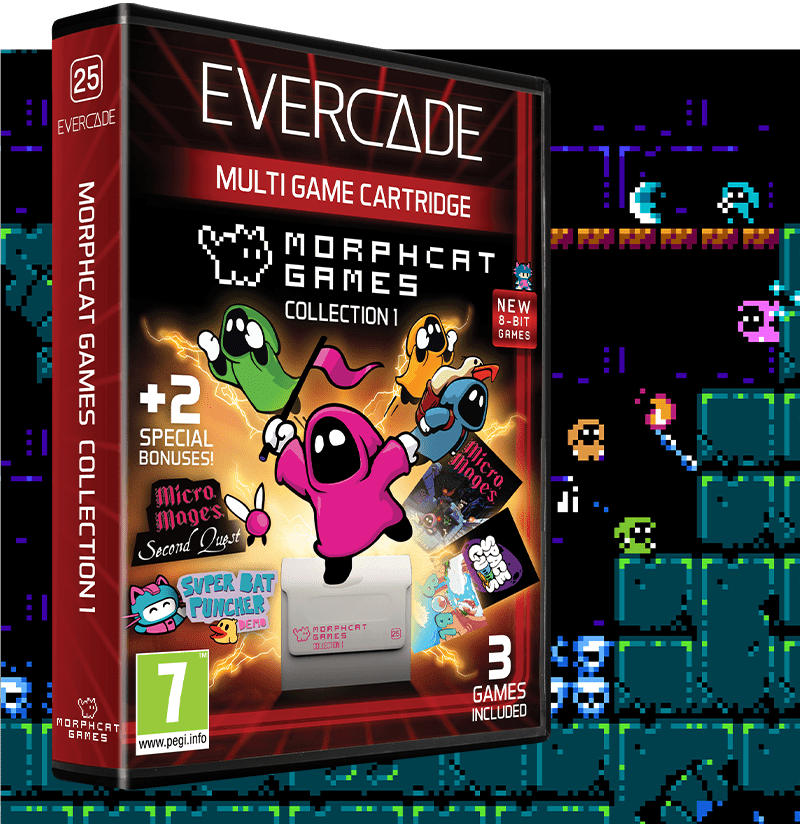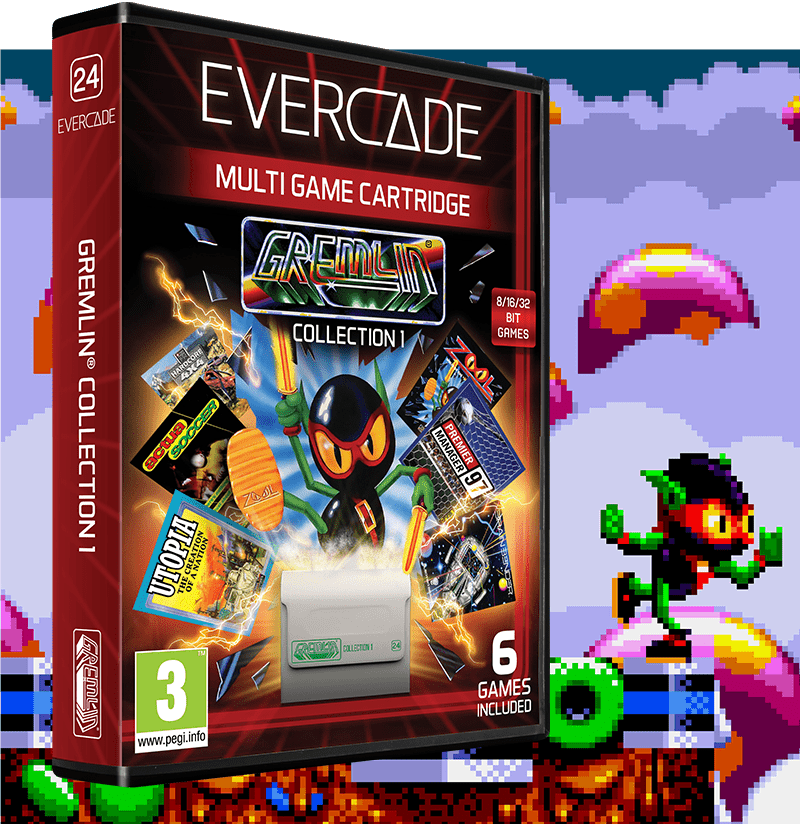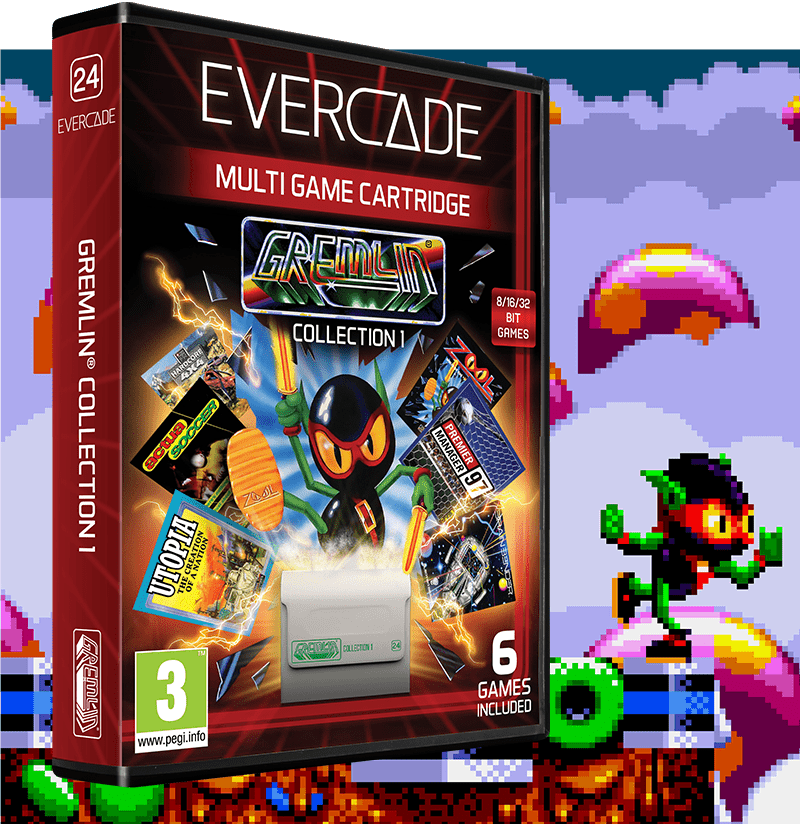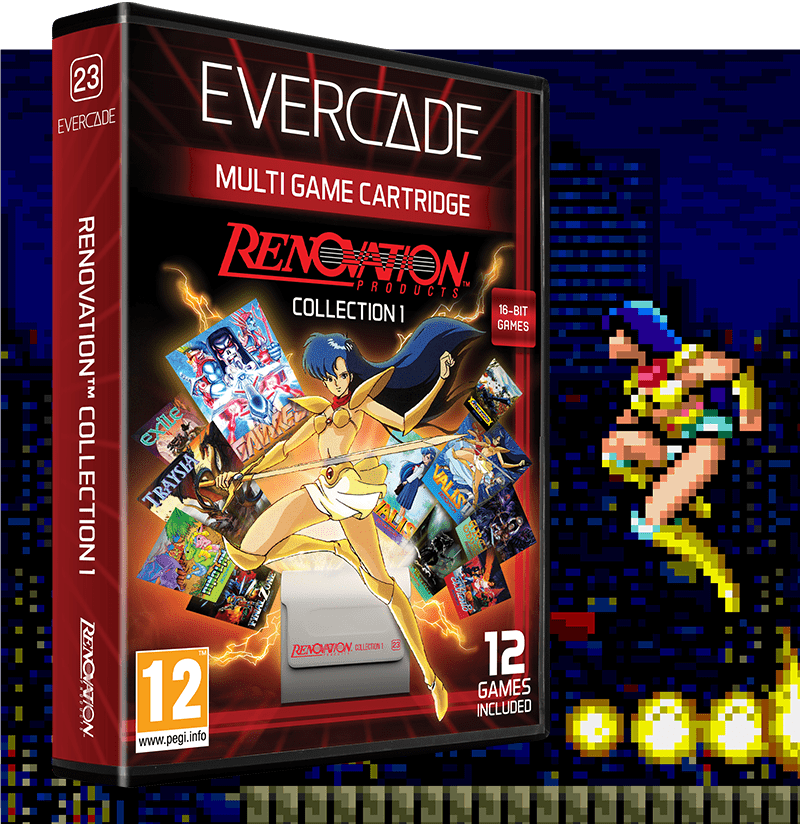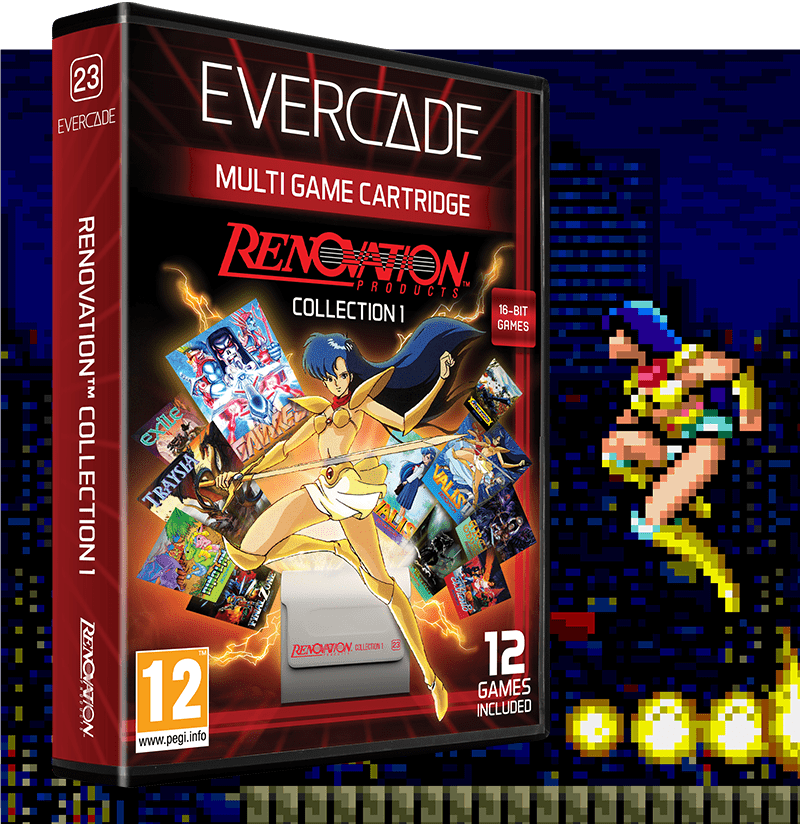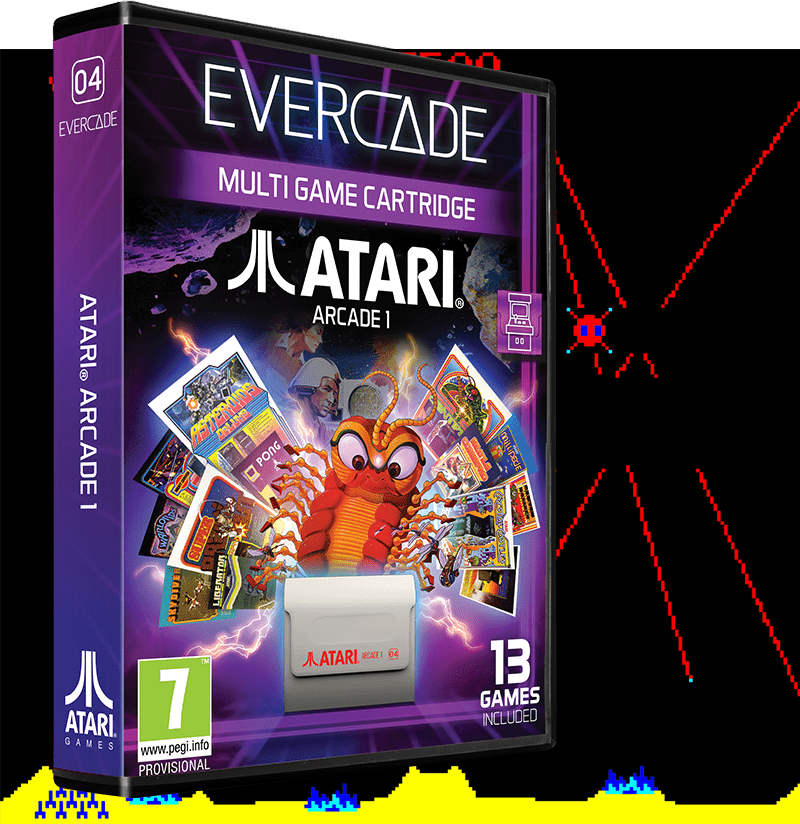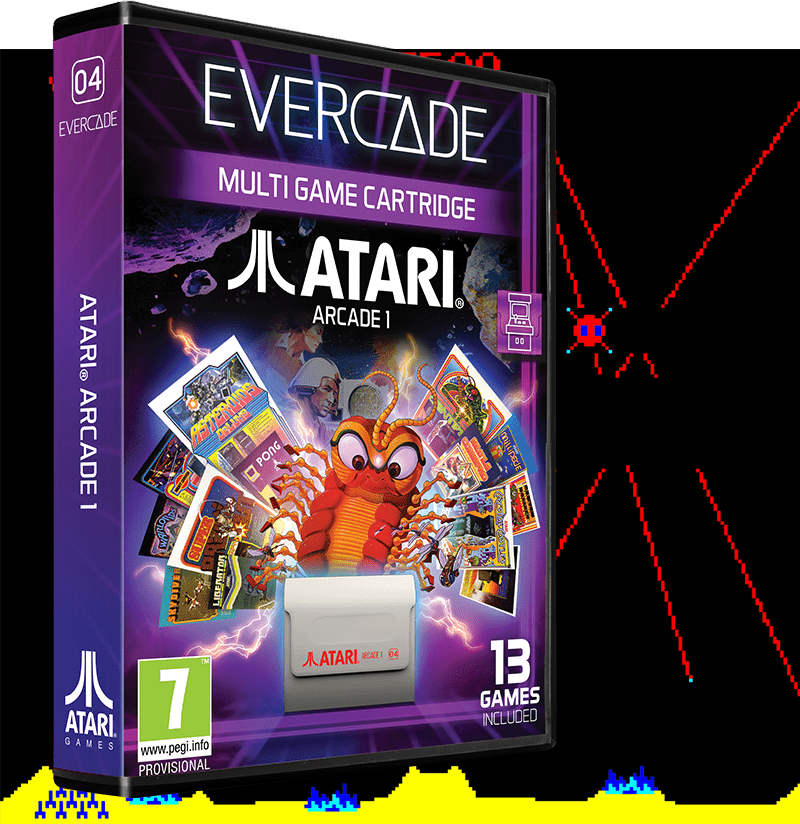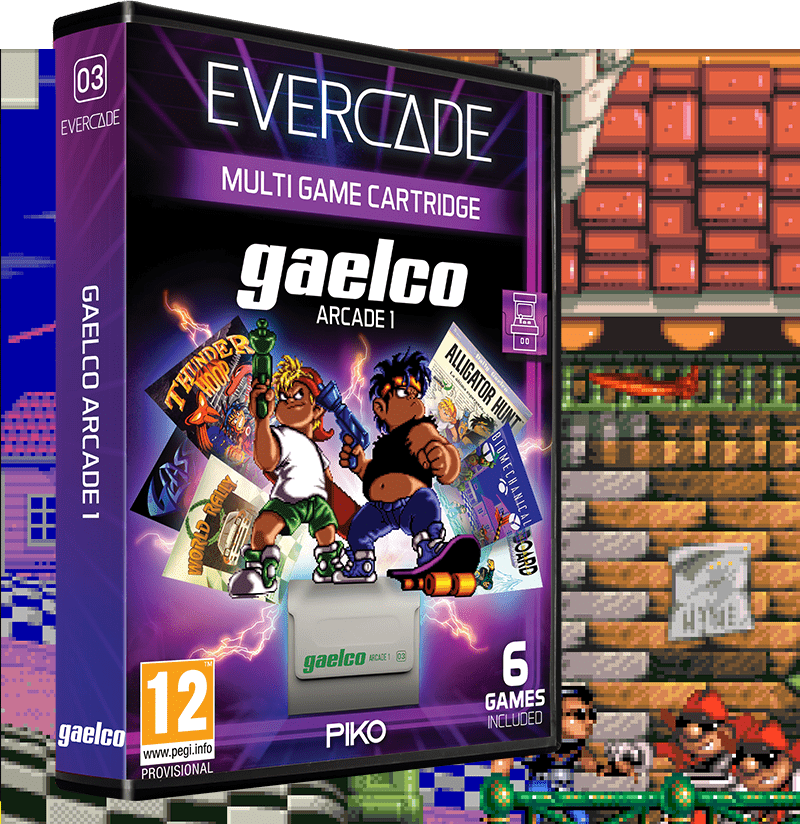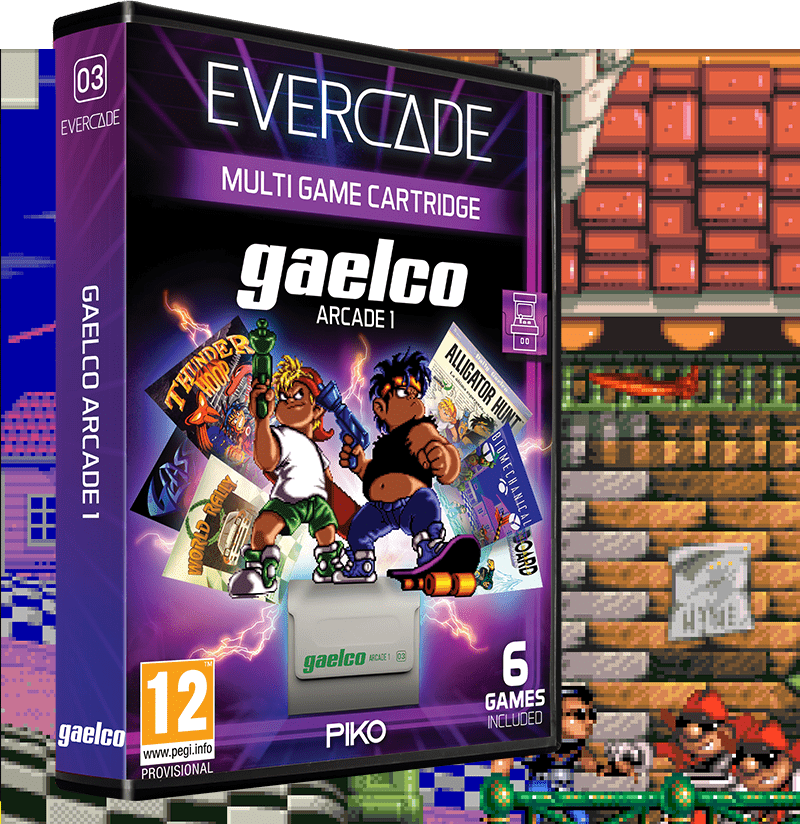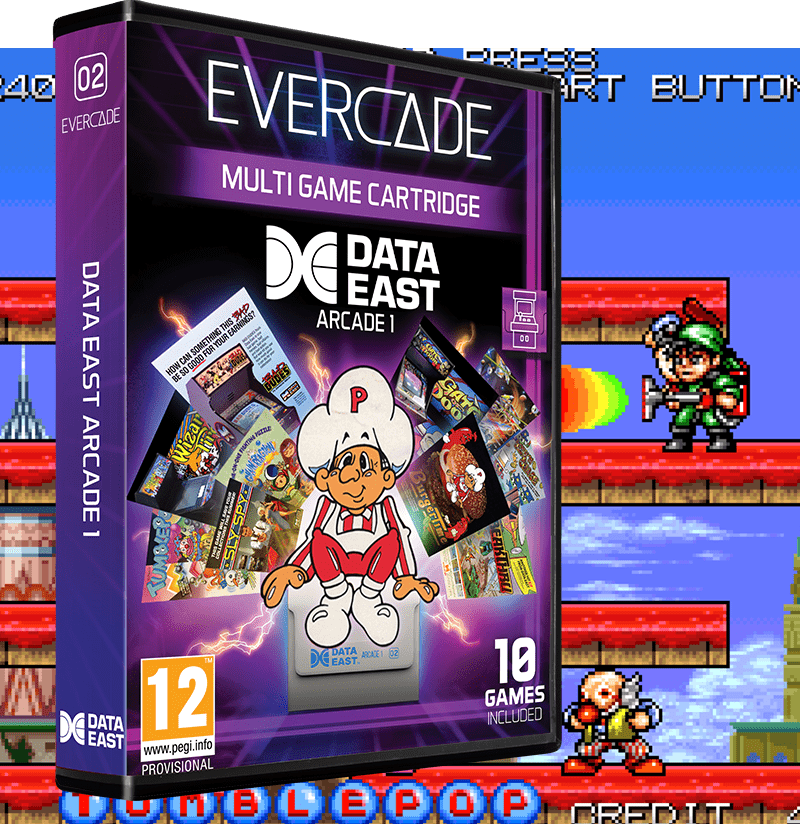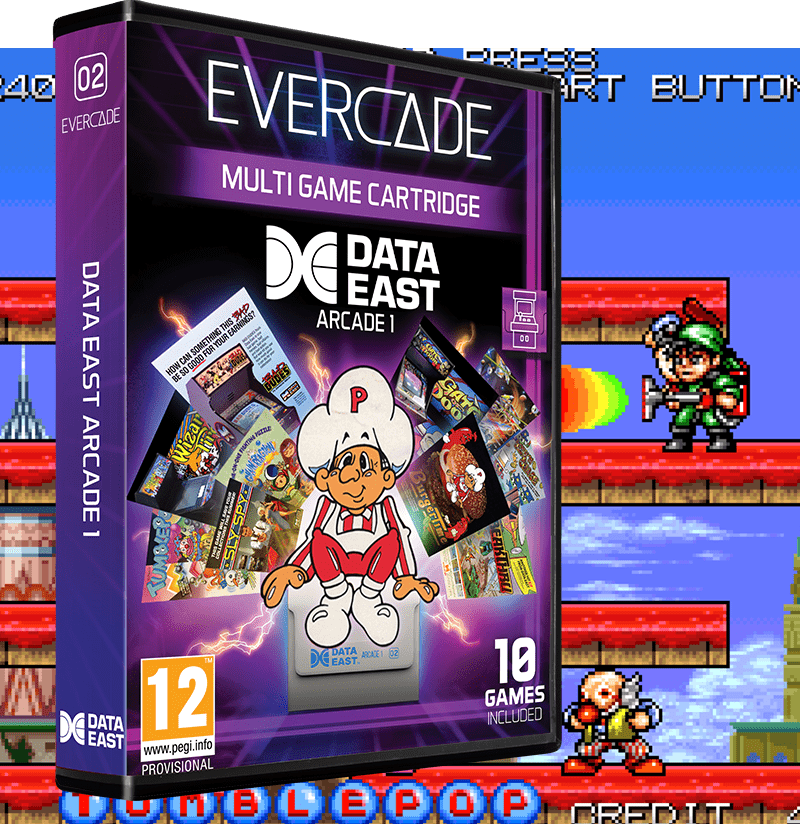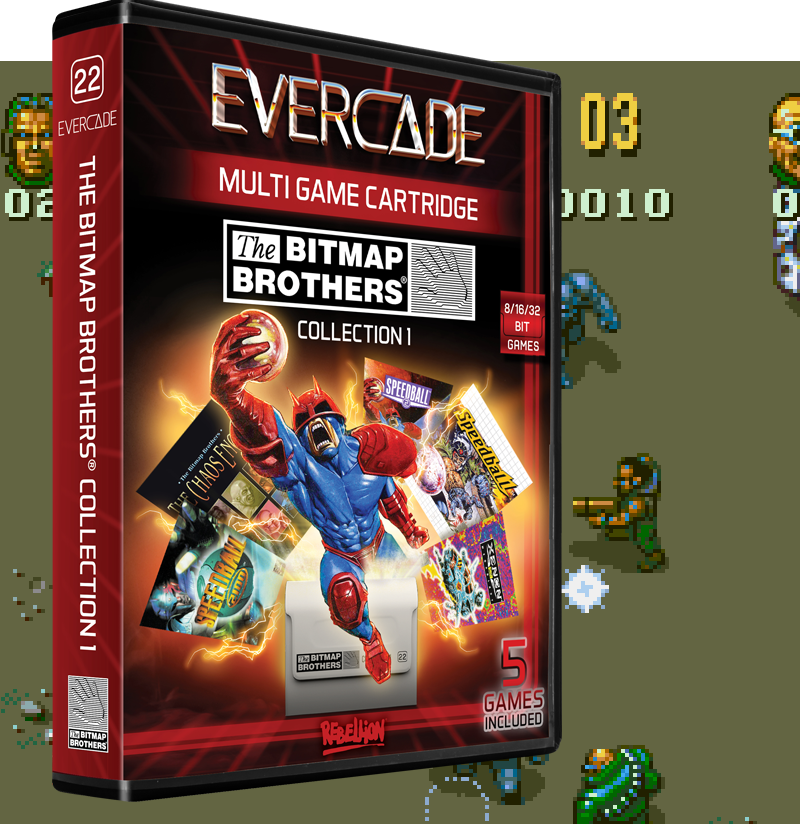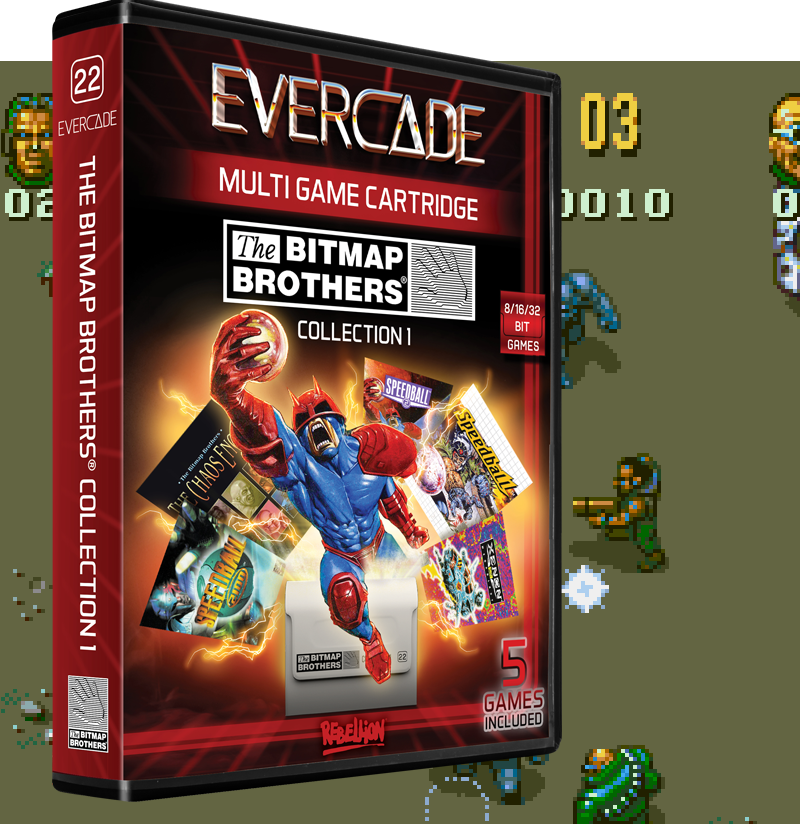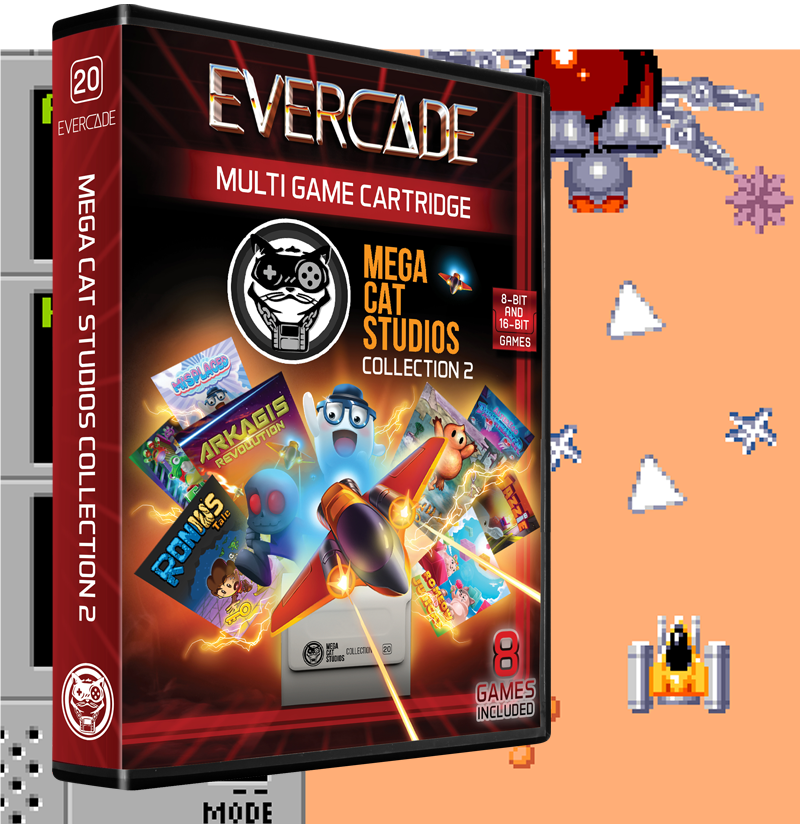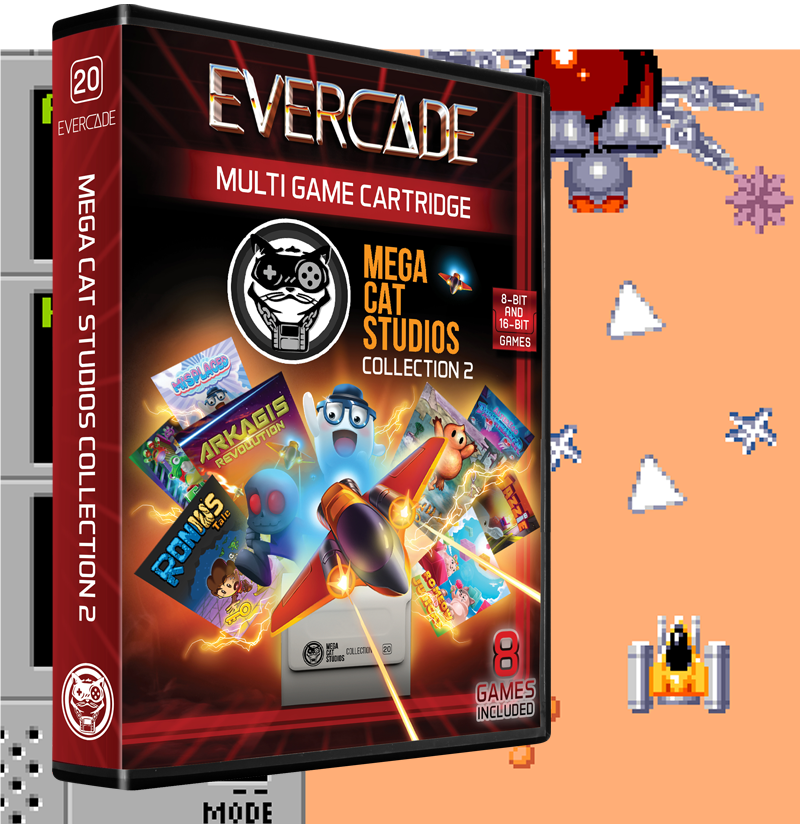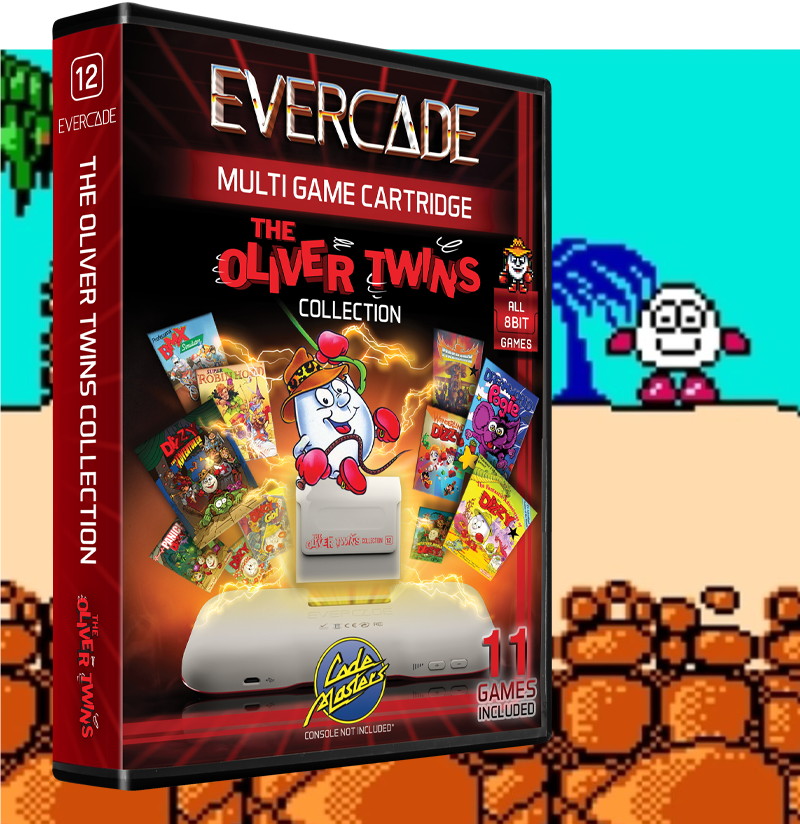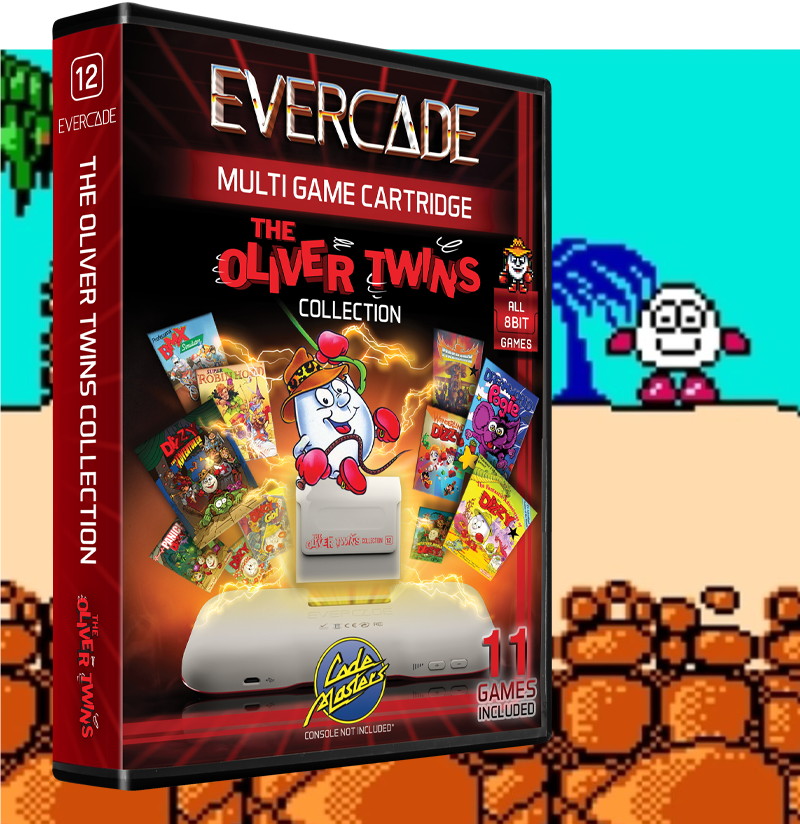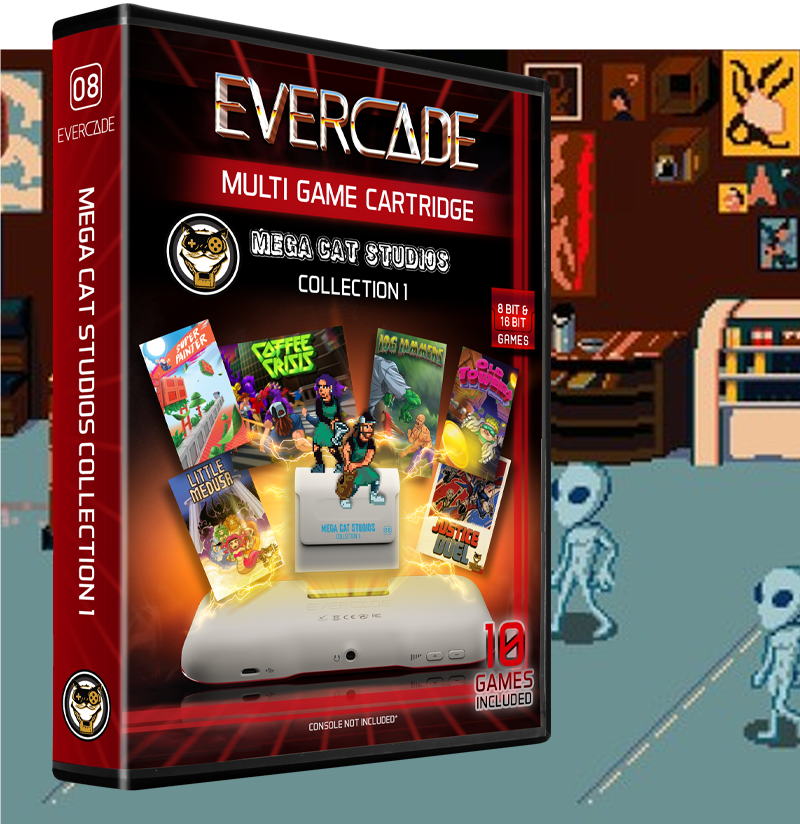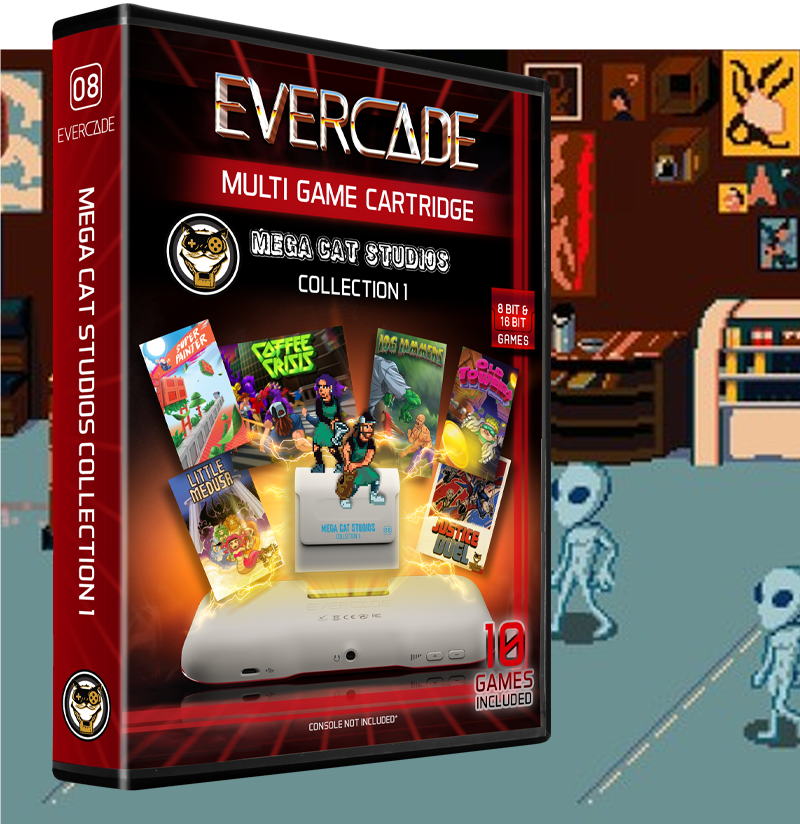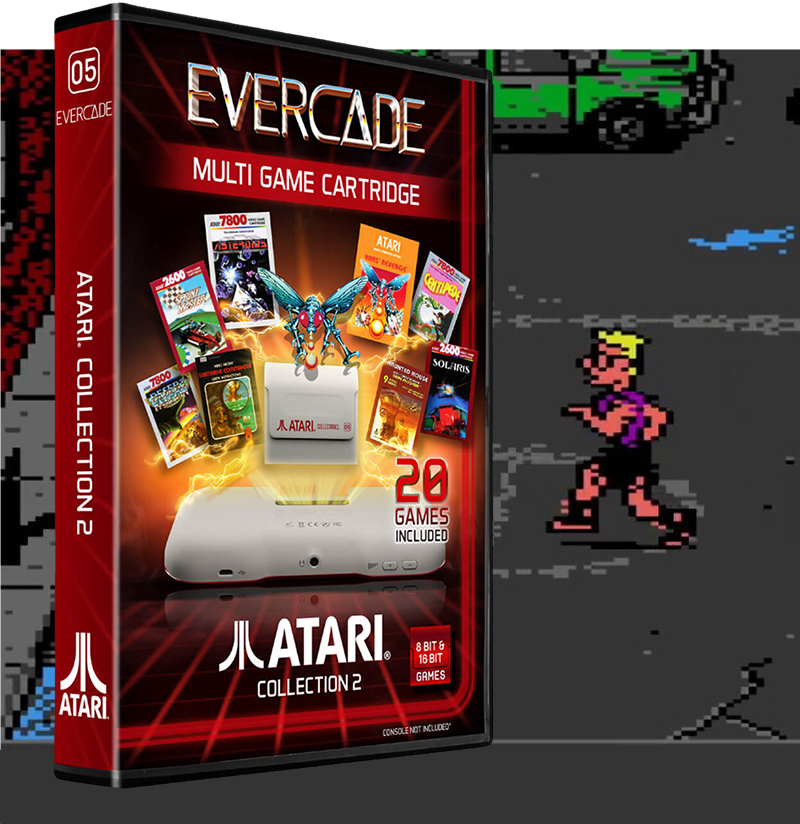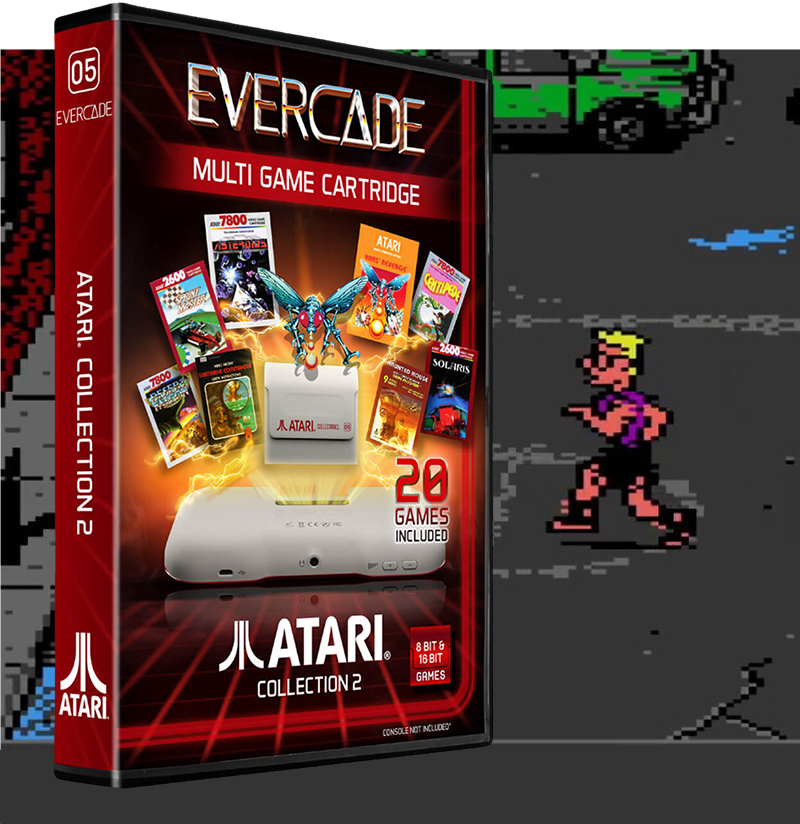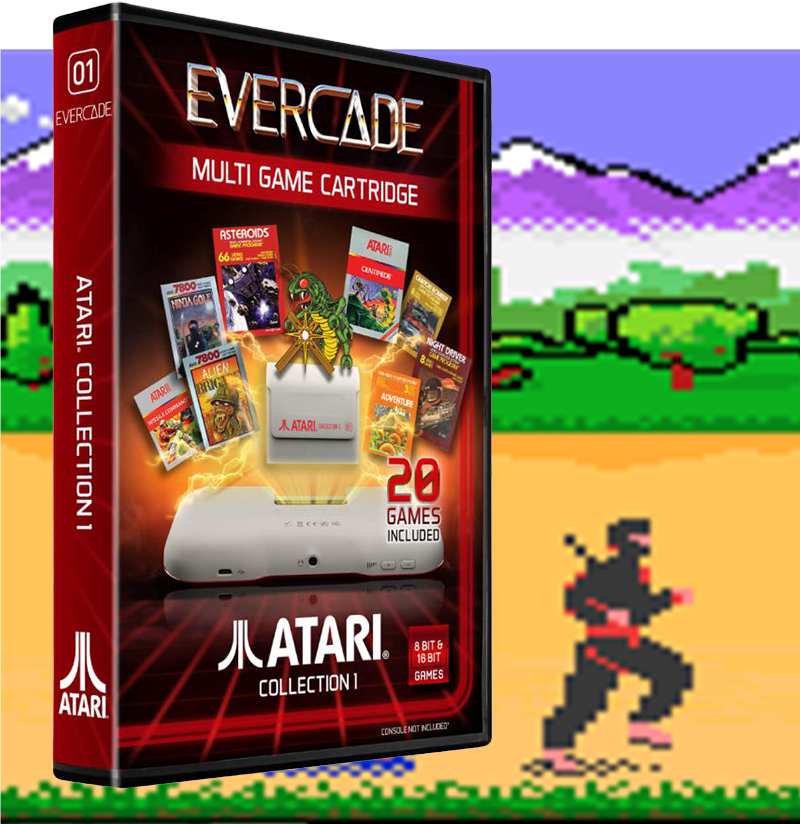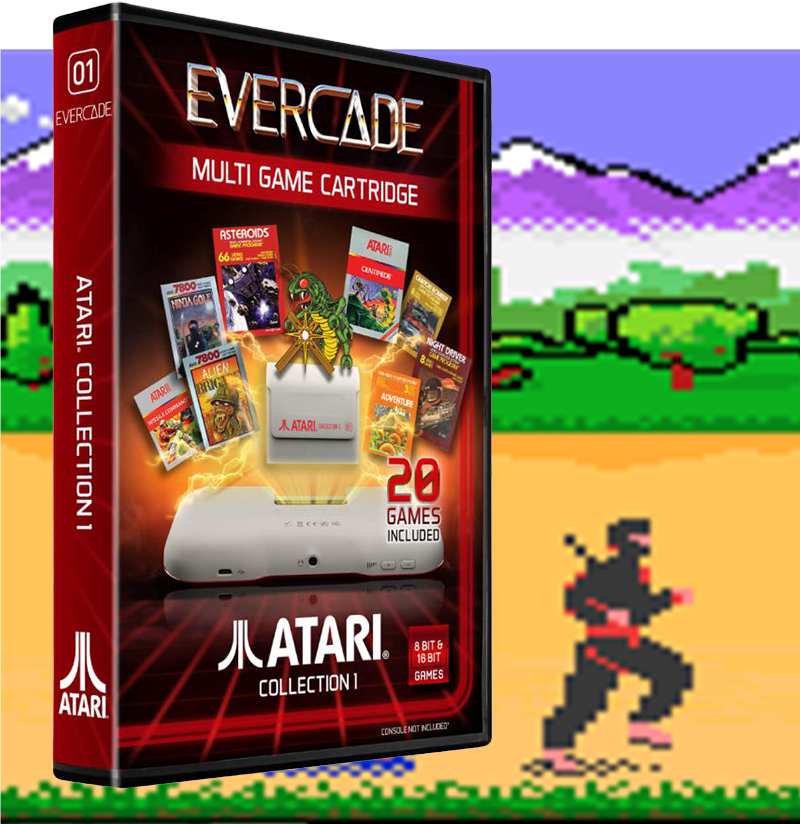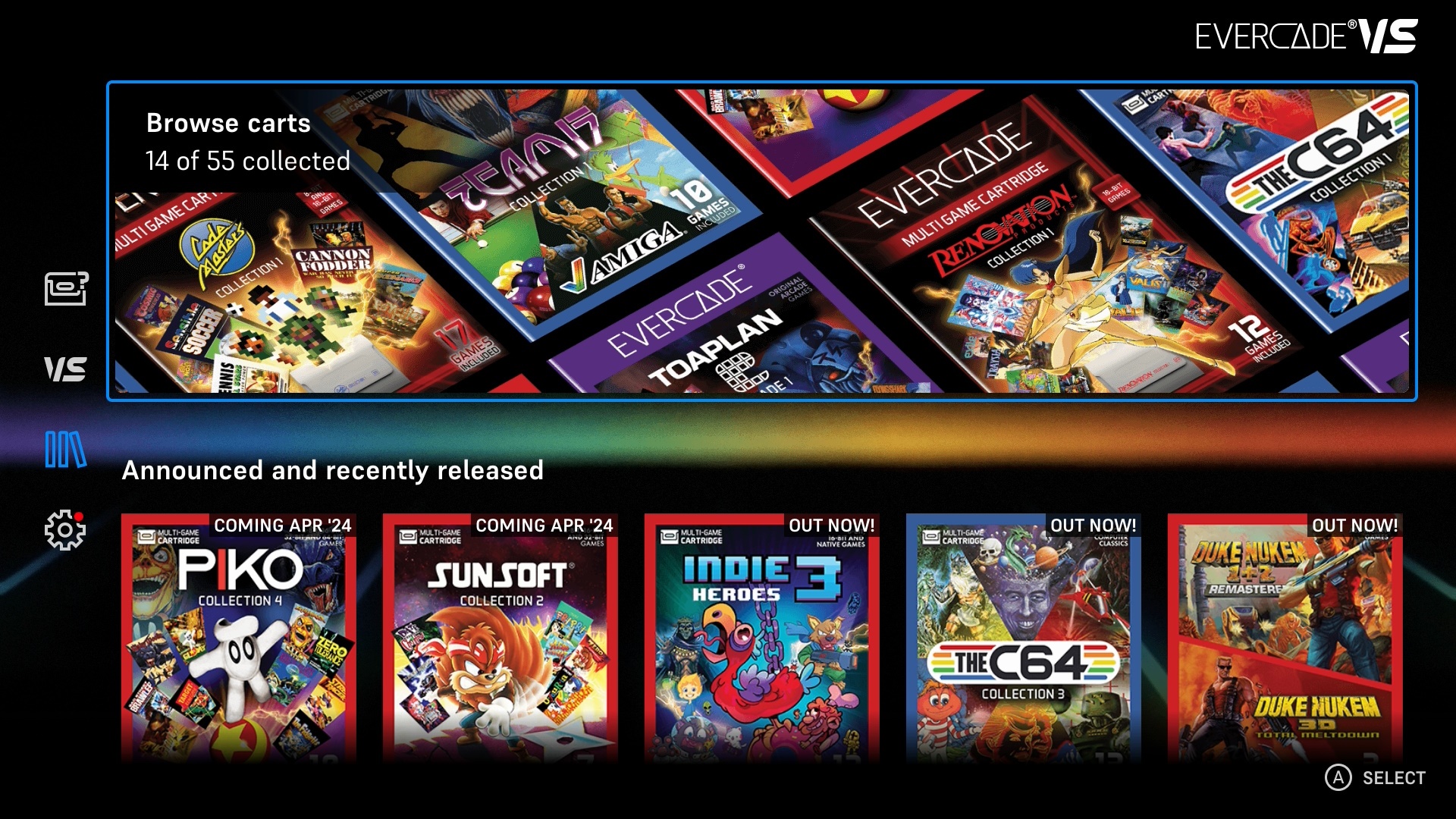
10
Apr
Evercade Features Update: April 2024
The April 2024 firmware update for Evercade VS and Evercade EXP brings a major new feature to both systems: the Library. This allows you to explore the complete catalogue of Evercade cartridges and the games contained therein, plus track which titles are already in your collection.
As always, please see the patch notes for Evercade EXP and Evercade VS for full details of all new features, fixes and improvements made in this firmware update, and read on for some highlights of the big new features.
The Library
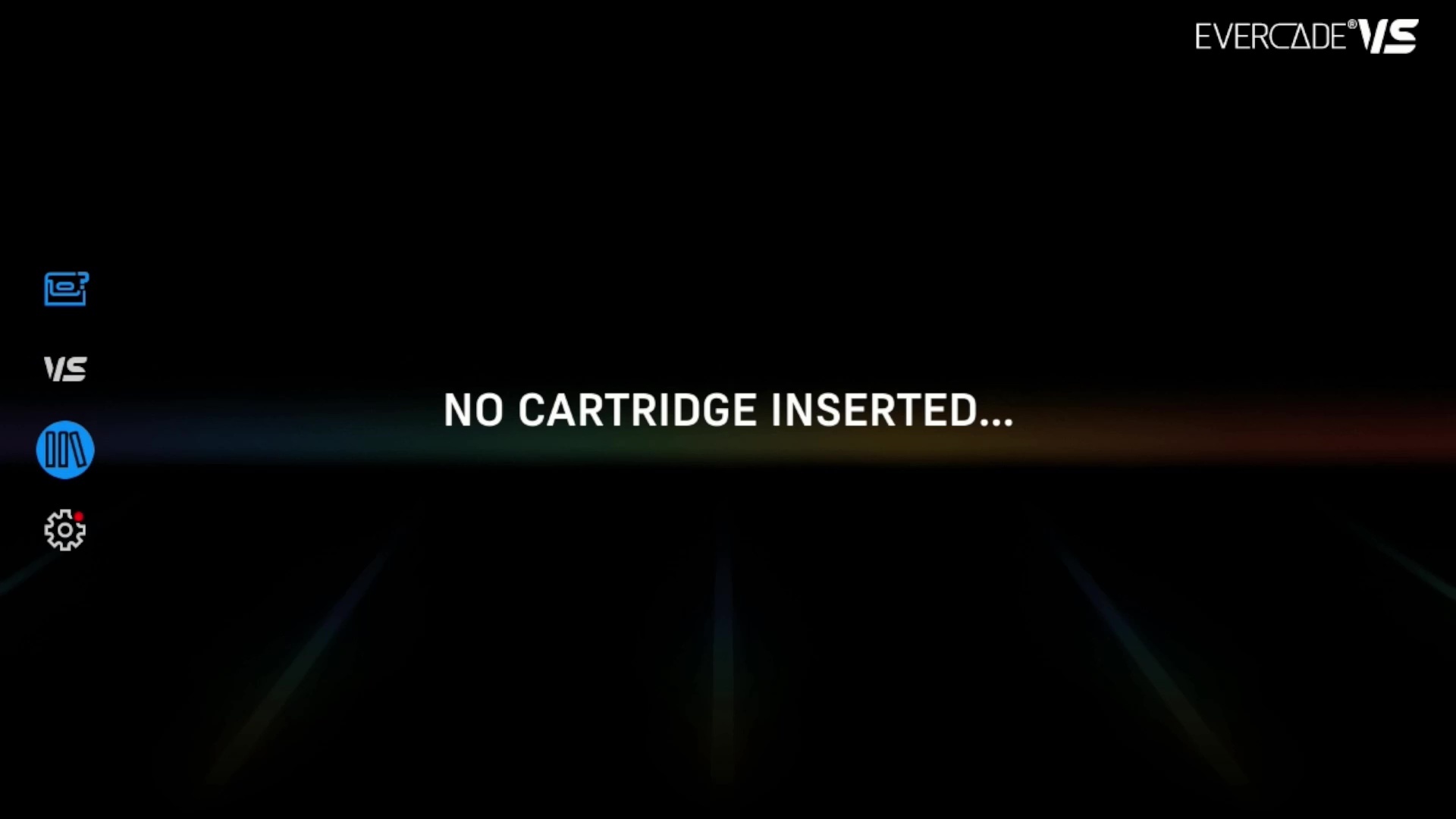
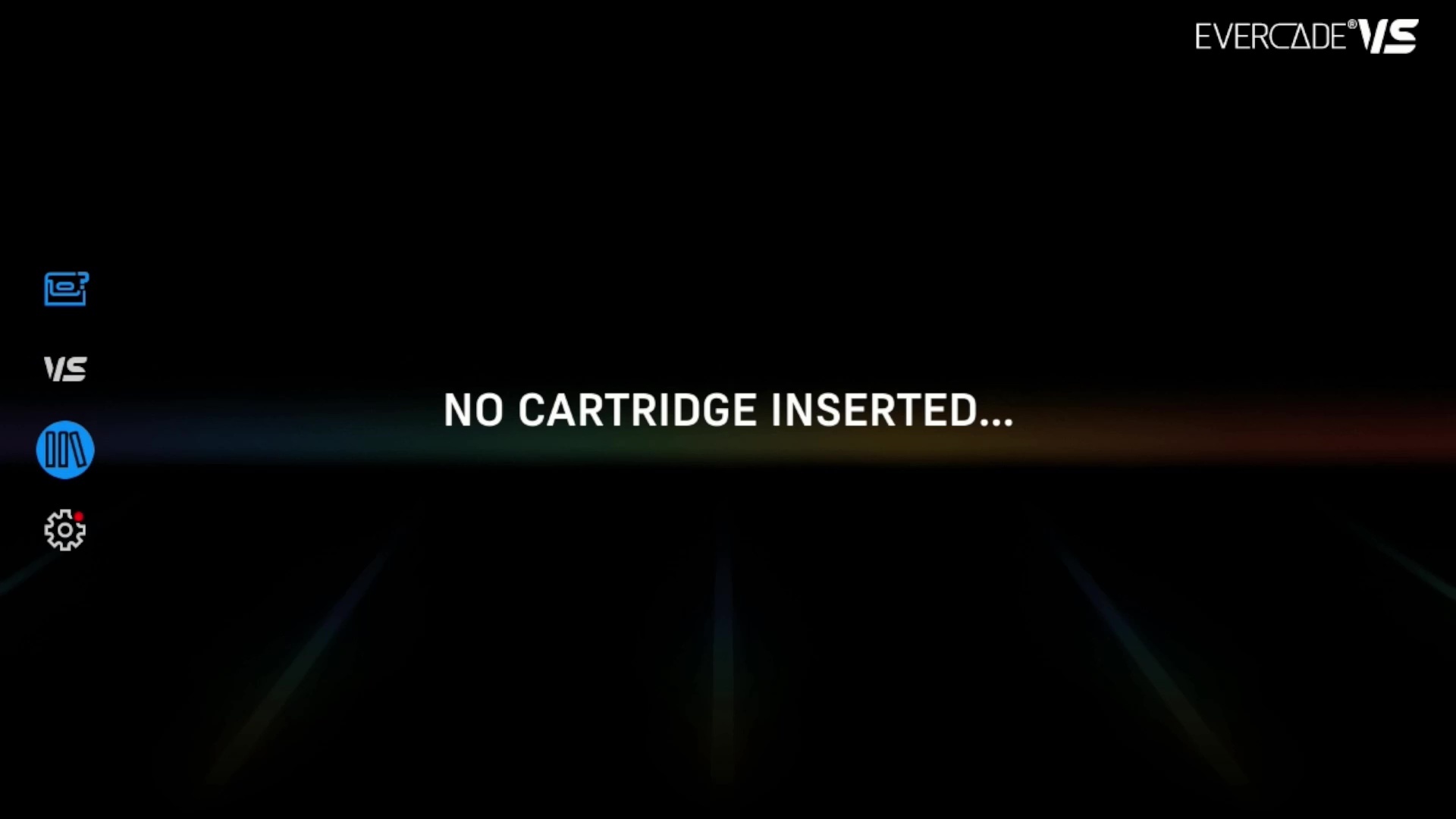
Access the Library feature by selecting the new Library icon from the main menu screen on both Evercade VS and Evercade EXP. Use the D-Pad to move to the icons on the left, then move down to the Library icon and press A to select.
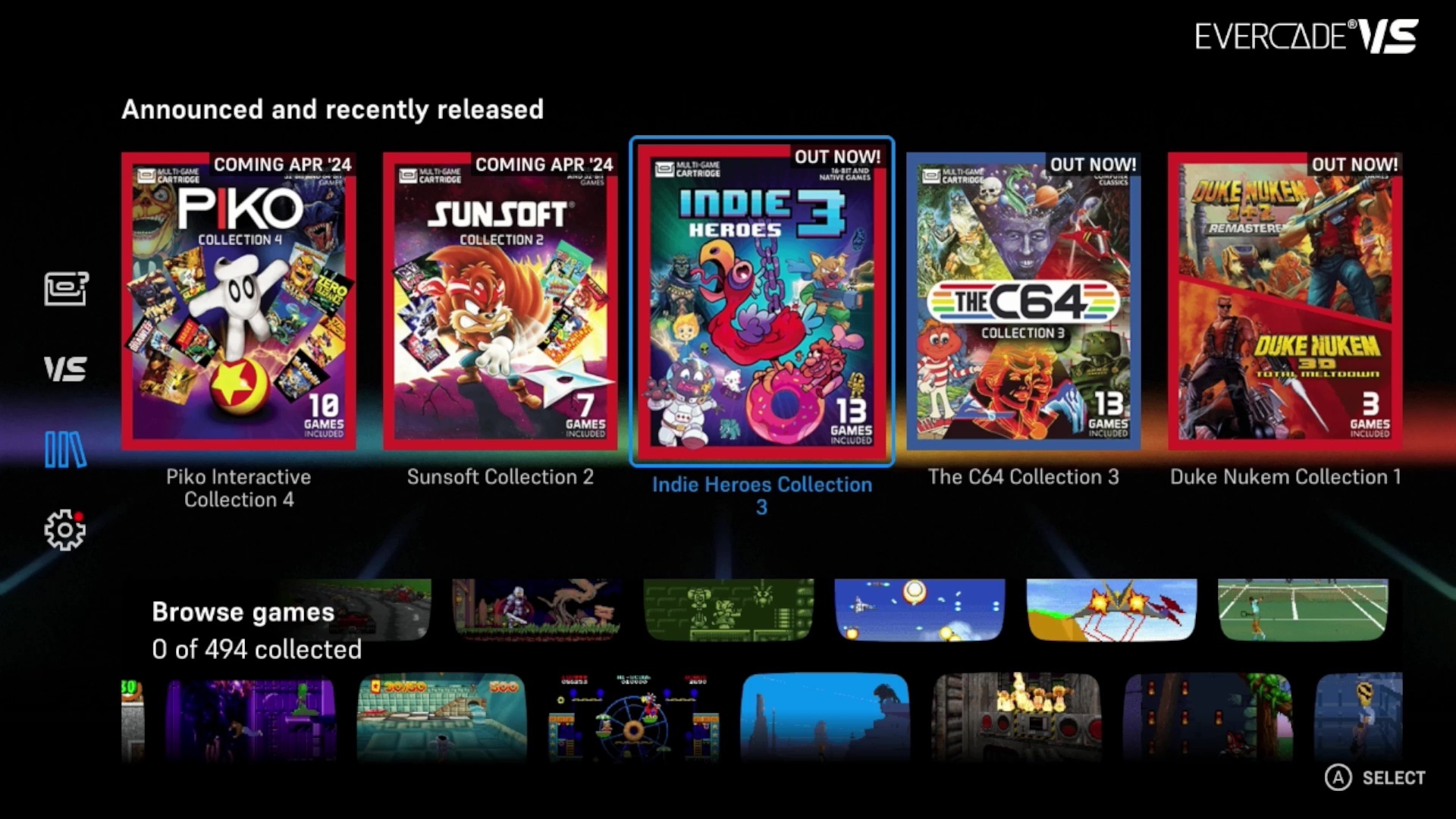
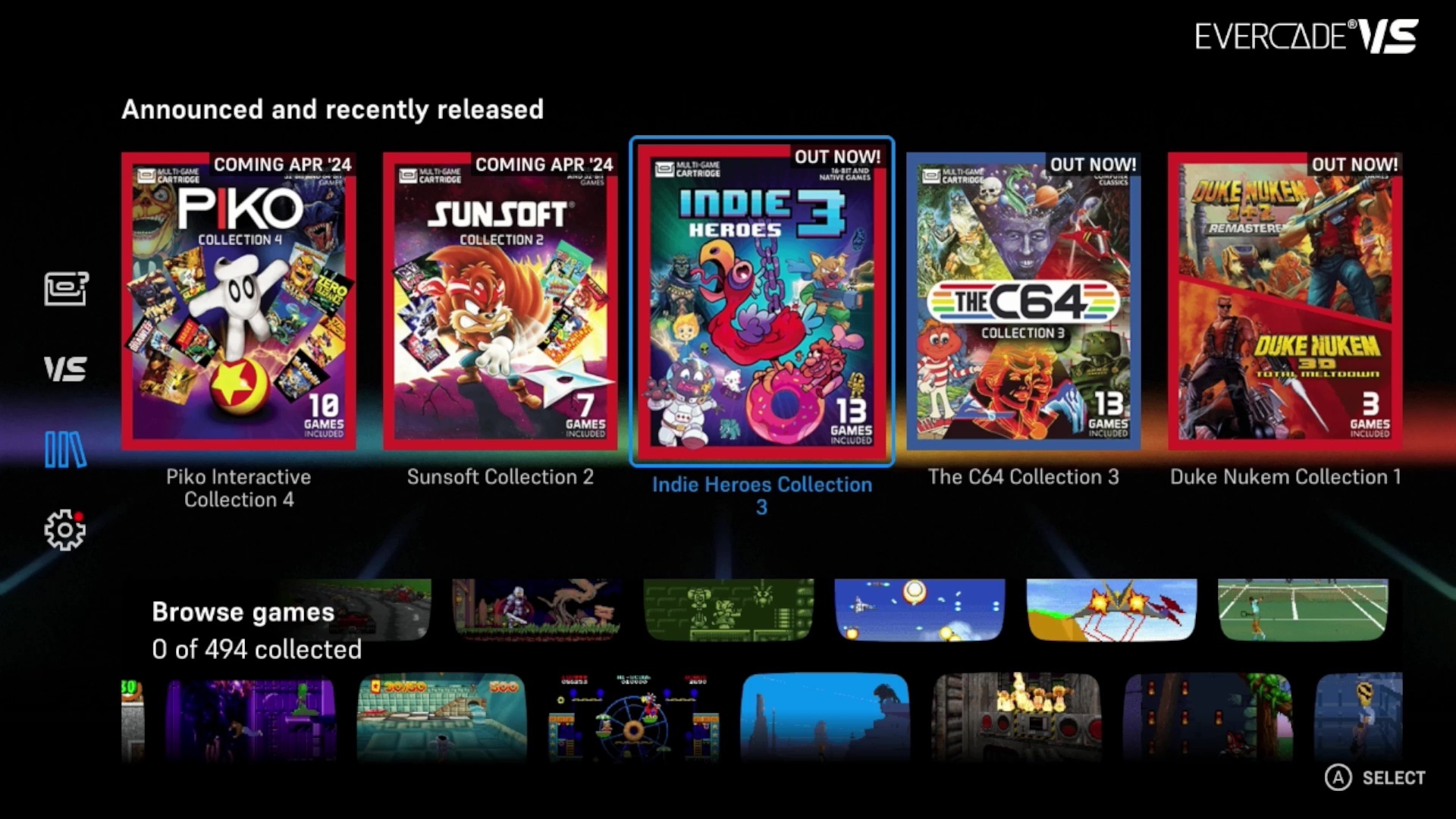
The Library is a digital bookshelf for your Evercade collection. From the Library front page, you can choose to browse the complete cartridge library, look at upcoming announced titles and recent releases, and browse the complete game library. Use the D-Pad and A button to navigate. Press the B button on any screen to back out to the previous screen or option.
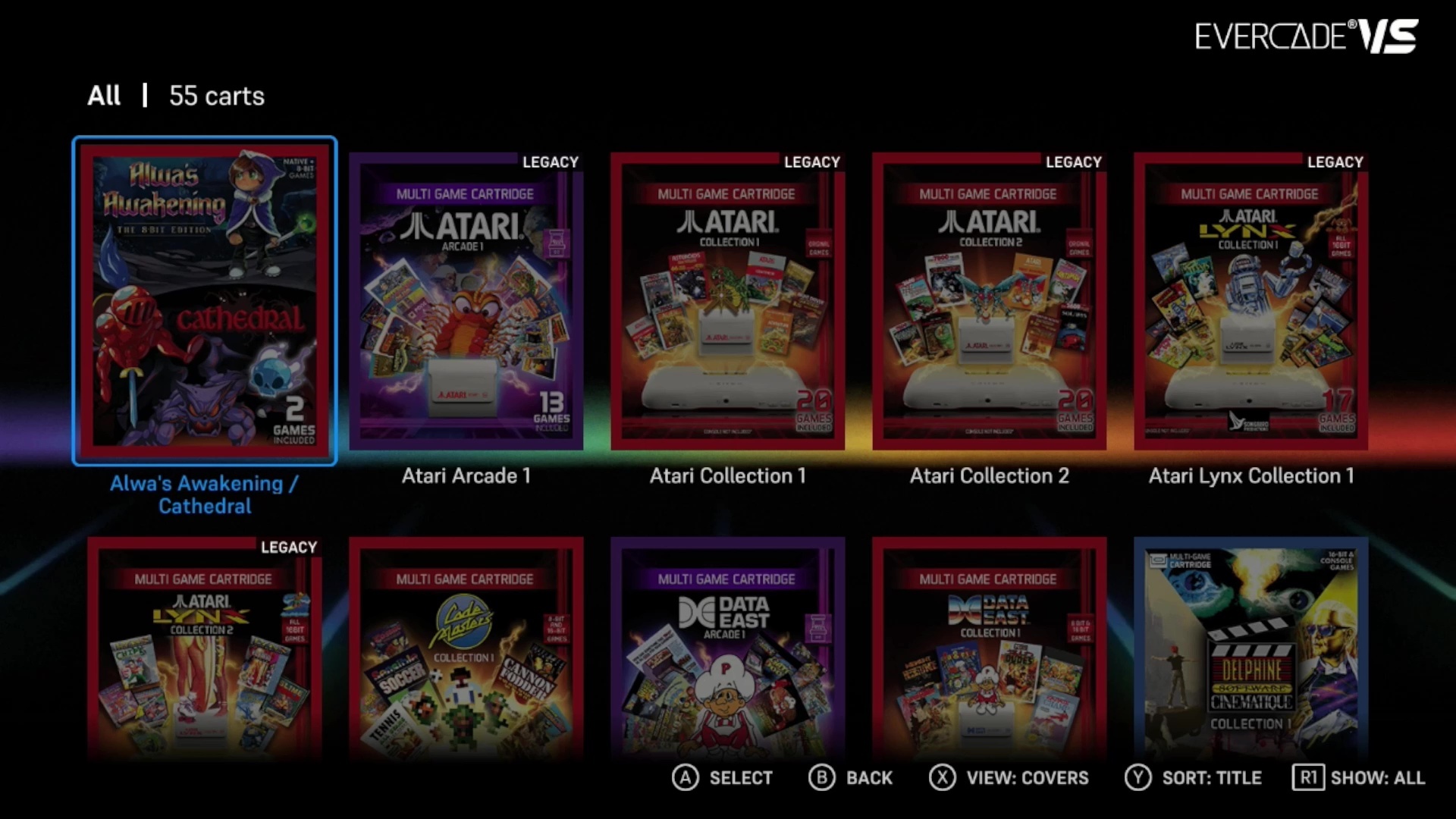
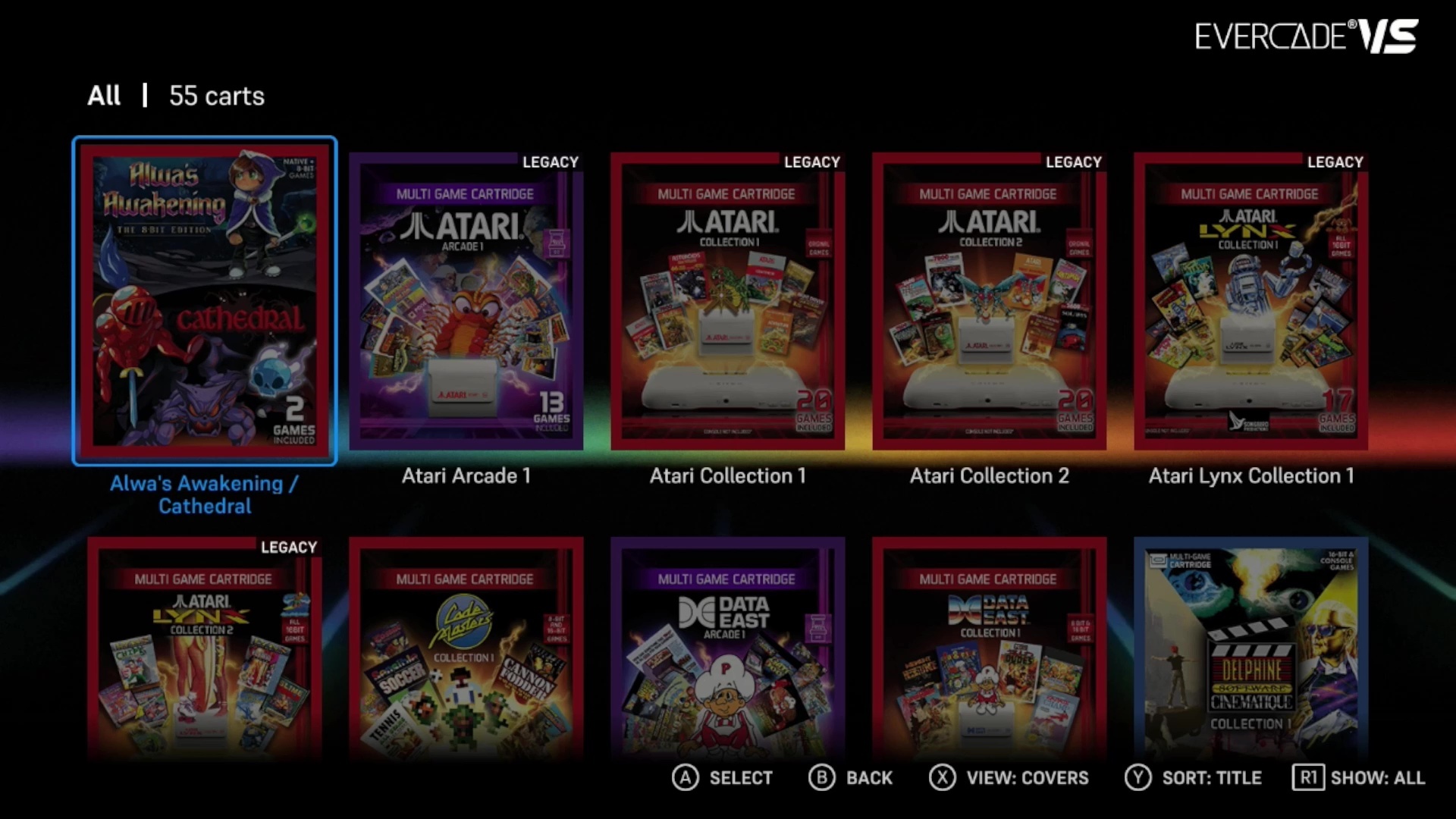
From the cartridge library screen, you can use the X button to swap between viewing cover art and the spines…
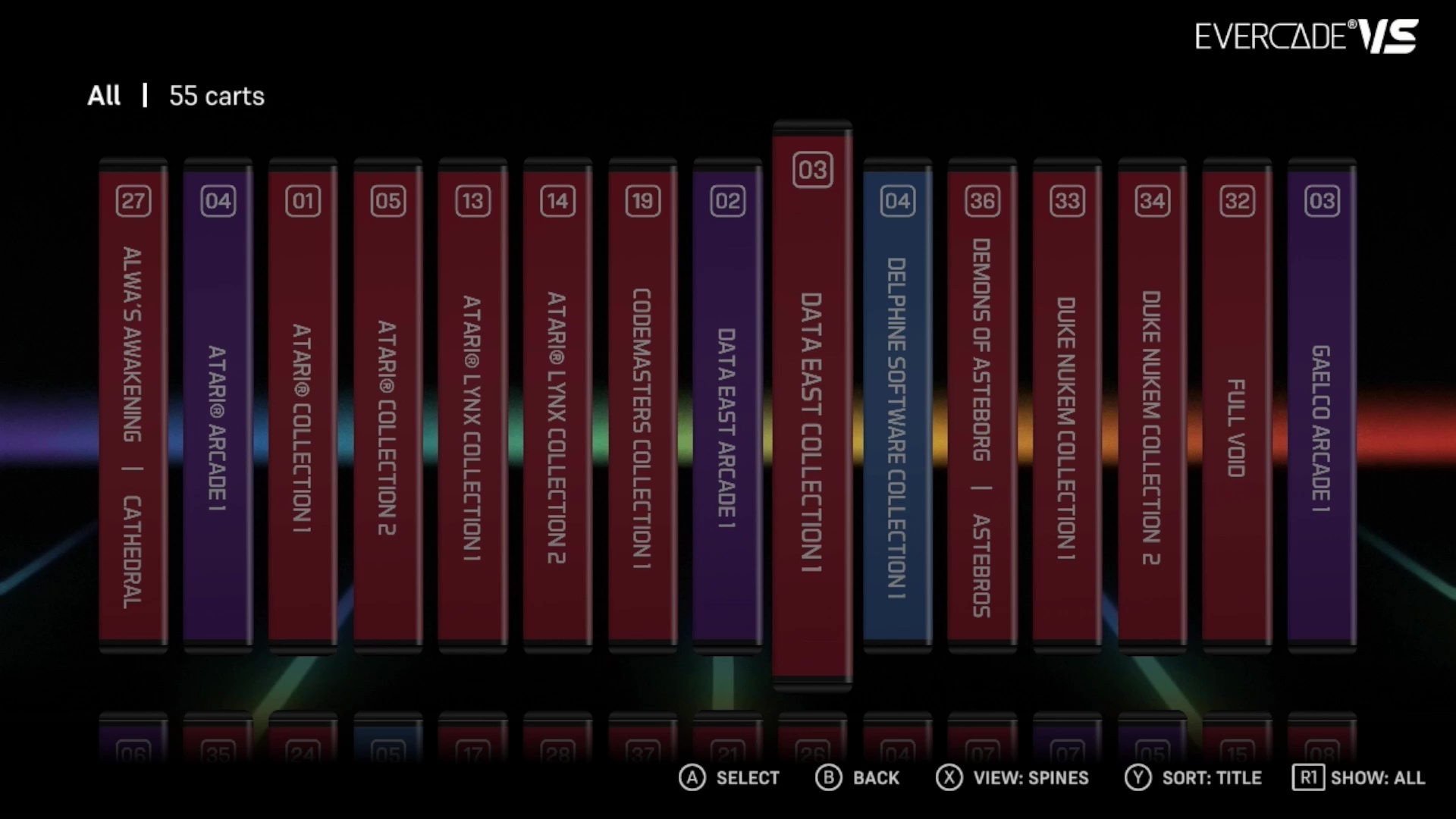
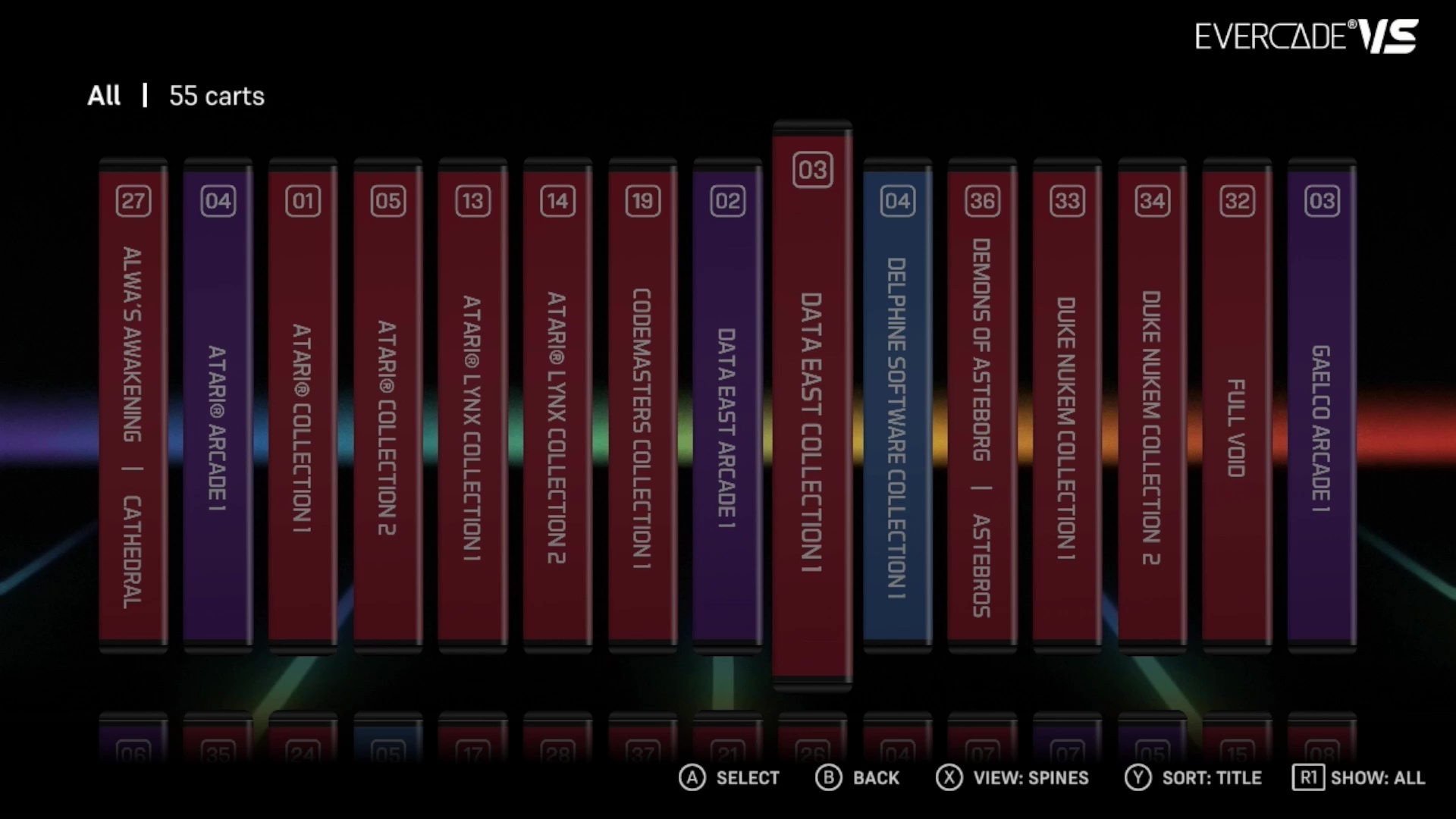
…and hit the Y button to choose between several different sorting methods. Tapping R1 will toggle between showing the full library and just those cartridges that you own. To mark a cartridge as owned, simply insert it into your Evercade VS or Evercade EXP or select it from the library with A, then press Y from the cartridge’s information screen.
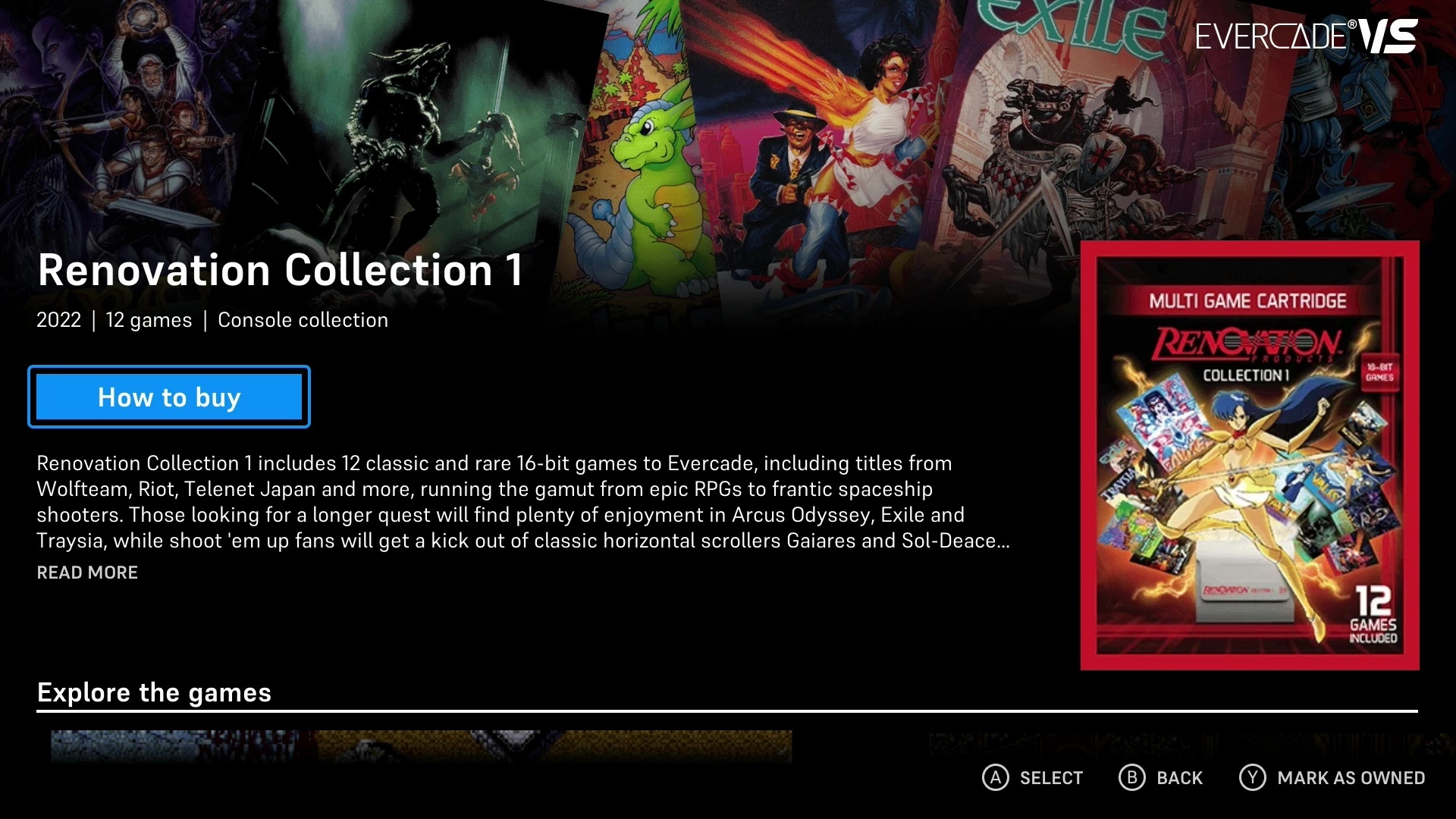
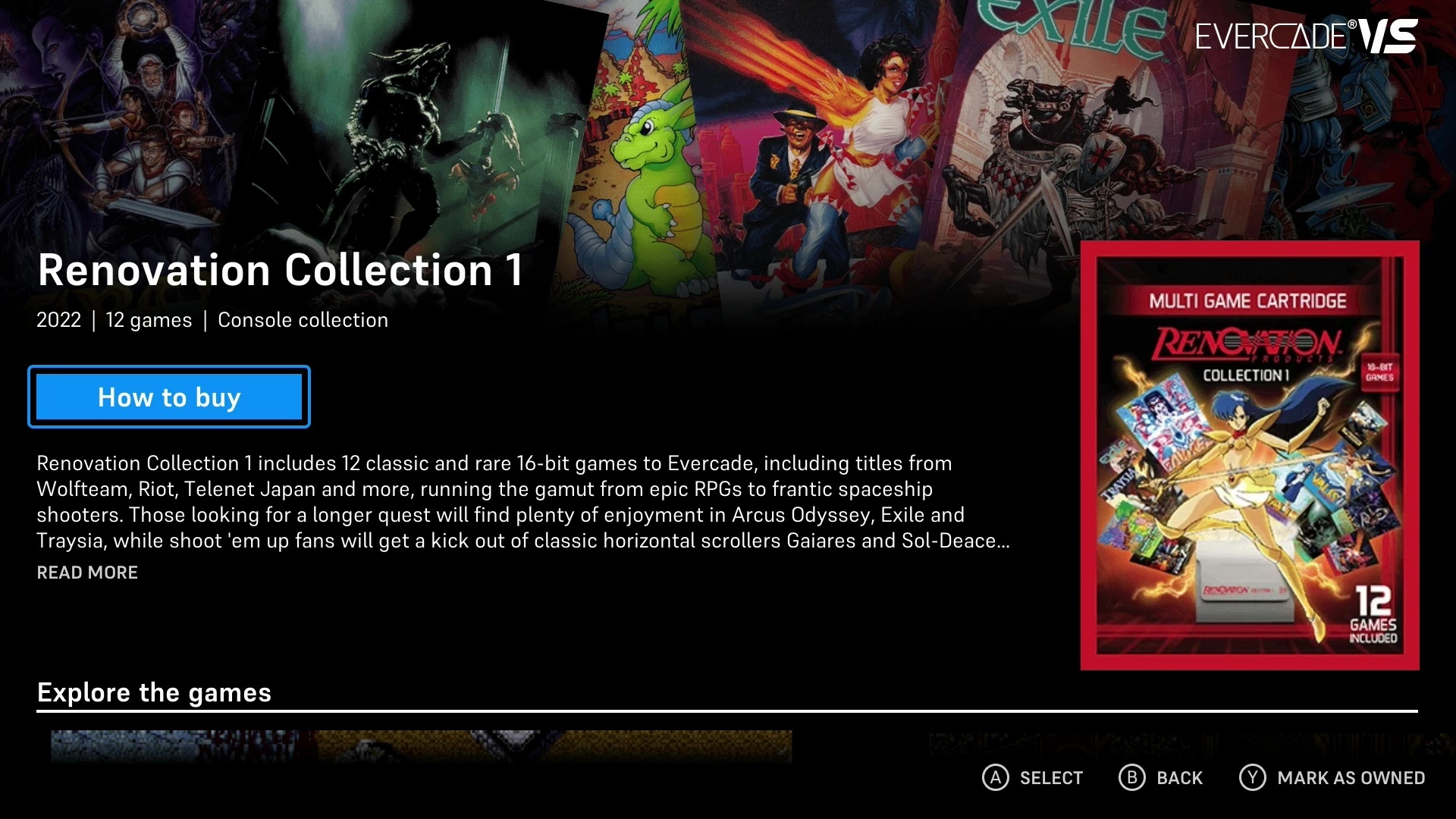
From a cartridge’s information page, you can find out a bit about the cartridge as a whole, learn where to buy Evercade cartridges, and explore the individual games on the collection. As with everywhere else in the Evercade menu, use the D-pad to move the highlight cursor around, A to select something and B to back out. In the unlikely event you need to remove an owned cartridge from your library, hover over the “You own this” marker and press Y.
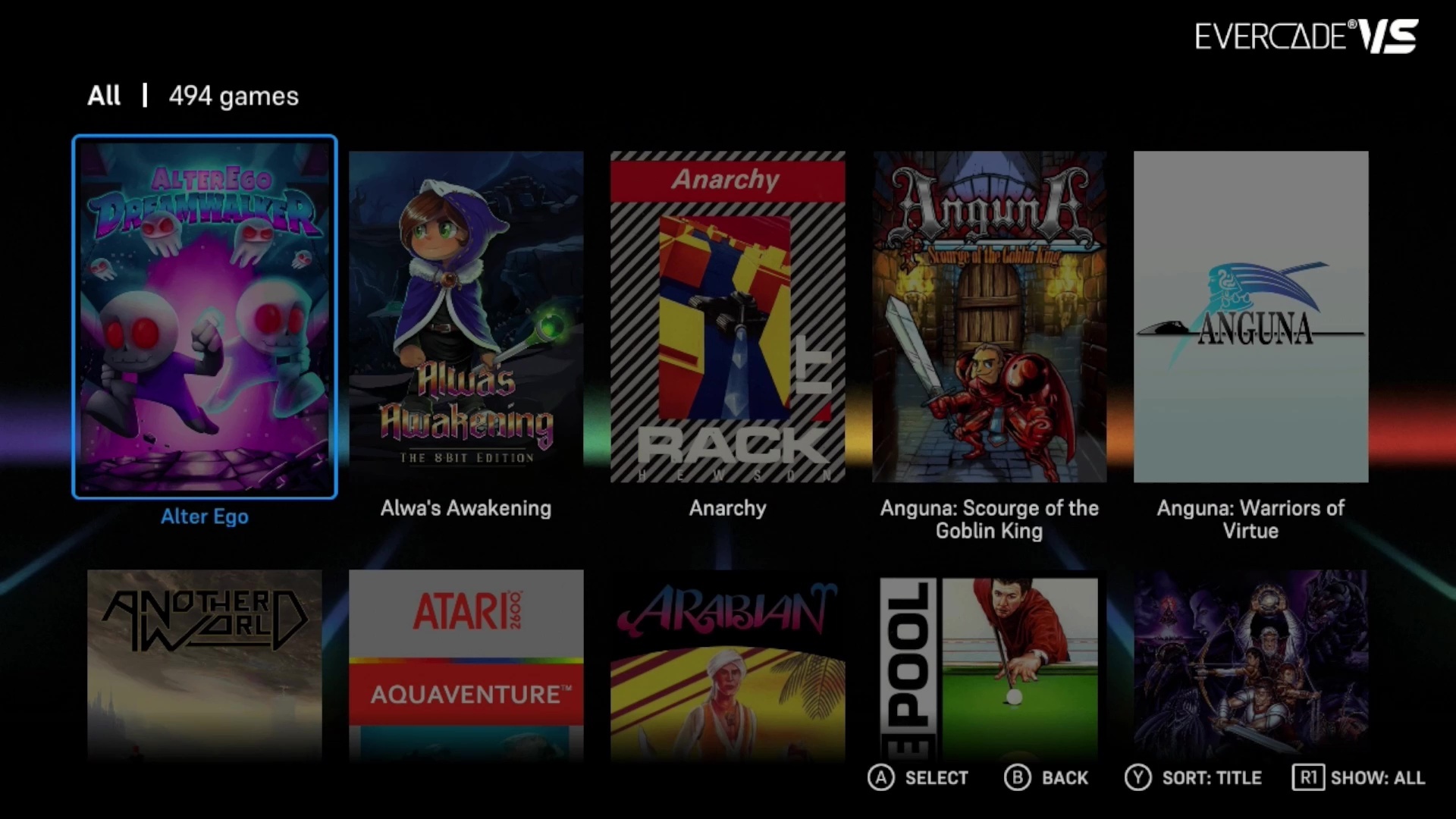
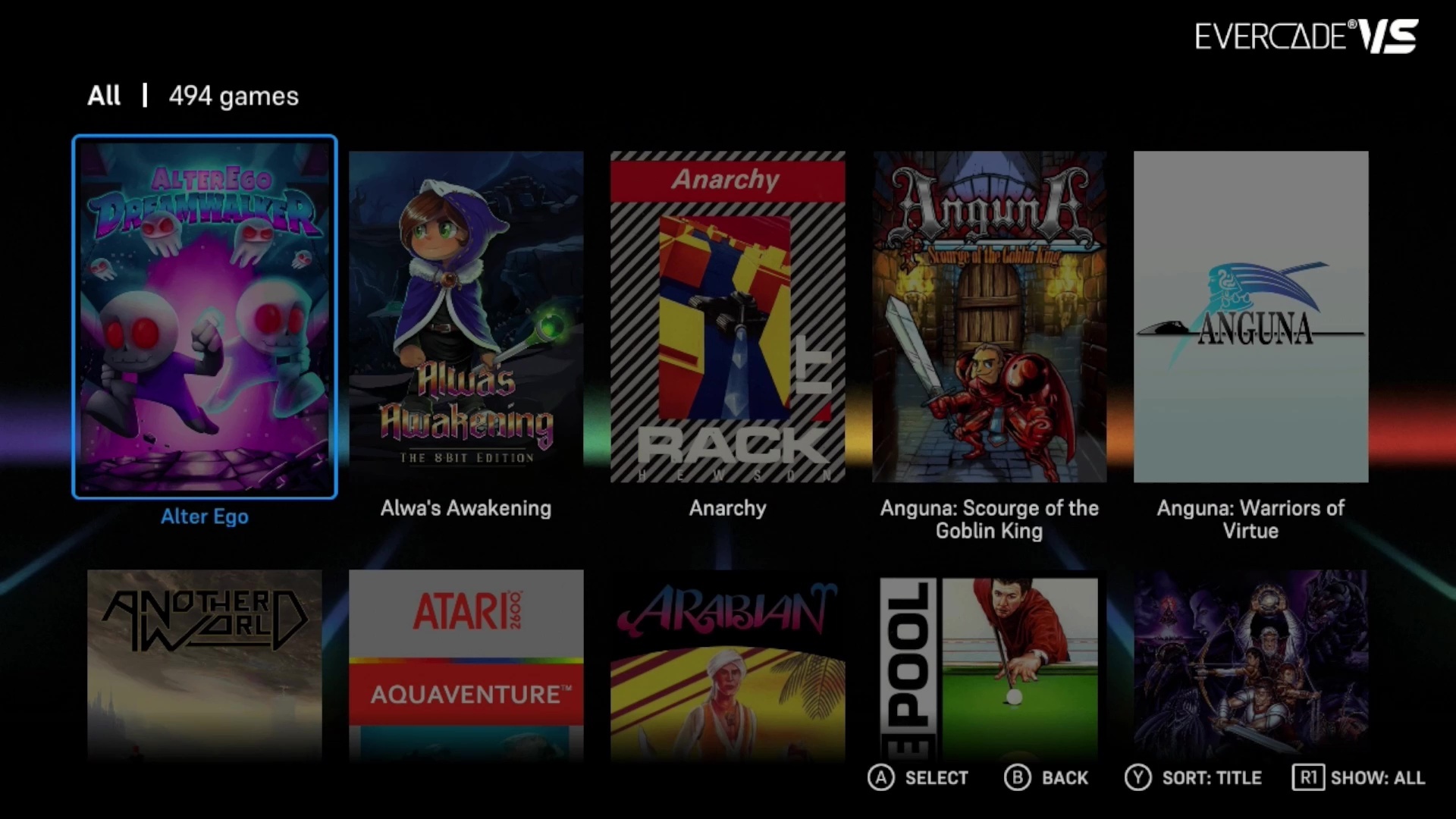
The game library works in exactly the same way, only lacking the “spines” view of the cartridge library. Once again, press Y to sort via various criteria and R1 to toggle between viewing all the games in the library and just those that are in your collection. To mark individual games as owned, simply insert the cartridge they’re included on into your Evercade VS or Evercade EXP.
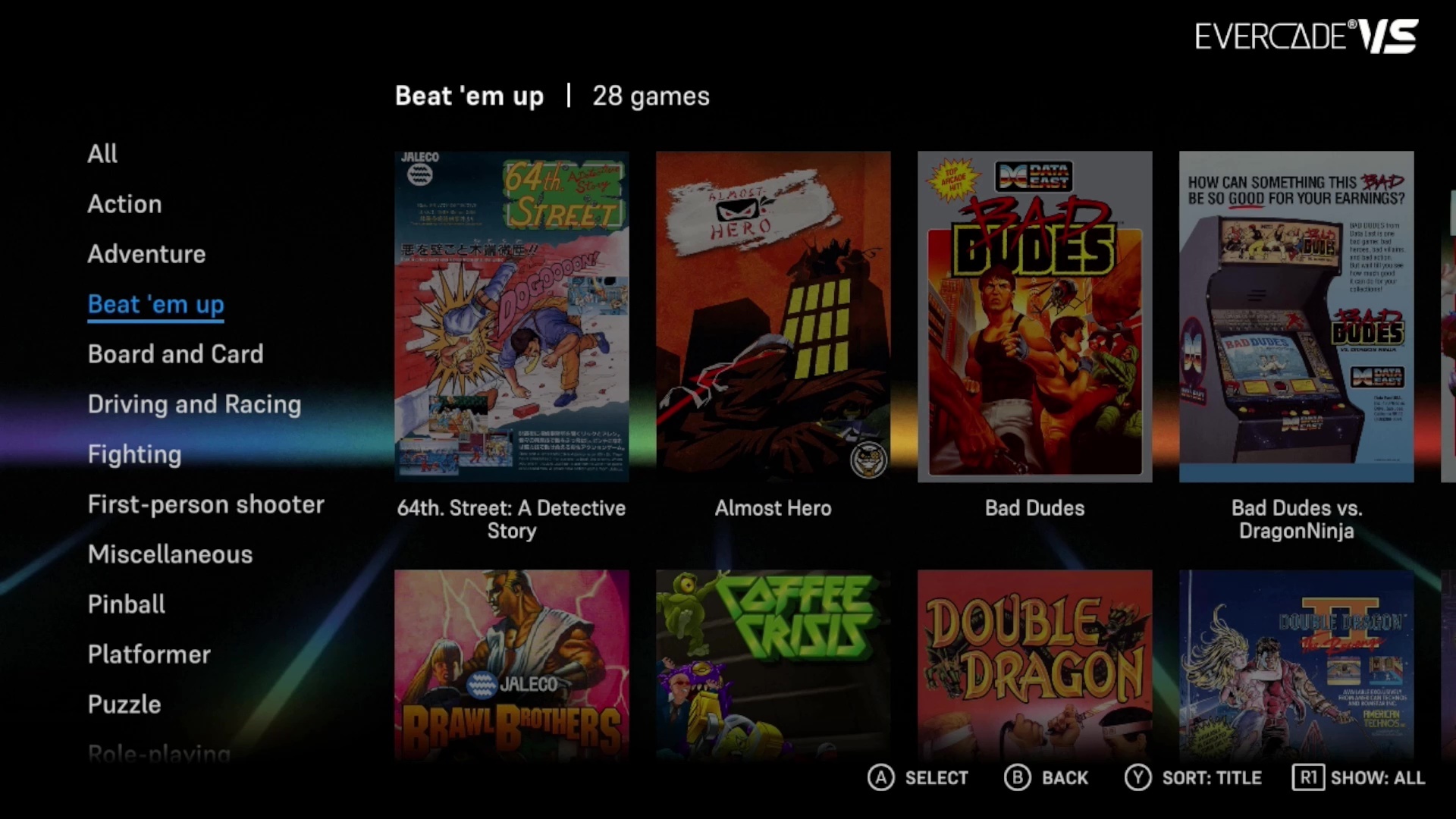
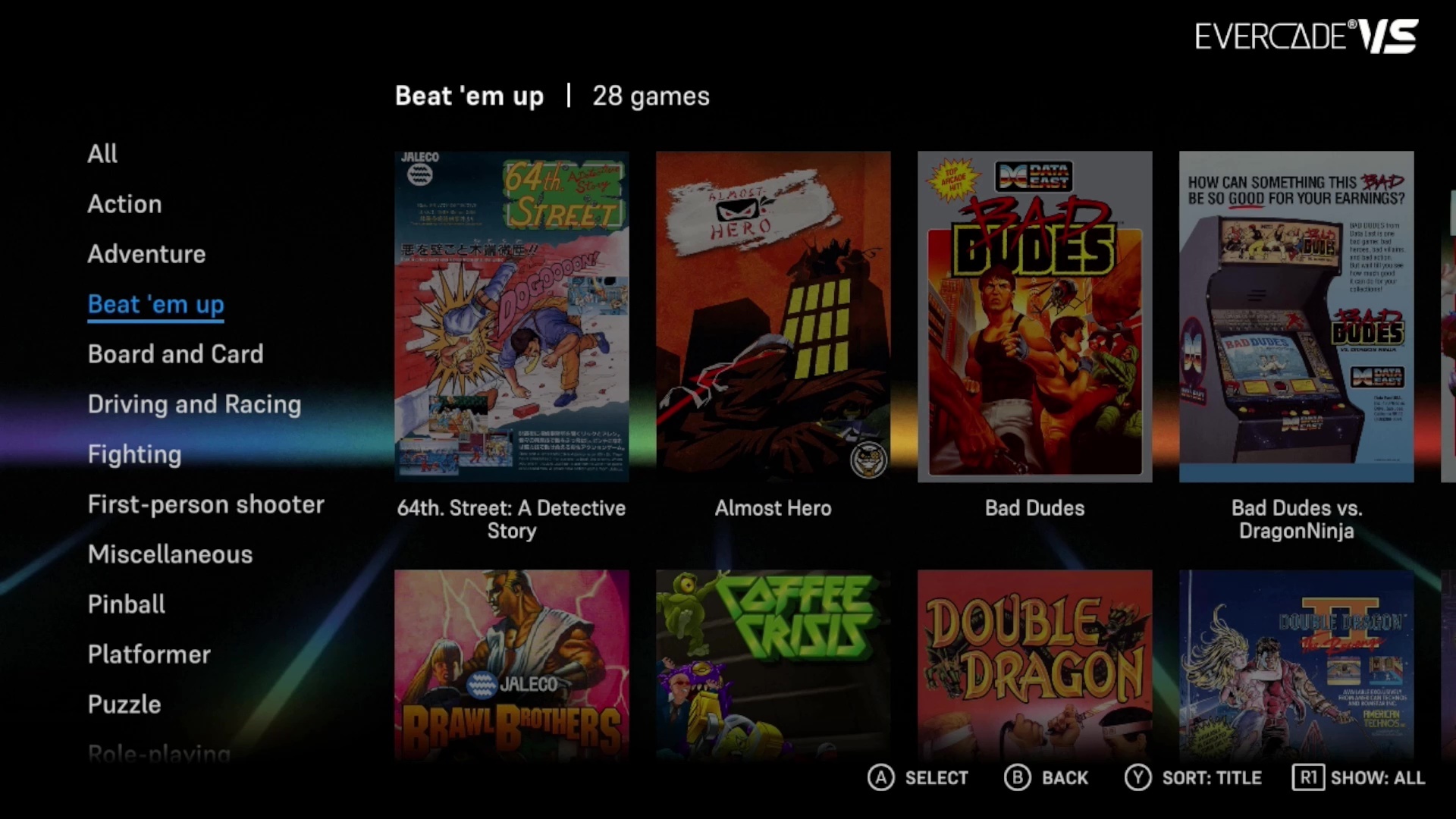
The game library can also be filtered by genre, so if you’re in the mood for a specific type of game you can use this to get some ideas on what to play next. Use the D-pad to move to the left column, then move up and down to select different genres and see the available games.
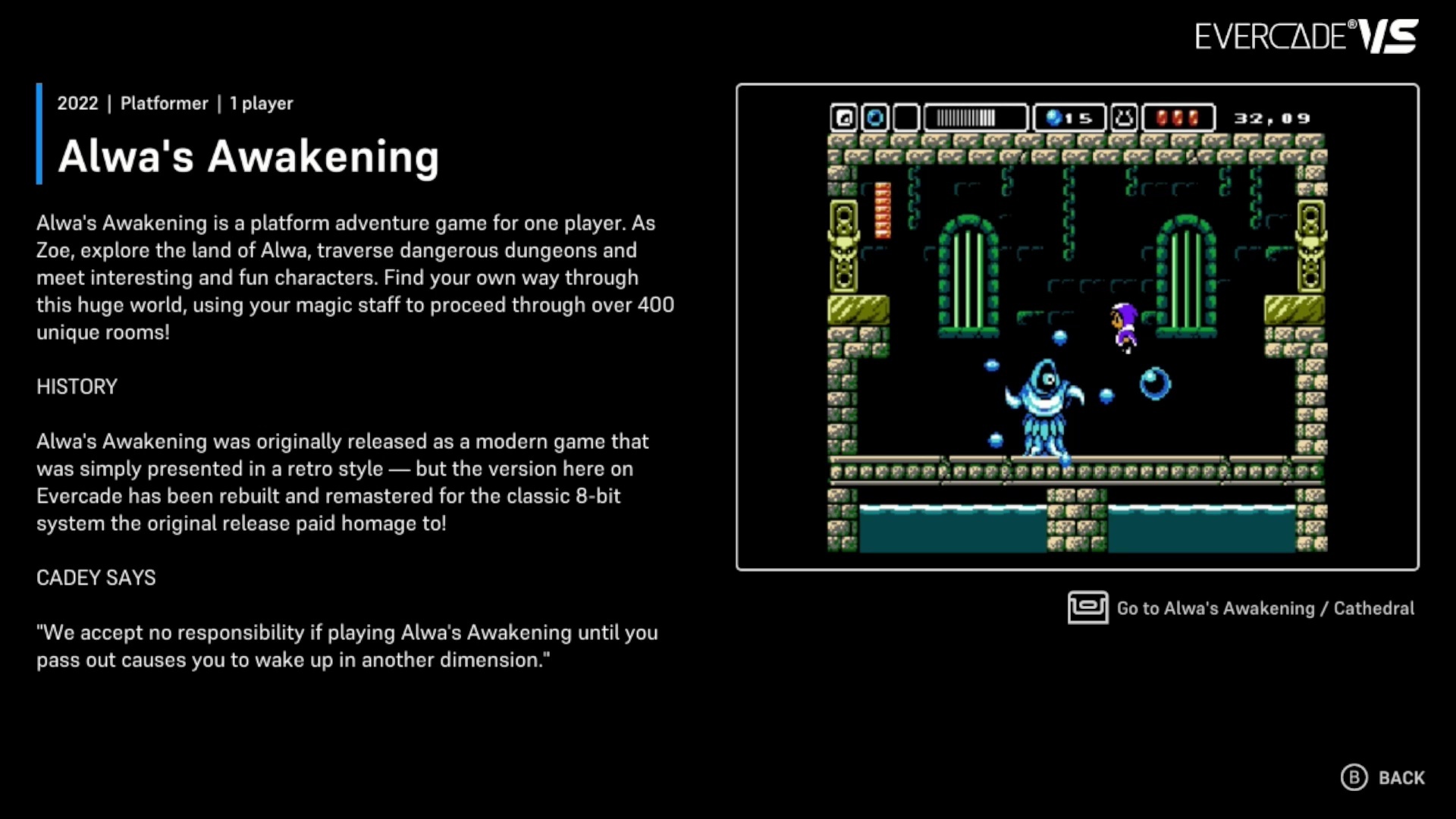
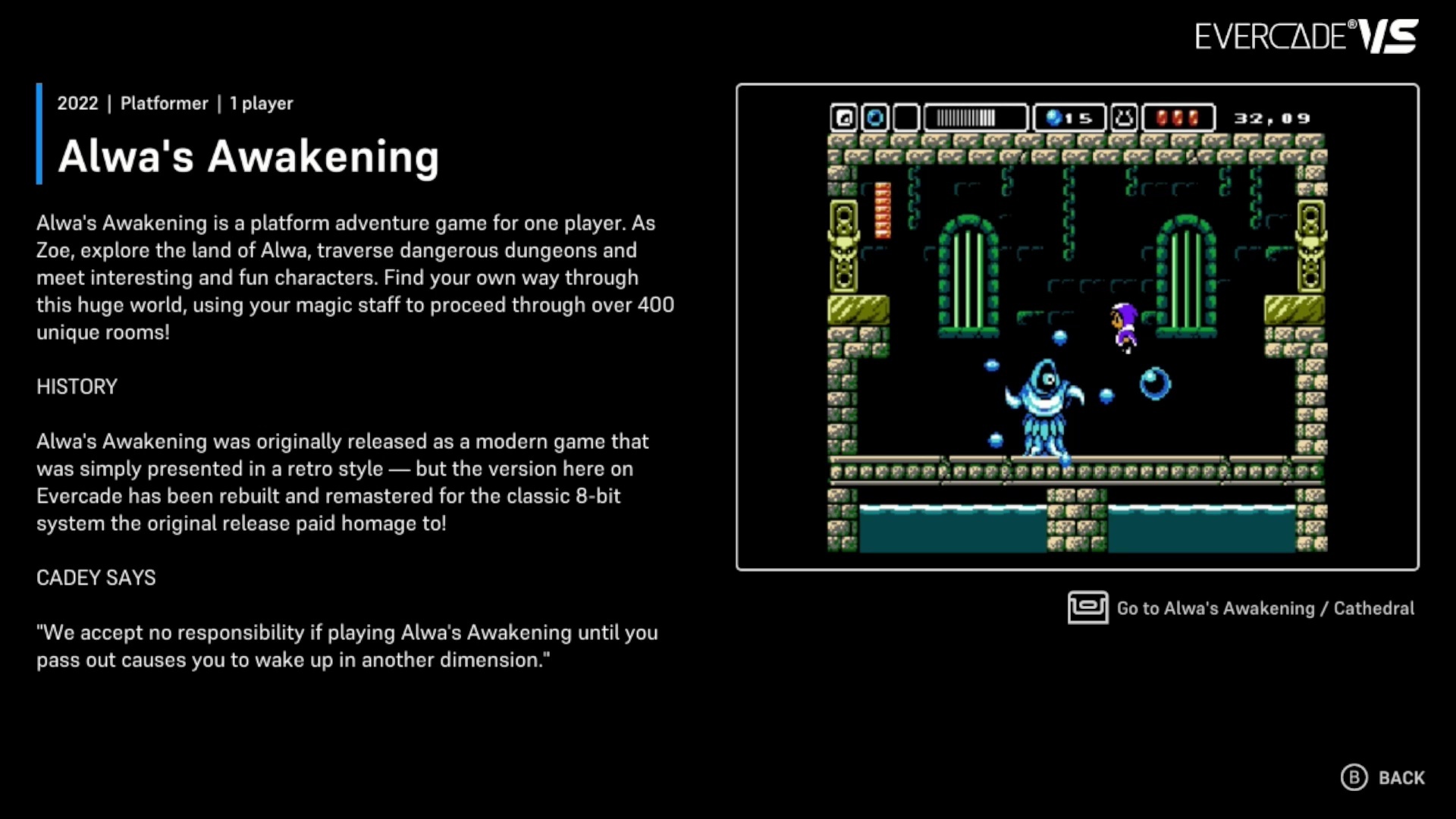
Selecting a game takes you to its information page, where you can also view screenshots and browse directly to the cartridge that game is included on. This way, if you have a favourite game, you can see what else is included on the Evercade cartridge it’s contained on.
Other updates
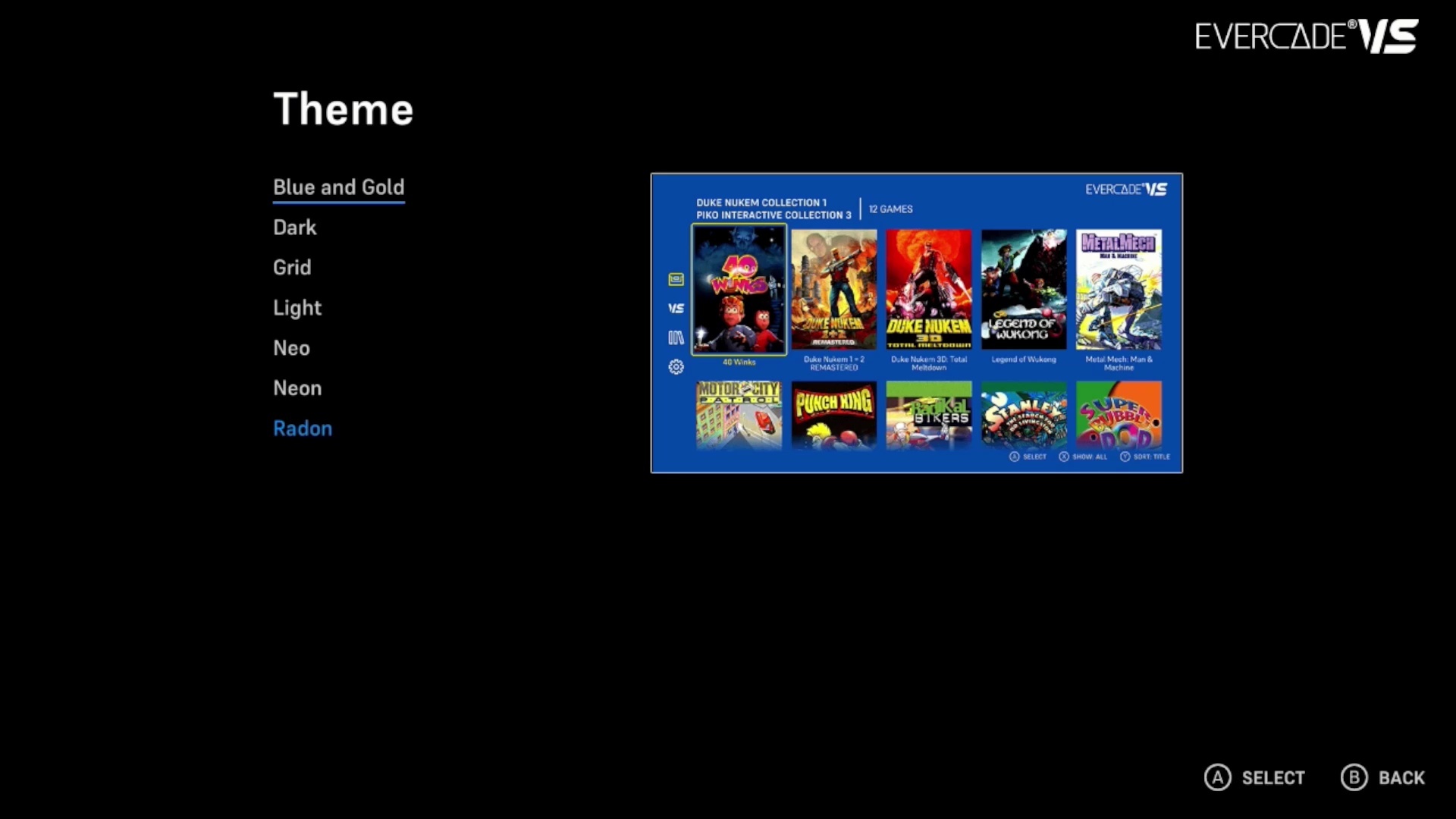
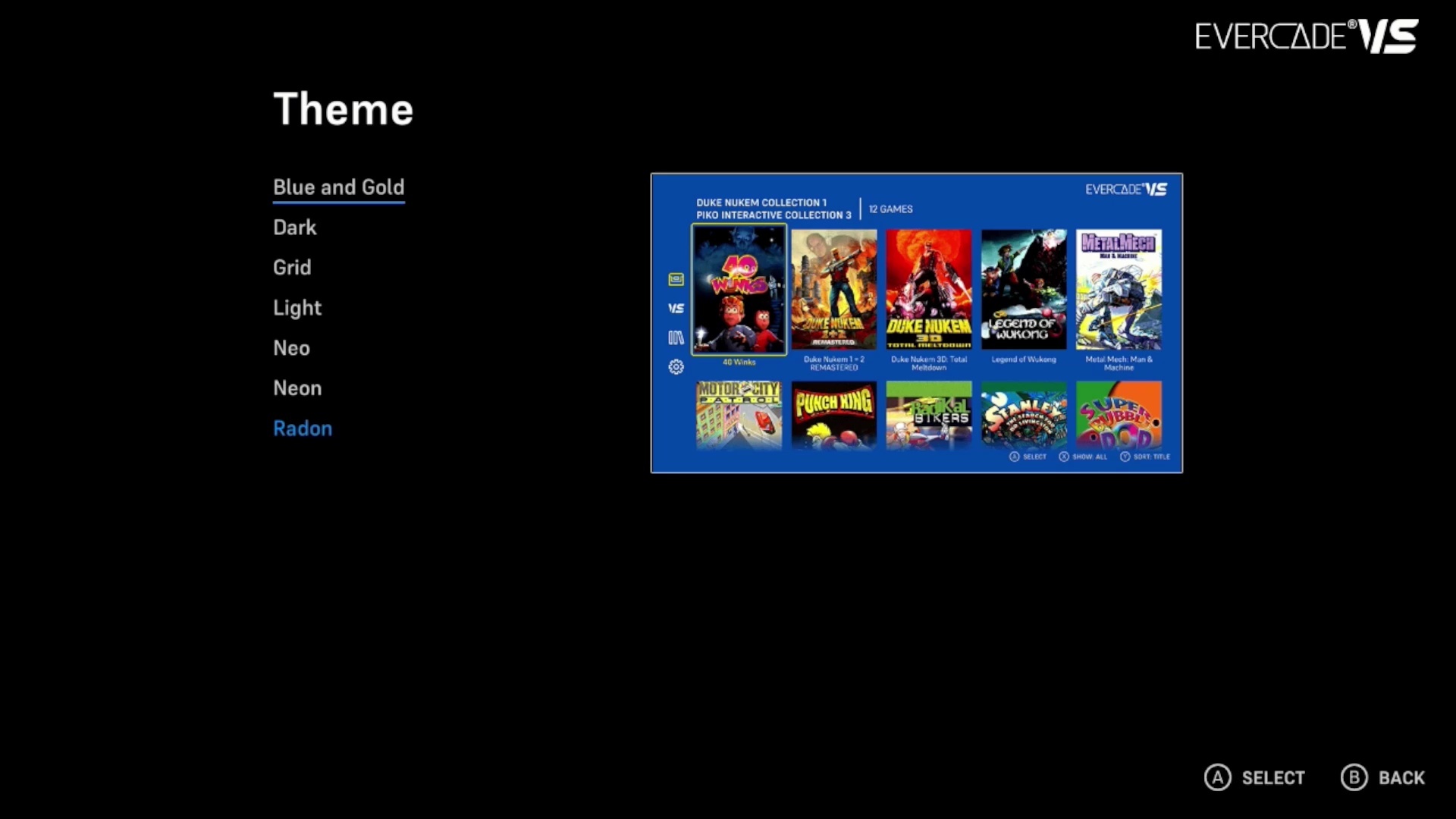
Alongside the Library feature, we’ve also introduced a couple of brand new visual themes for both Evercade EXP and Evercade VS. Both systems now have access to the same themes (excluding limited edition or model-specific themes such as the Atomic VS theme and the Capcom EXP theme) so your handheld and TV-connected Evercade systems can match.
On top of that, we’ve improved on-screen feedback for under-the-hood stuff like connecting to a network and applying cartridge updates. And the cartridge update system itself has been completely overhauled with a robust backup system and more user-friendly on-screen messages to ensure updates can be carried out safely and effectively. Please ensure you follow the on-screen instructions carefully, and do not remove any cartridges until the update is complete and your console has restarted.
To get started with the new update, head to the Settings menu on your Evercade VS or Evercade EXP (the “cog” icon in the left column on the main menu), then go to System and Install Update. Your Evercade VS or Evercade EXP will need to be connected to the Internet via Wi-Fi to download the update.
You’ll find the full patch notes here, along with an explanation of what you need to do to update your console:
Evercade EXP: https://evercade.co.uk/support-exp/exp-patch-notes/
Evercade VS: https://evercade.co.uk/support-vs/vs-patch-notes/