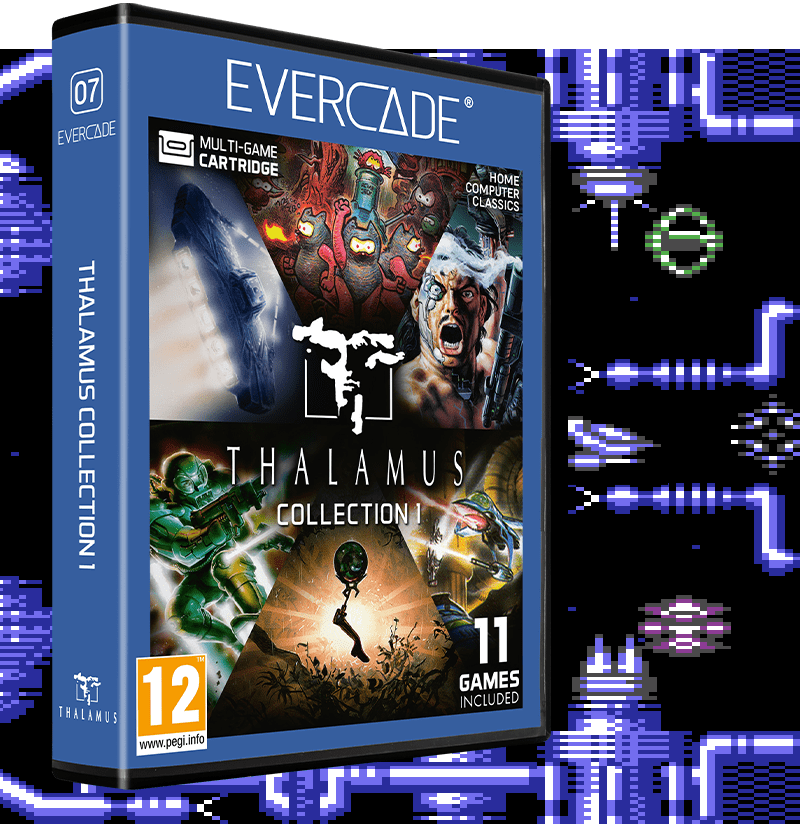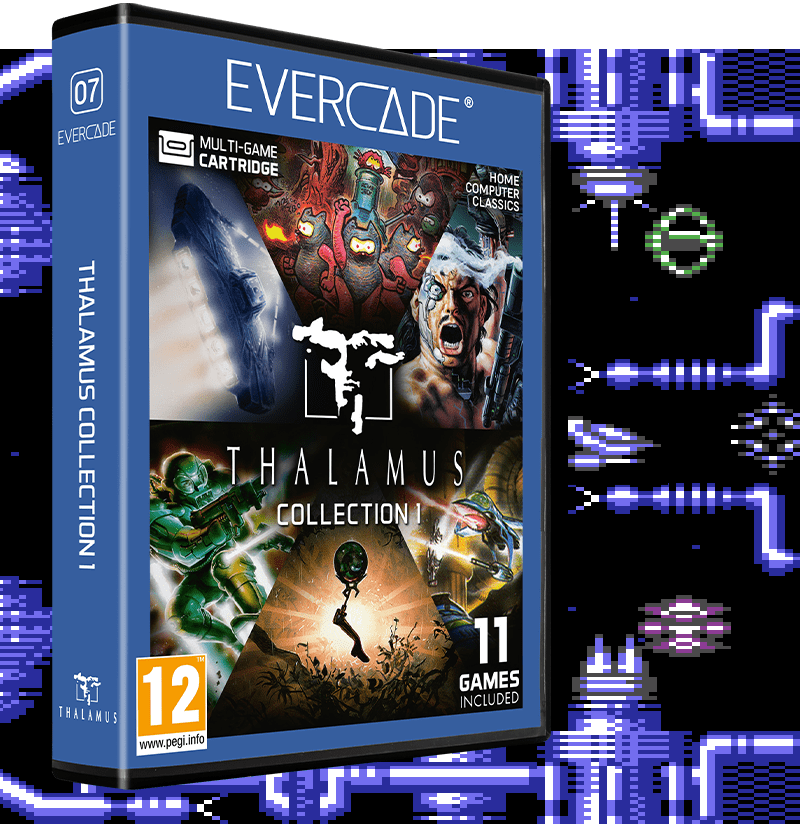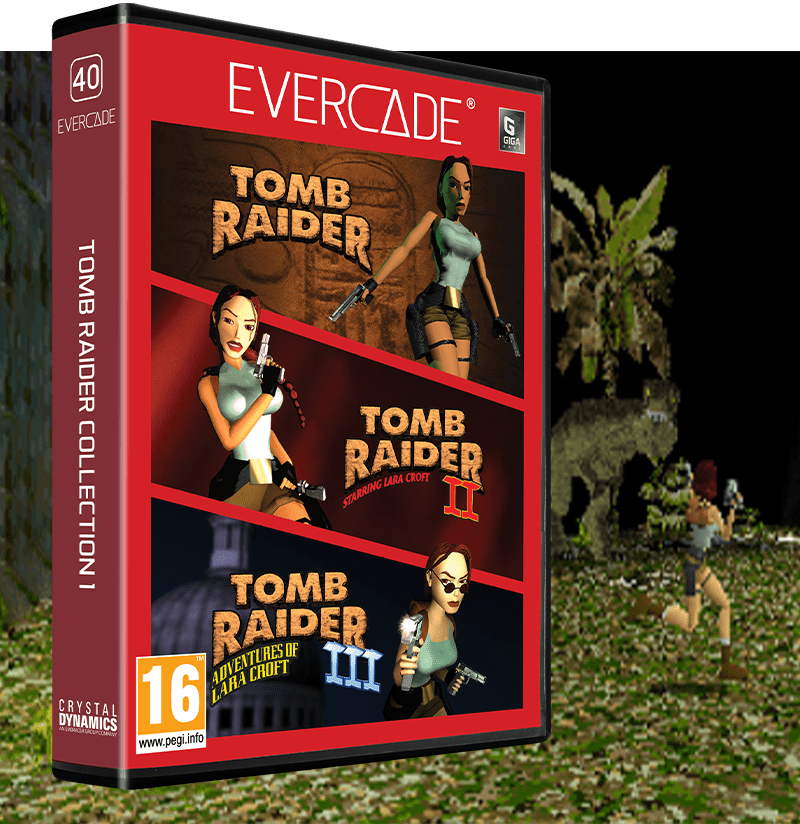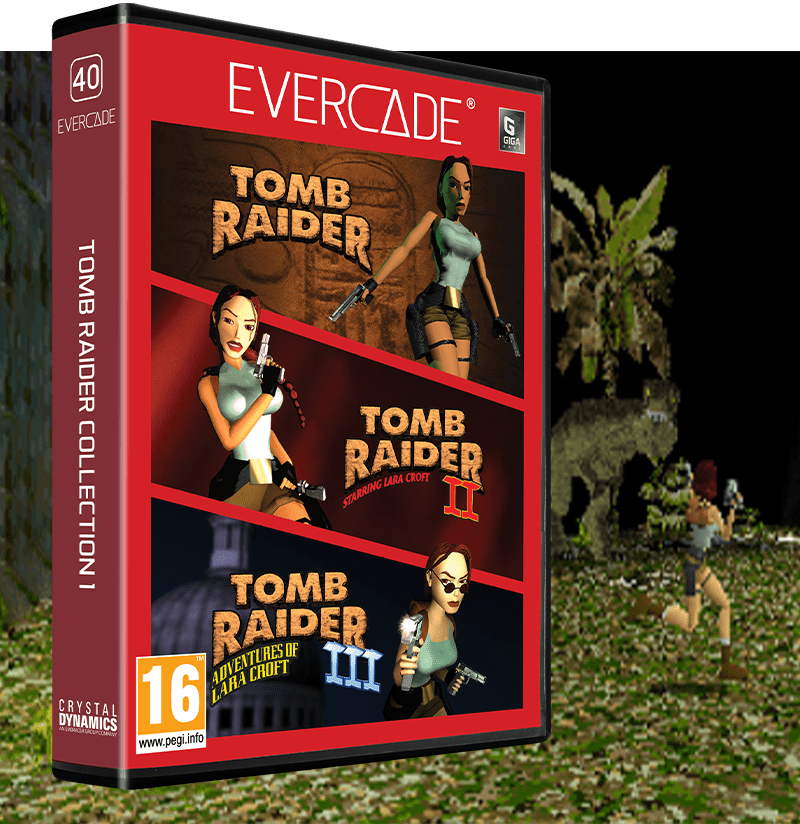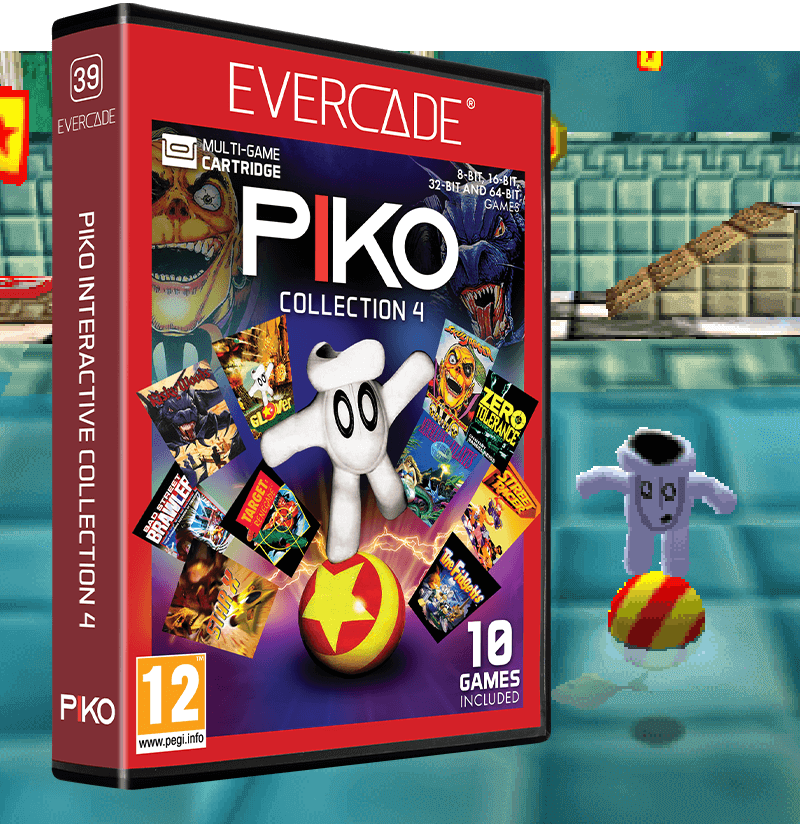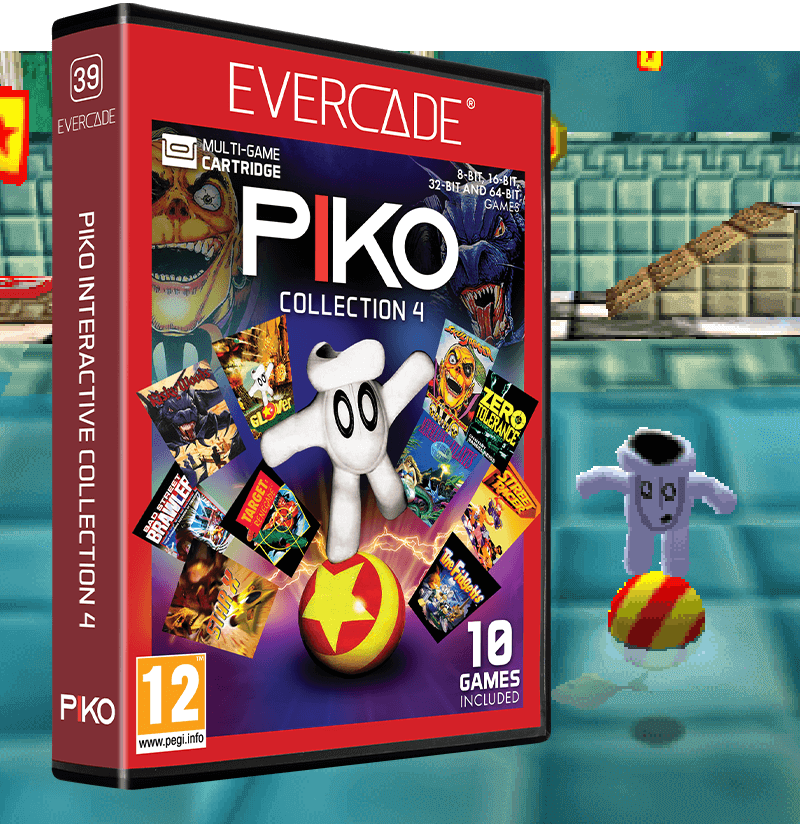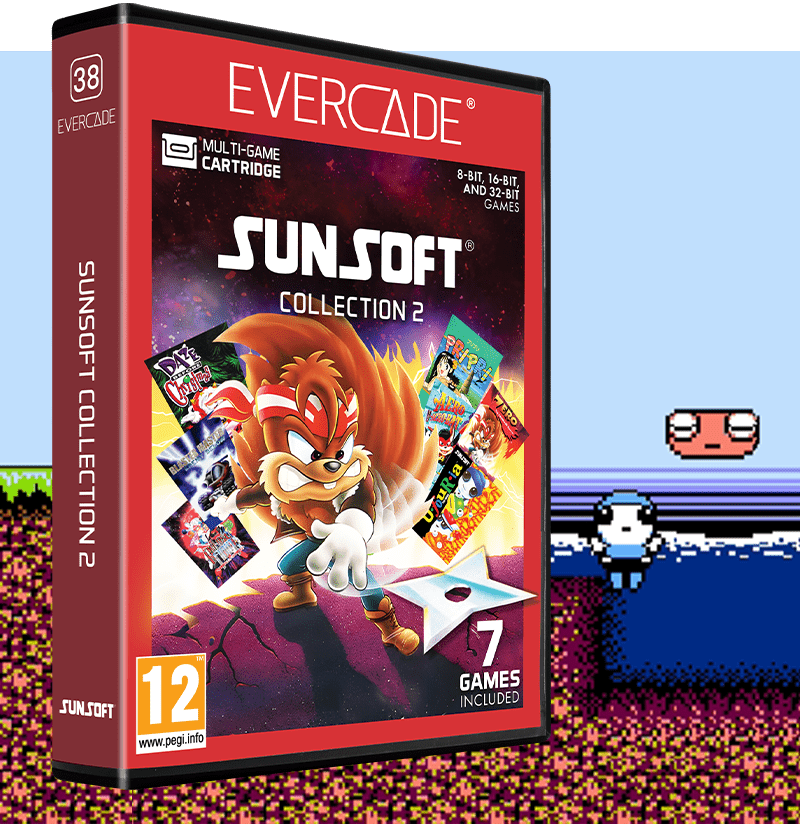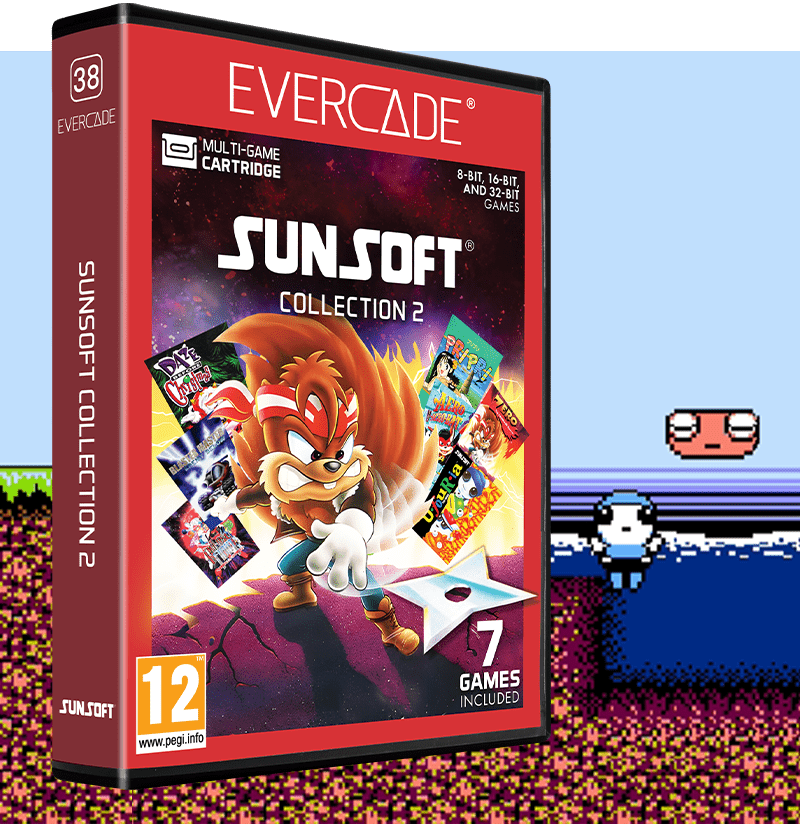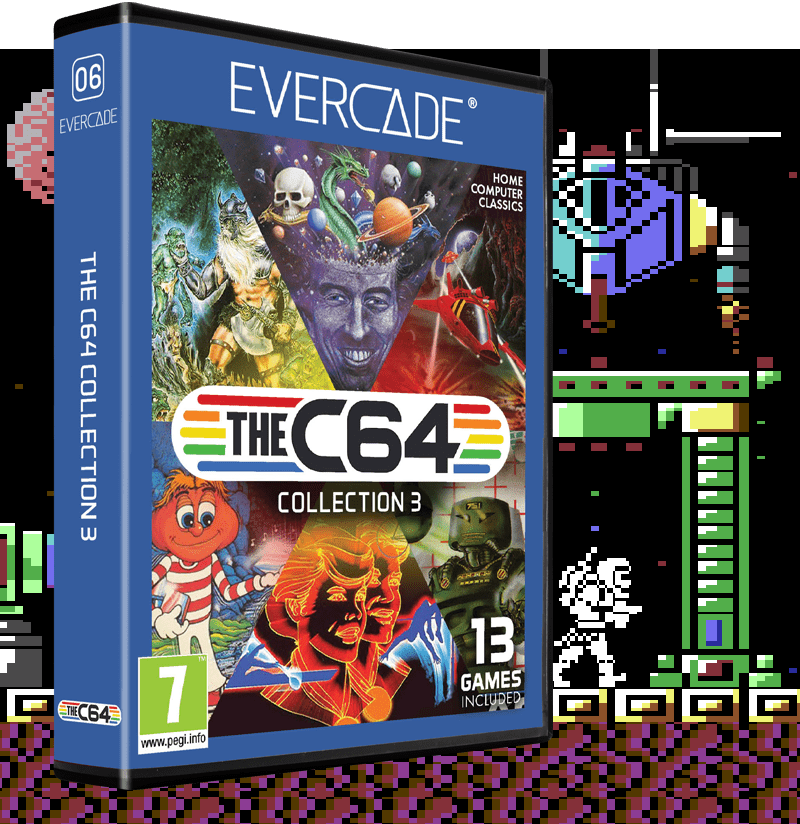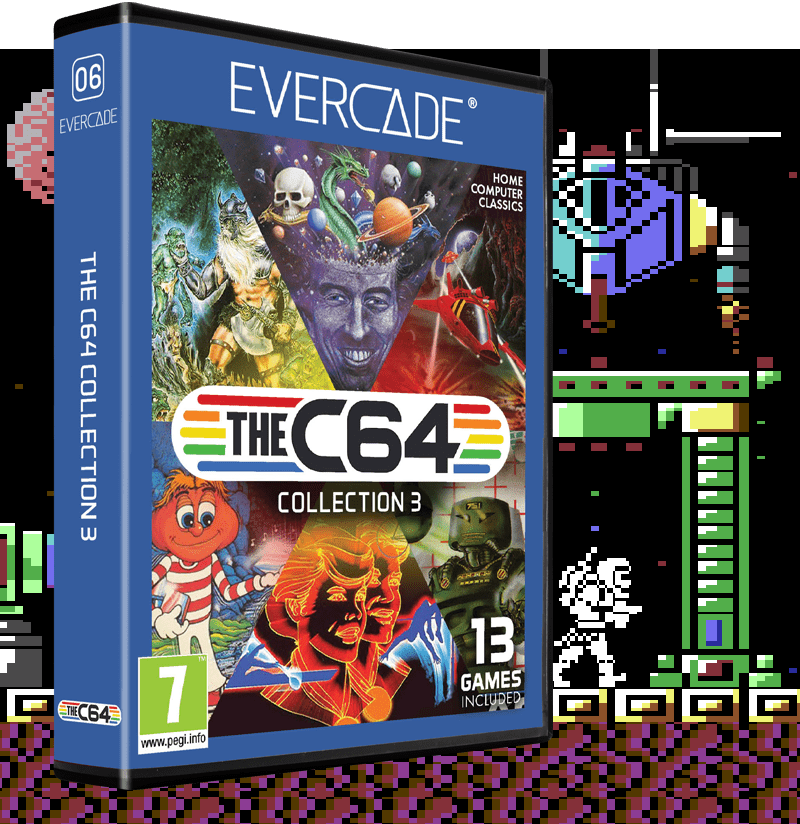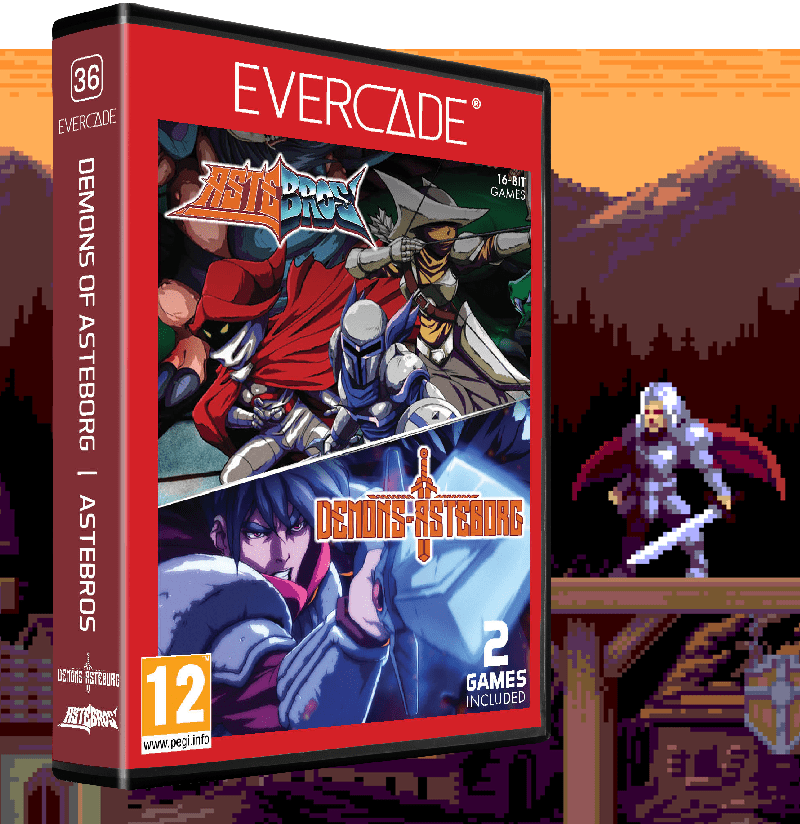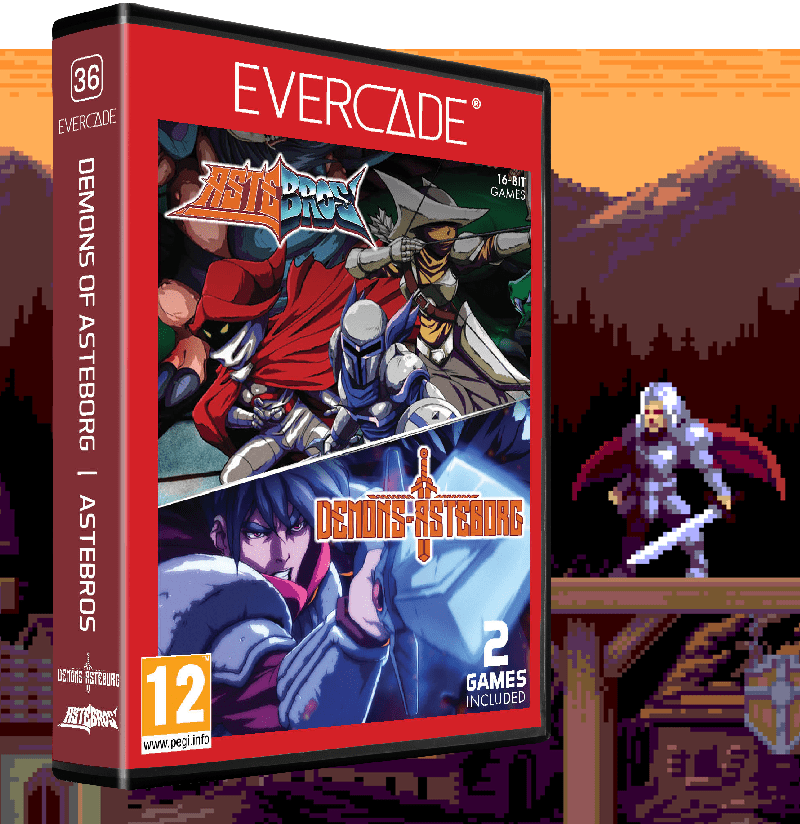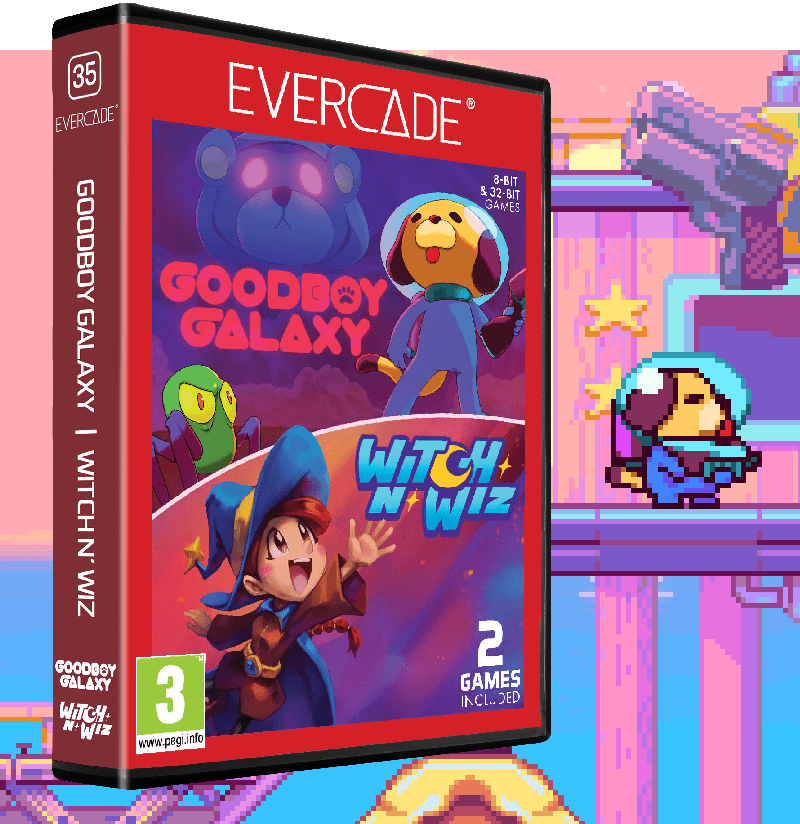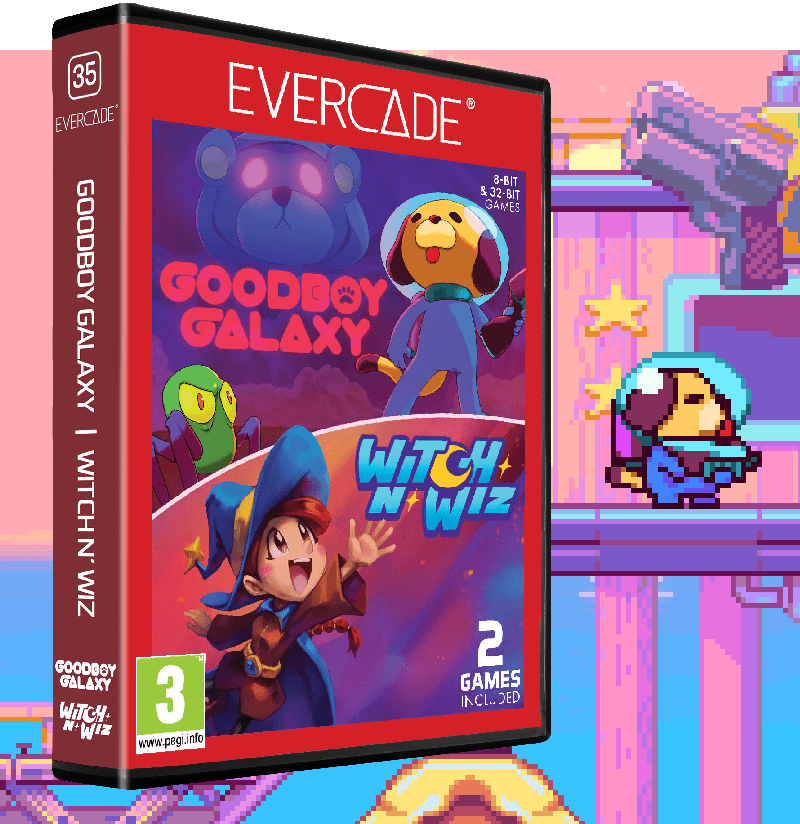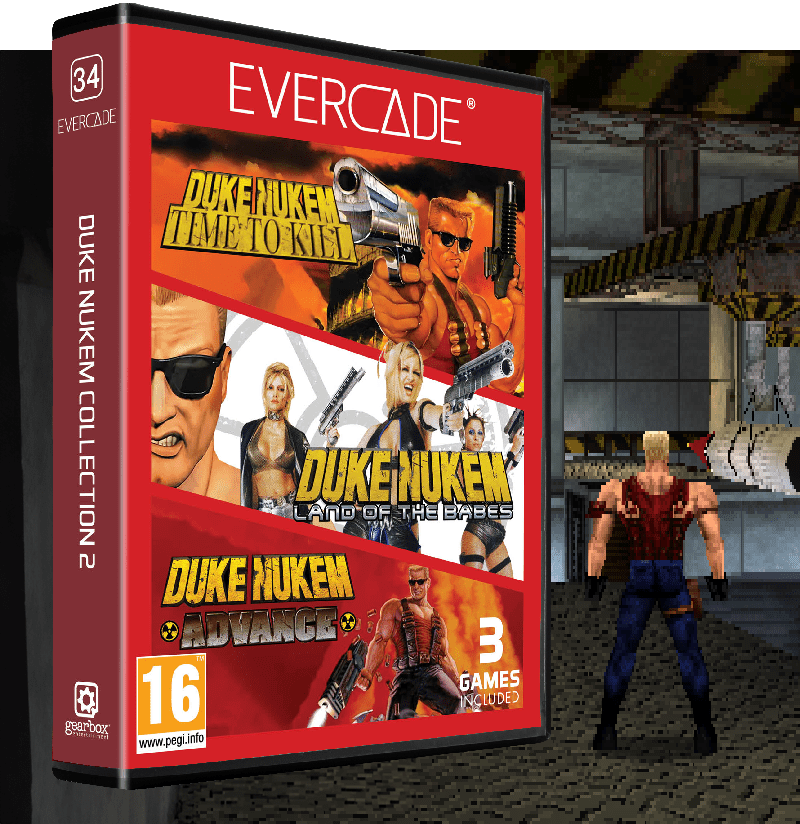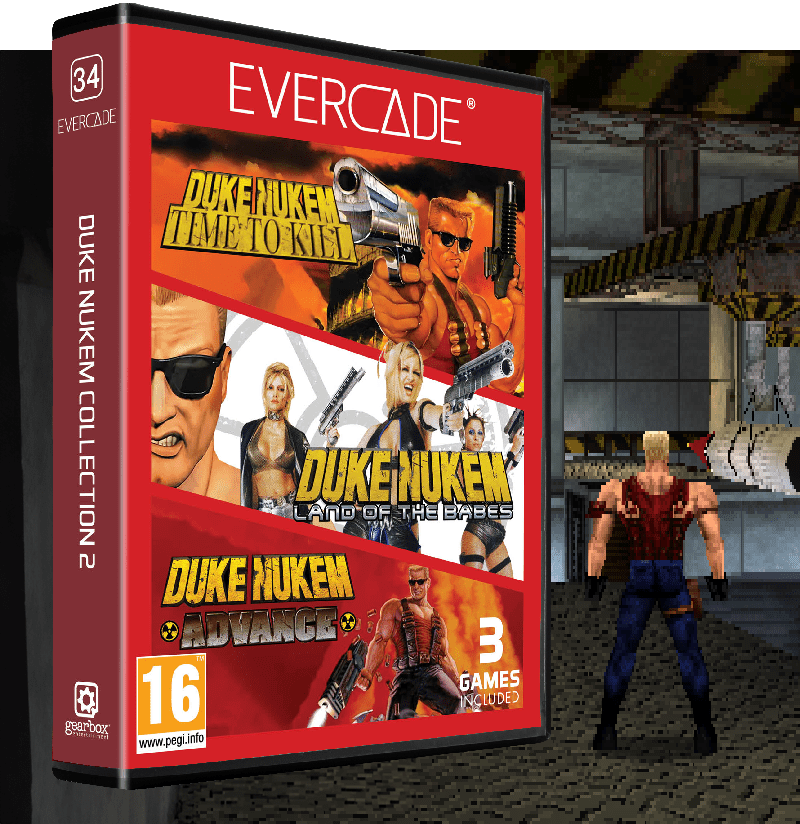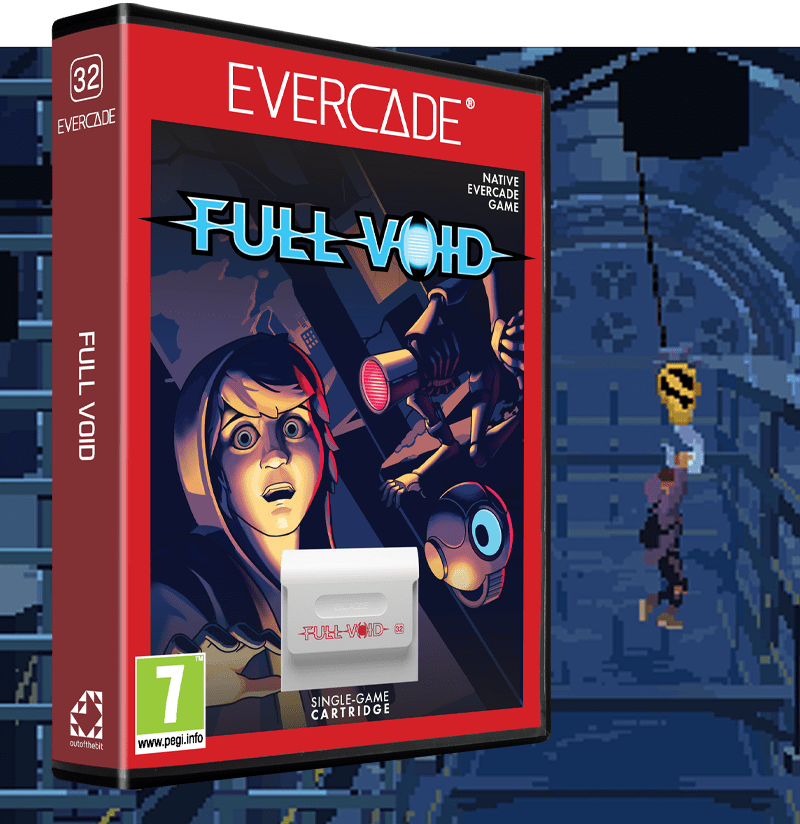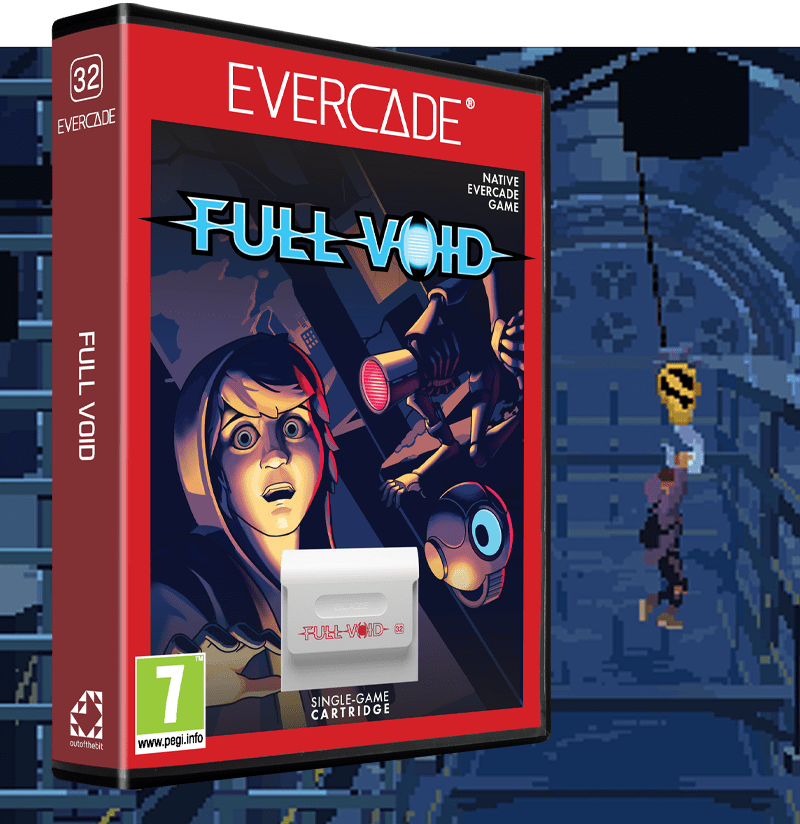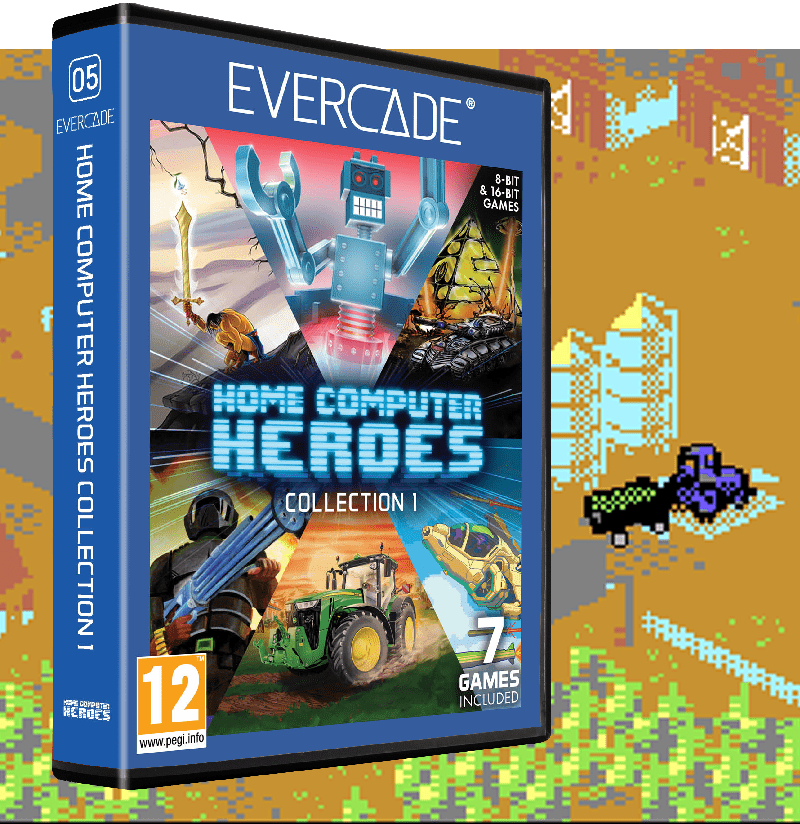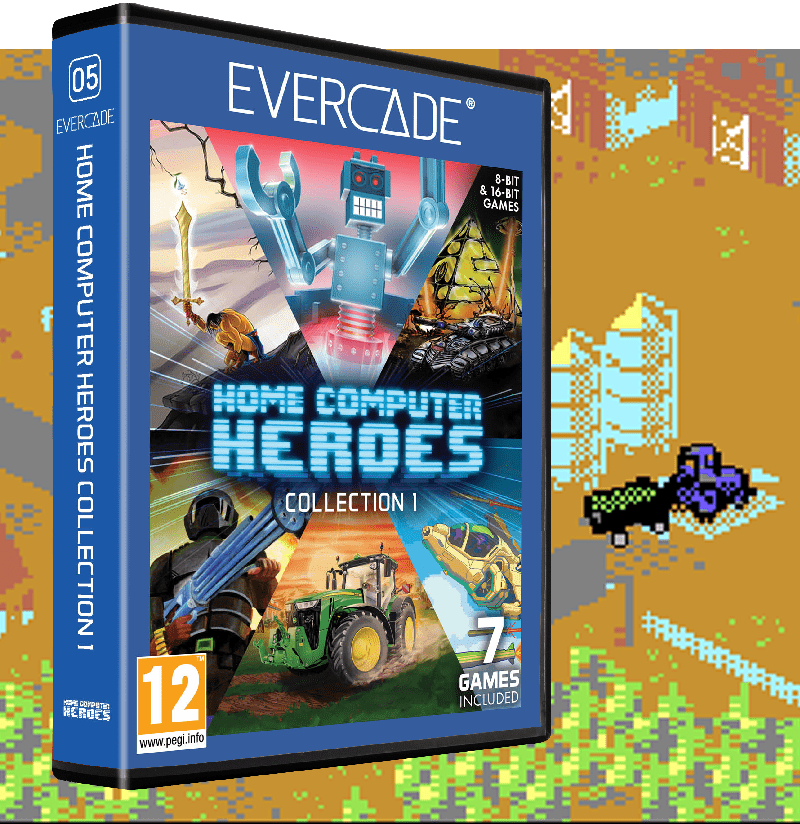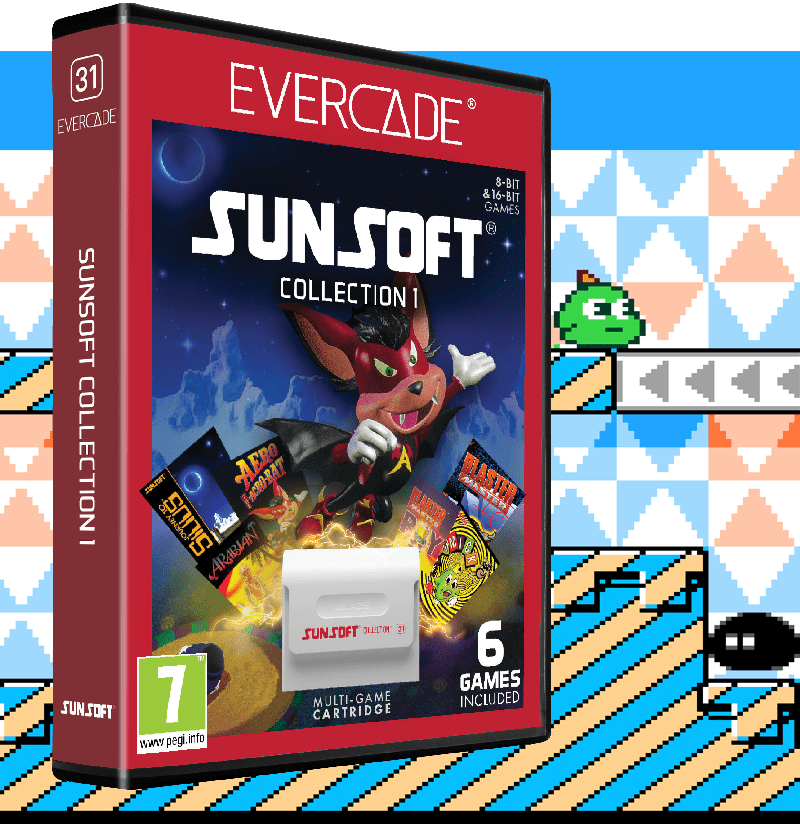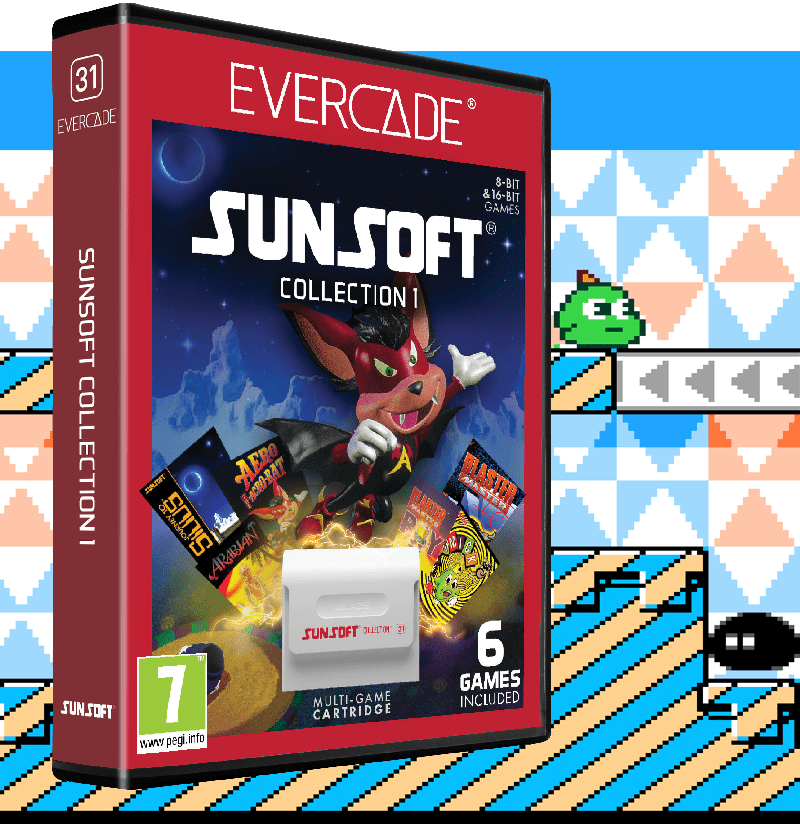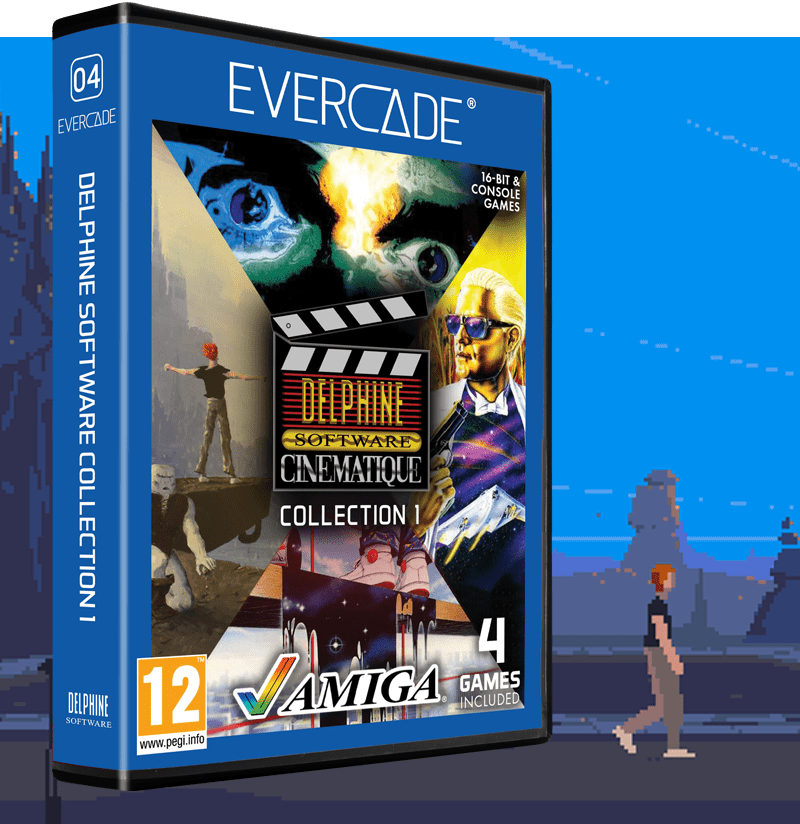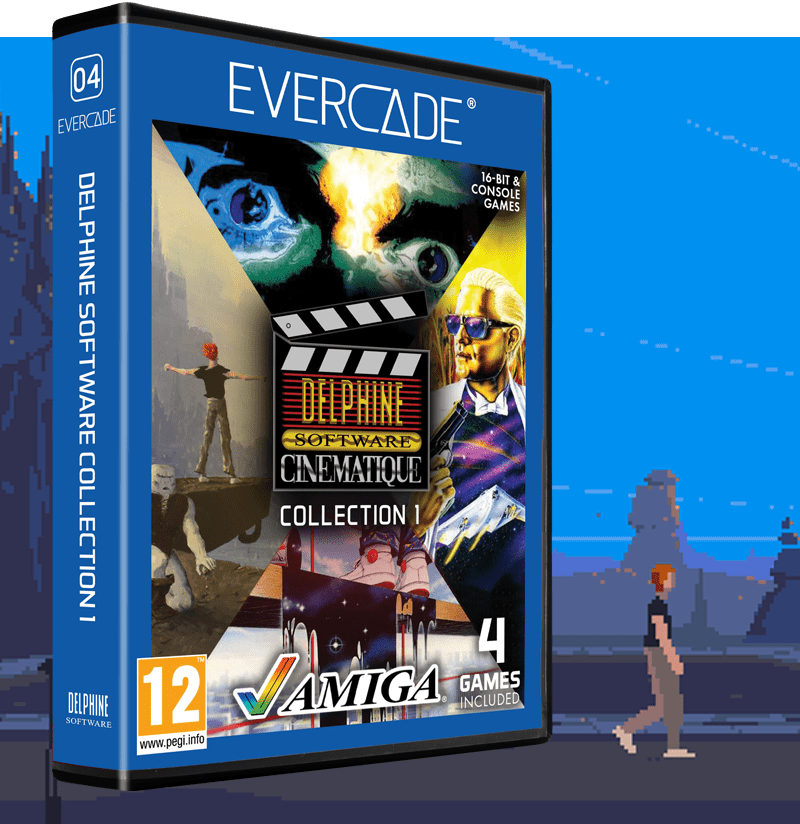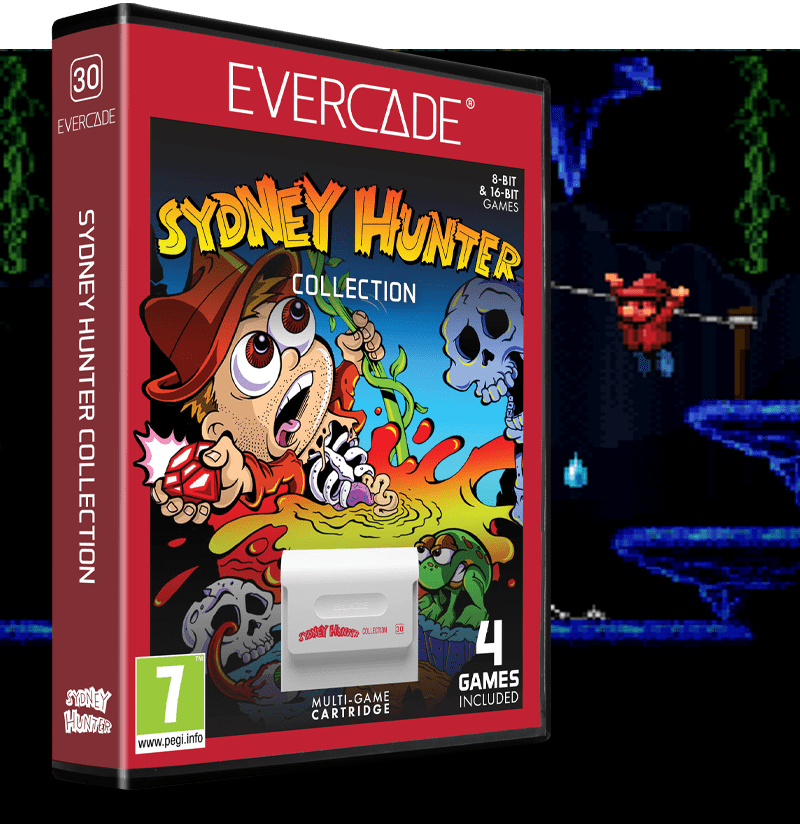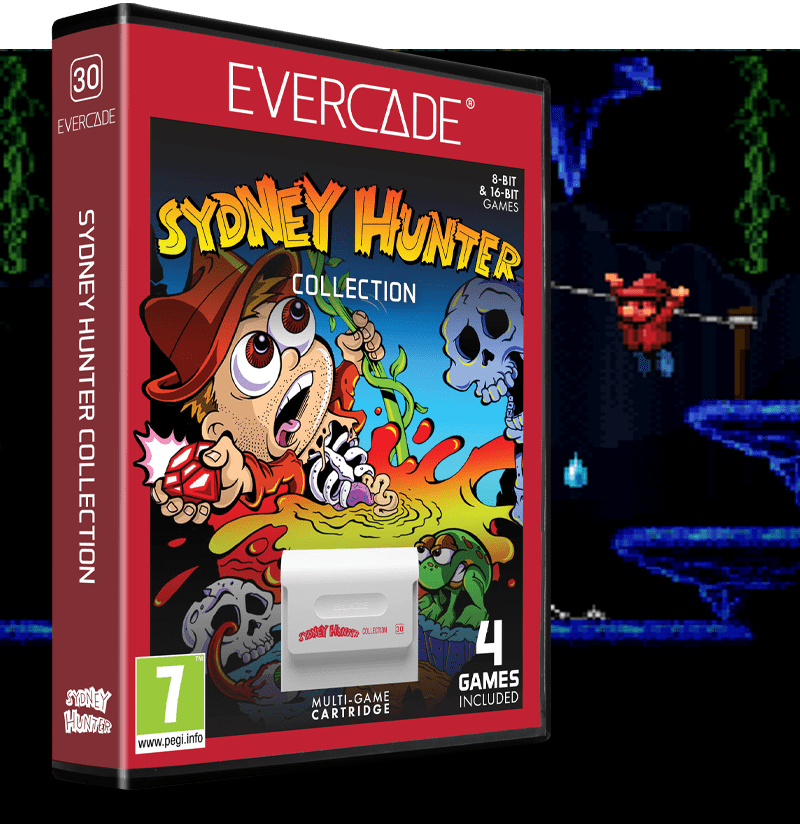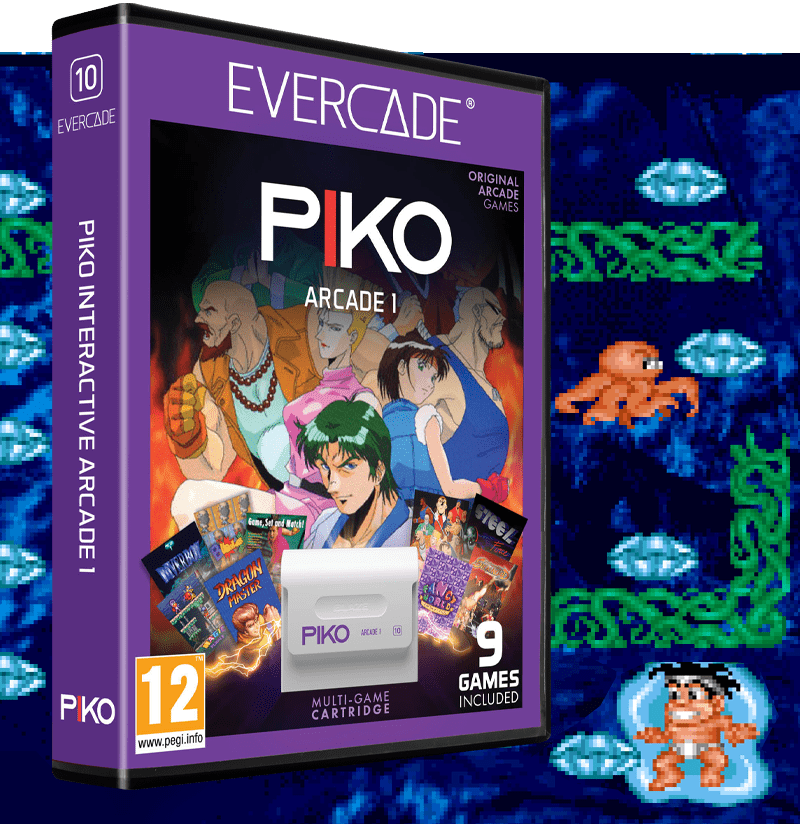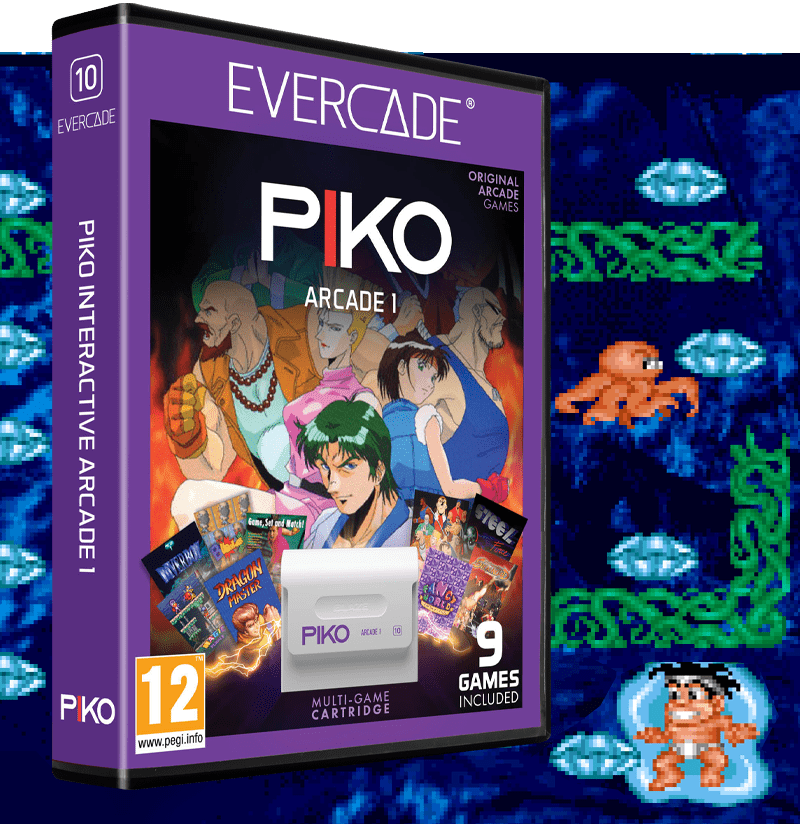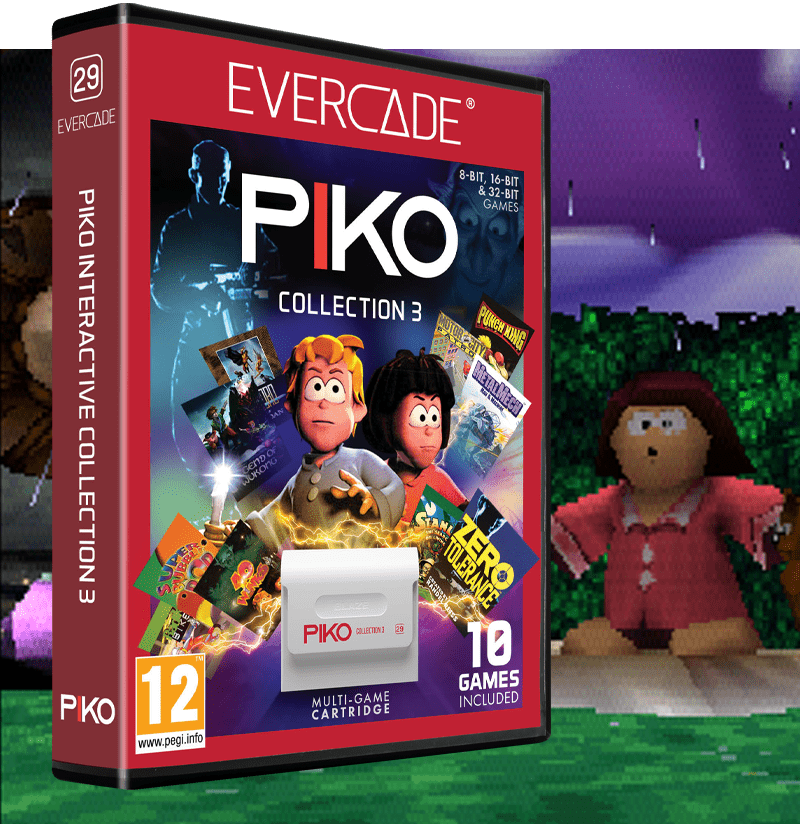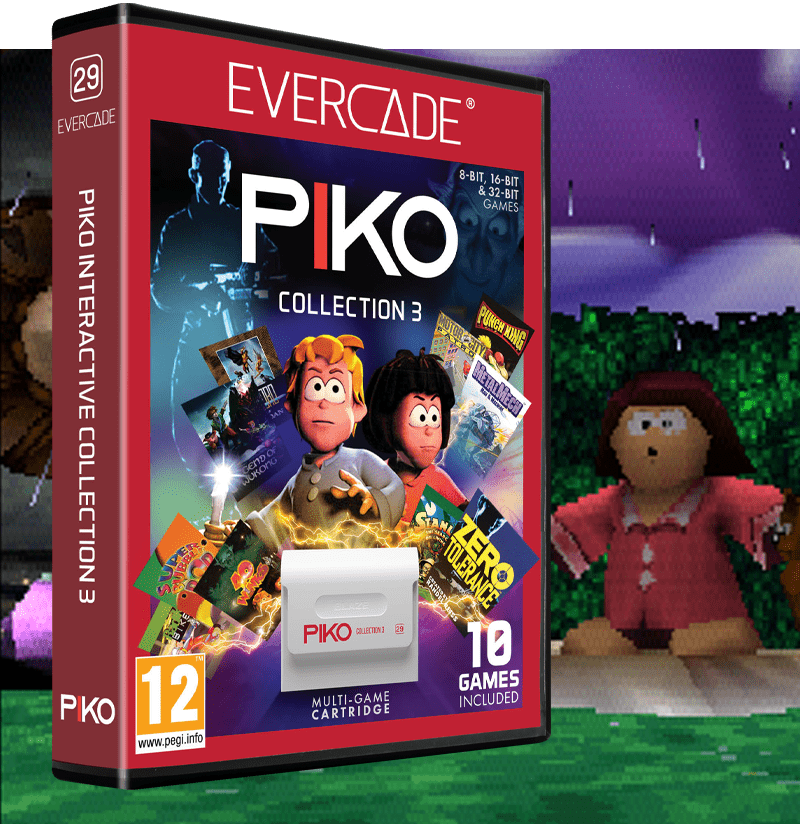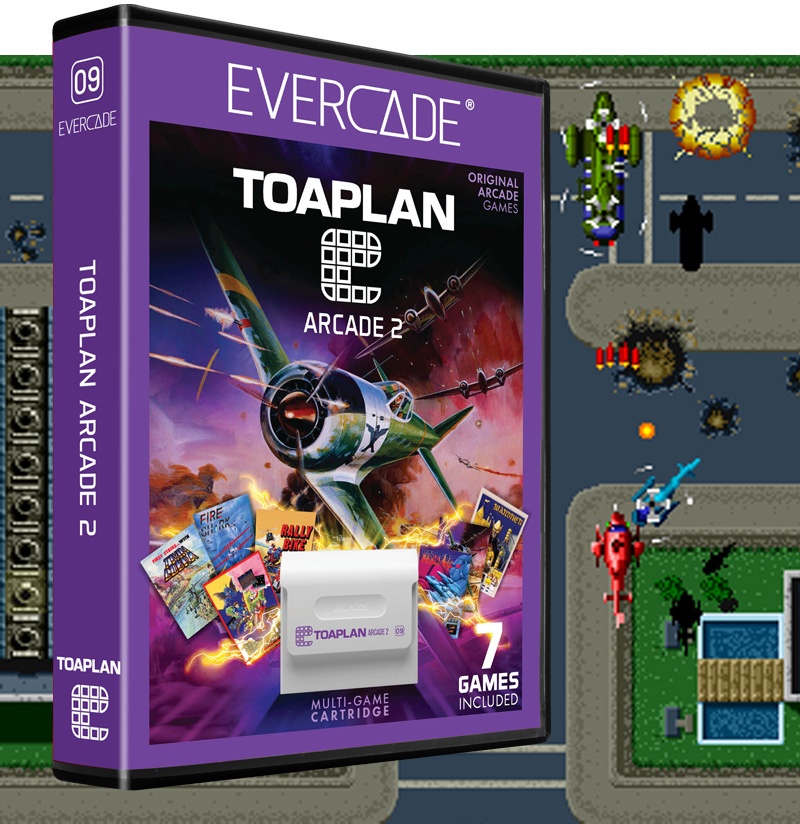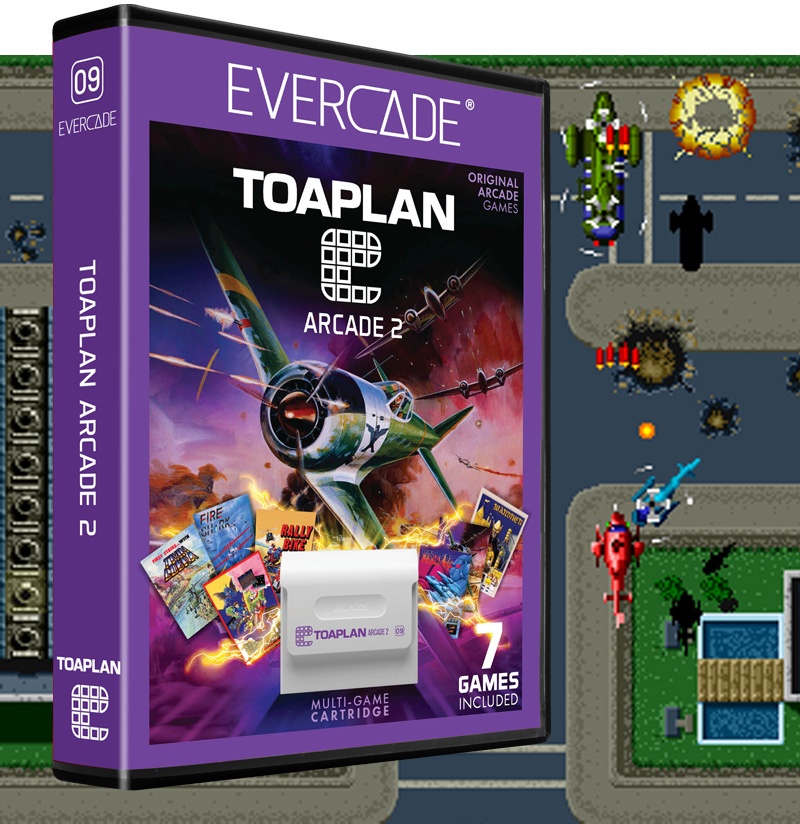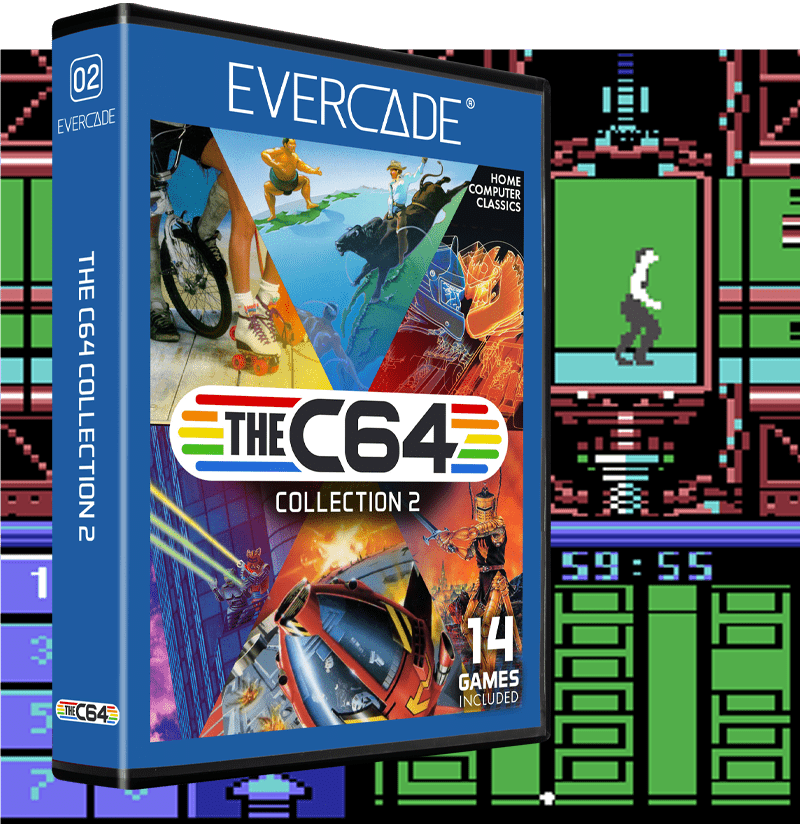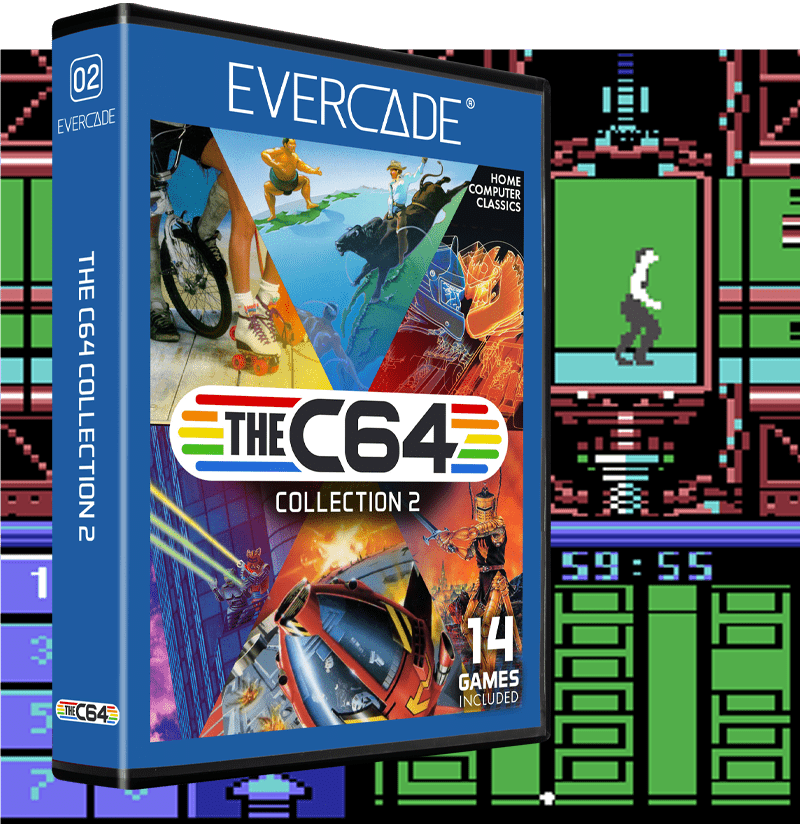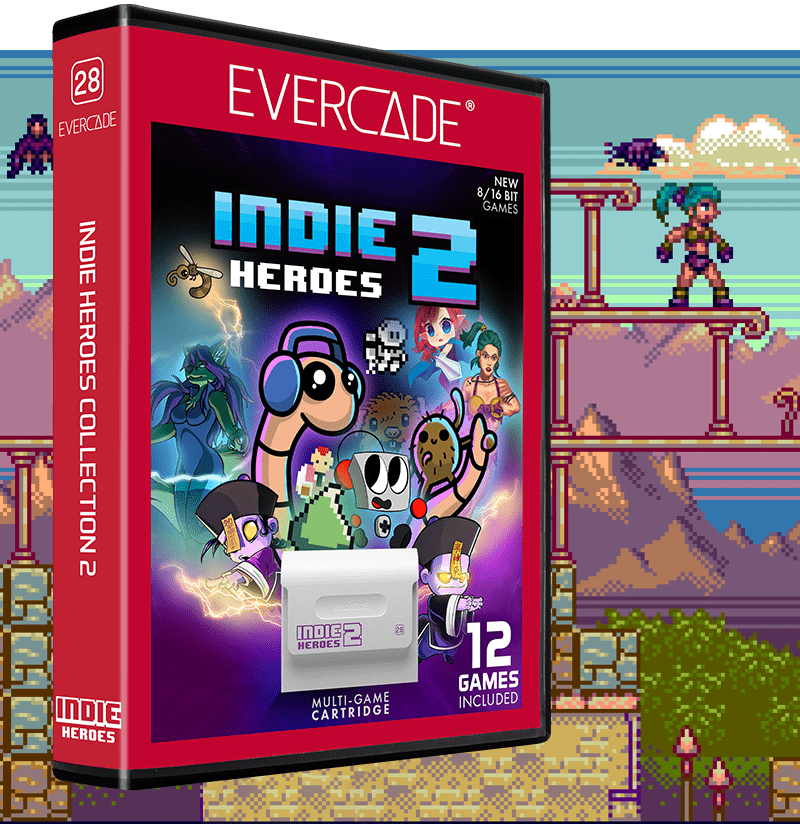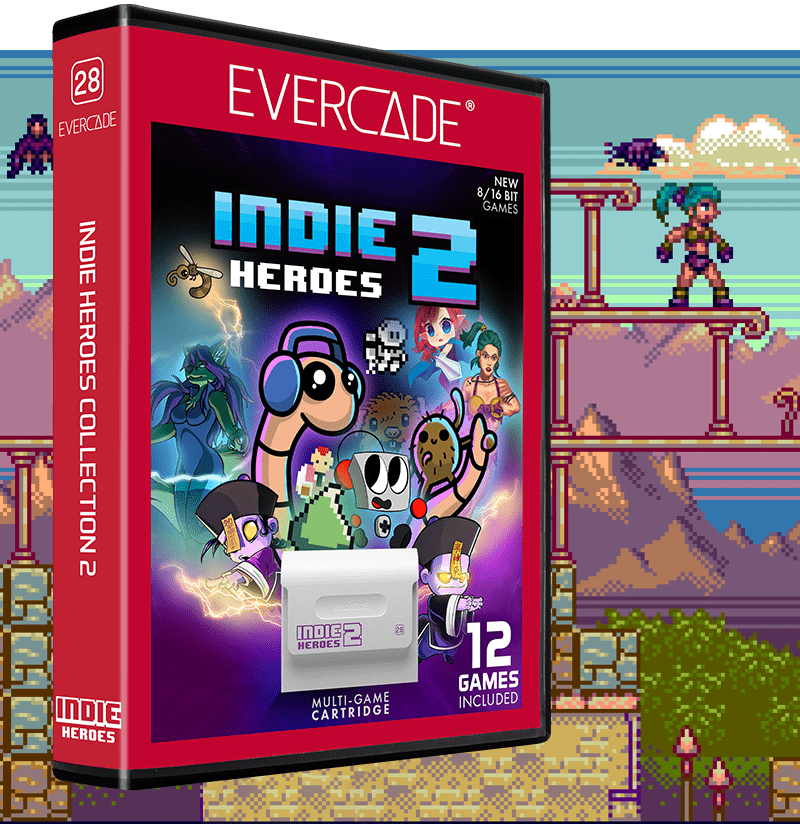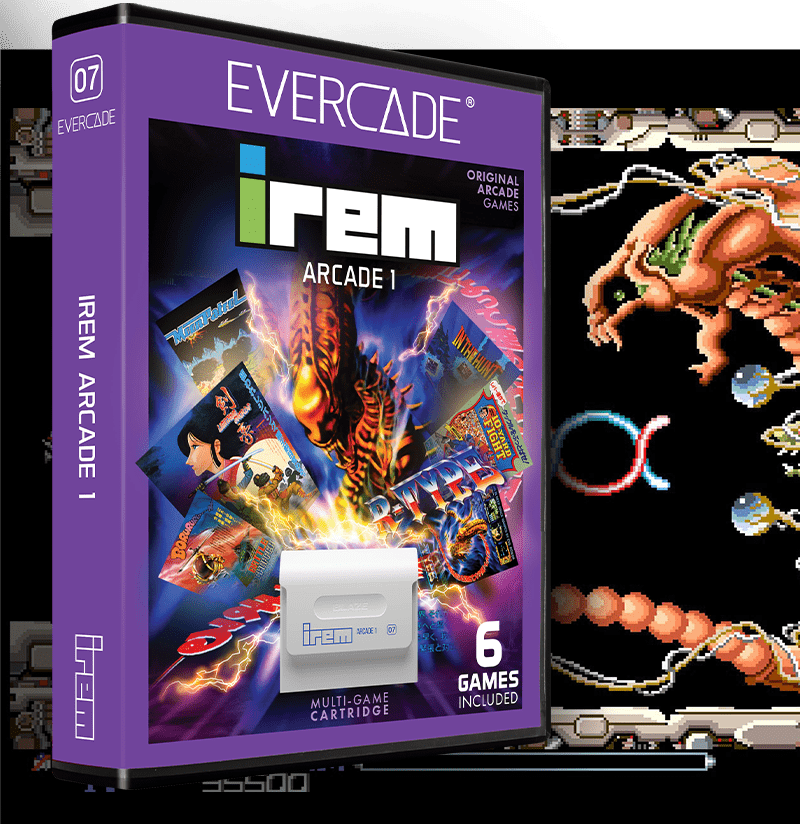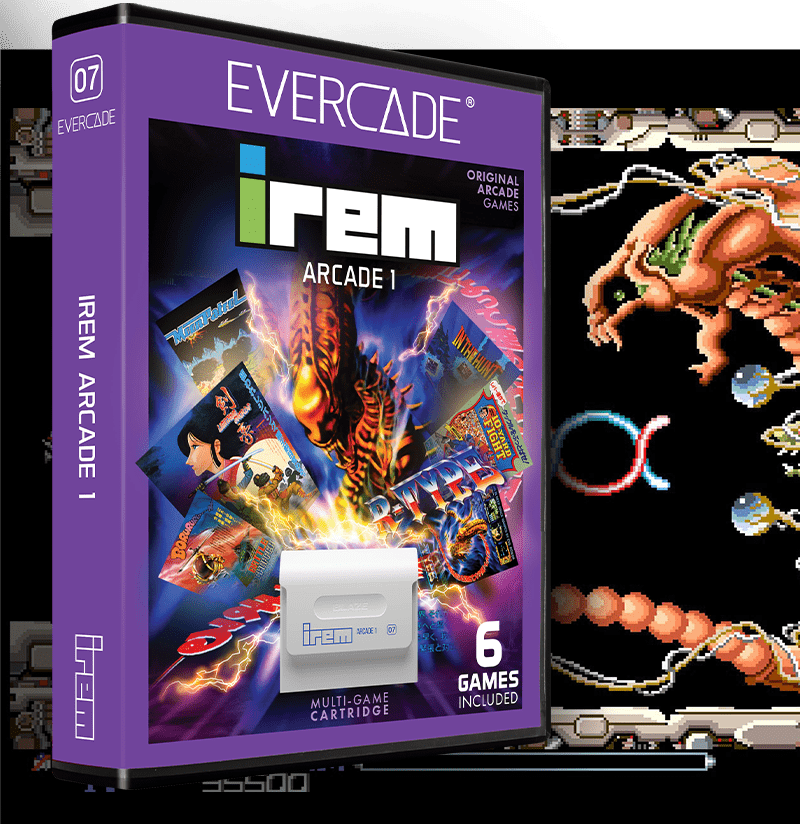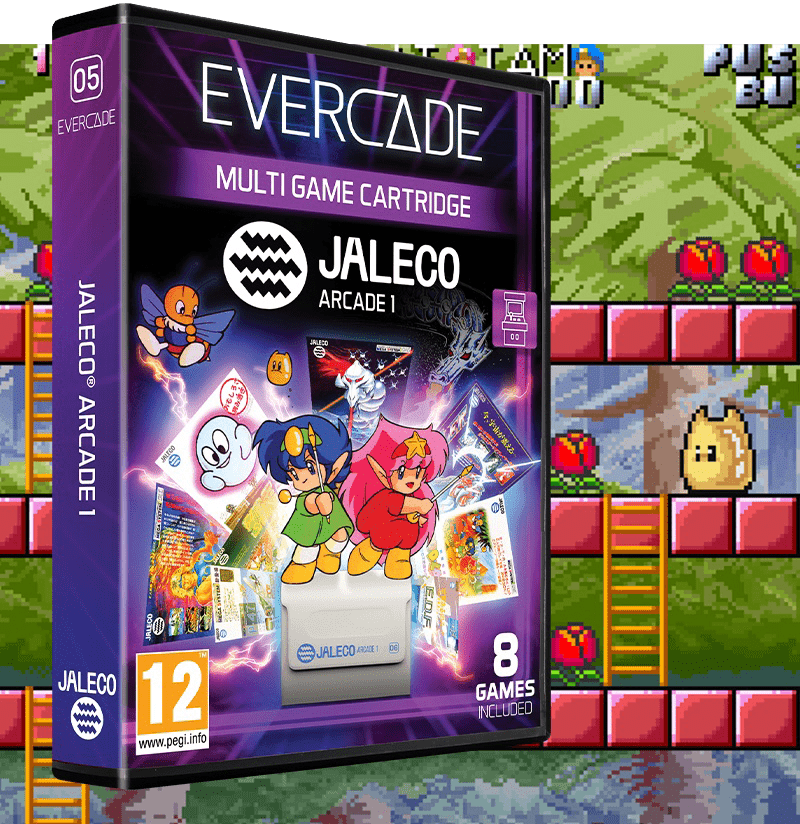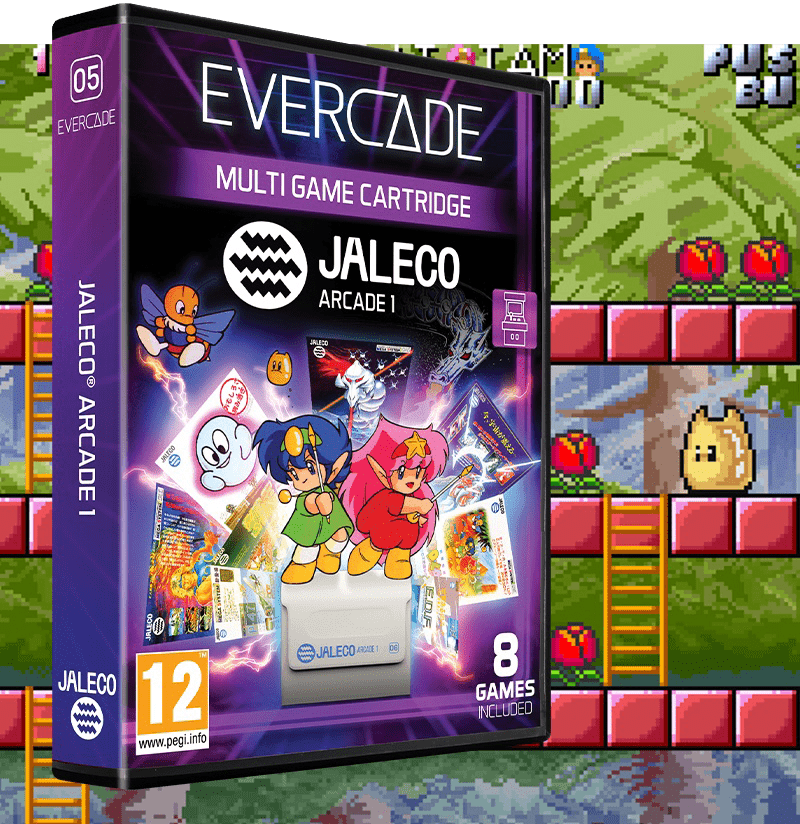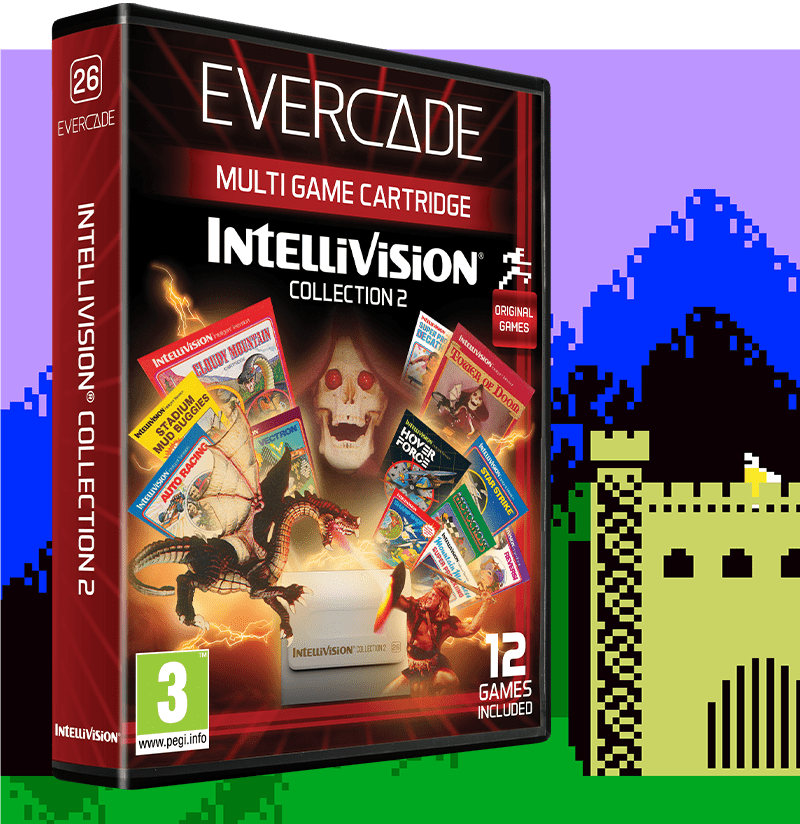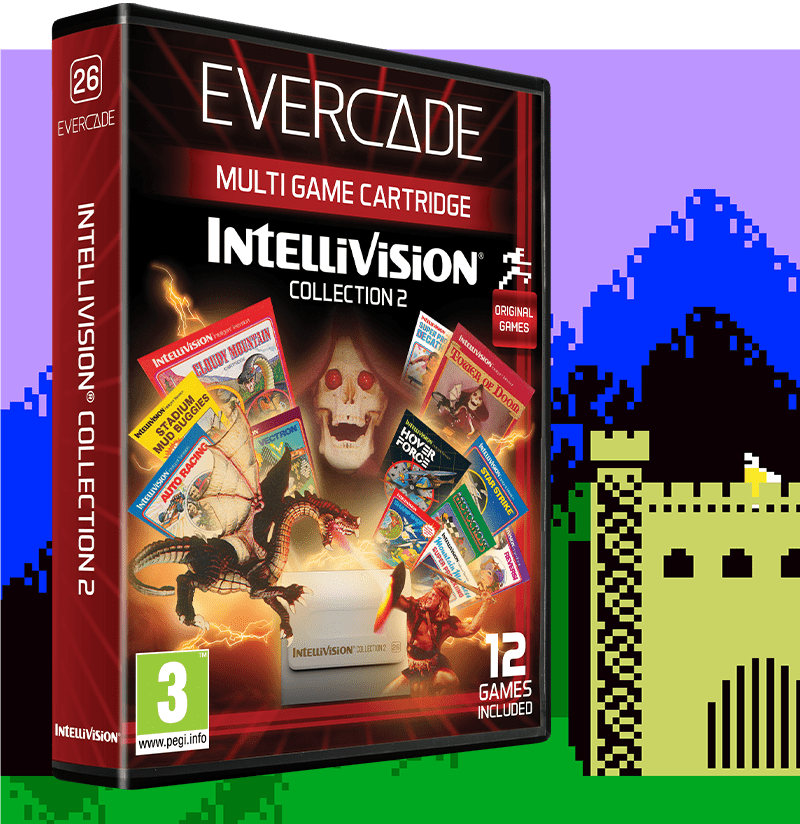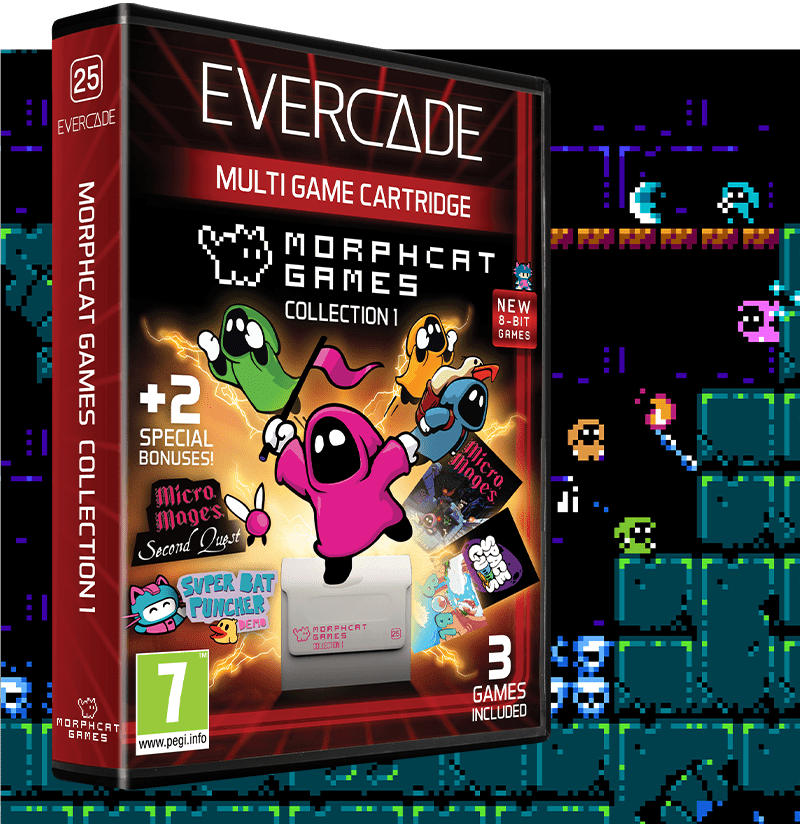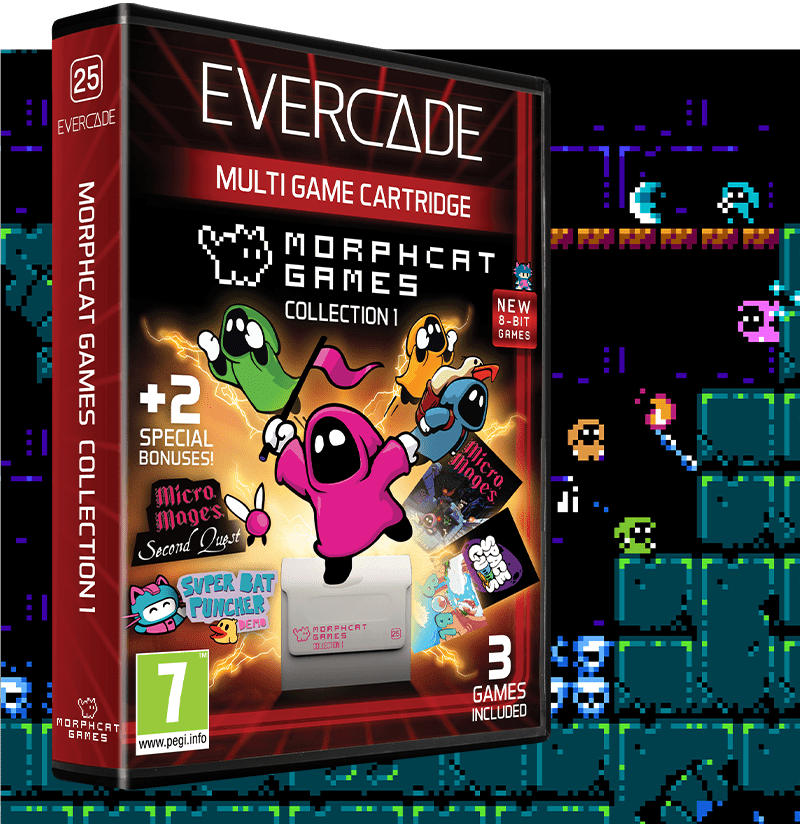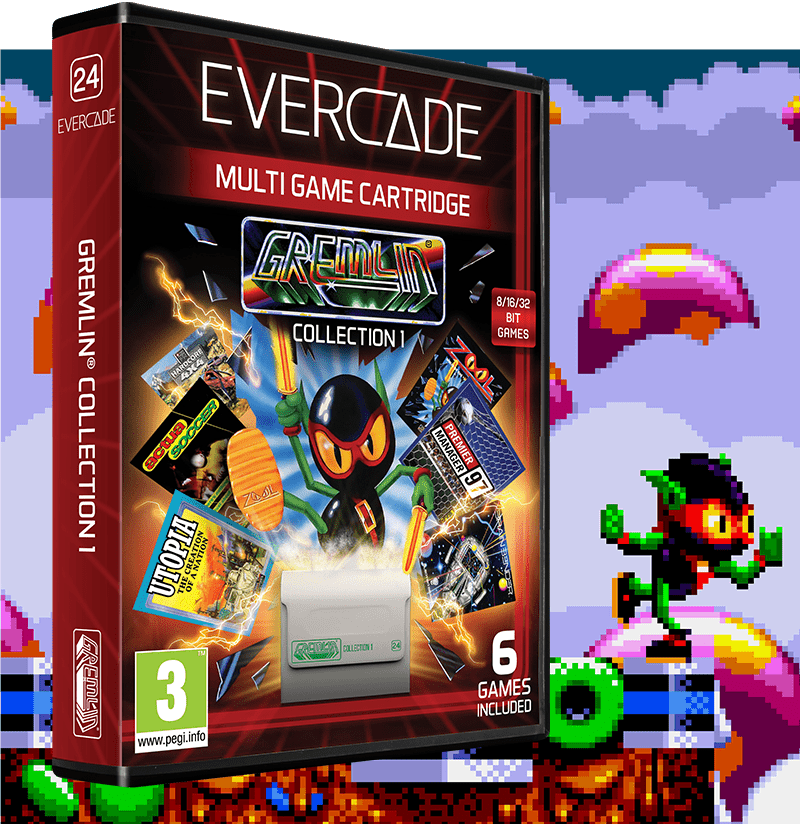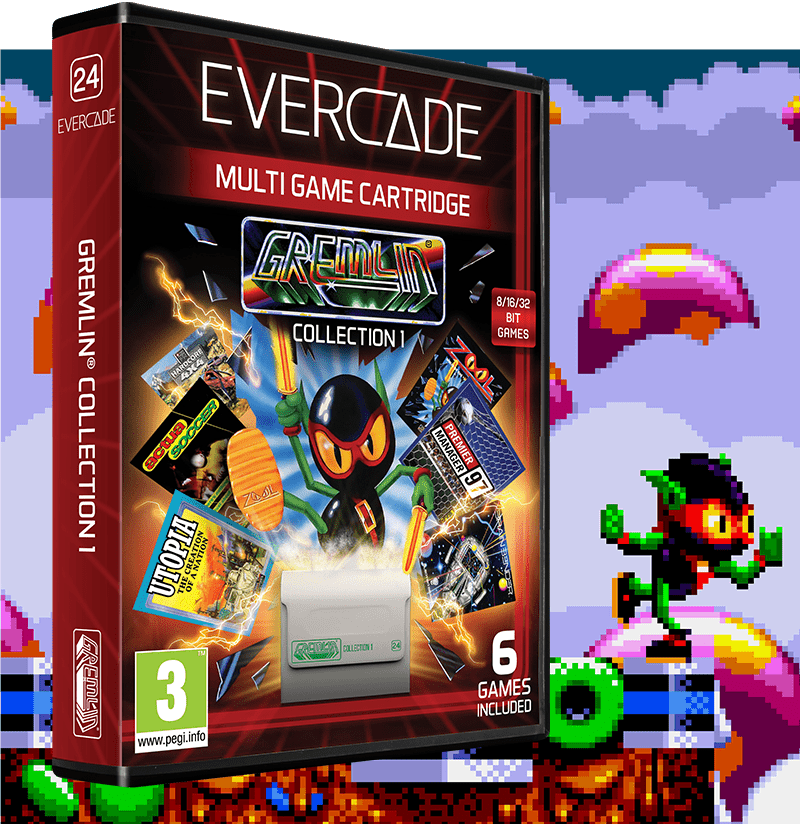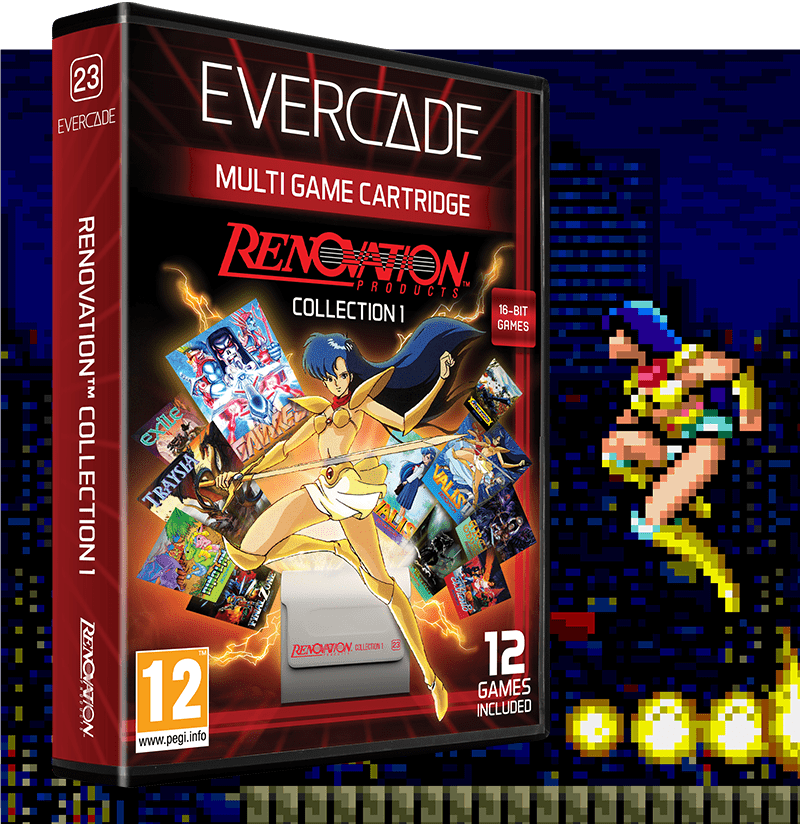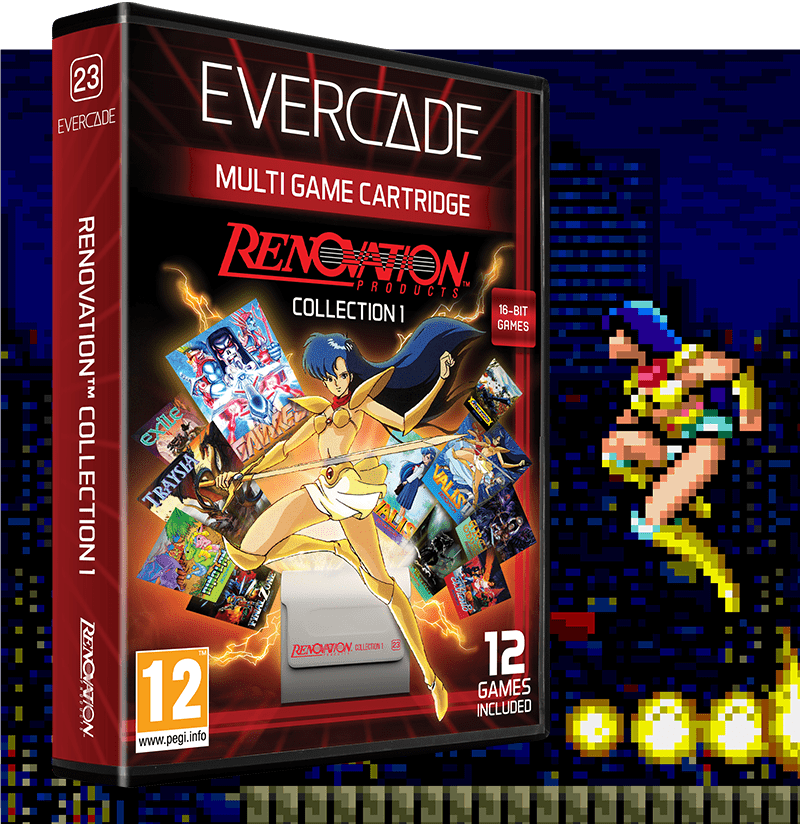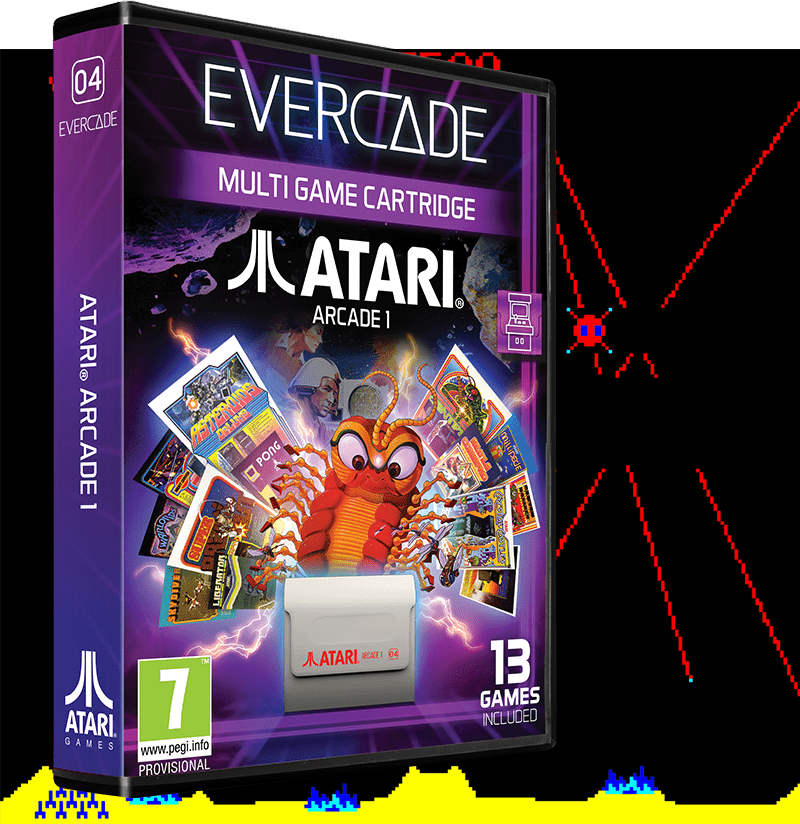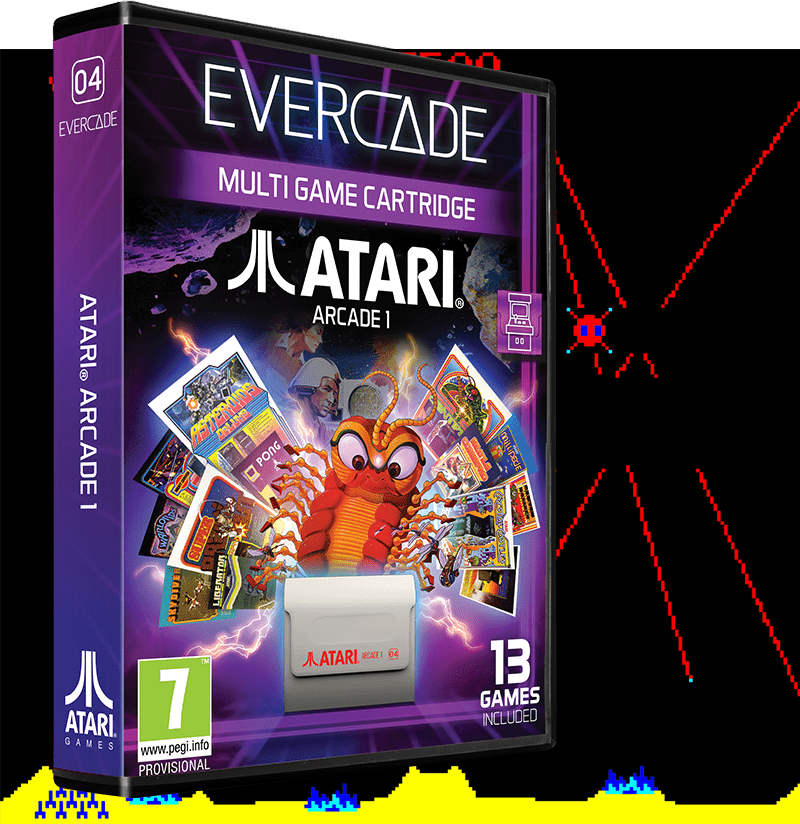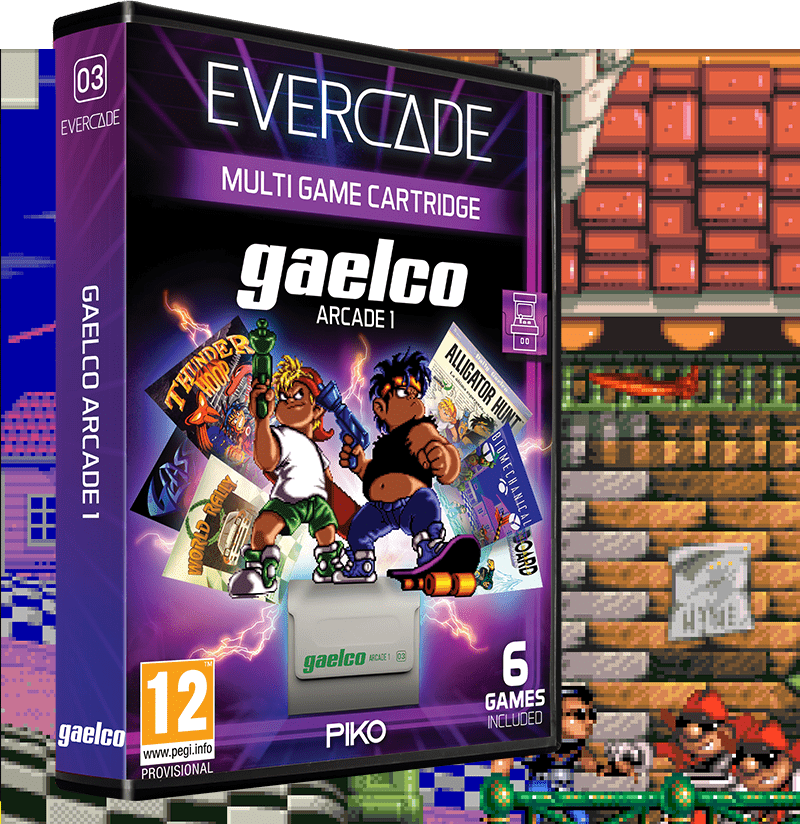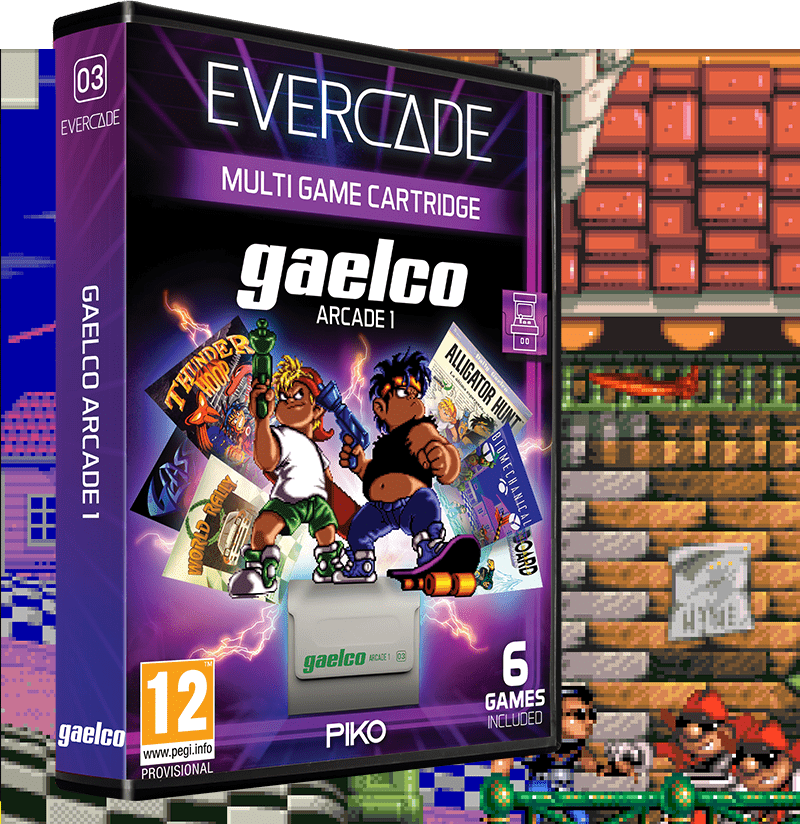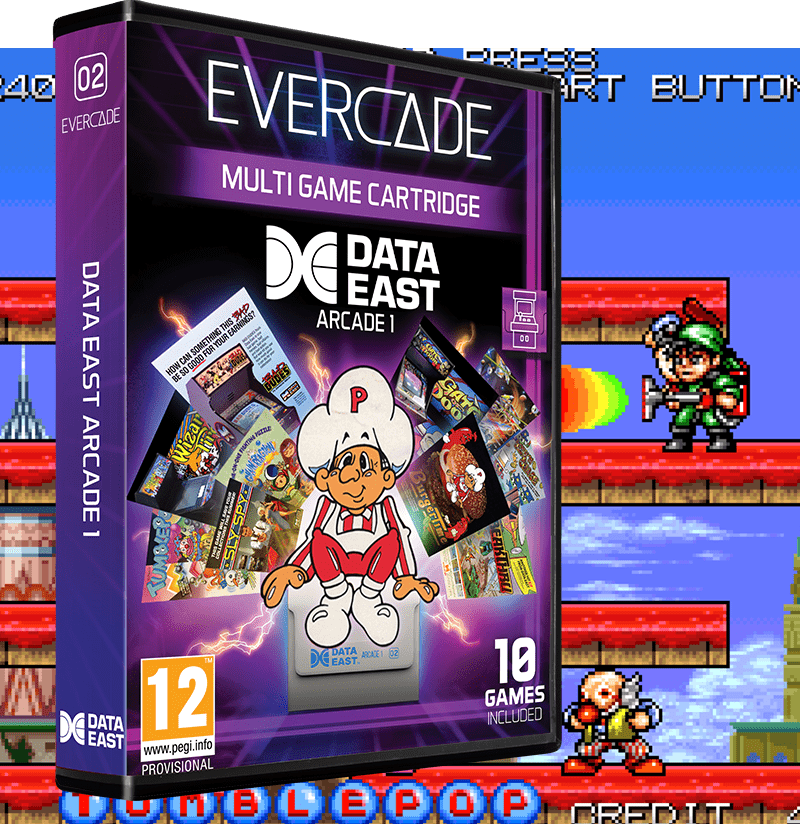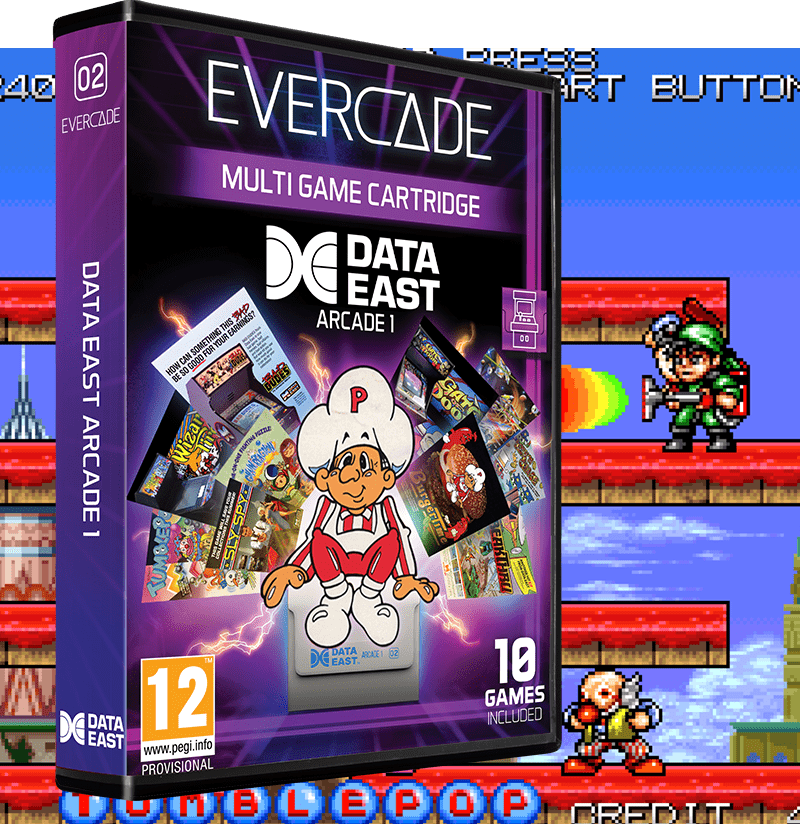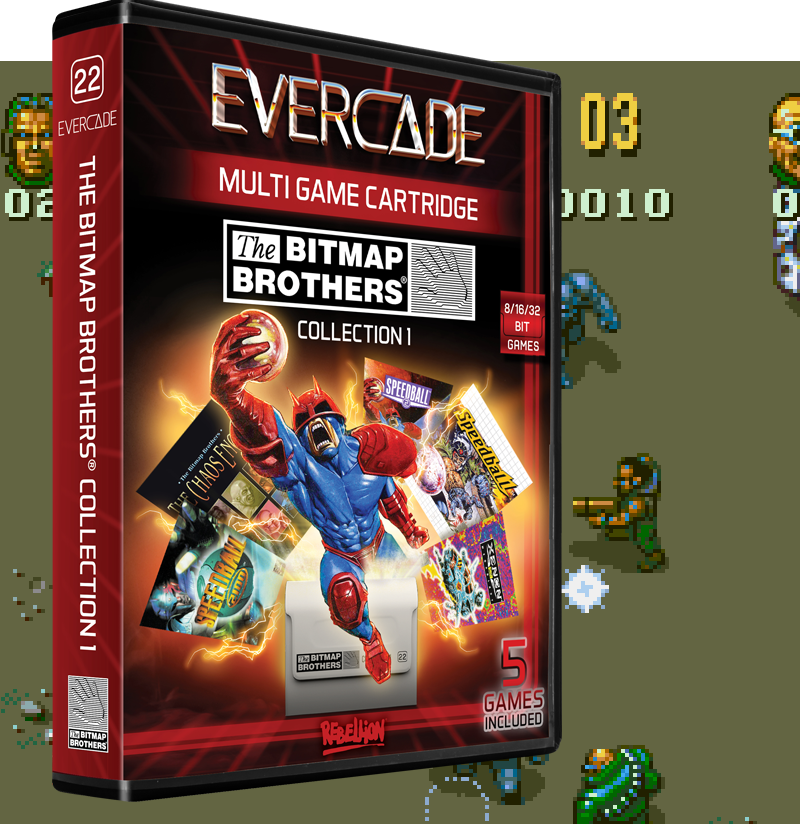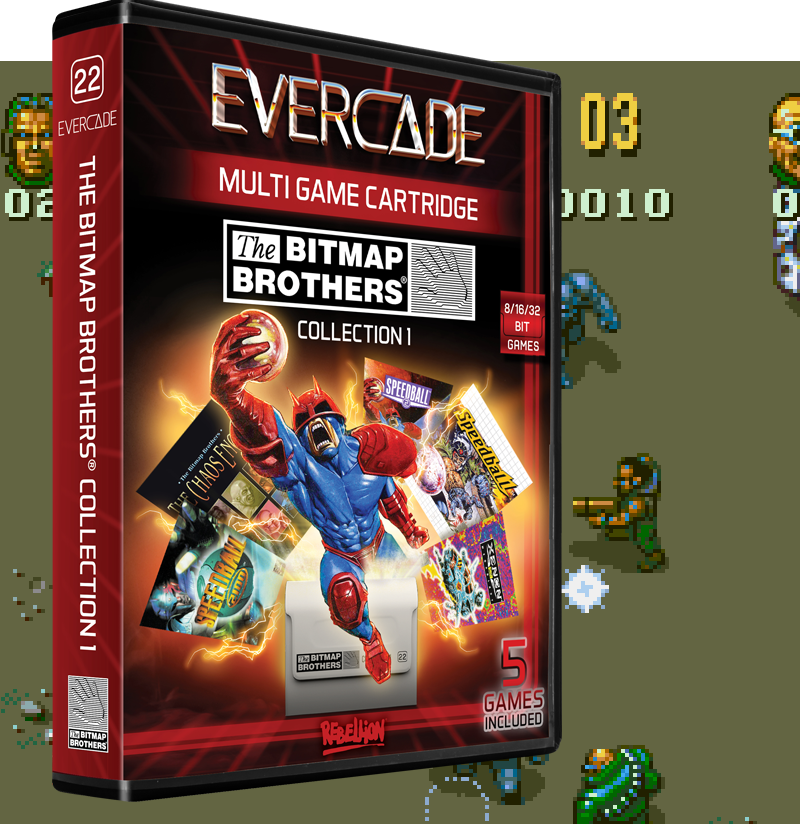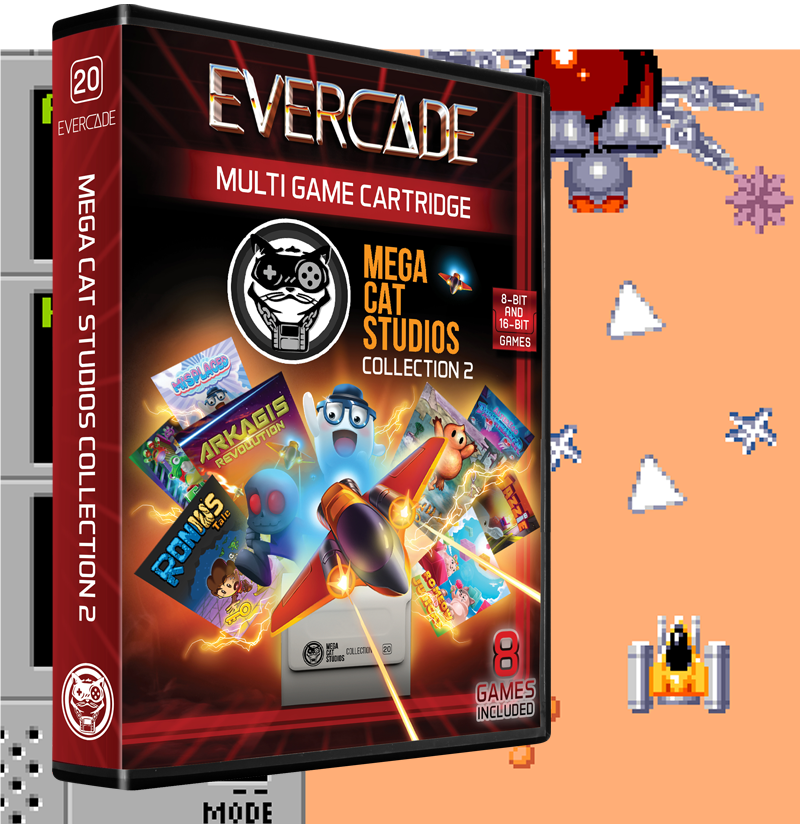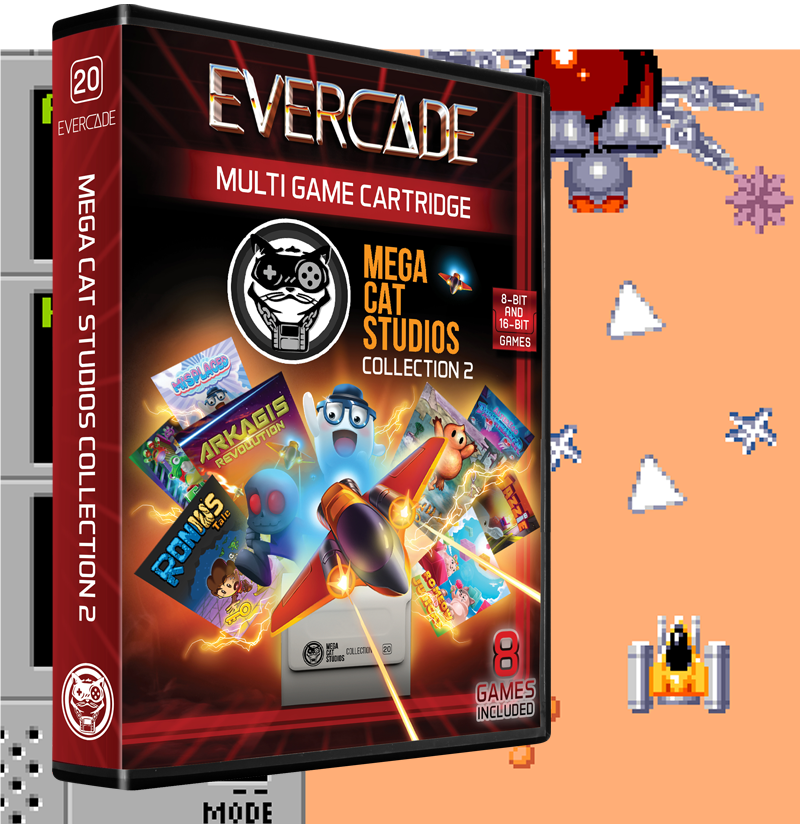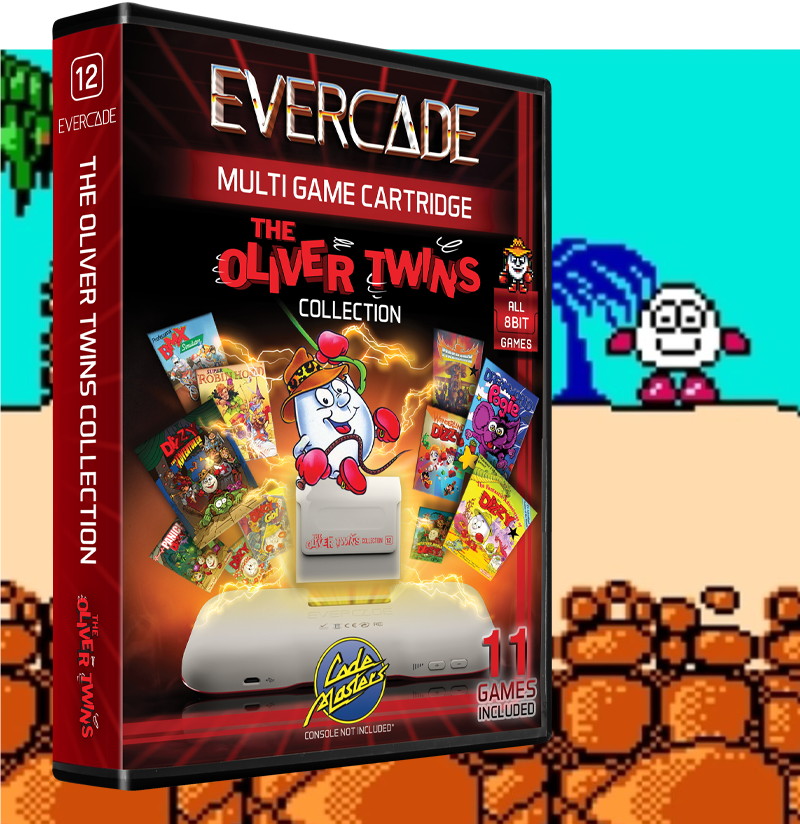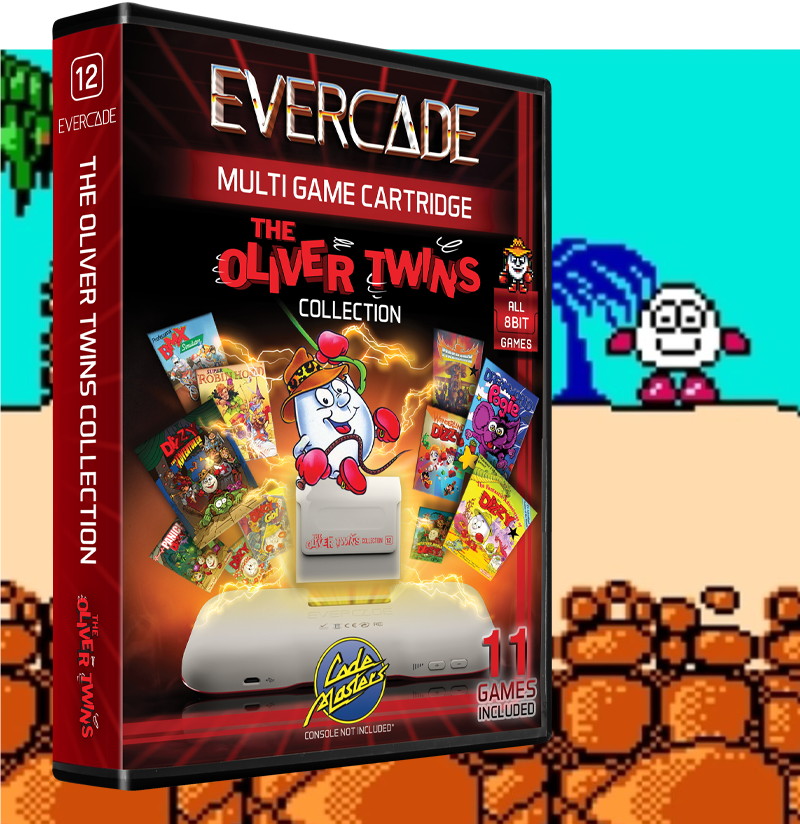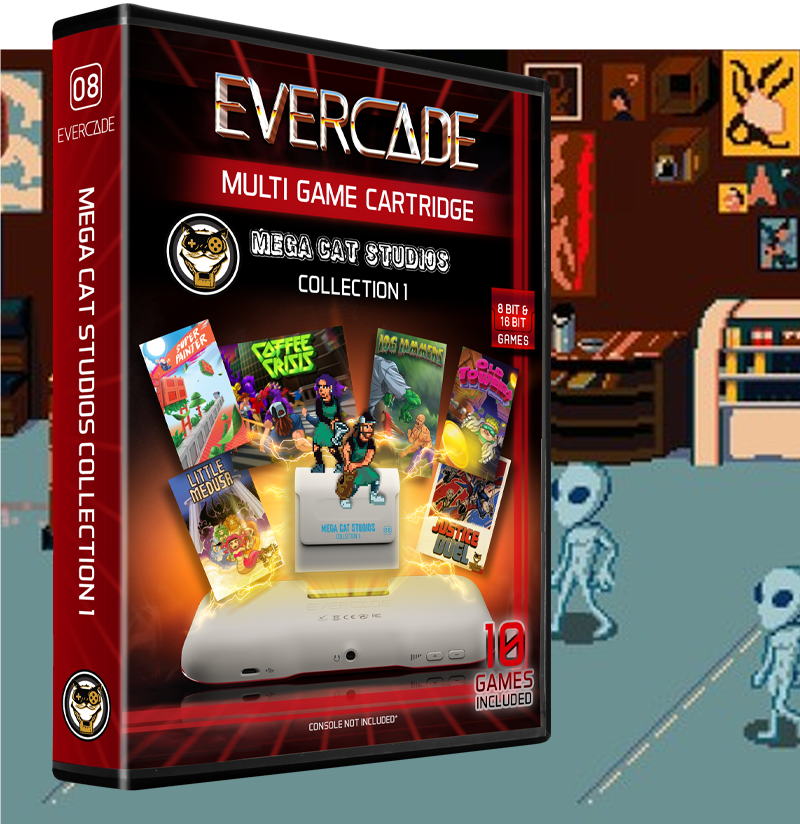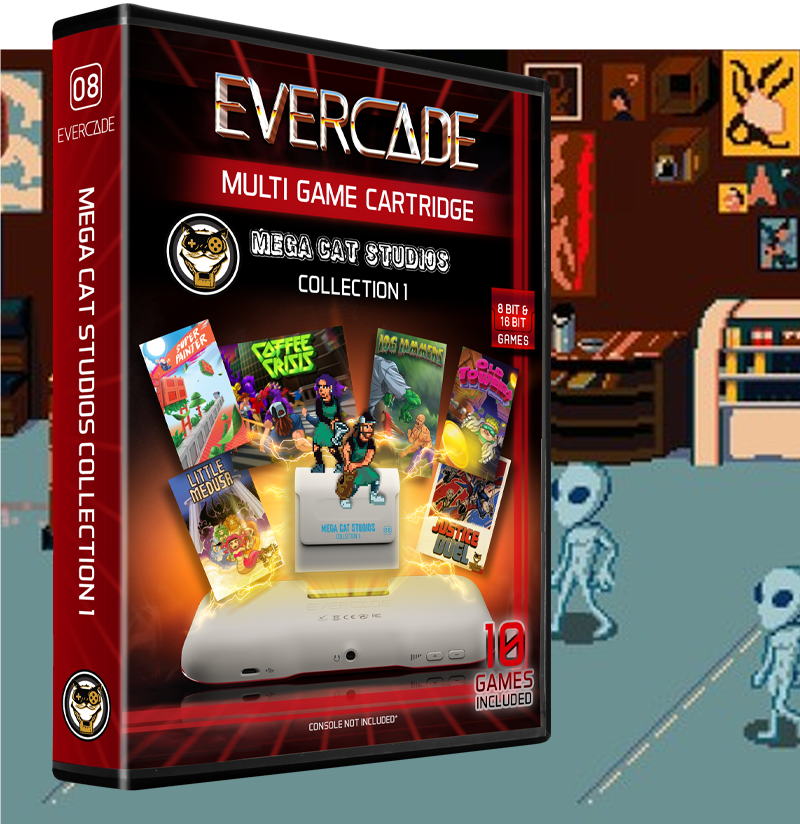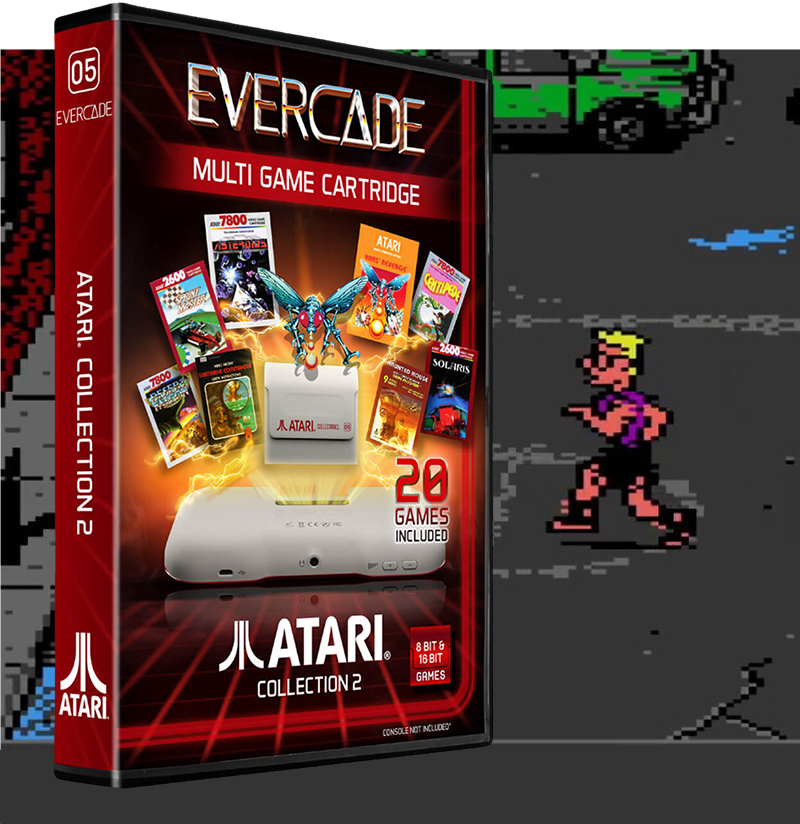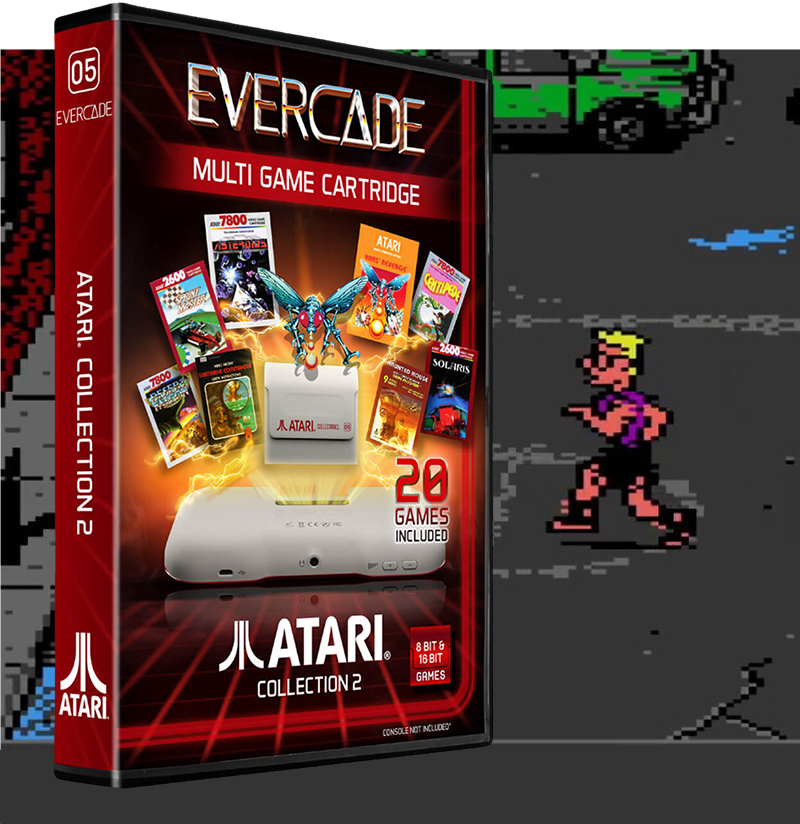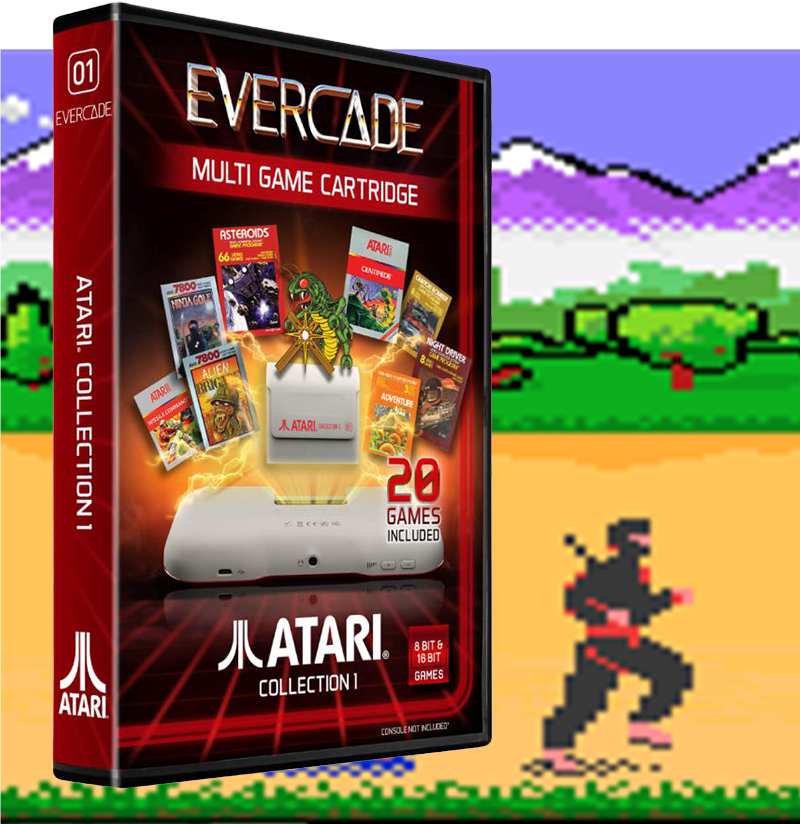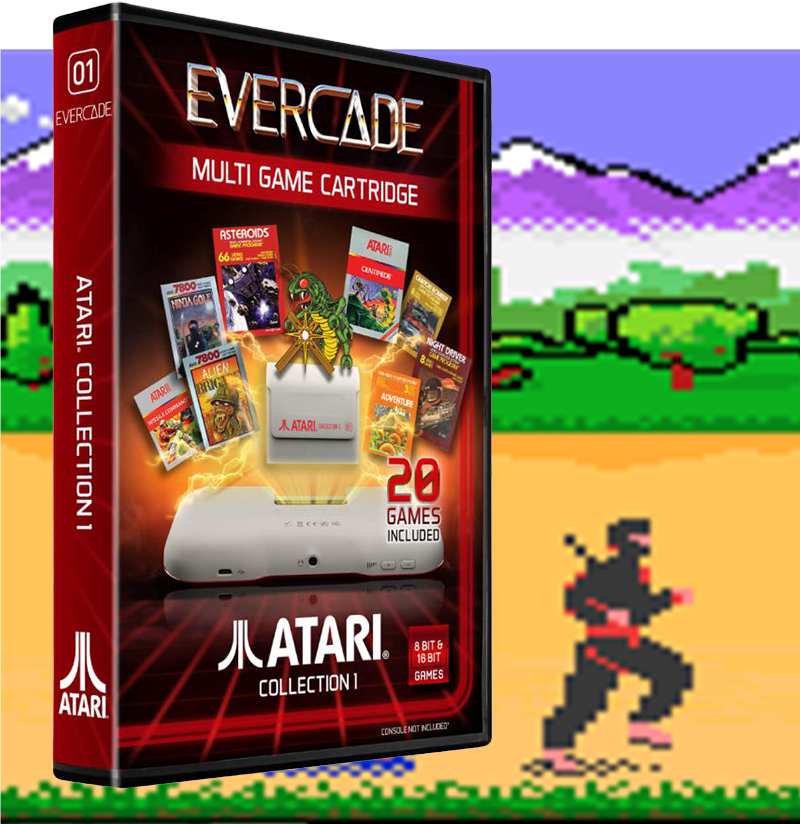8
Mar
Evercade Game Spotlight: Motocross (Intellivision Collection 2)
It’s been a while since we looked at an Intellivision game here on the Evercade blog, so let’s address that today with a look at a game for the system that, once you get into it, will keep you coming back for “just one more go” time and time again. It’s Motocross (or Moto-Cross as the game’s title screen has it) from Intellivision Collection 2!
Motocross began life in 1981 in the hands of a coder named Rick Levine, who today is probably best remembered as the creator of a game published by Imagic called Microsurgeon, one of the first ever games to be themed around medicine. Levine left the project partway through having become tired of the commute from his home to Intellivision headquarters, and it was subsequently passed to Rick Koenig, who scrapped the existing code Levine had done and began again from scratch using Levine’s basic game design and the graphics he had created.


Koenig decided that he wanted to place a strong emphasis on realistic physics in Motocross, and approached the game from a scientific angle. During development, Koenig made the gravity factor in the game adjustable so he could fine-tine the way the bikes performed in the air — those who were there at the time have fond memories of being invited to test the game when he had set the gravity to zero, causing their bike to sail majestically off into the sky after hitting a jump.
The end result of Koenig’s scientific approach was one of the most realistically handling racing games of the early 1980s. And Koenig built upon the foundation of Motocross with several other isometric racers later in his career — most notably Stadium Mud Buggies, also found on Intellivision Collection 2, and the classic, highly customisable C64 title Racing Destruction Set.
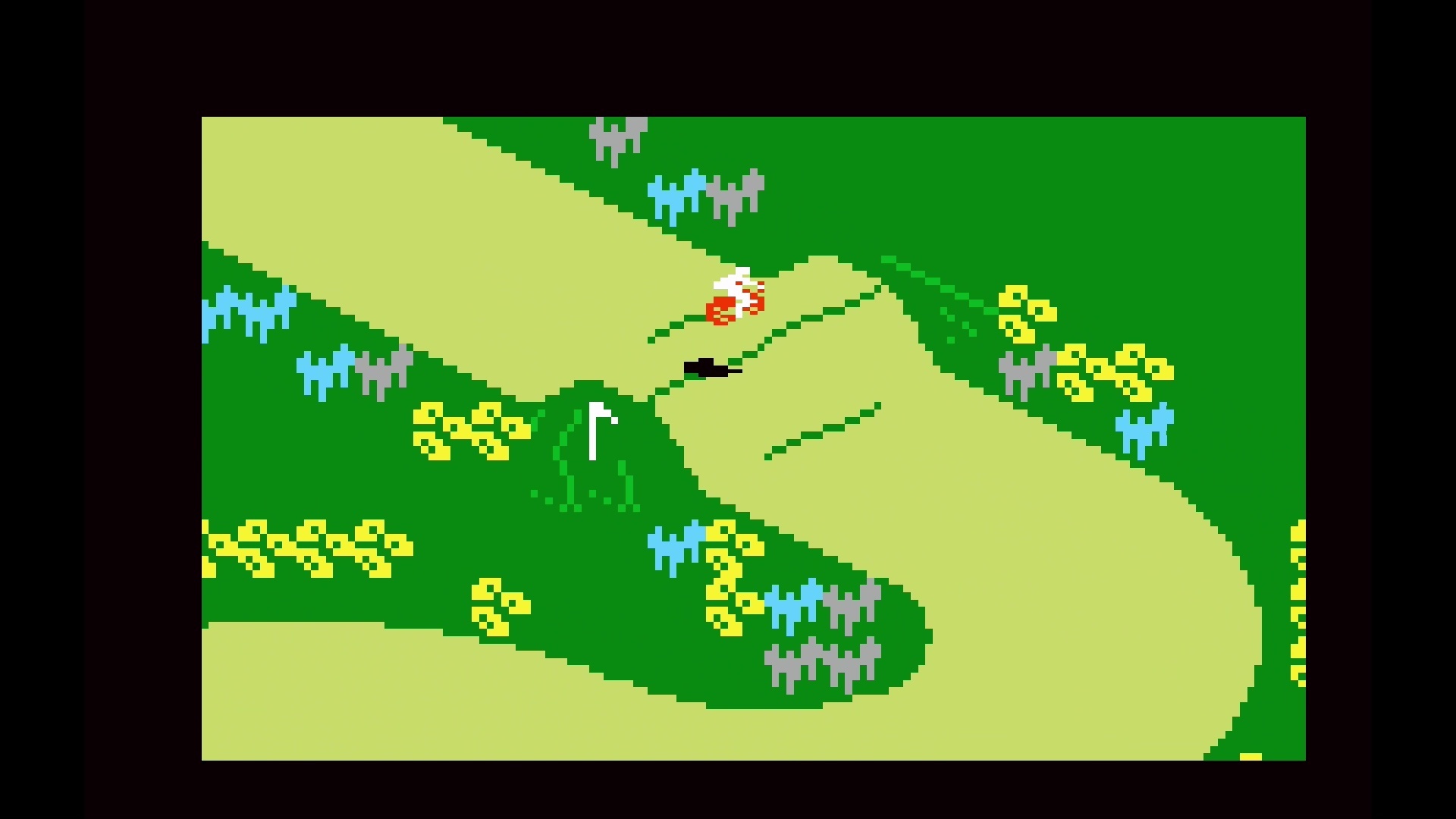
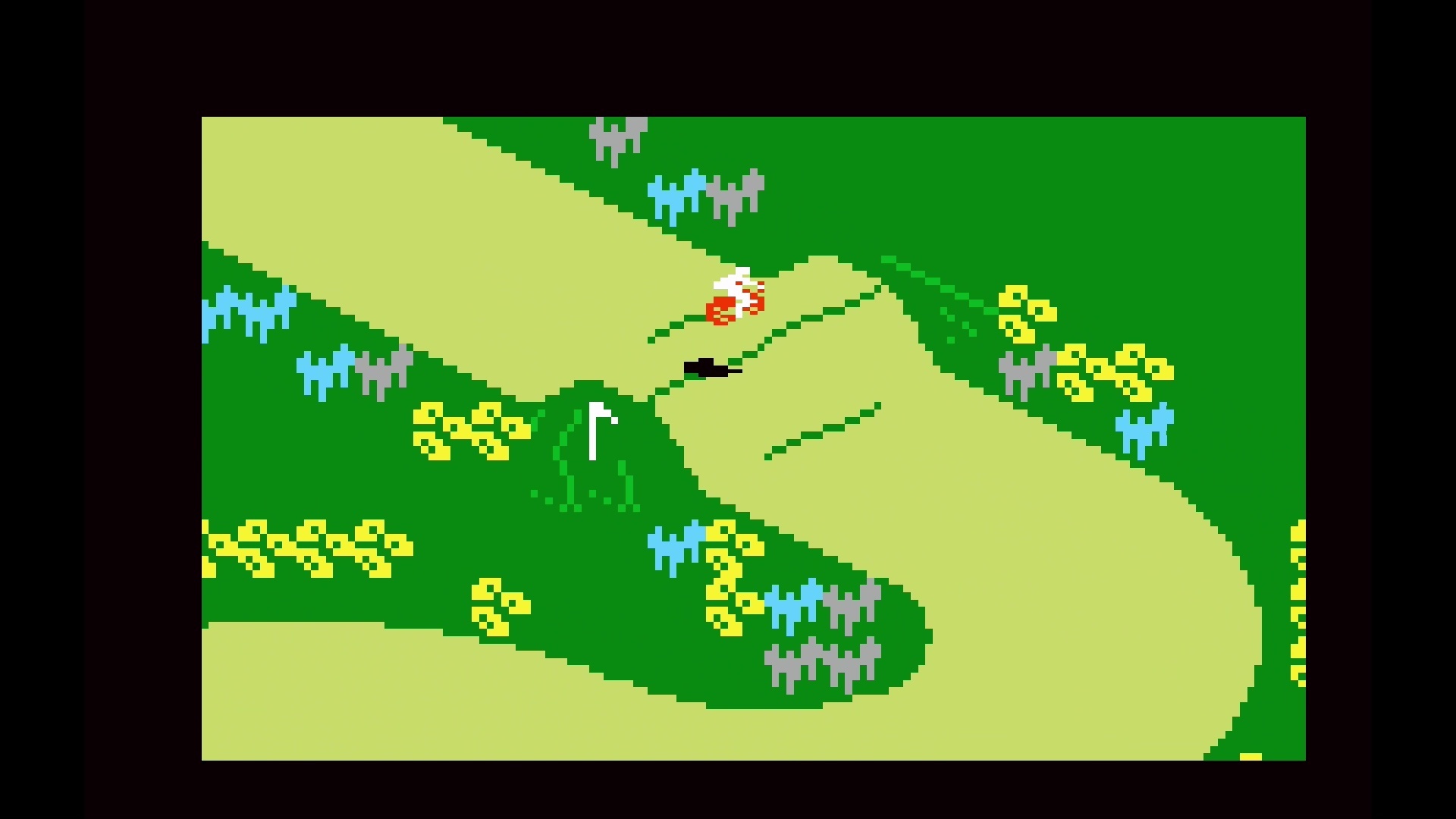
While Motocross may lack the breakneck speed of more modern racers, its vehicles do accelerate, skid and jump in a believable fashion — meaning it does take a little practice to get to grips with.
Motocross unfolds from an isometric perspective. This was a common approach in ’80s games that wanted to provide the illusion of three-dimensional graphics, since it allowed for the depiction of movement on three axes rather than the usual two. And those three axes are relevant here; one of the most important skills to master in Motocross is how to handle jumps.
Contrary to our natural instincts, hitting a jump in Motocross at high speed is not necessarily the best thing to do. The most important consideration is where you’re going to land. If you hit the ground on a flat surface, you’ll be fine. But if you hit the floor on a slope, you’ll crash. As such, in courses that feature multiple jumps and bumps in succession, you’ll need to manage your speed carefully to ensure you land safely. And, of course, you’ll want to take particular care on jumps immediately before corners, since you can’t adjust your direction of travel in mid-air!
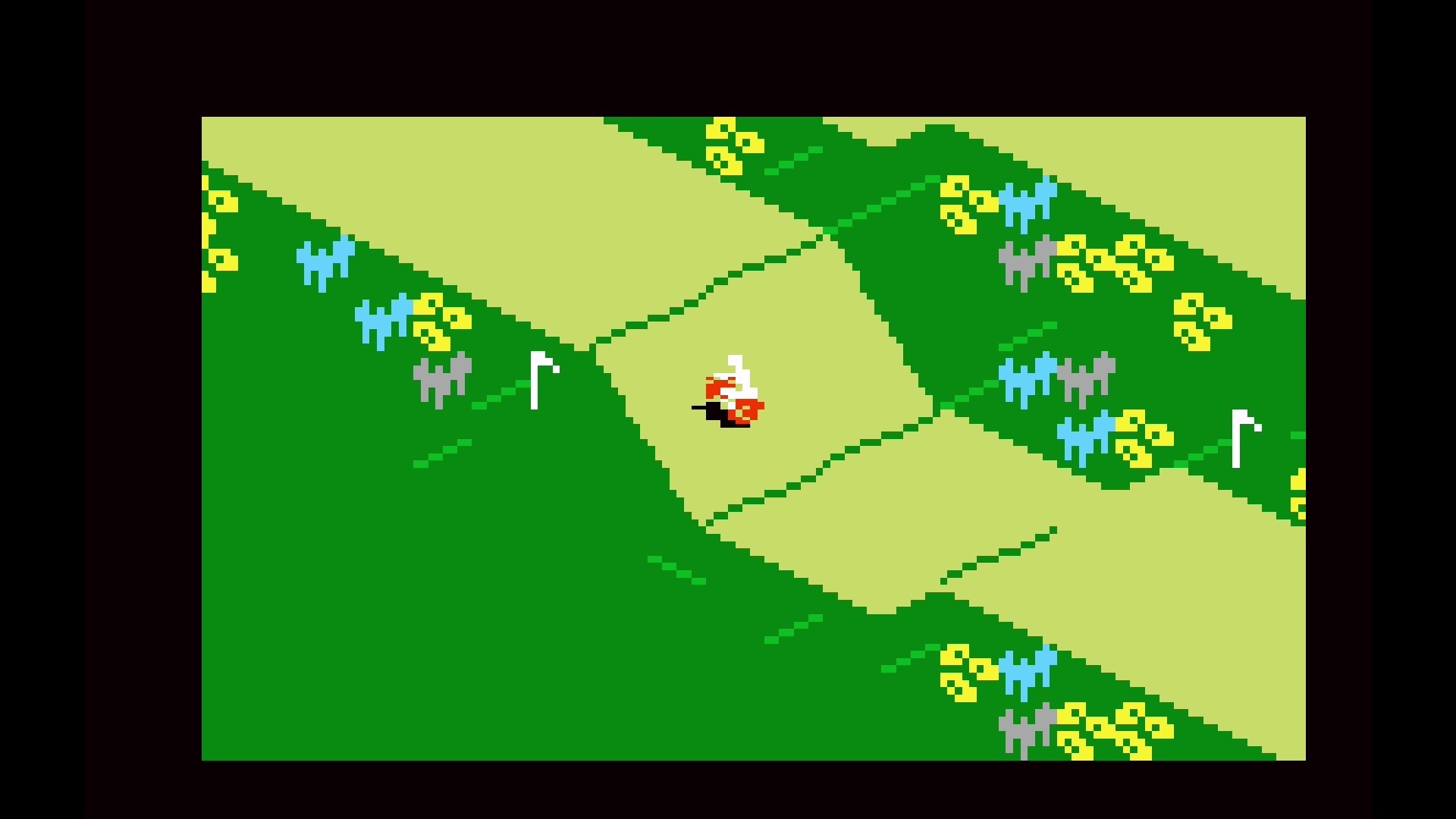
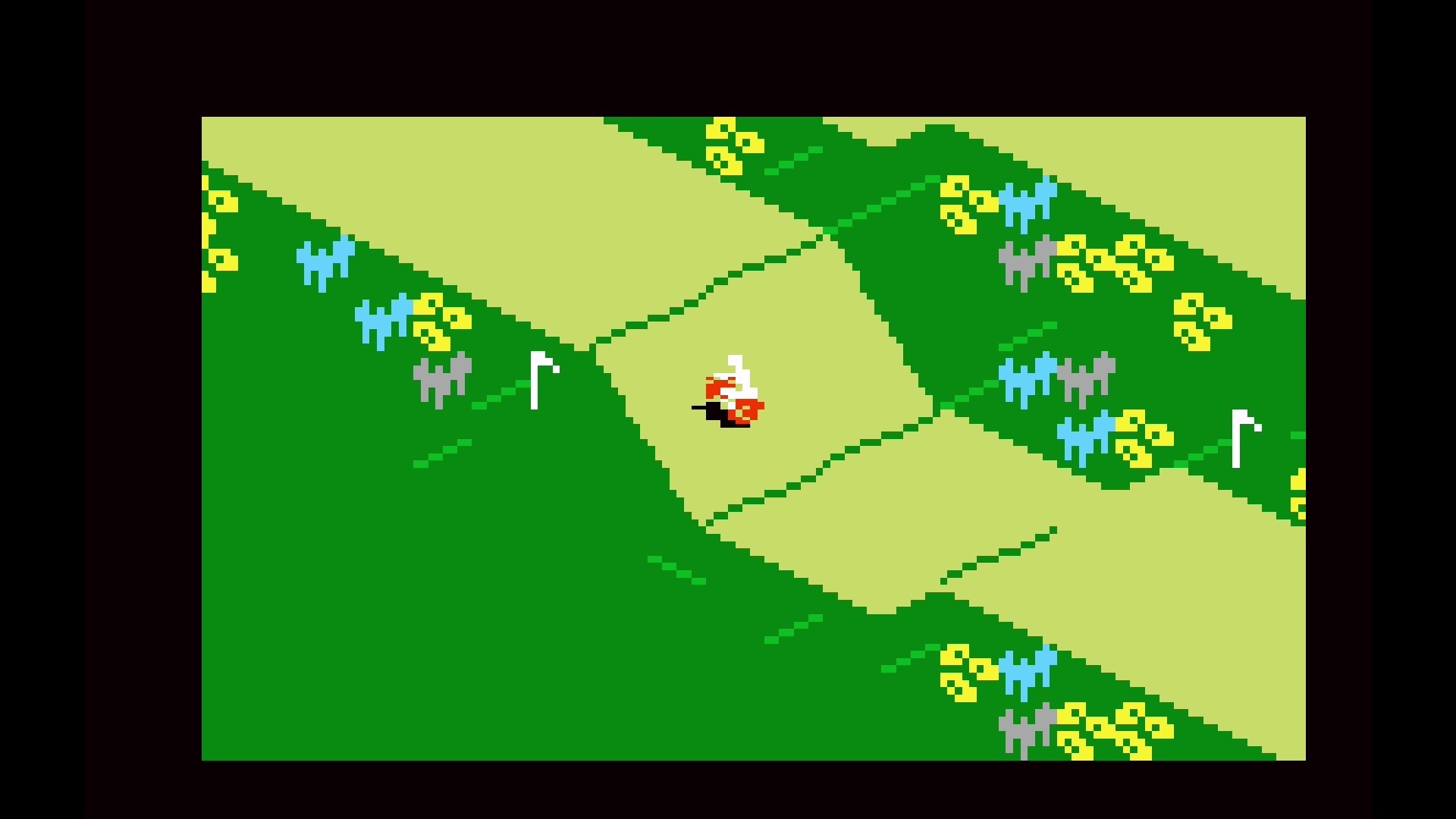
Key to success in Motocross, both for cornering and jumping, is being willing to slow down. In some cases, simply letting off the accelerator is enough; in others, such as 180-degree hairpins, you might want to hit the brakes with the A button, particularly if you’re approaching a little too fast. As you practice the courses, you’ll be able to leave slowing down a little later, helping to shave seconds off your best times.
Motocross features a variety of customisation options, accessible using the Intellivision keypad before starting a race. To access the Intellivision keypad on Evercade, hold down L1 or R1. While holding the button, use the D-pad to select a key and A to press it.
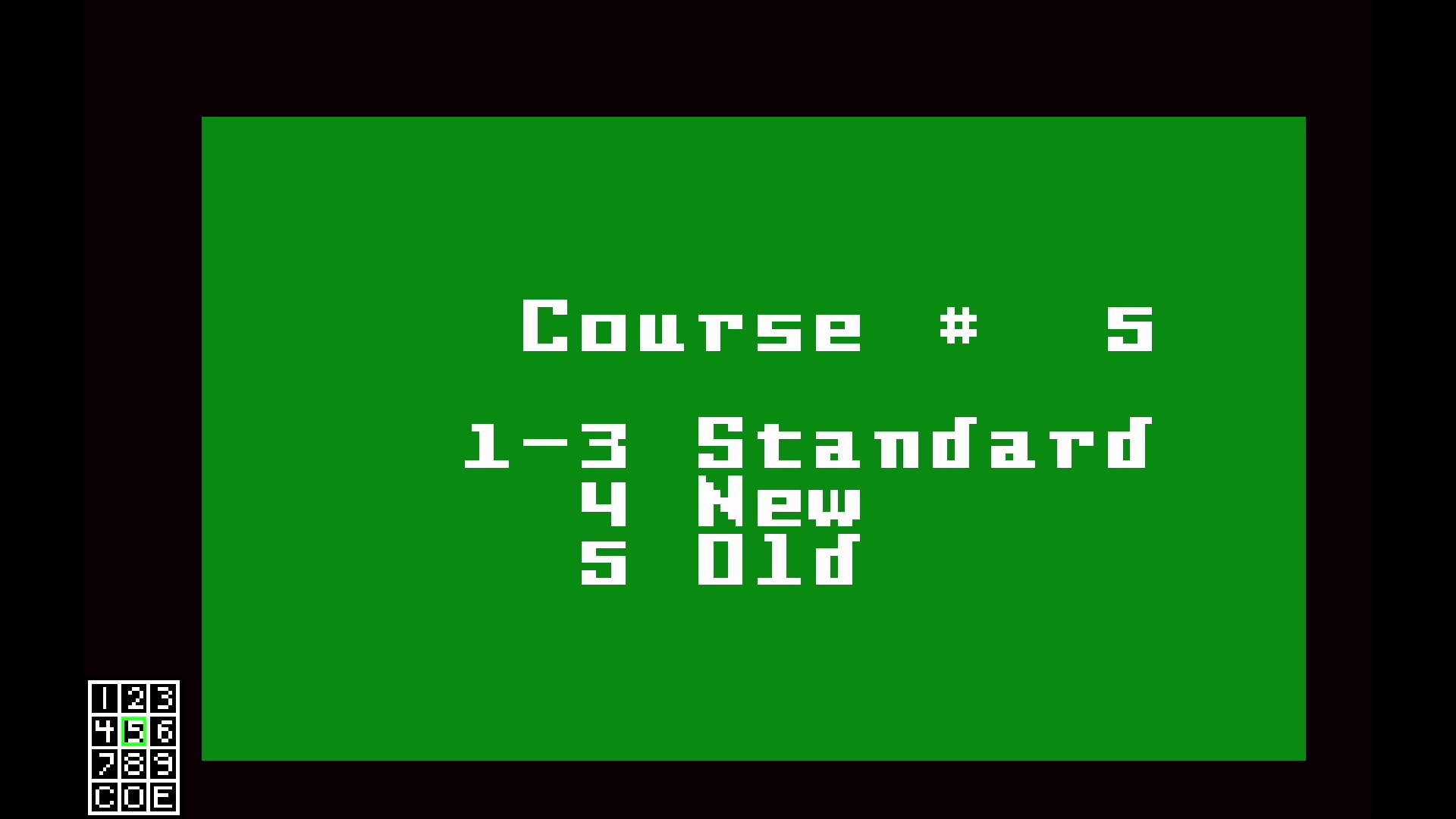
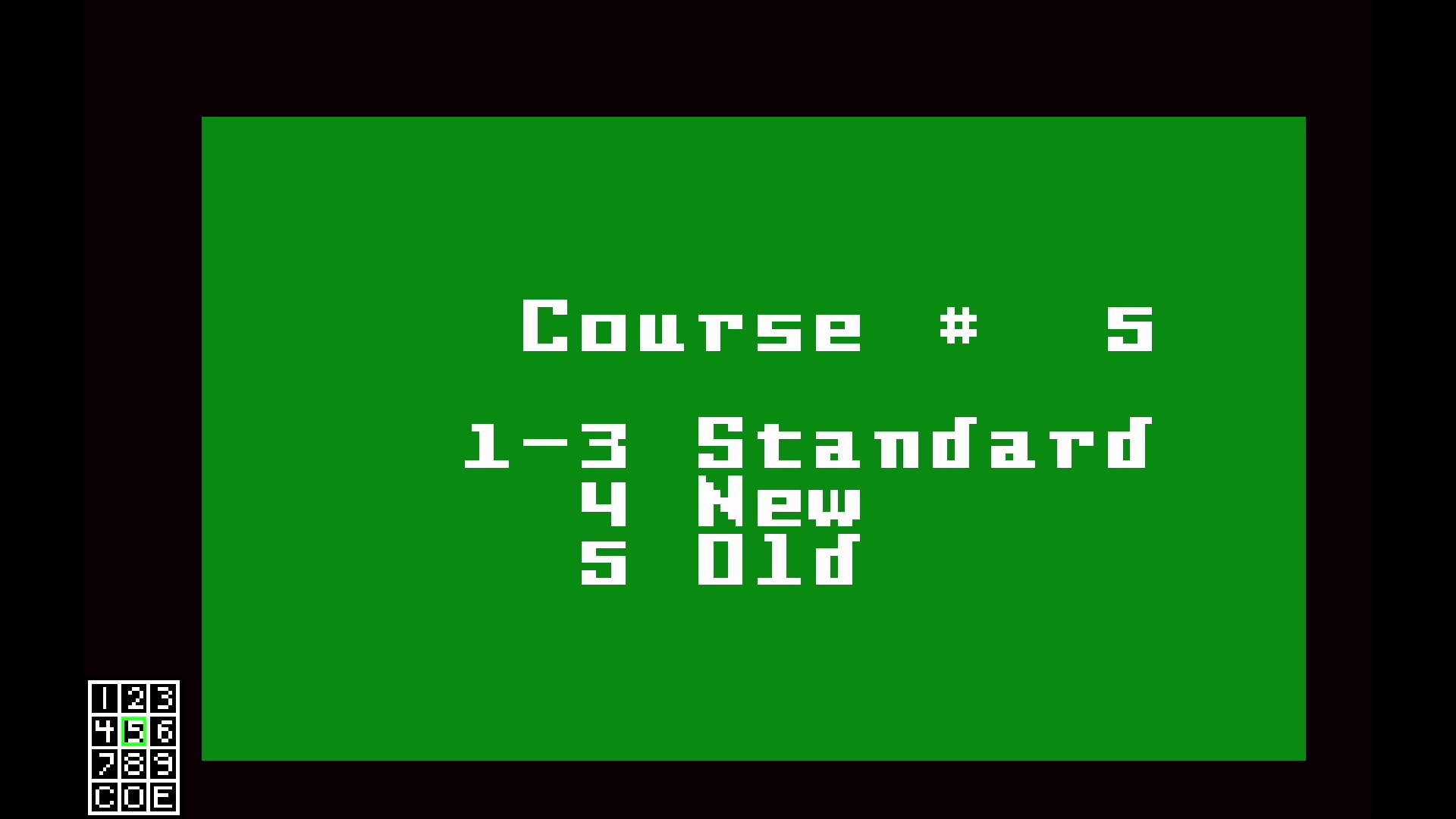
Before starting a race, you’ll have the option to press 1-5 to select a course. 1-3 are preset courses, 4 allows you to design a custom course, and 5, which only appears if you’ve previously designed a course, allows you to replay your custom course.
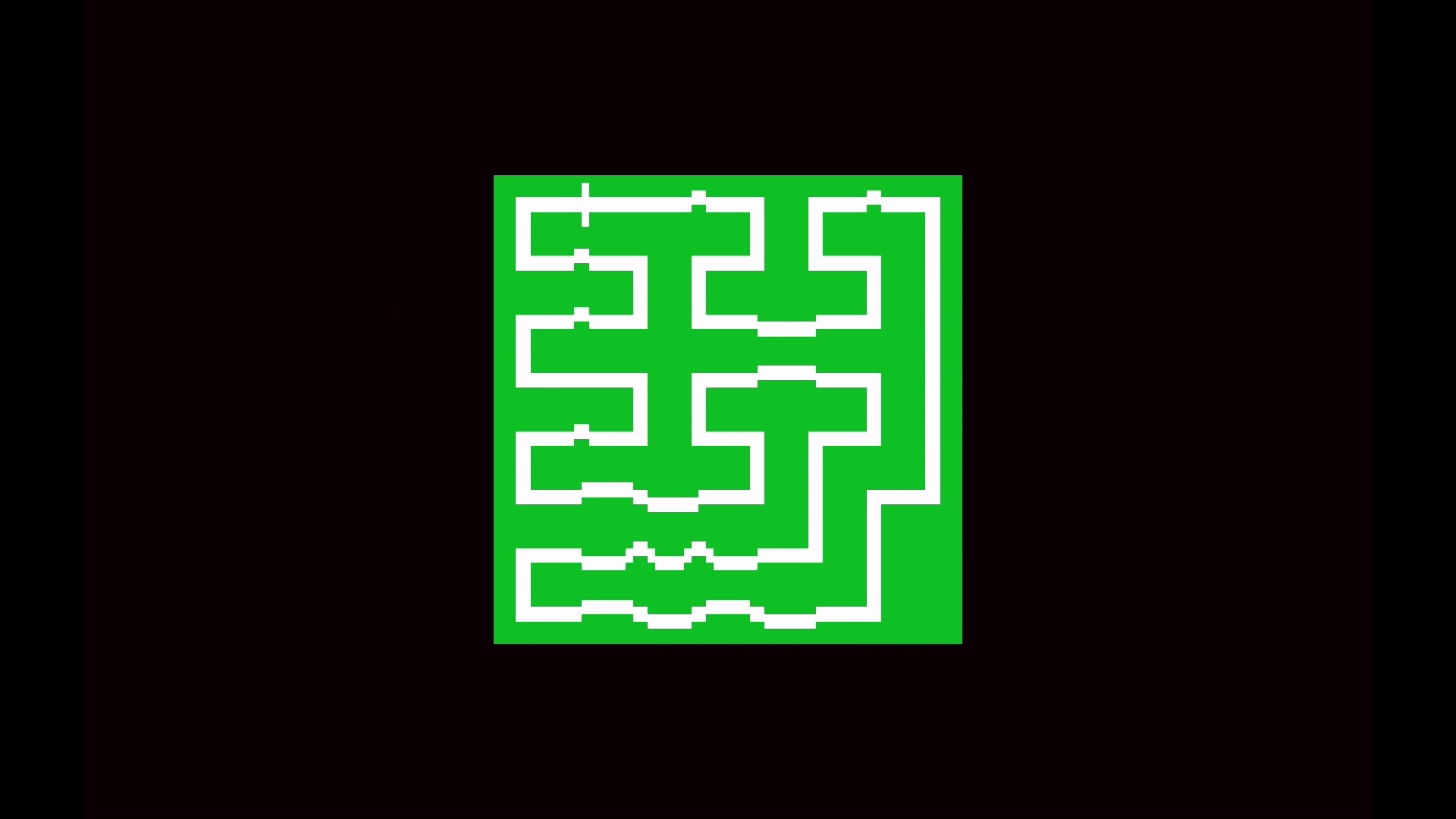
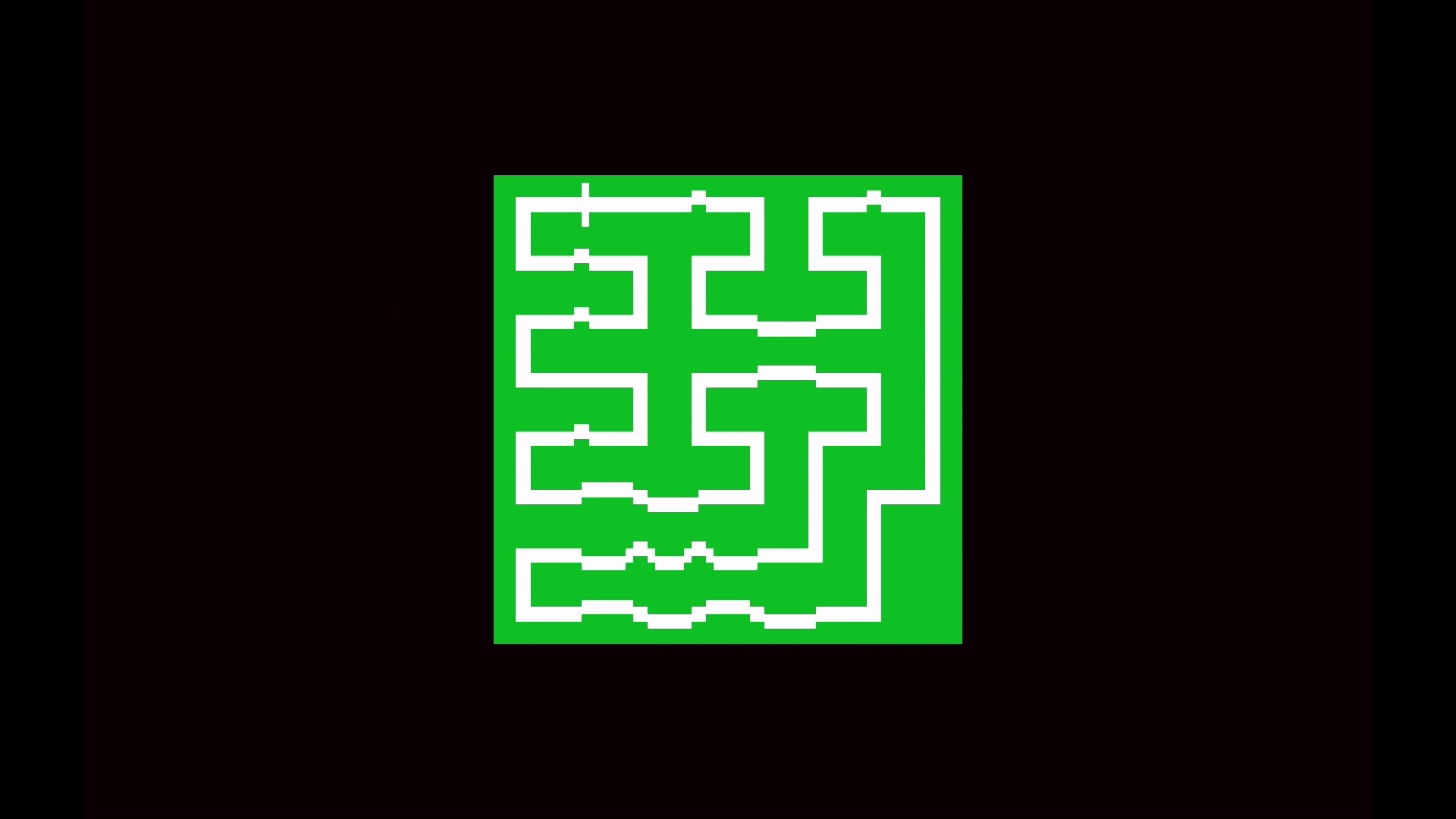
If you’ve chosen one of the built-in courses, a map will appear. Press a button on the keypad to advance to the next menu.
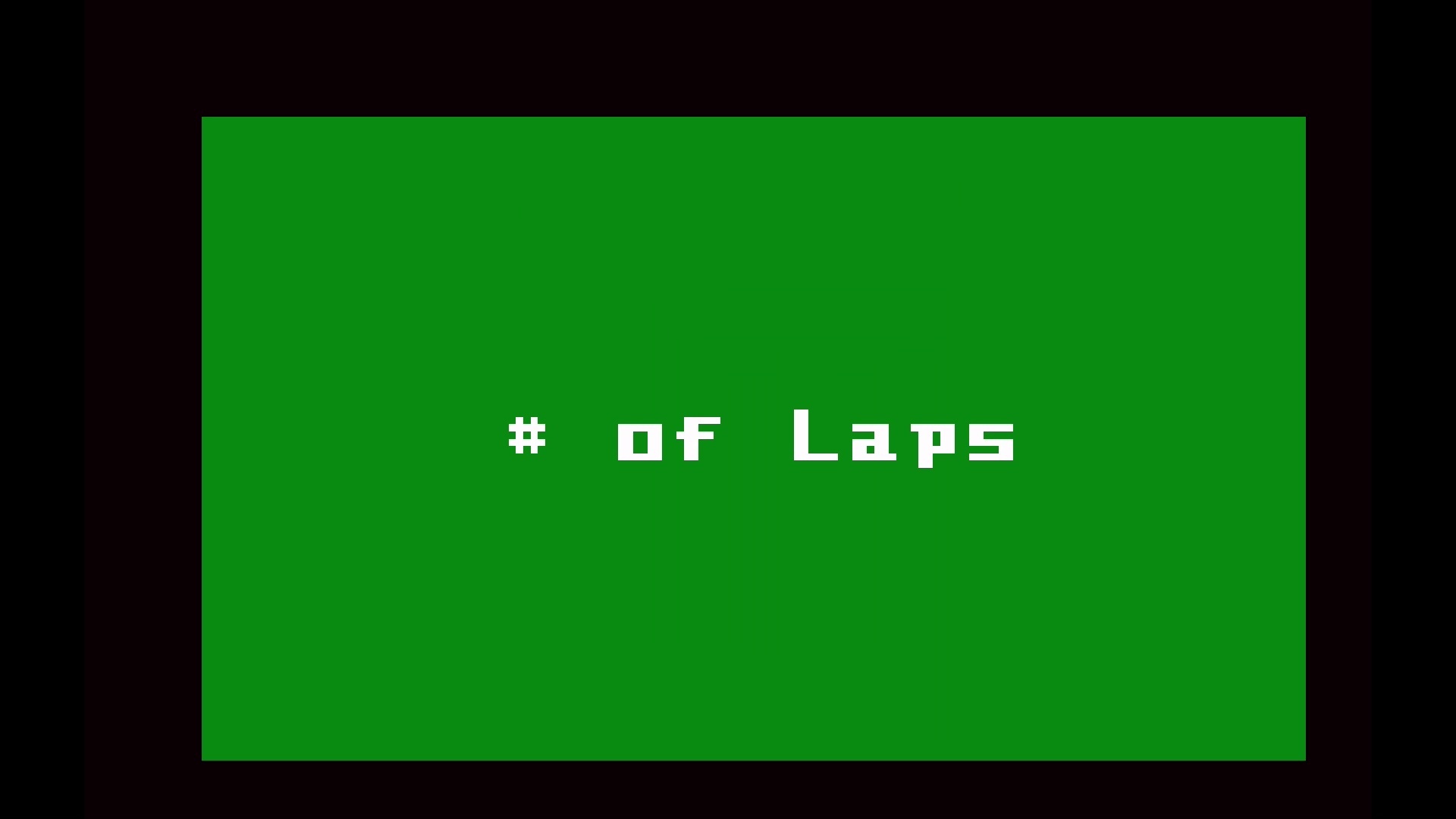
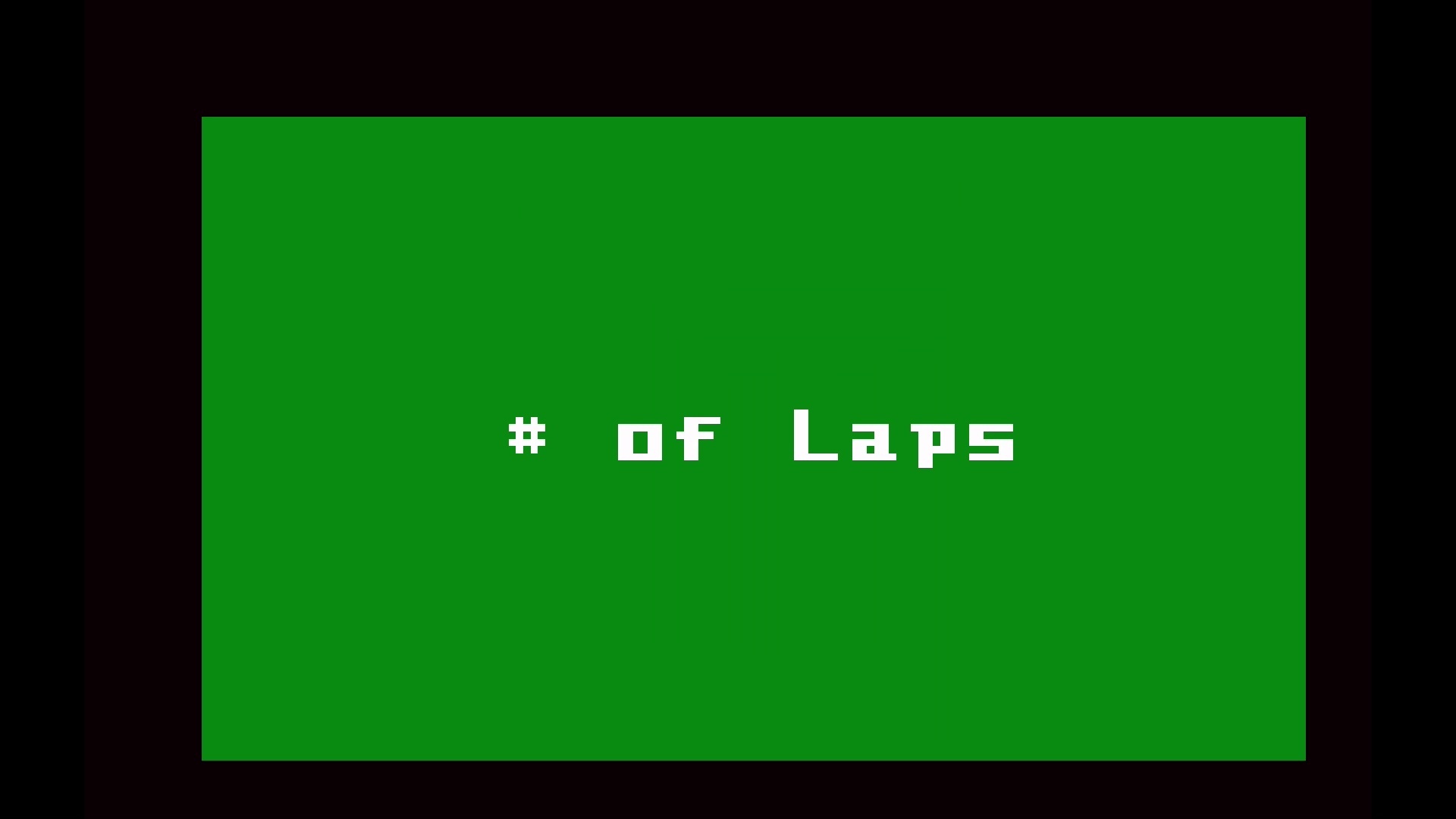
Next you’ll choose a number of laps. Just type in a number between 1 and 9 using the keypad.
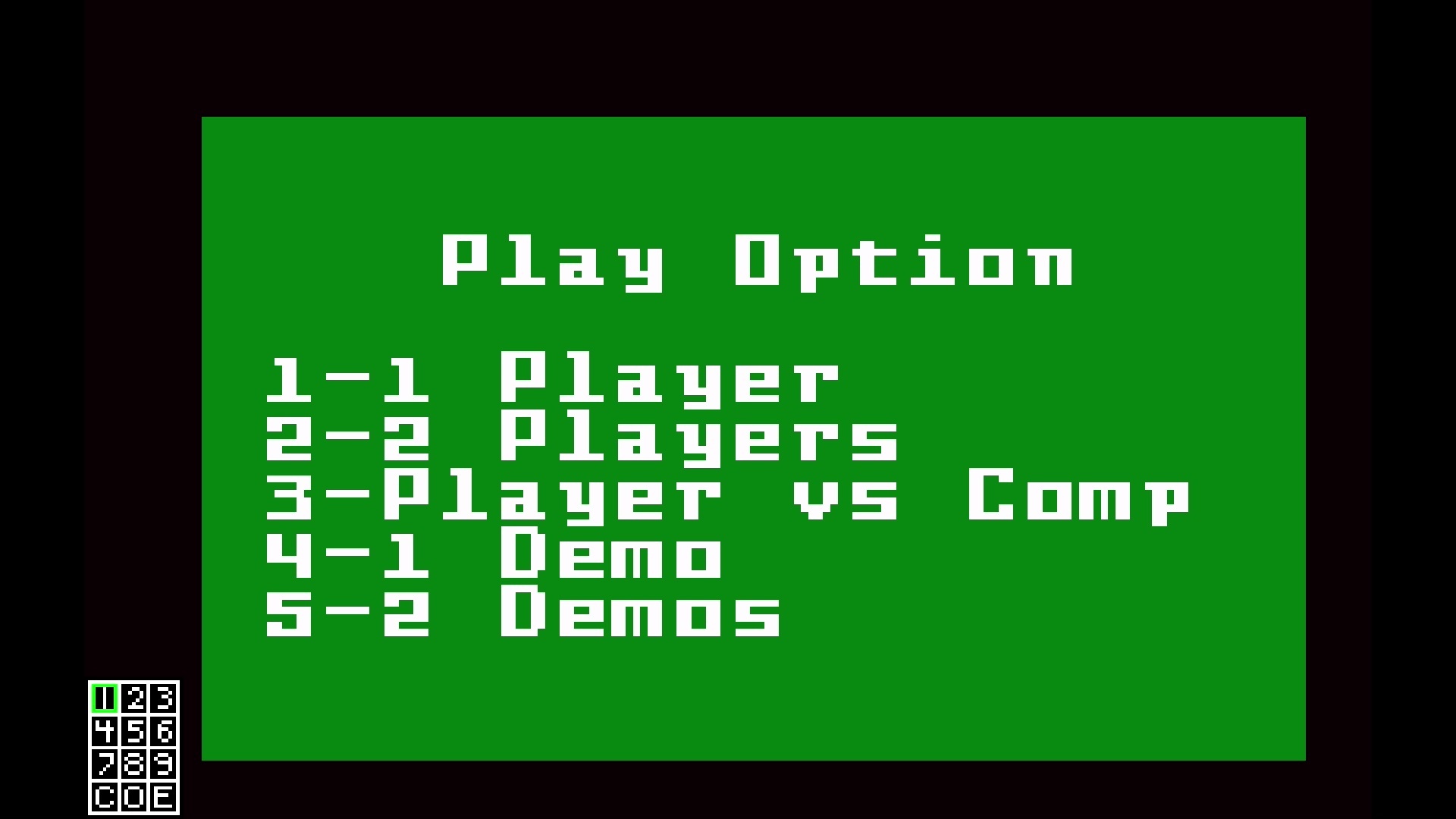
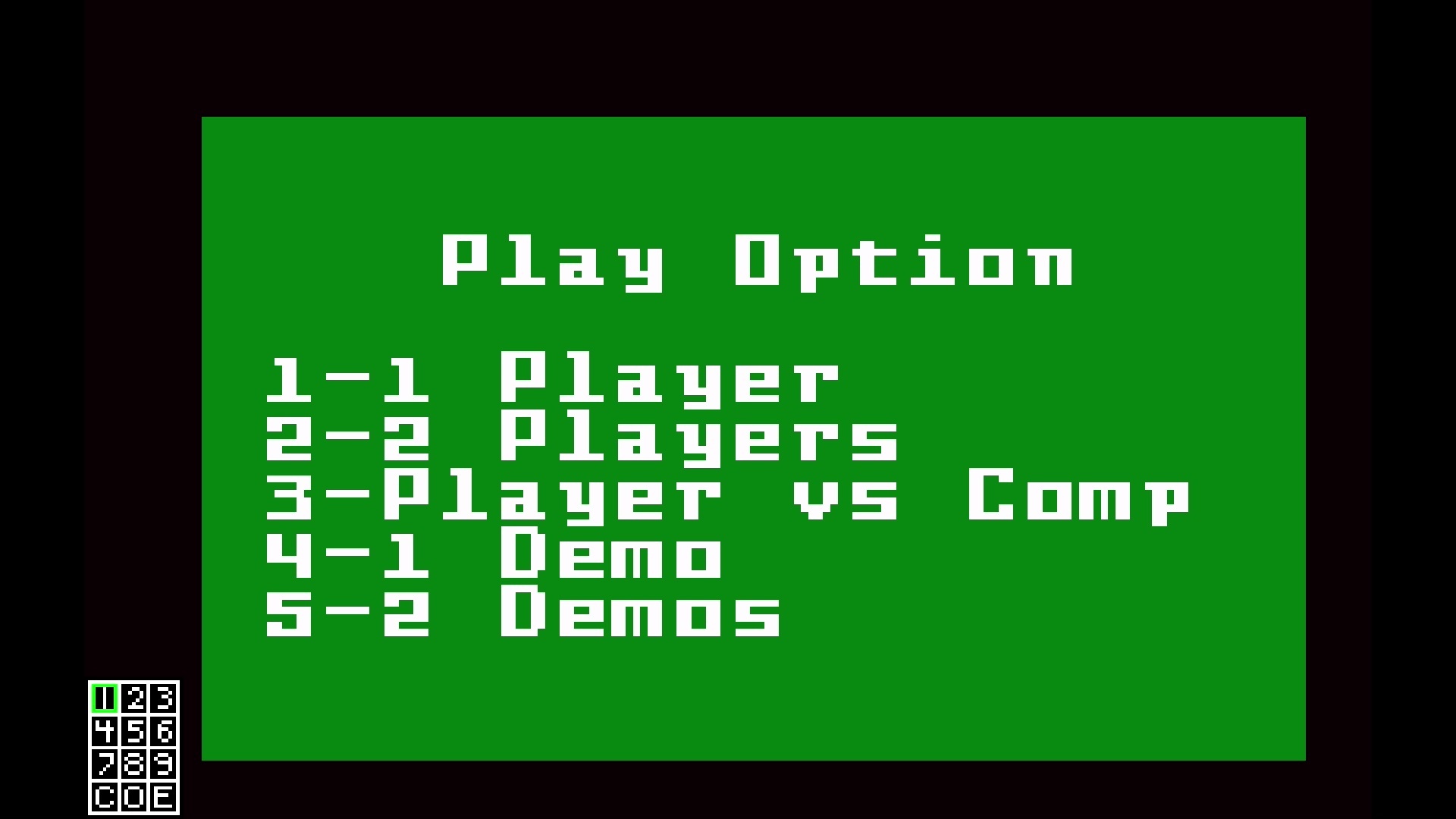
After that, you’ll have a series of options that you can select by pressing the relevant number on the keypad. 1 player is a solo time trial. 2 player is simultaneous two-player action. Player vs Comp allows you to play a two-player game against a computer opponent. 1 Demo shows you a single computer racer taking on the course. And 2 Demo shows you a two-player game in which both racers are controlled by the computer.
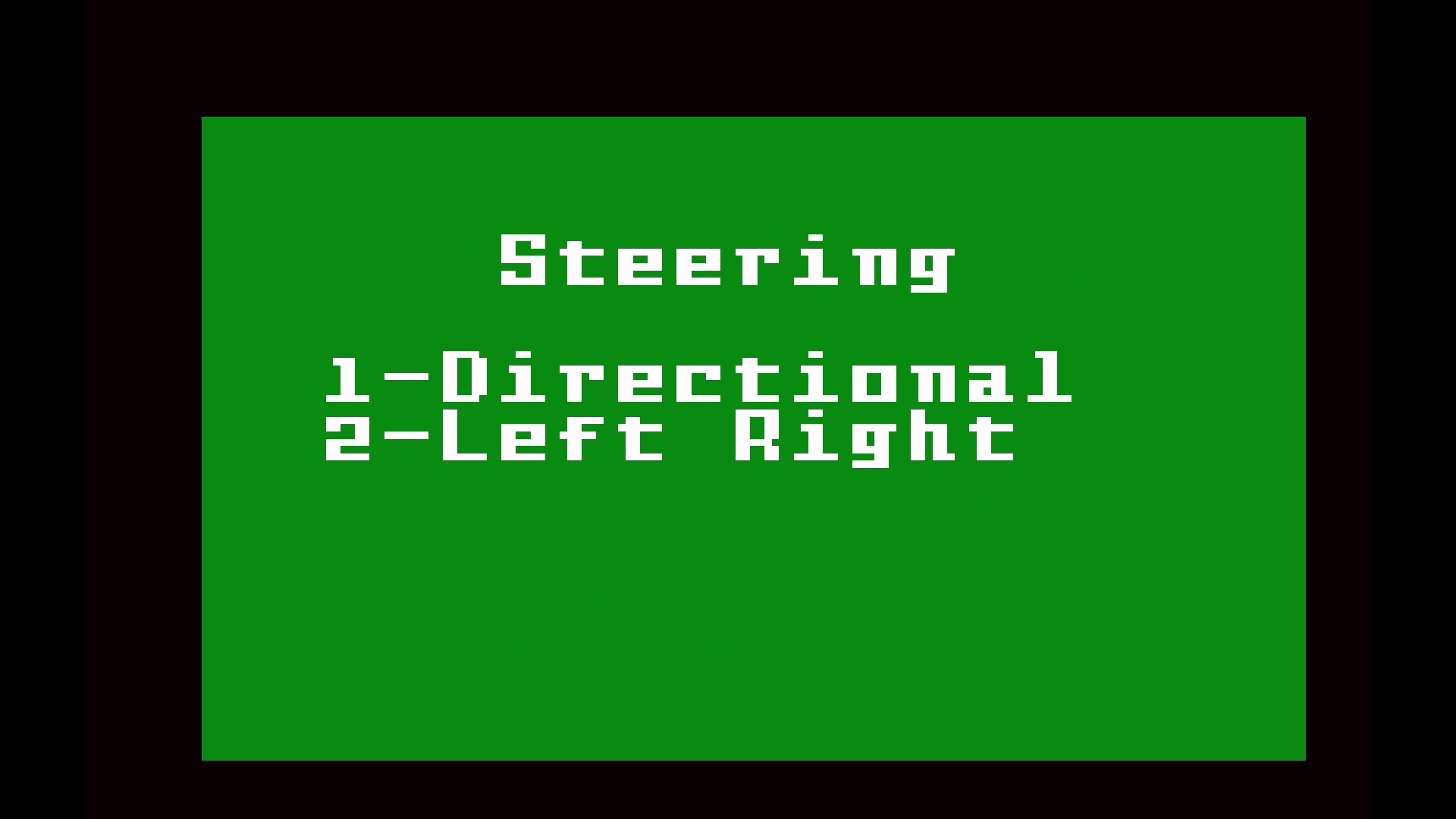
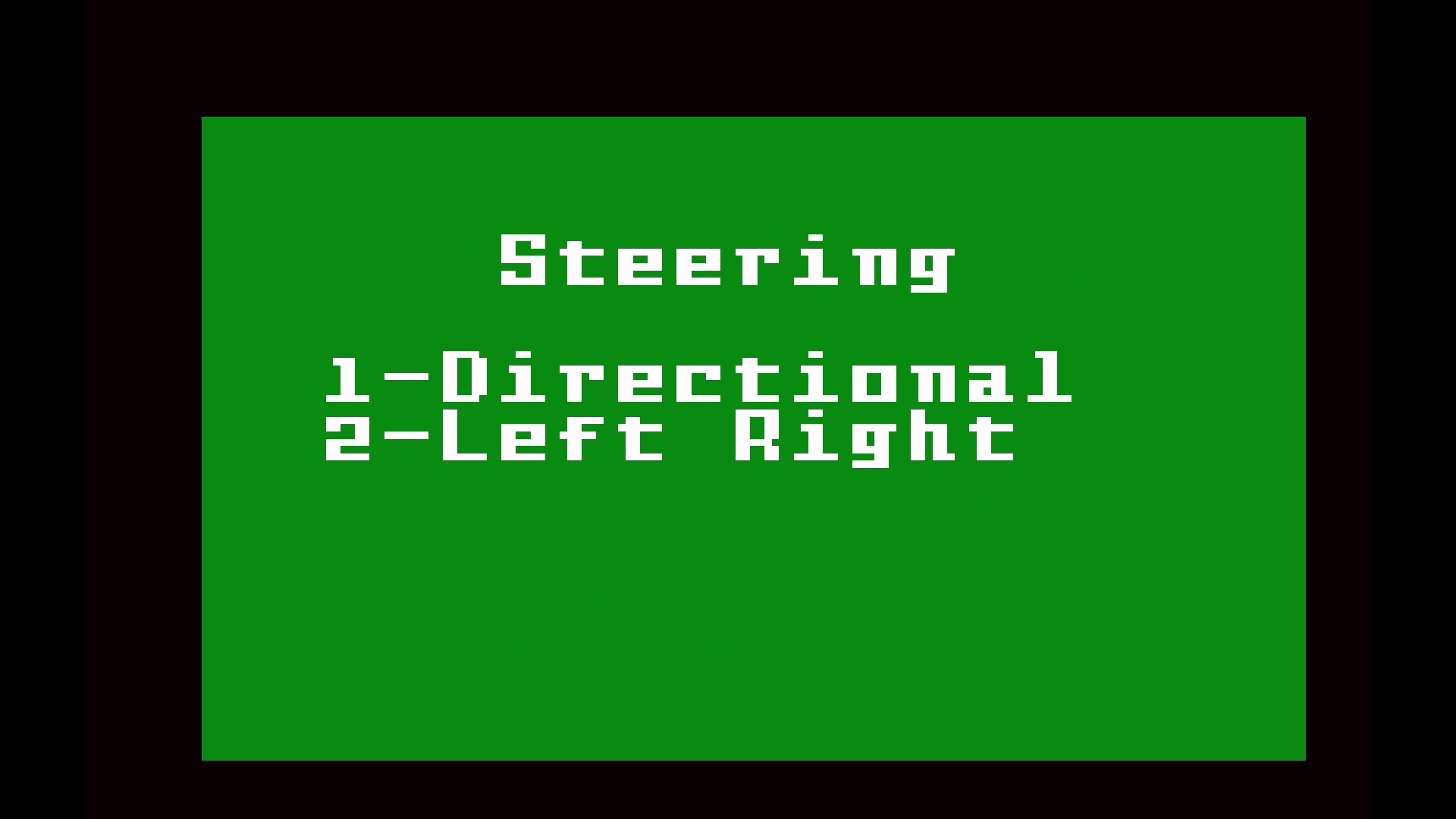
Your next choice is between “Directional” or “Left Right” steering. With Directional steering, you push the D-pad in the direction you would like the bike to end up facing, and it will turn towards that. With Left Right steering, you push left on the D-pad to turn left and right to turn right. You’re free to choose either, but Left Right steering works better on the Evercade D-pad — Directional was designed with the original Intellivision’s 16-directional “disc” in mind, whereas modern digital D-pads such as the ones found on Evercade devices only support 8 directions.
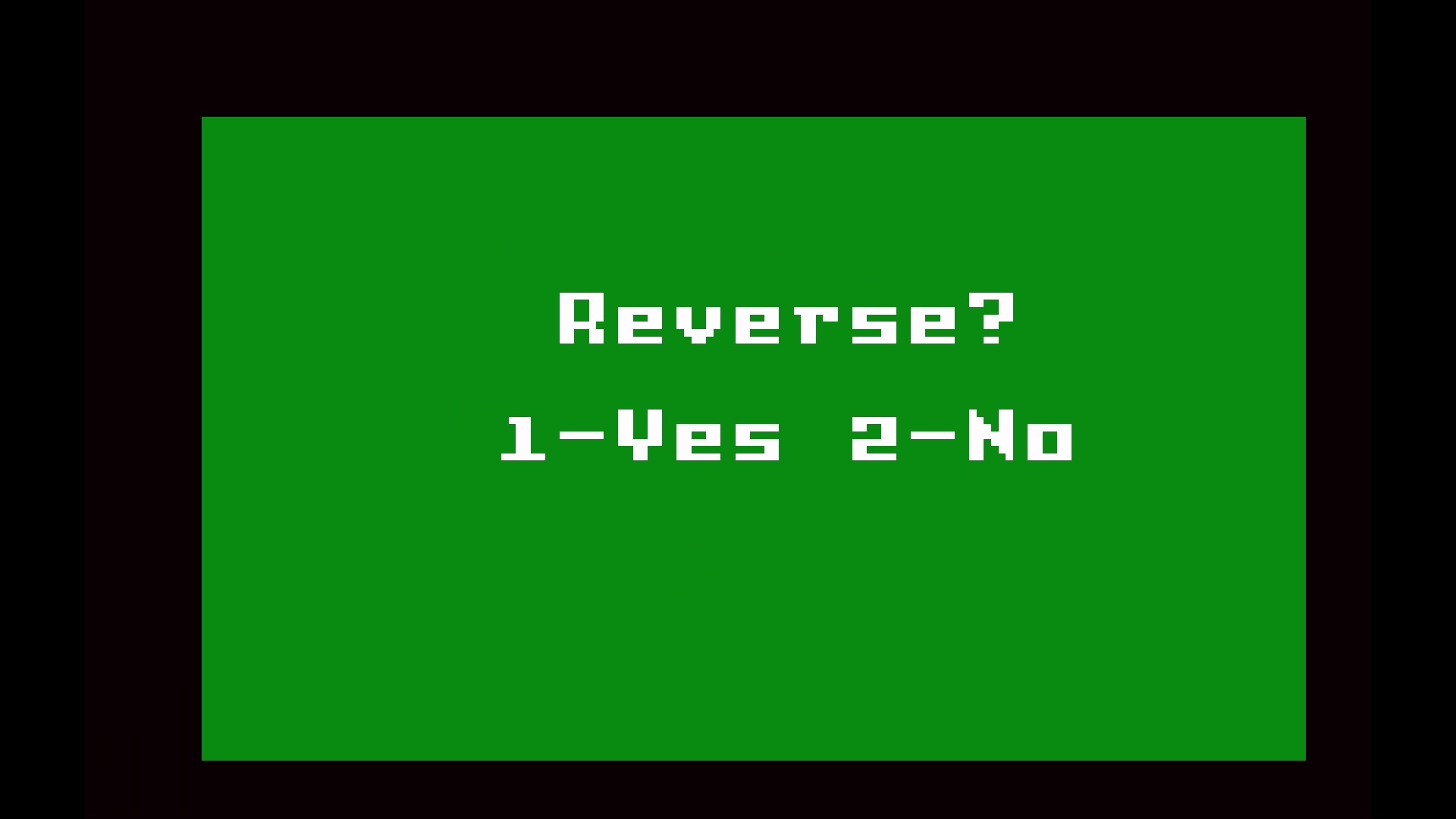
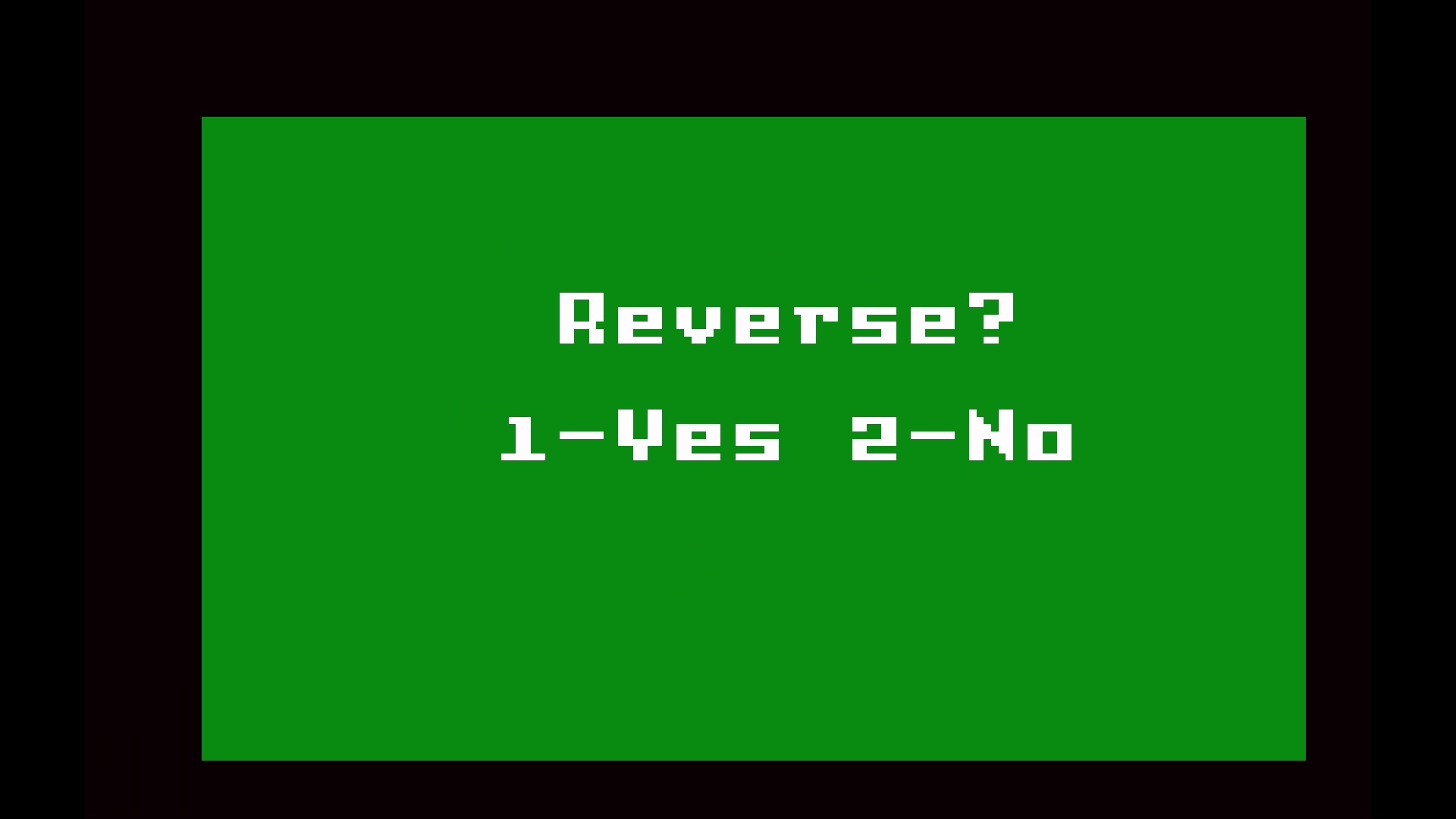
Finally, you can choose whether or not to race around the course in its “reverse” direction. Hit 1 for a reversed course, or 2 for the normal direction. After that, you’re into the race, and the timer starts just after the bikes appear on screen, so be ready to hit the accelerator right away! The isometric perspective means that “North” on the course map corresponds to the upper-right side of the screen.
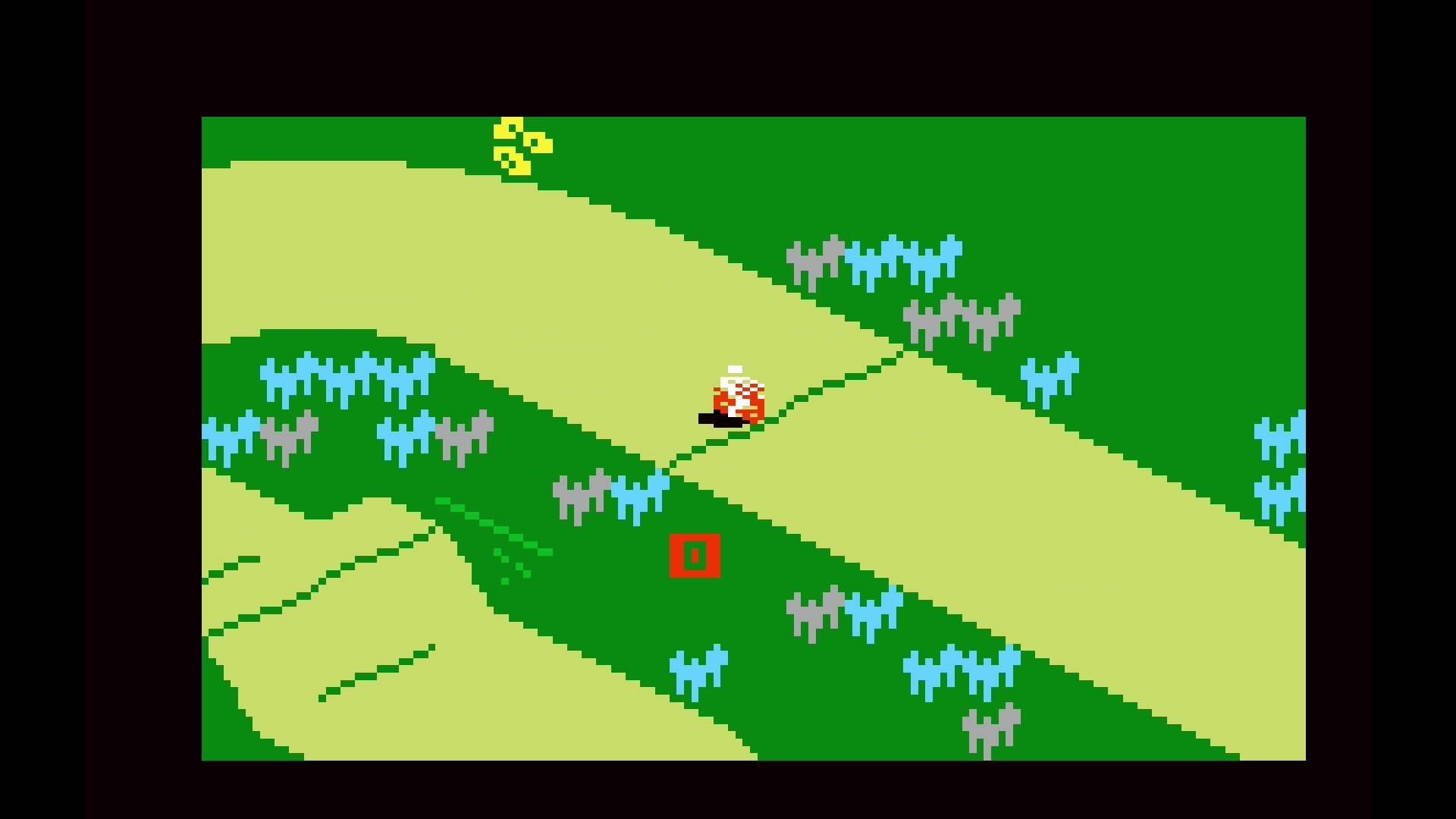
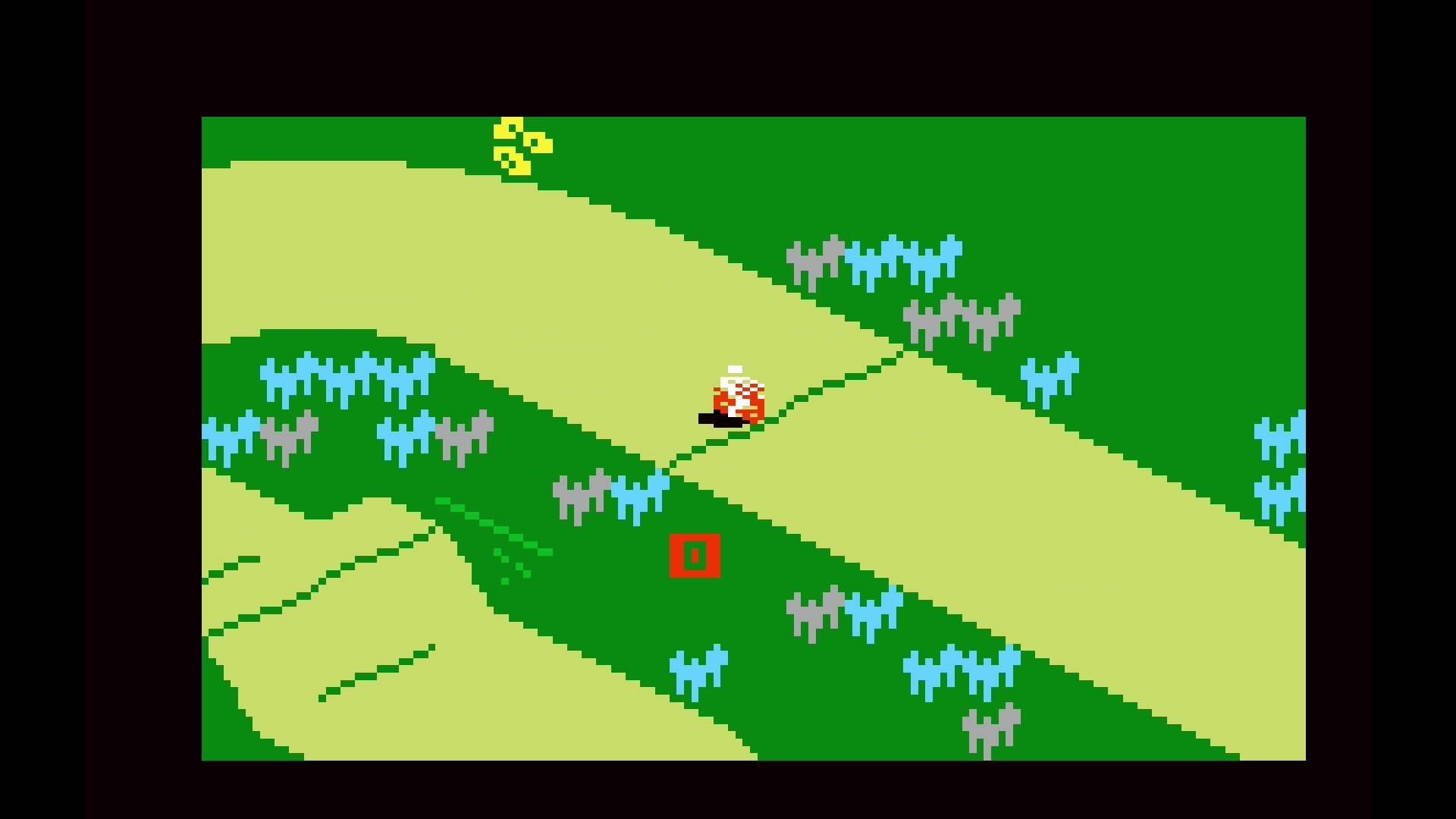
After the race, you’ll have the option to run the same race again with 1 on the keypad, or return to the course selection menu with 2.
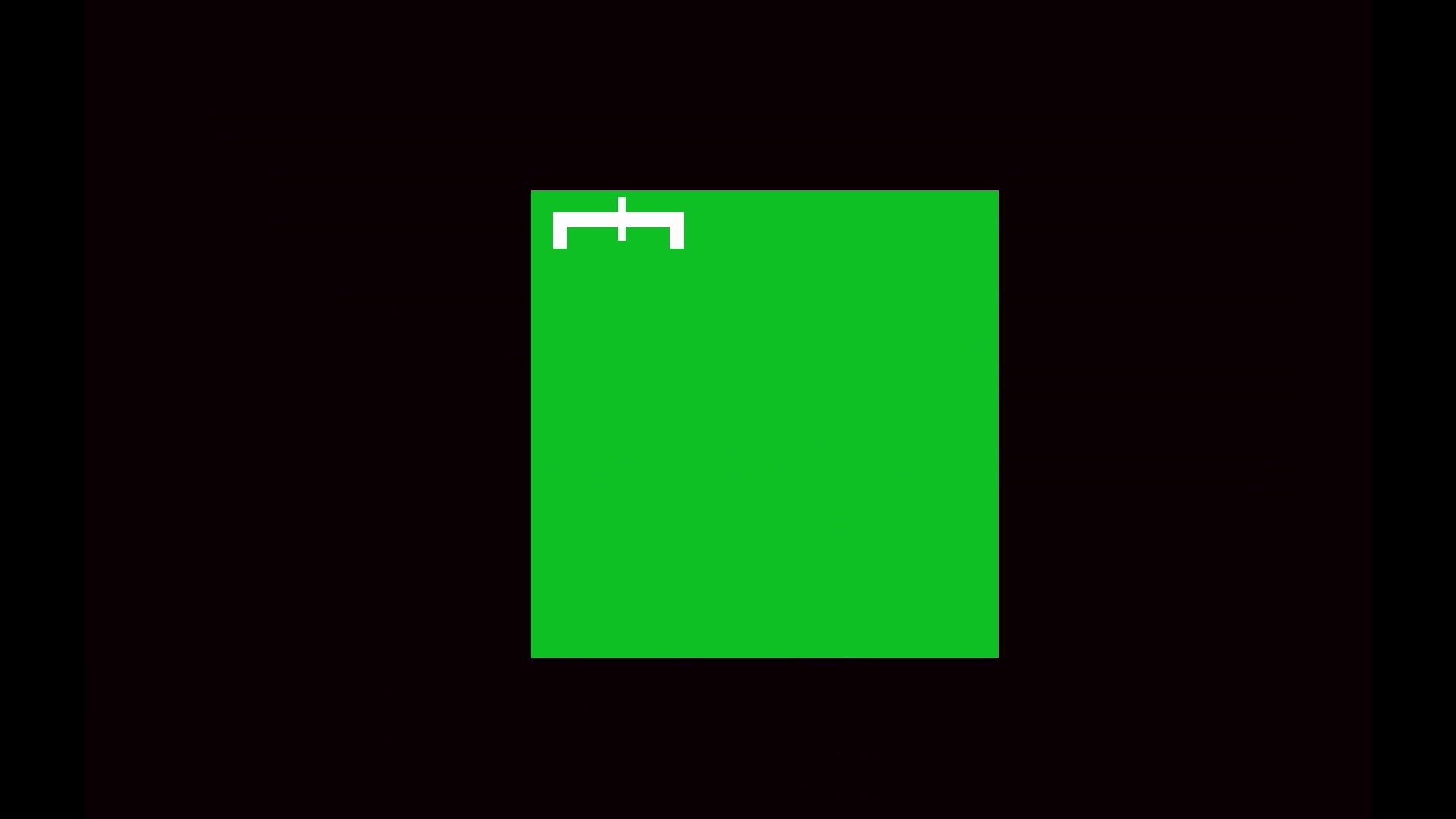
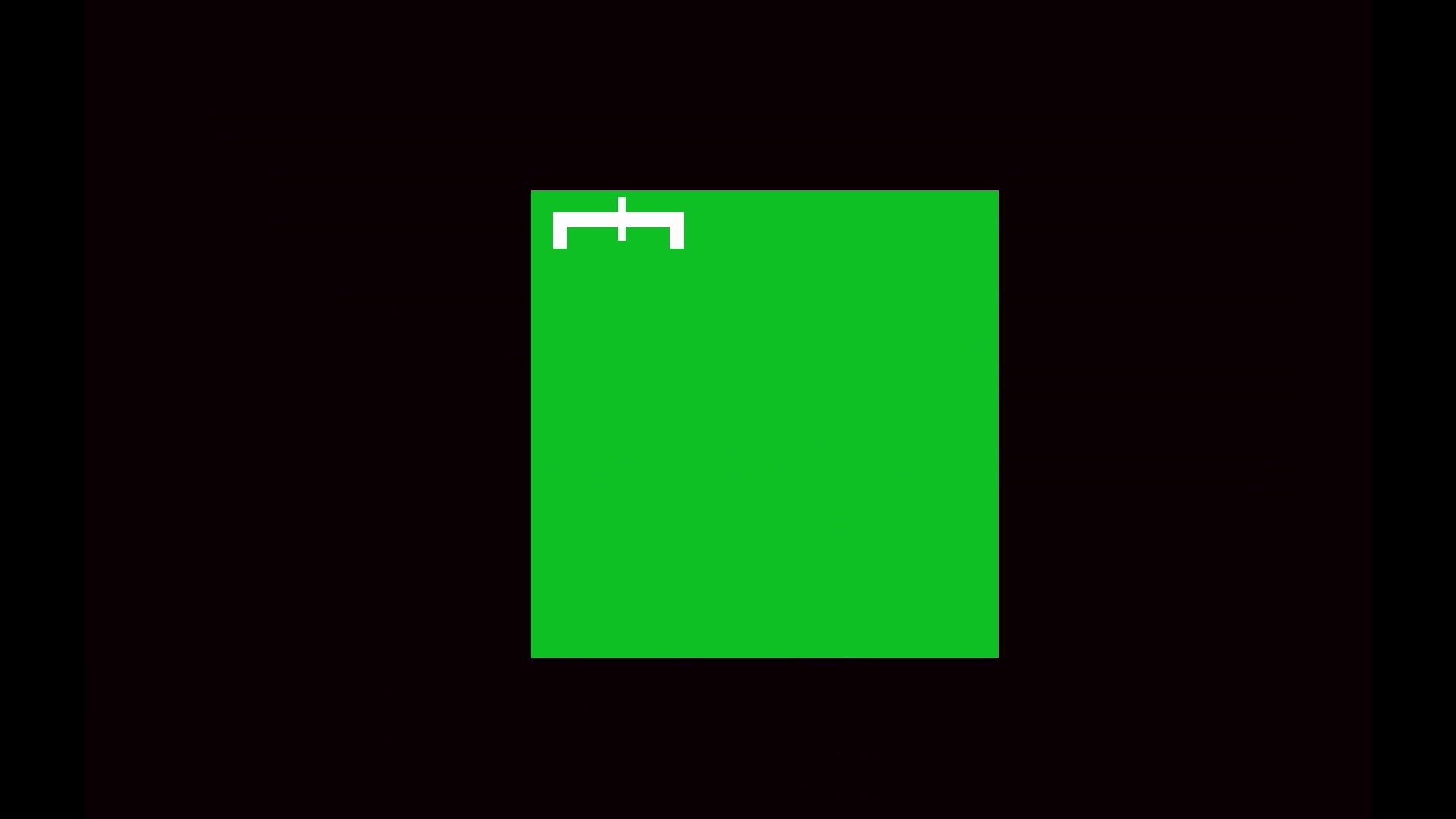
As for the custom course designer, it’s very easy to use. After hitting 4 for “New” on the course selection screen, you’ll be presented with the start line for a track. Use the D-pad to cycle around the available pieces, then use the E button on the Intellivision keypad to place that piece, or the C button to clear the last piece you put down.
Note that not all pieces can be used in all locations on the course; for example, jumps, bumps and dips can only be used on parts of the course running east-west, not north-south. Once you’ve got a fully enclosed course, you can race it.
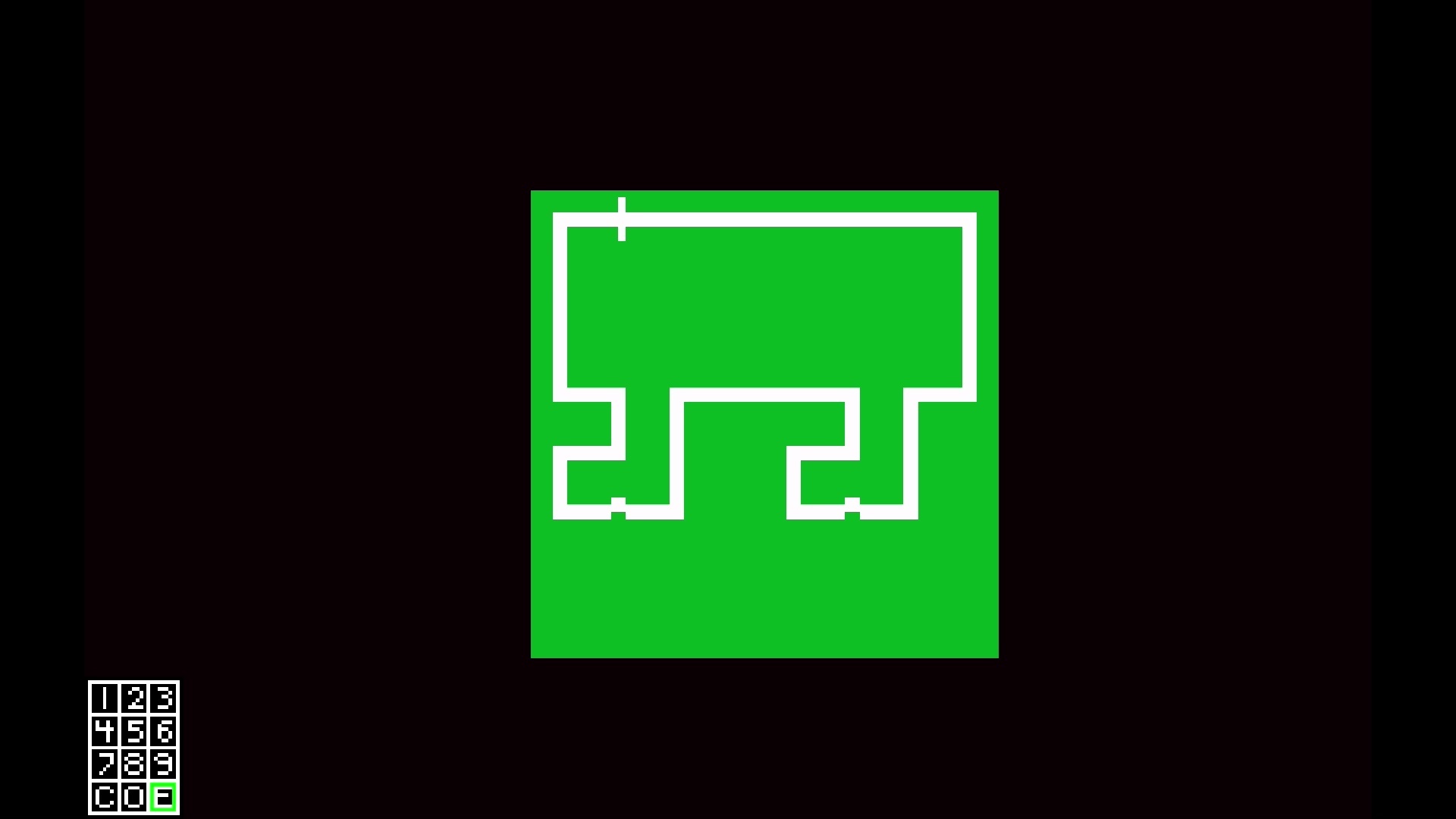
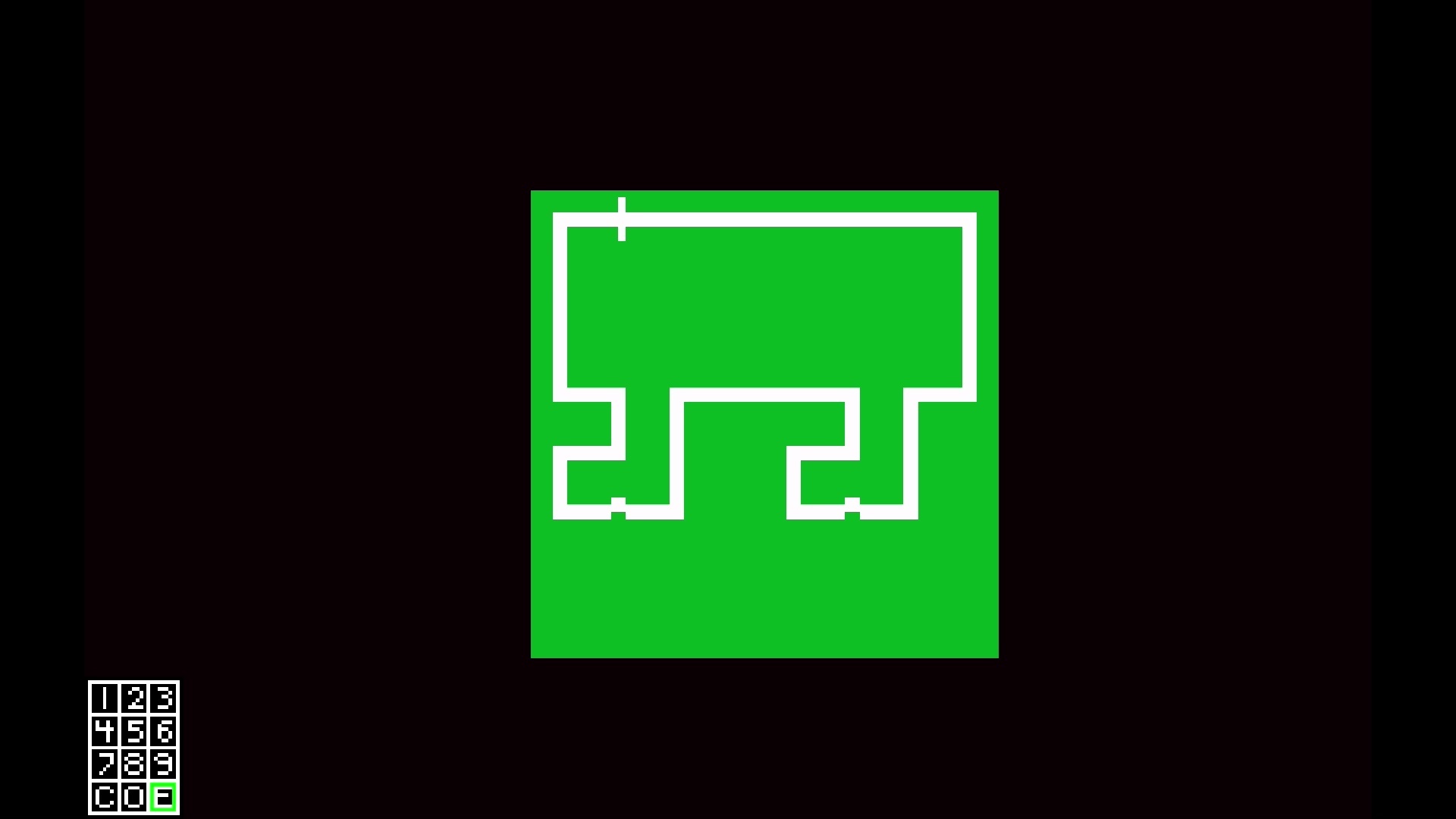
The original Intellivision didn’t have any means of saving your custom courses once you turned the system off, but it did keep them in memory while the system was still on. With Evercade’s save feature, you can save several of your custom creations to recall later, even if you’ve turned the system off in the meantime!
Design your course as normal and test it out over a single-lap race to make sure it handles the way you want. After the race is over, hit the Evercade Menu button and choose Quick Save (to save in the default first slot) or Save (to pick a custom slot). When you come back to Motocross at a later date, either use the Load Last Save function from the Evercade menu to recall your last custom course, or start the game as normal, hit the Evercade Menu button and choose Load to load from a specific slot.
And that’s everything you need to know to play Motocross! This is a great game to take on the go with you for handheld play on Evercade handhelds. Take some time to get to grips with the handling and you’ll find an addictive retro racing experience.
Motocross is available now as part of Intellivision Collection 2 for Evercade. Find out more on the official cartridge page.