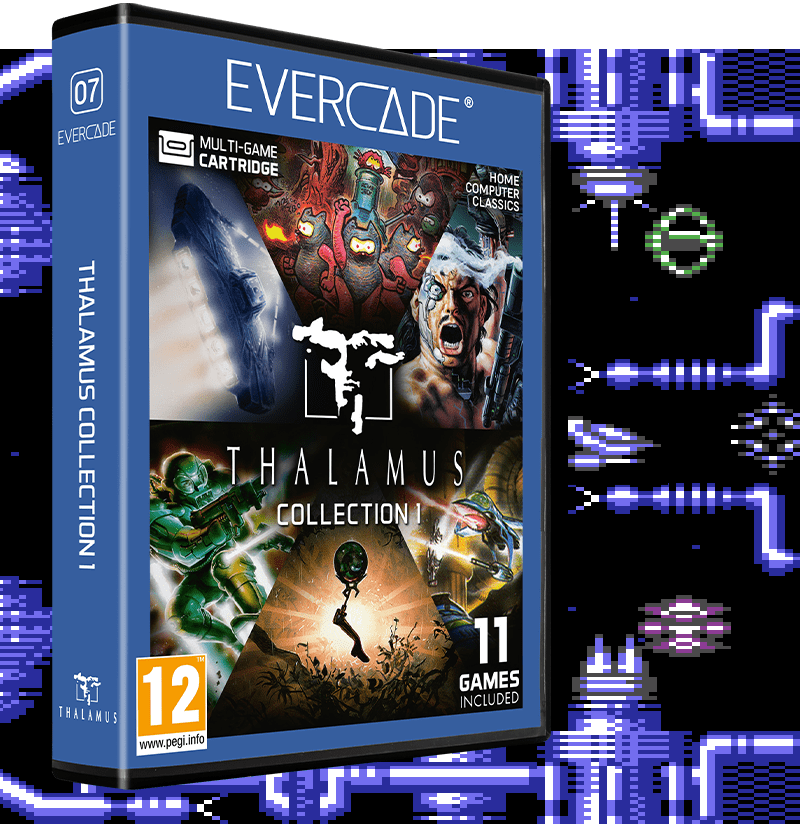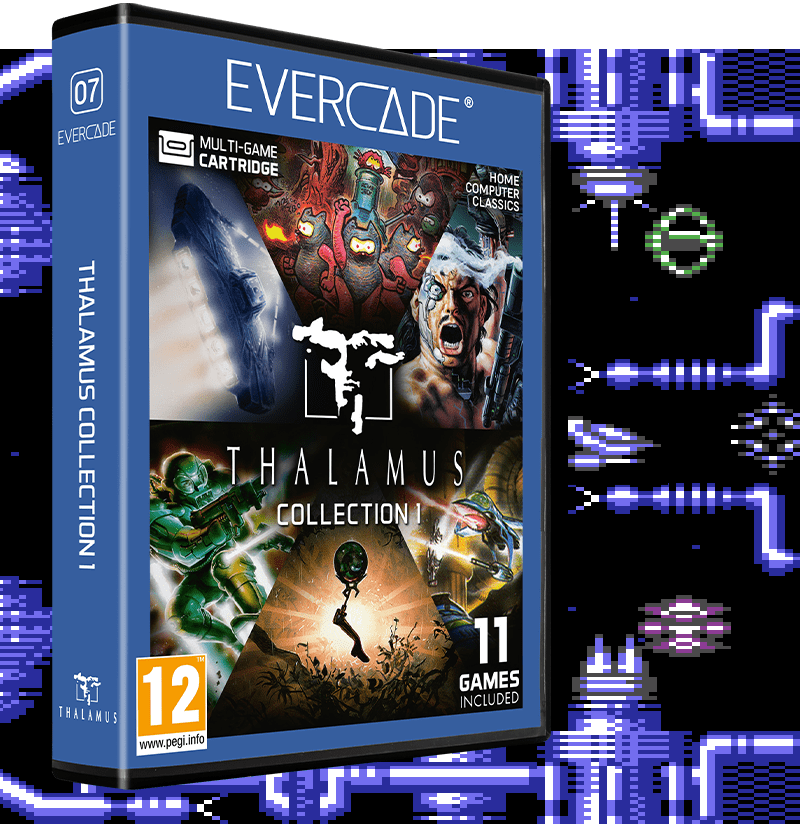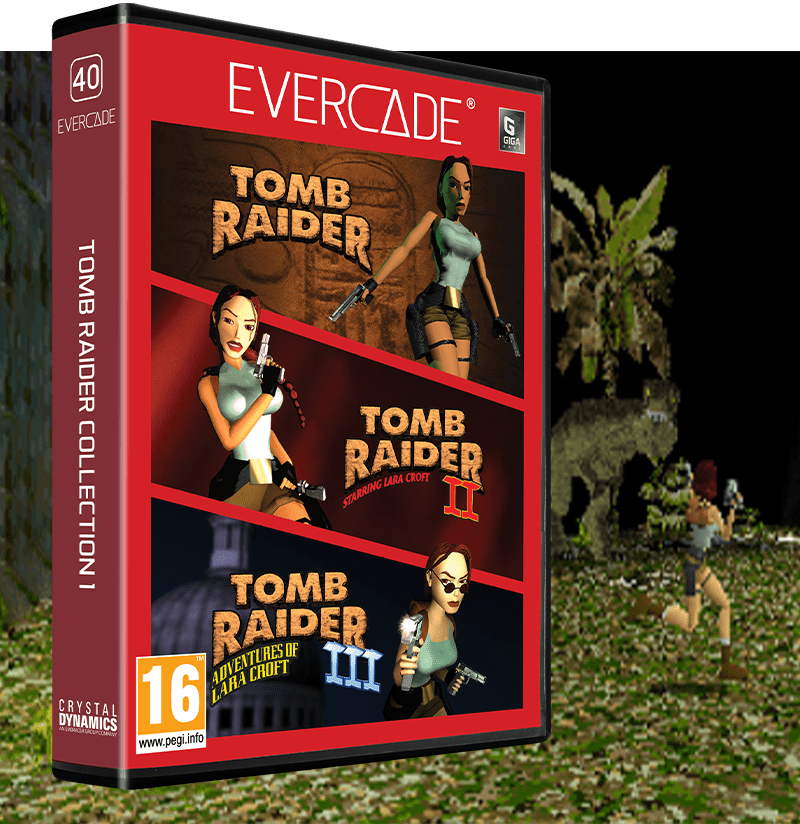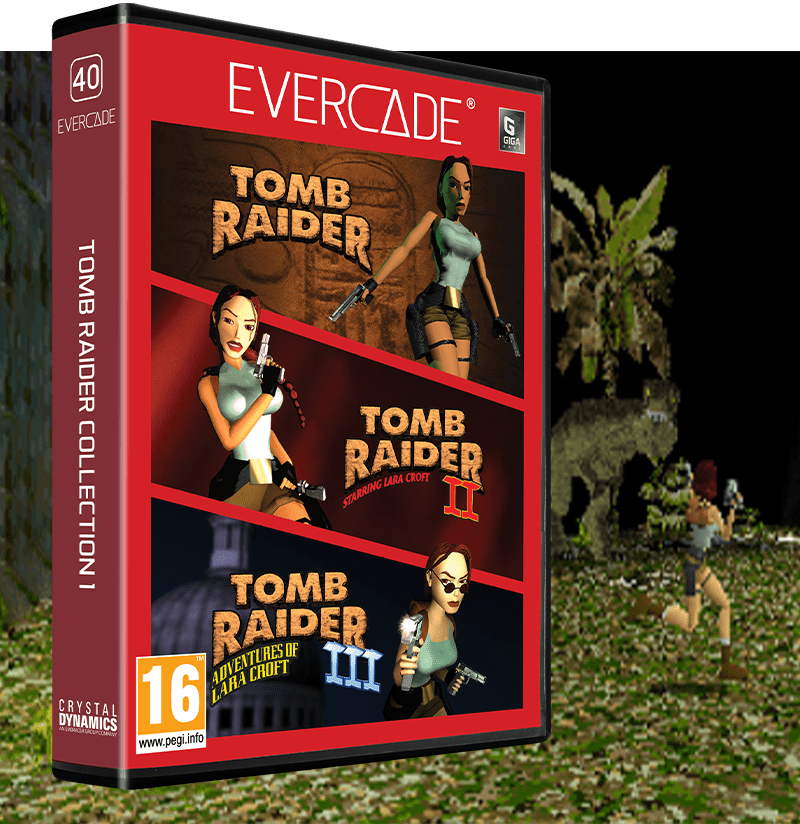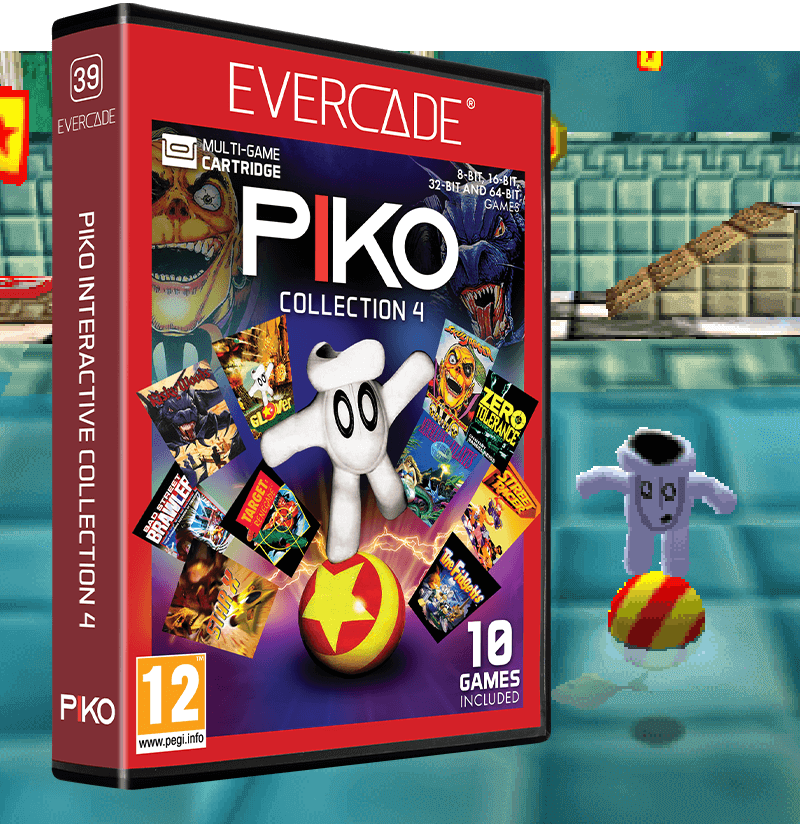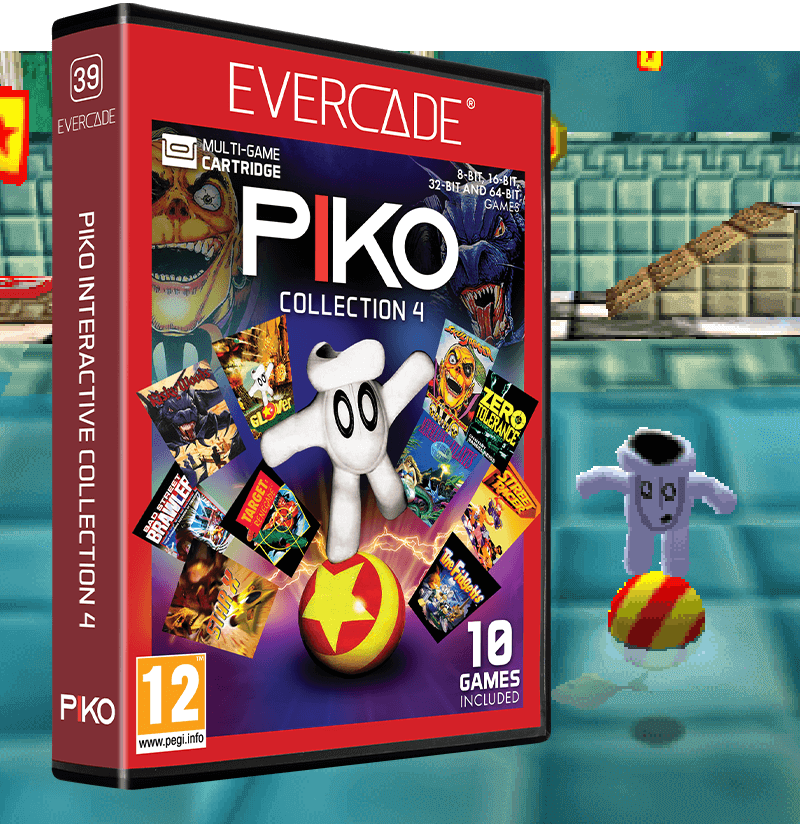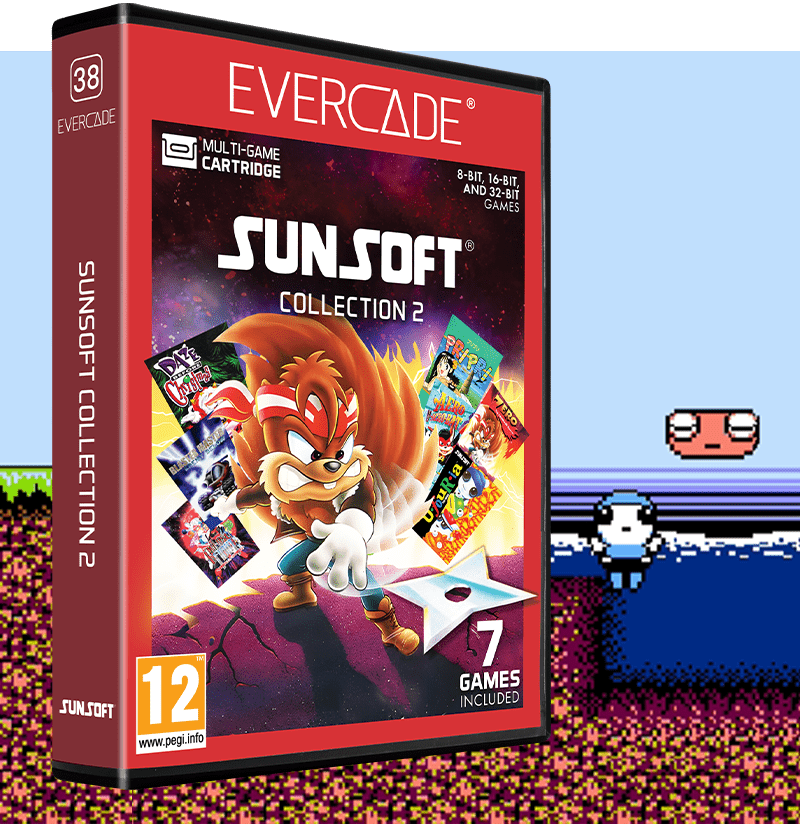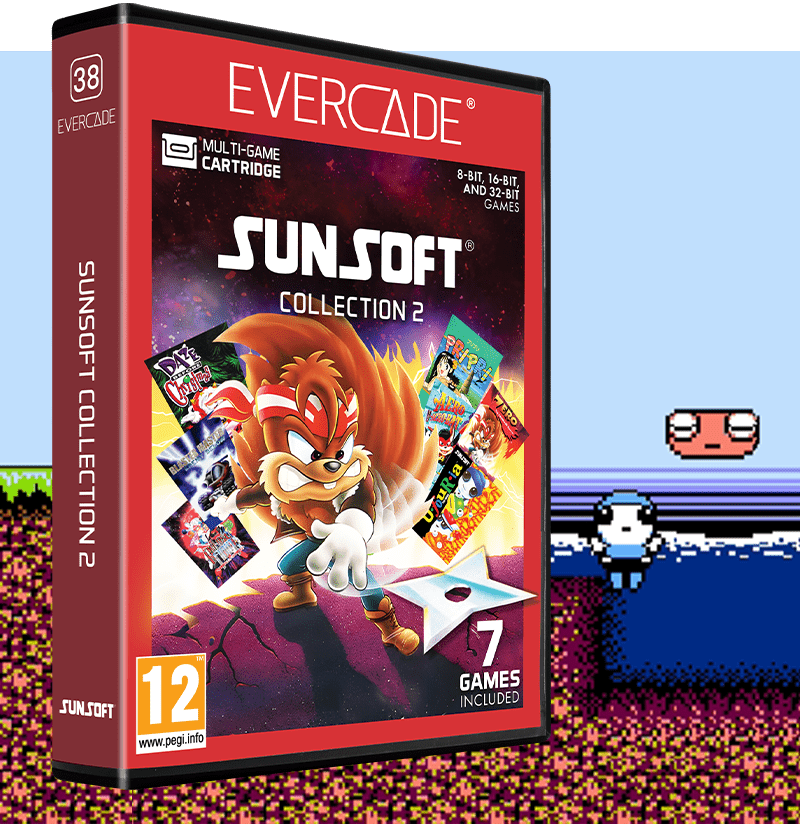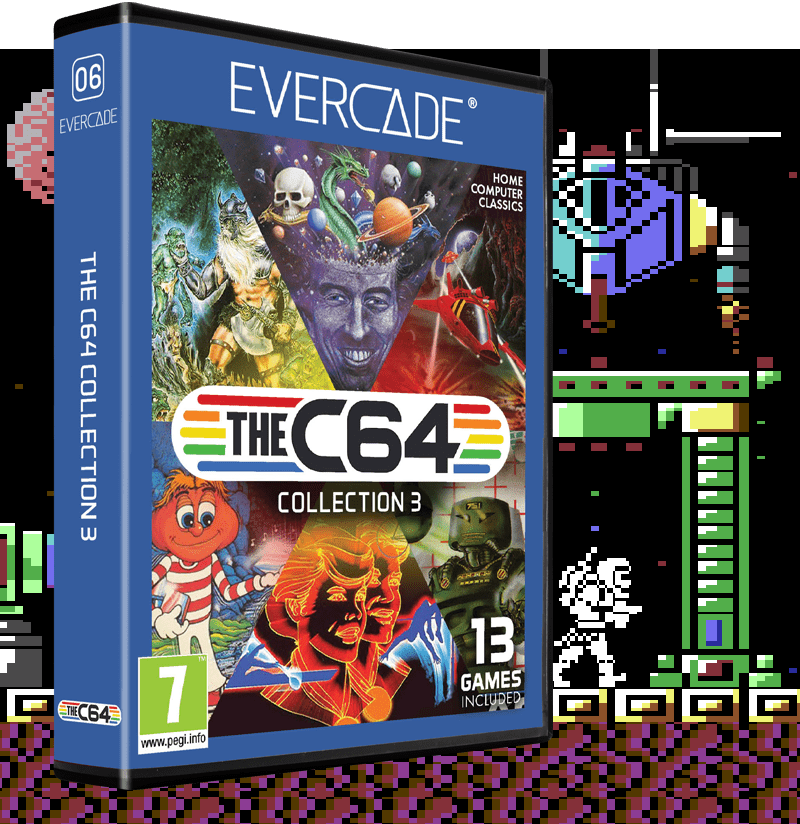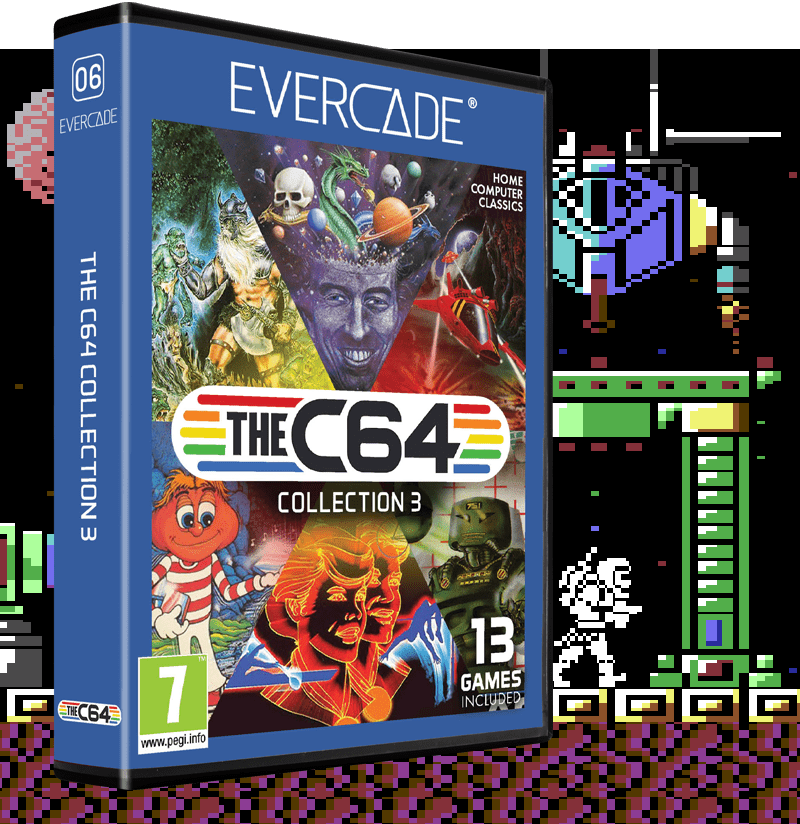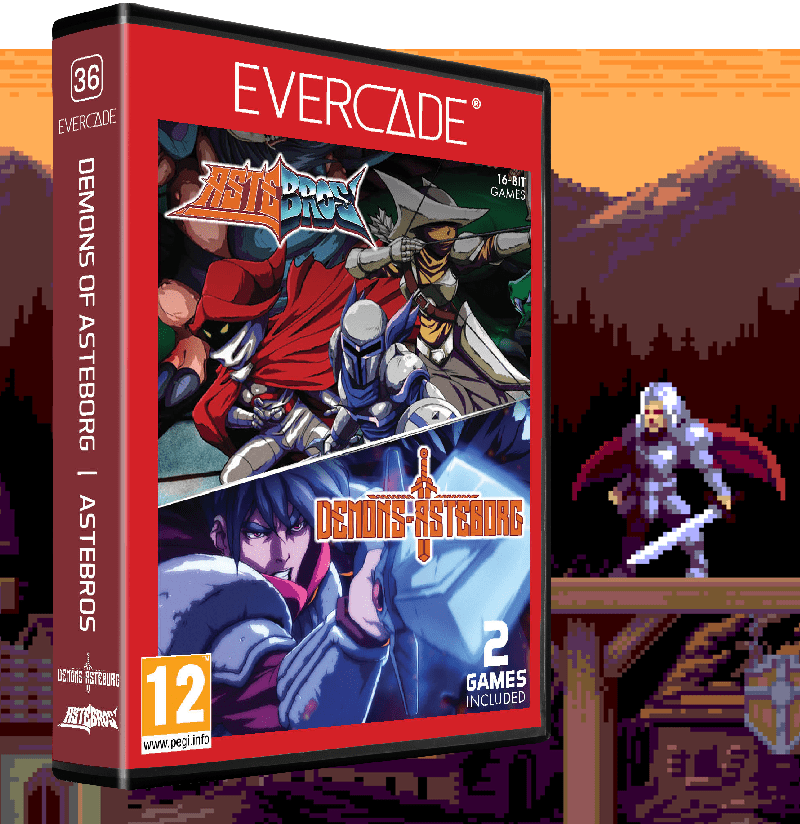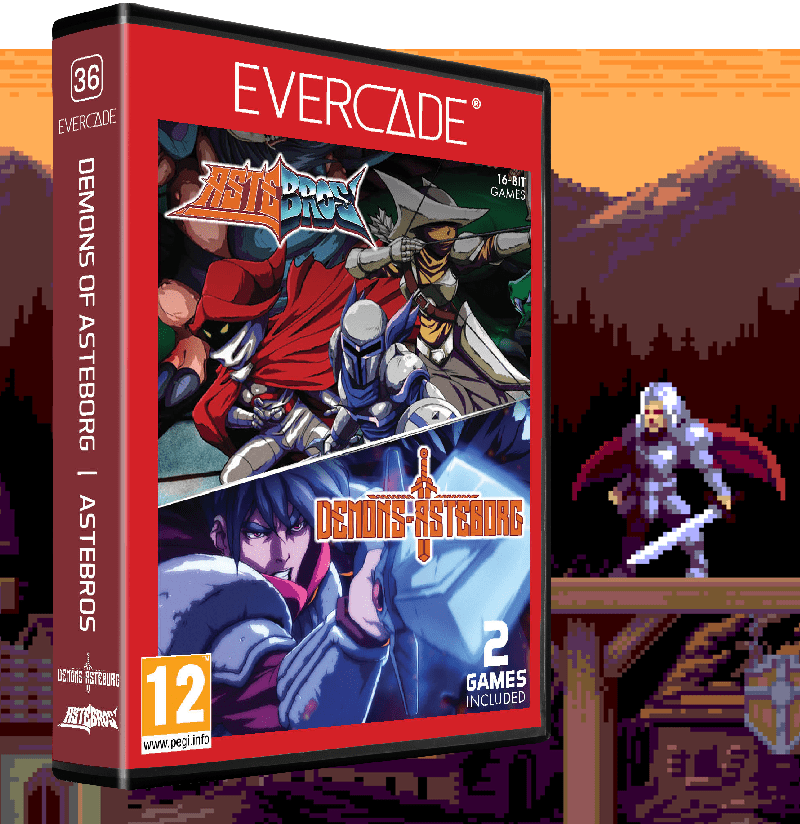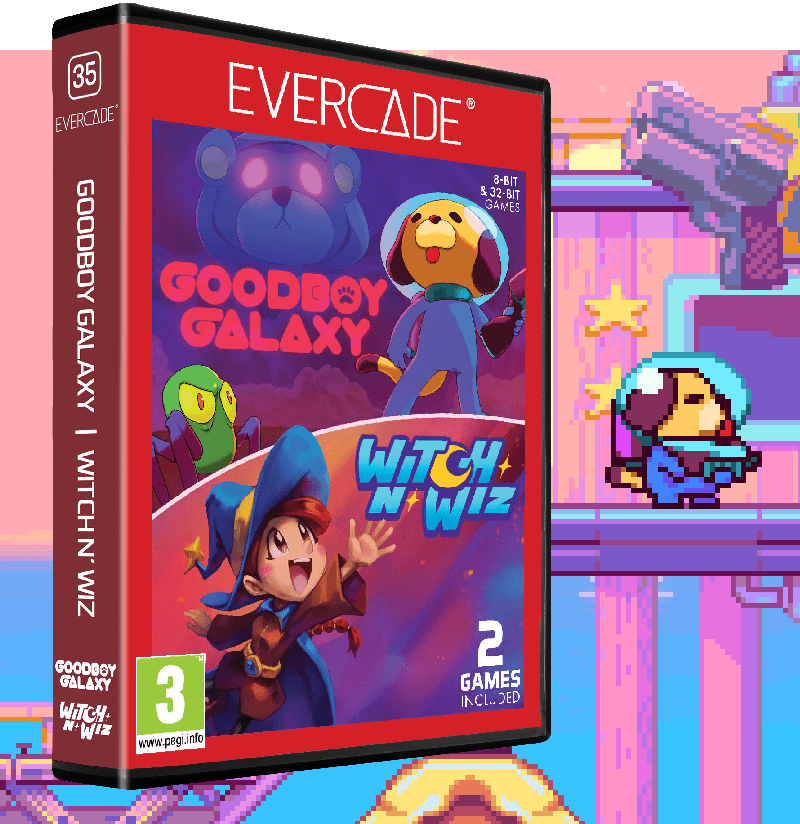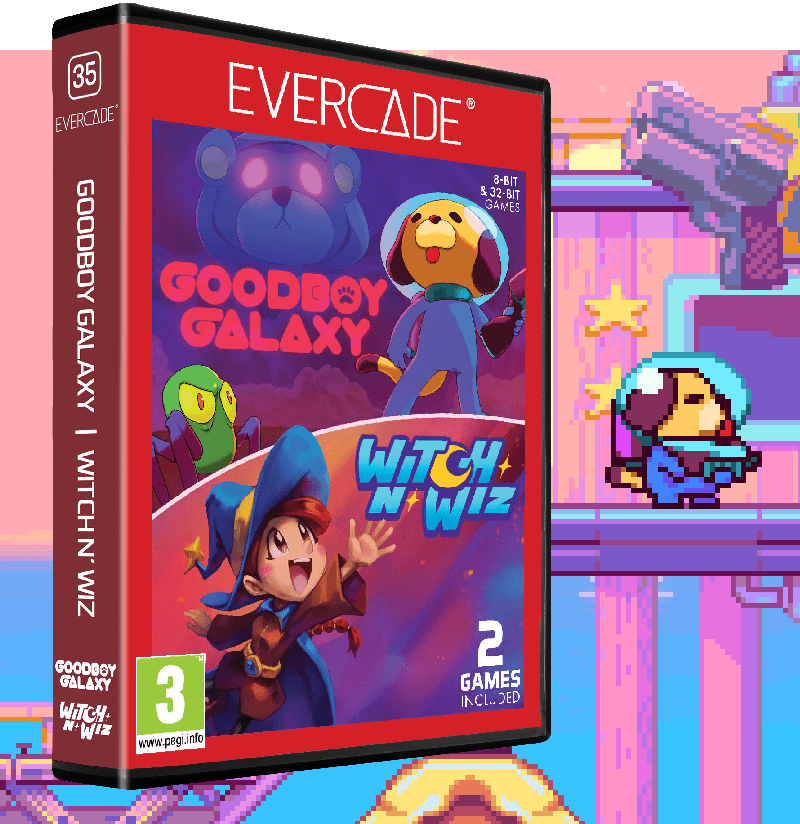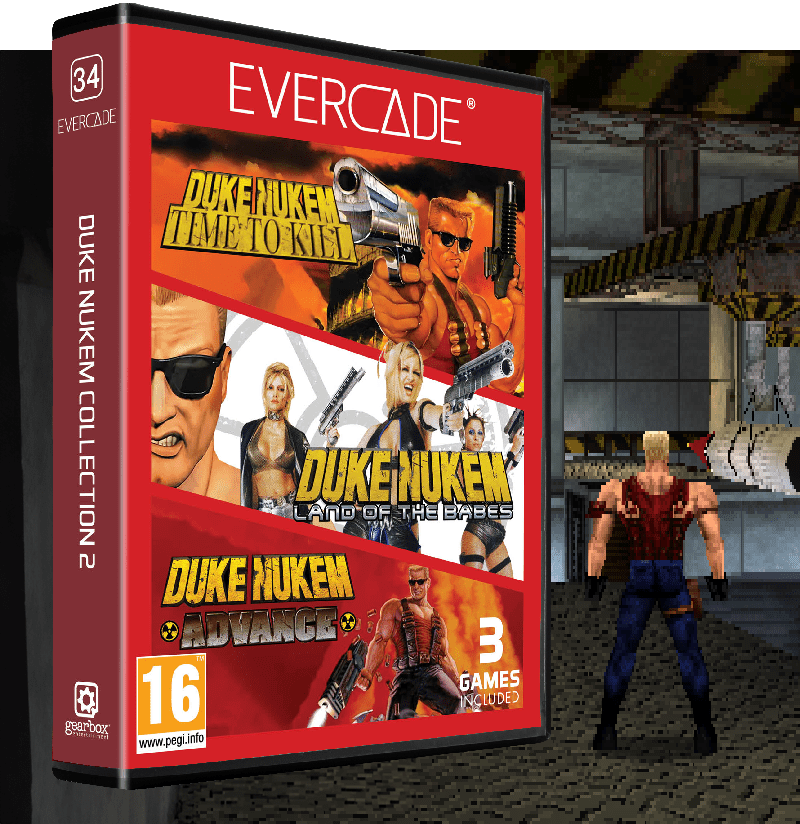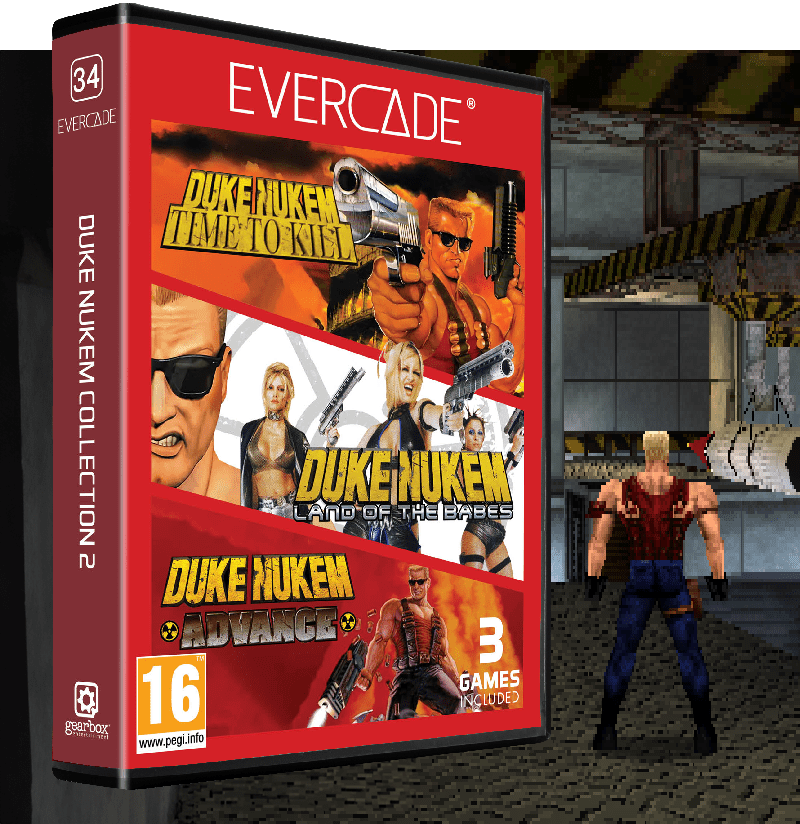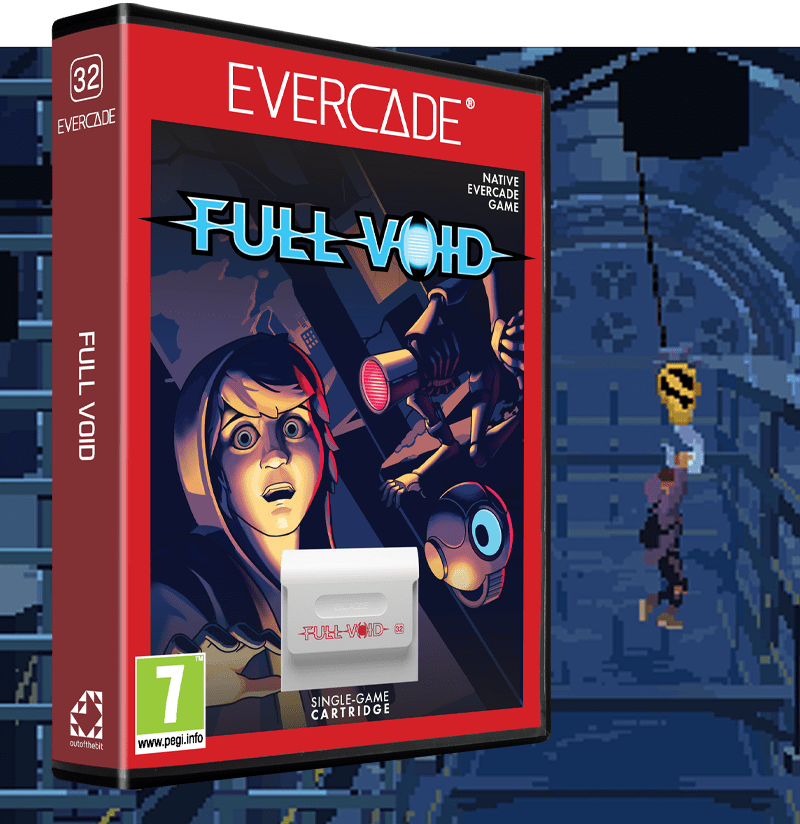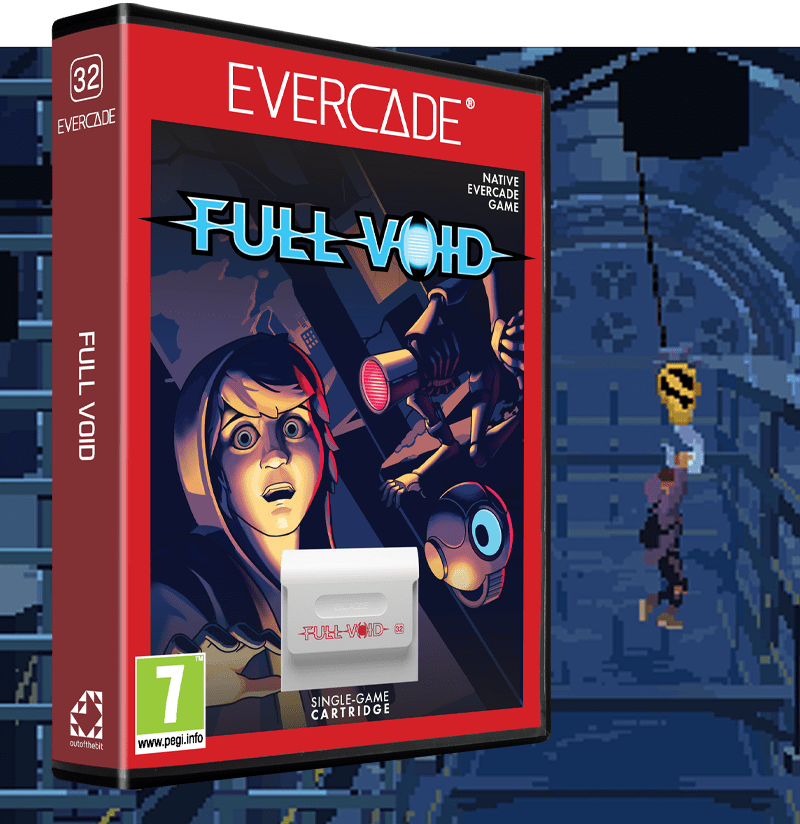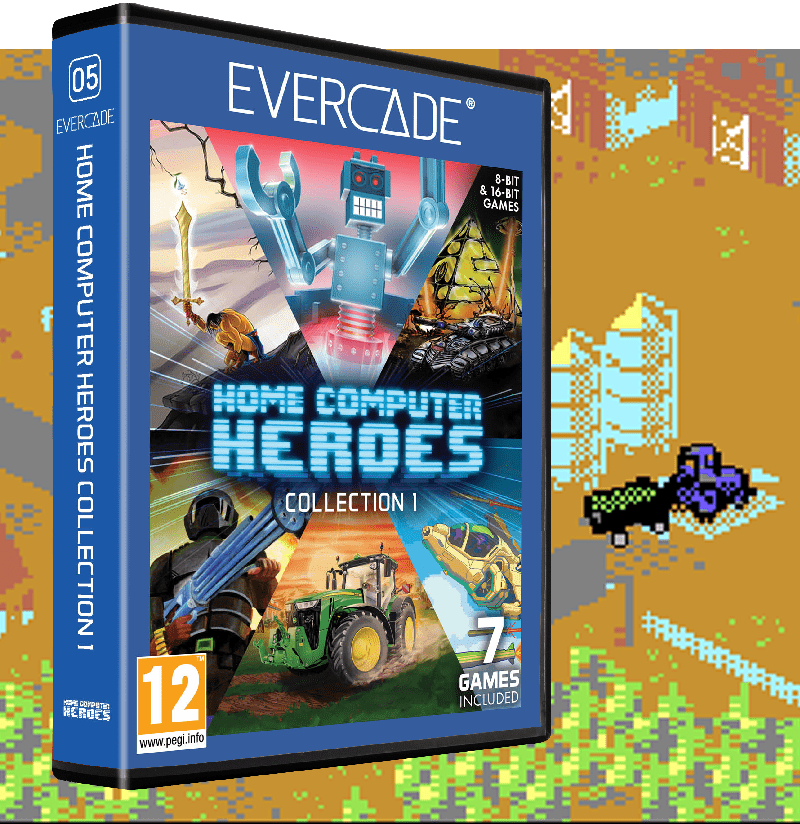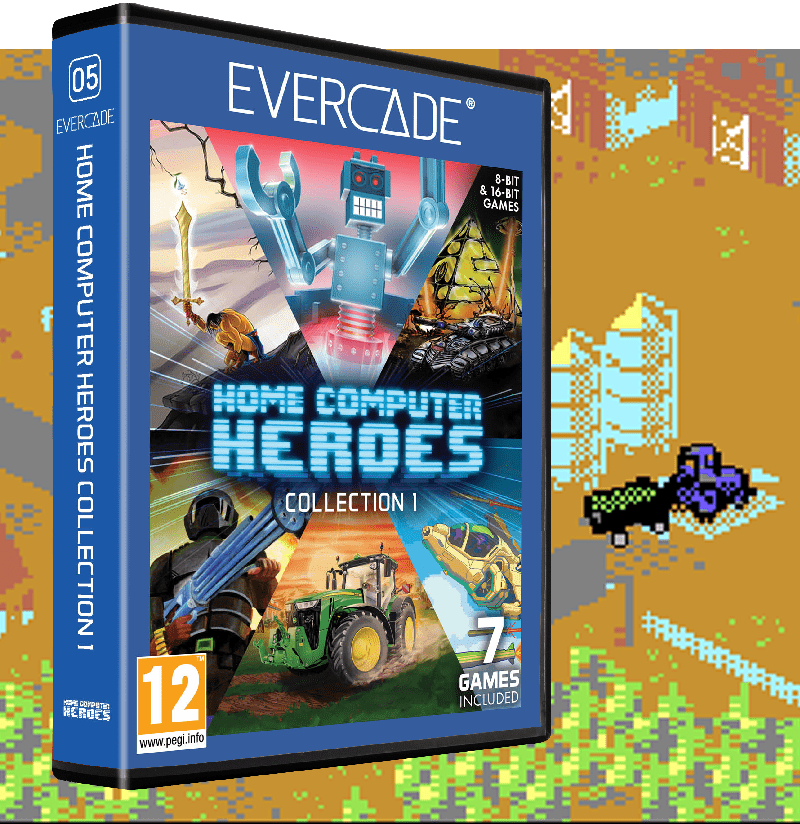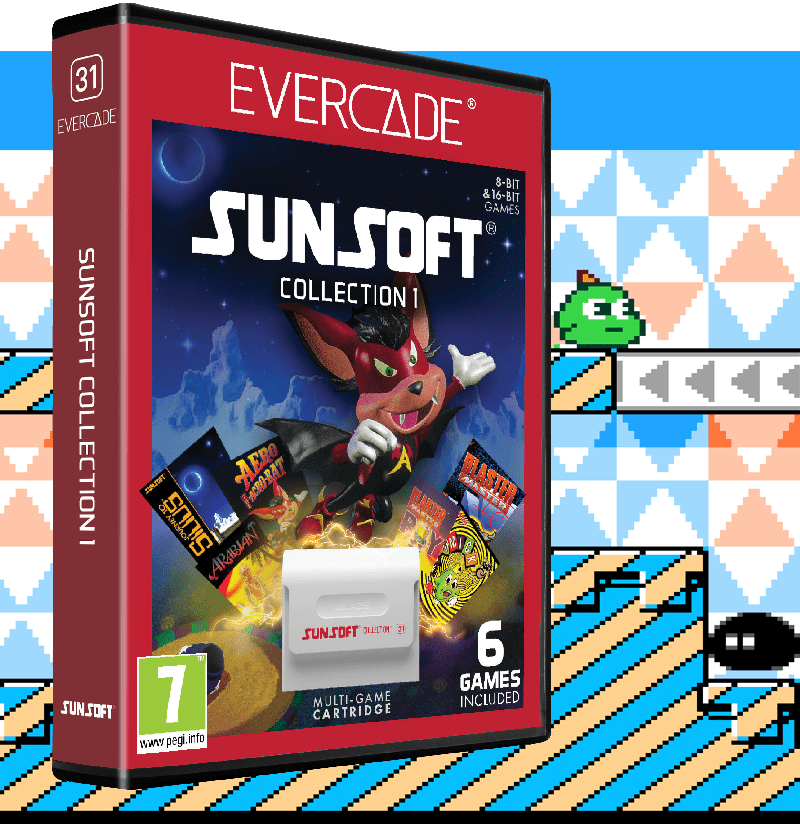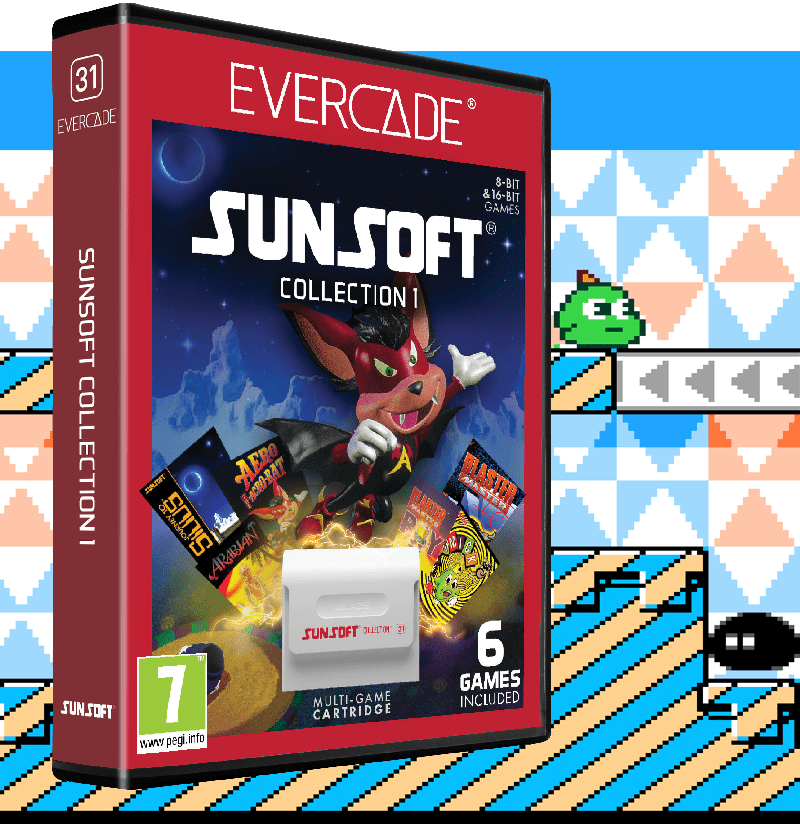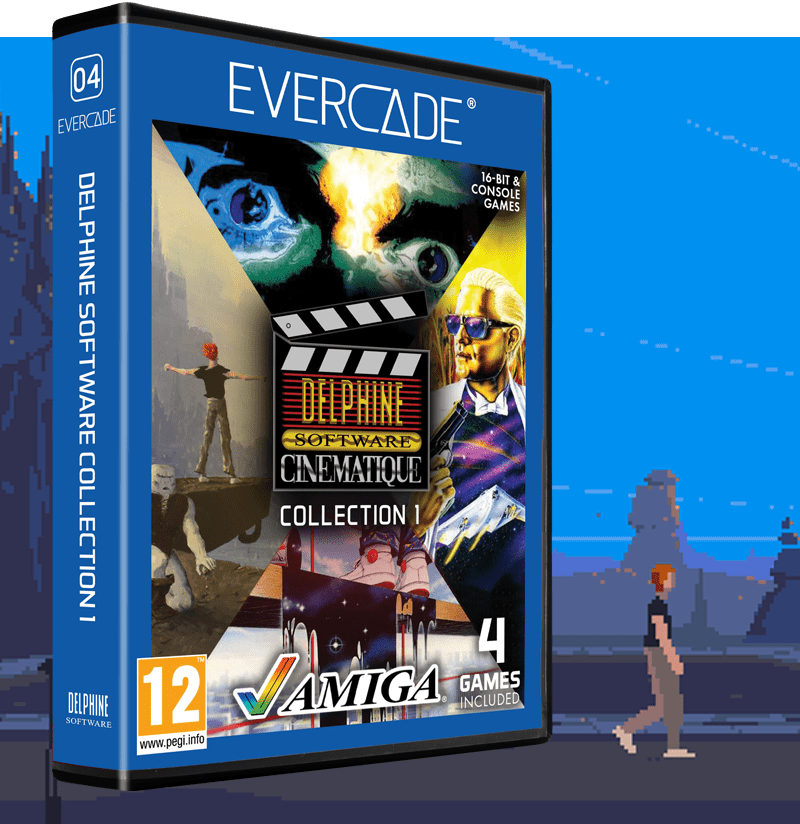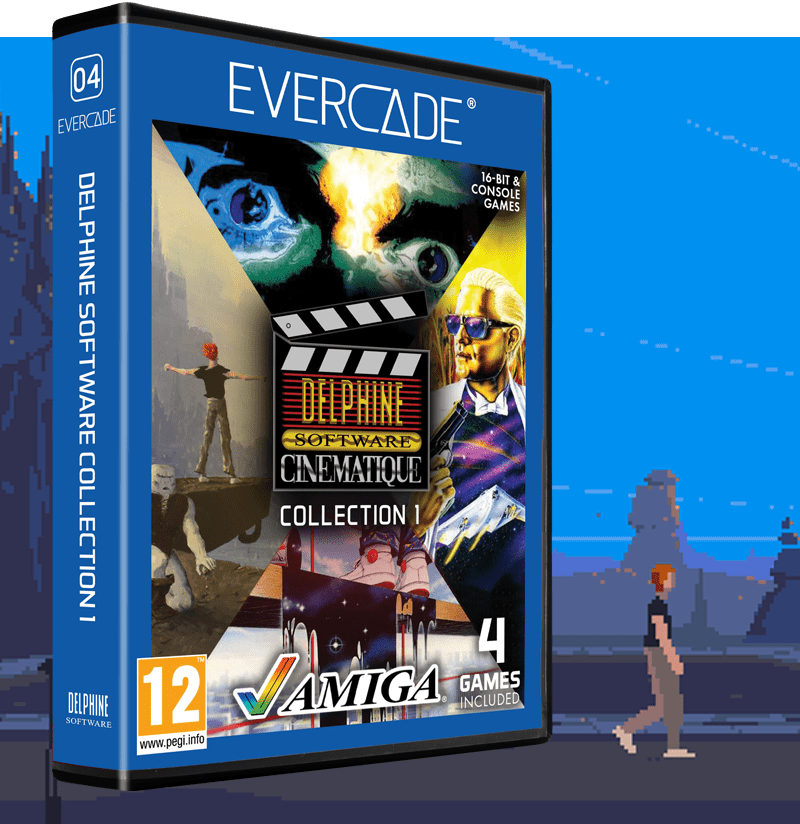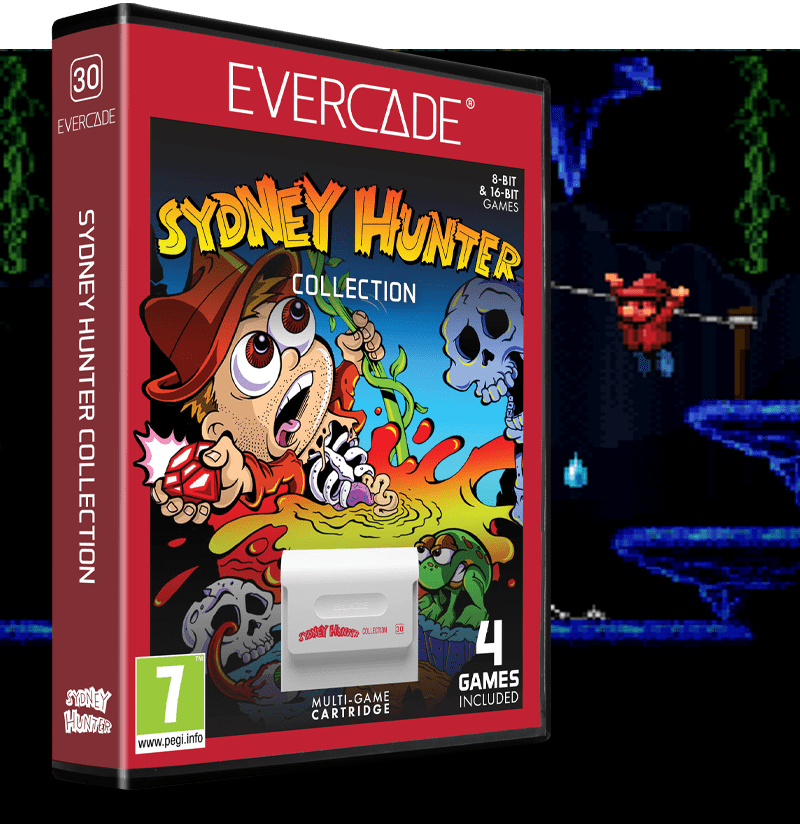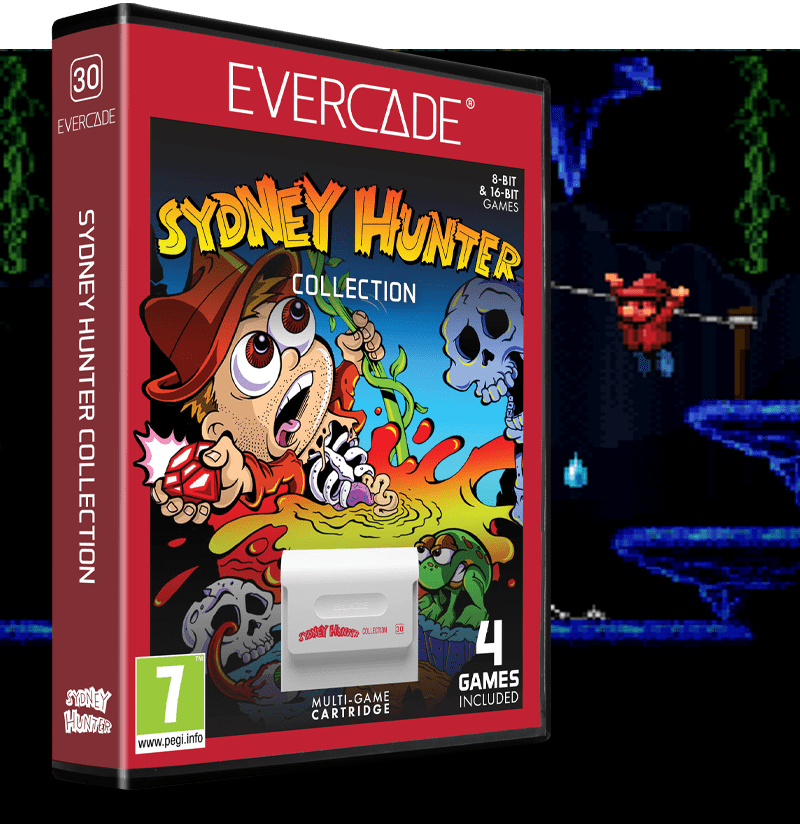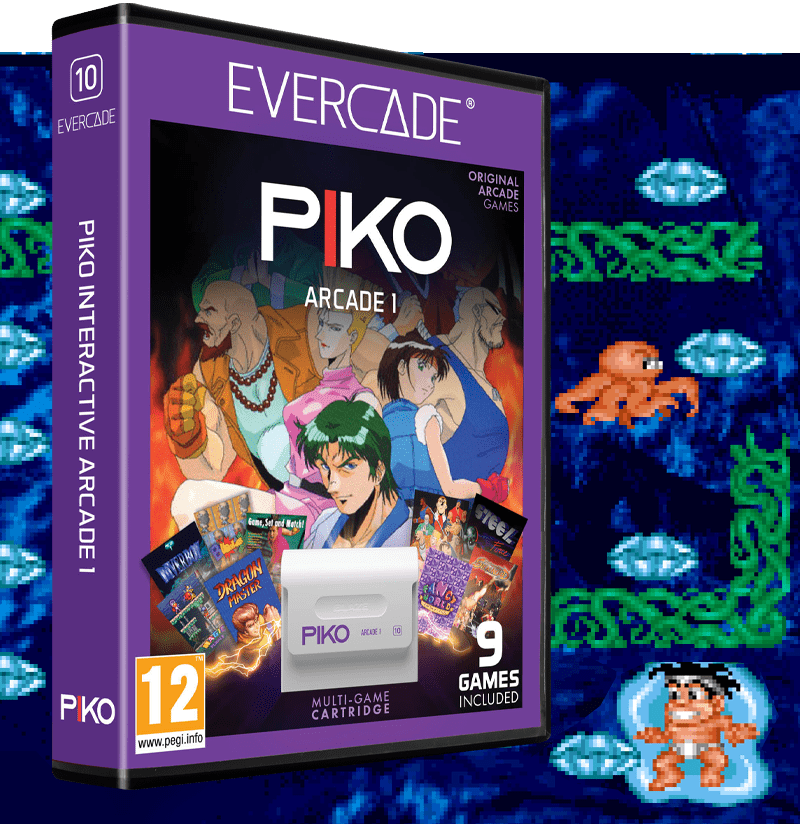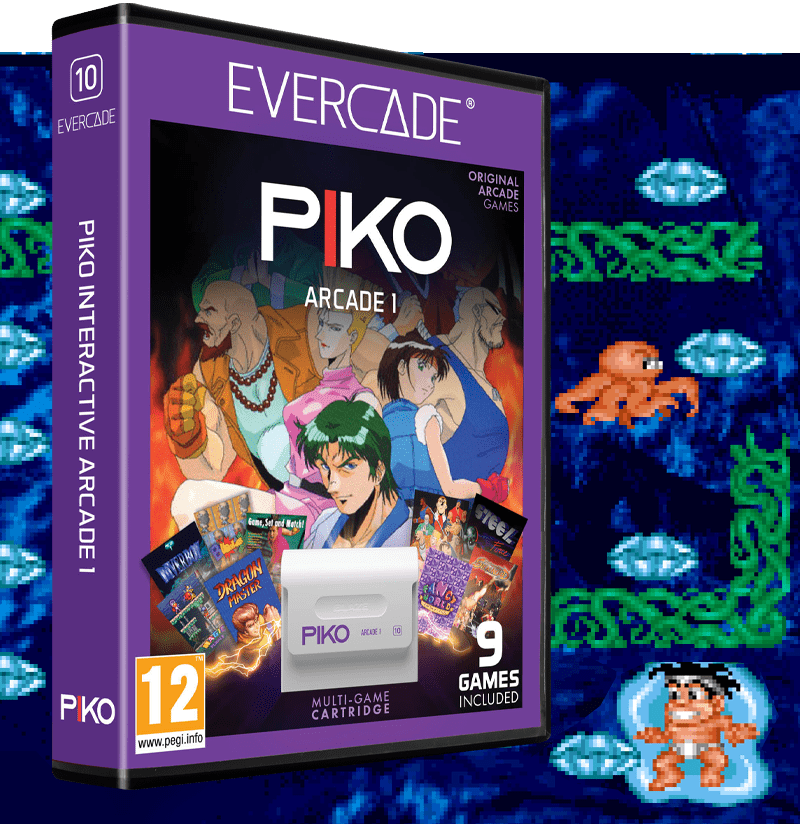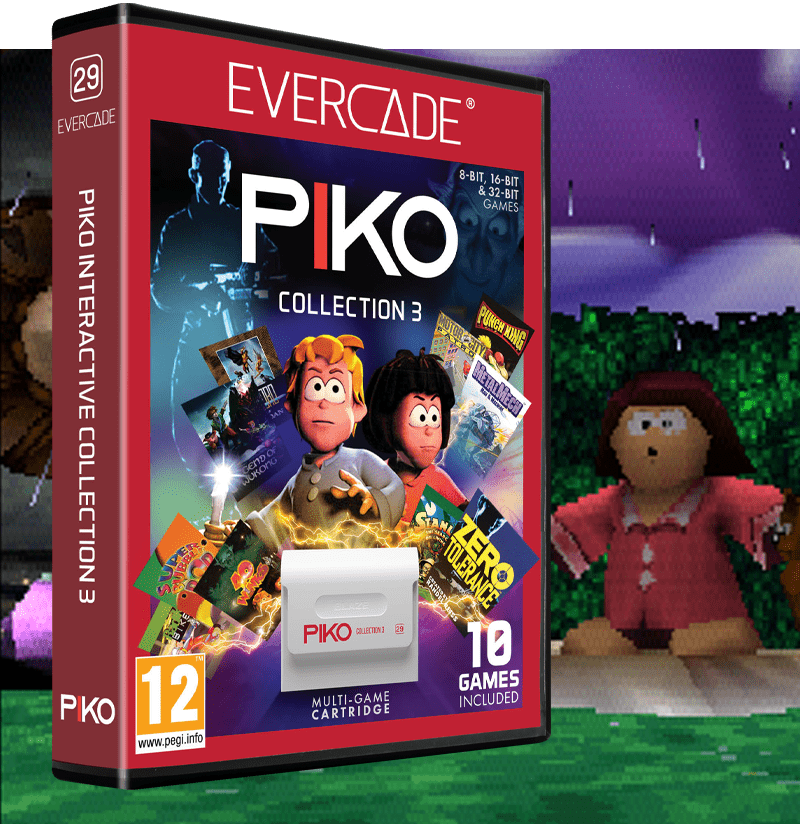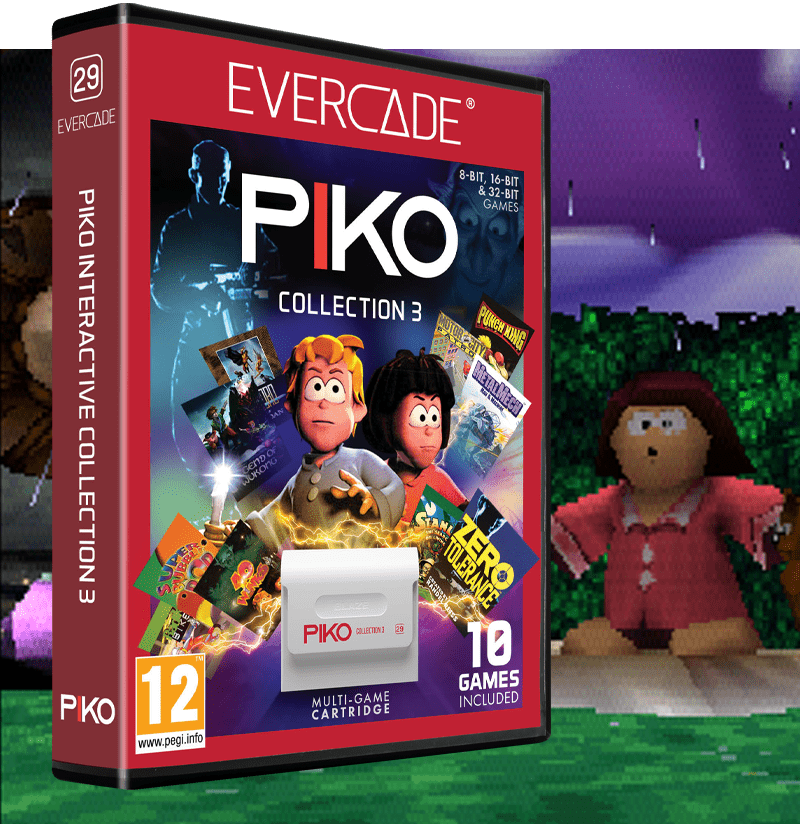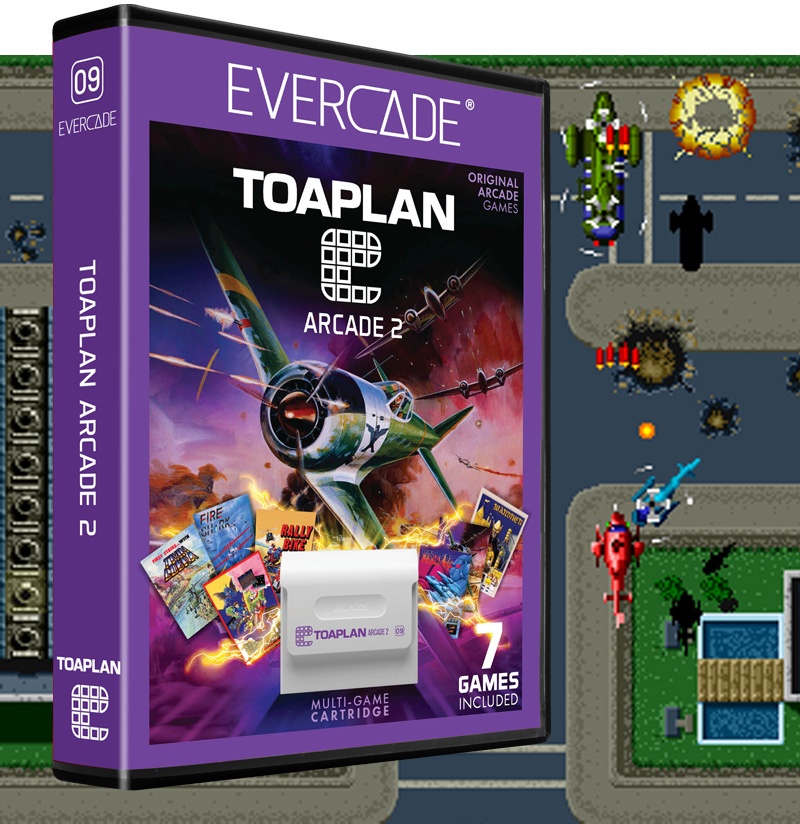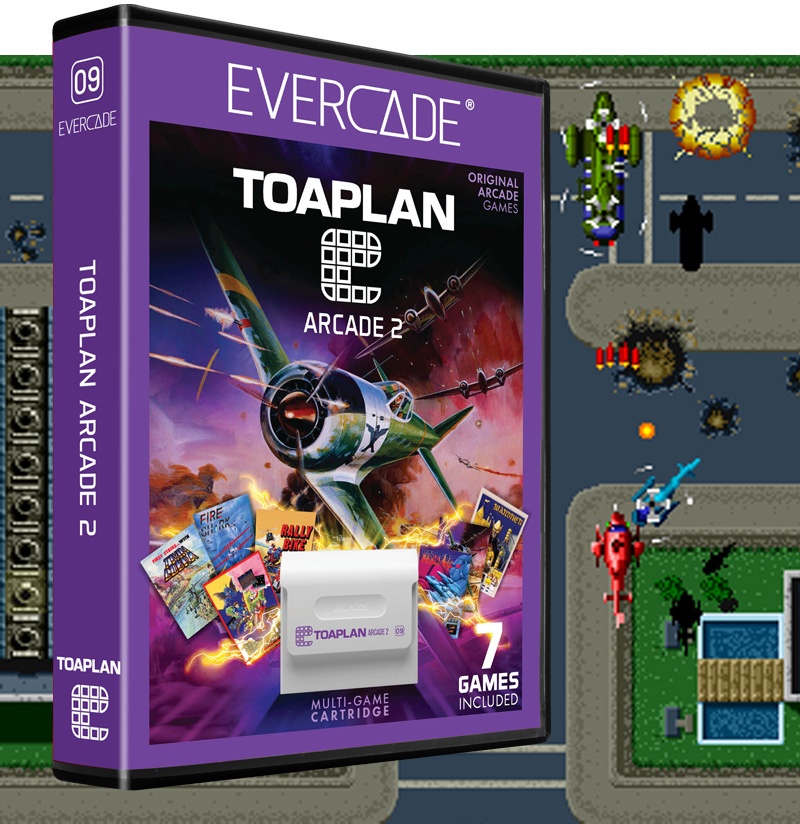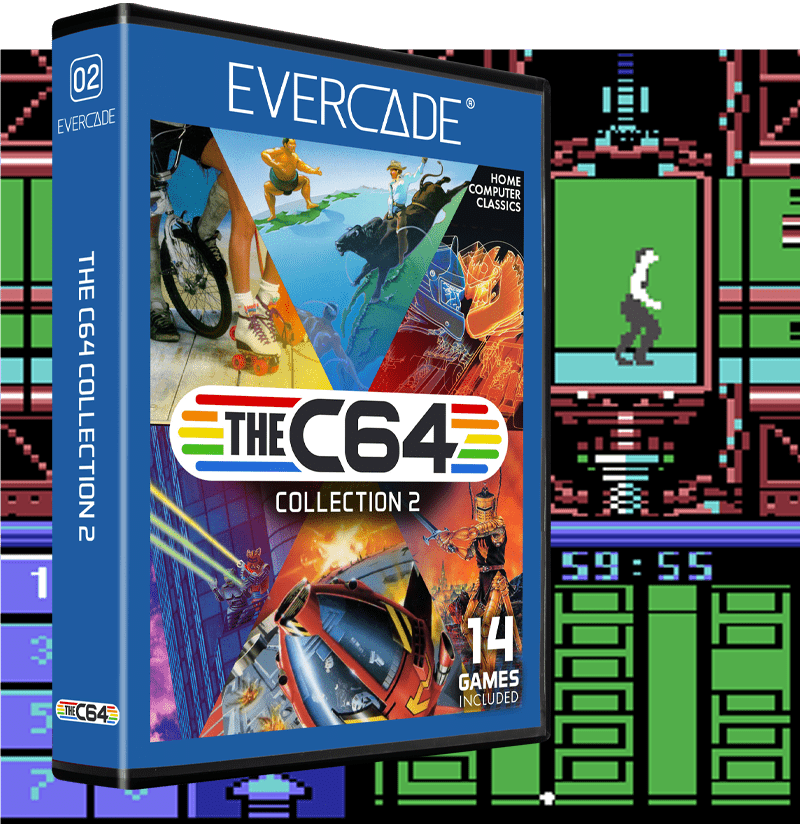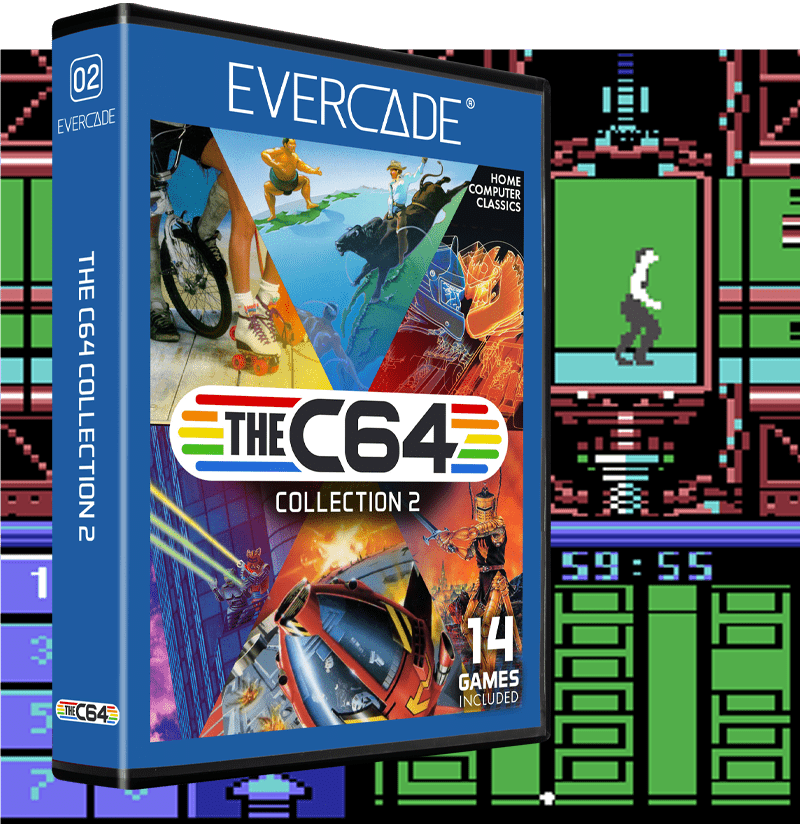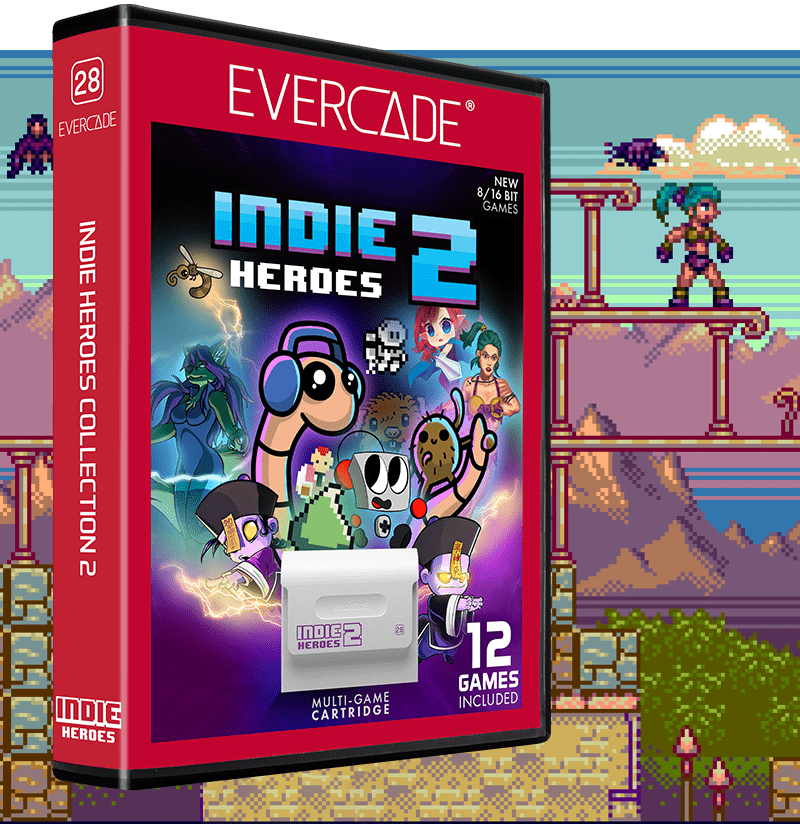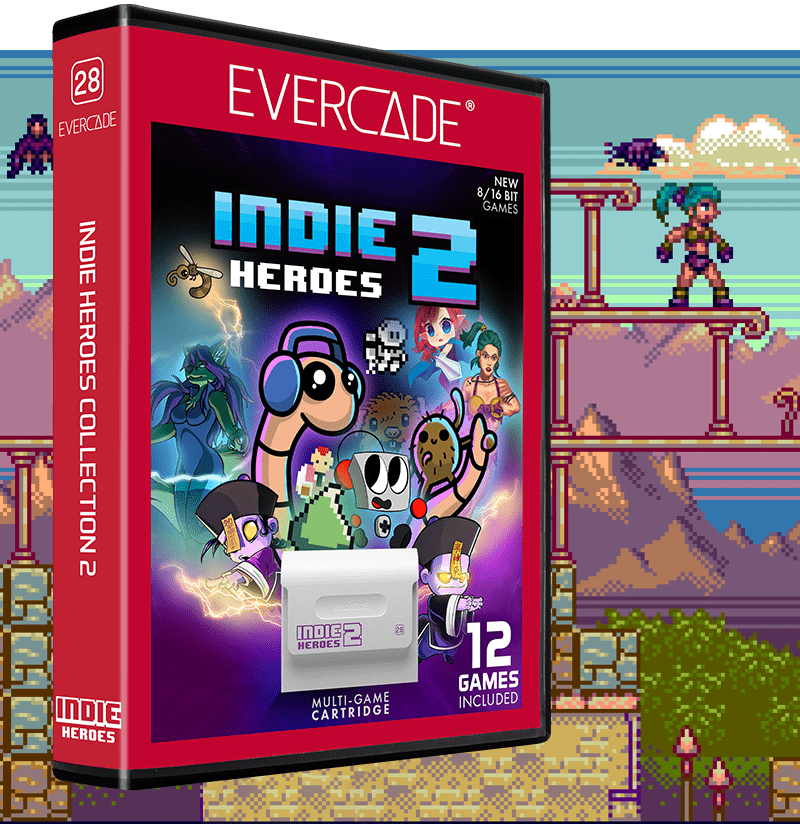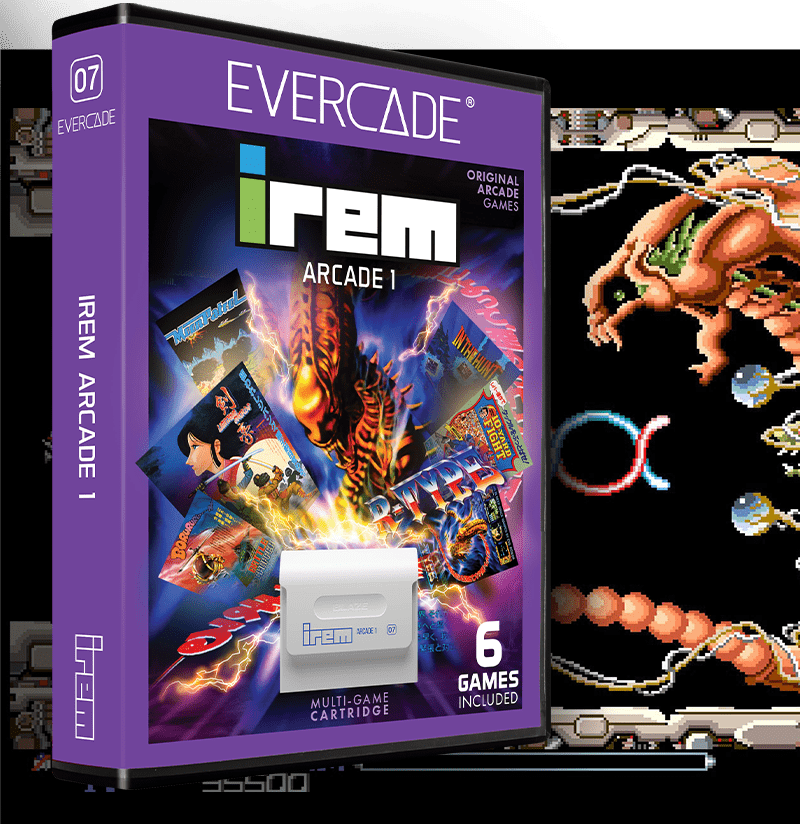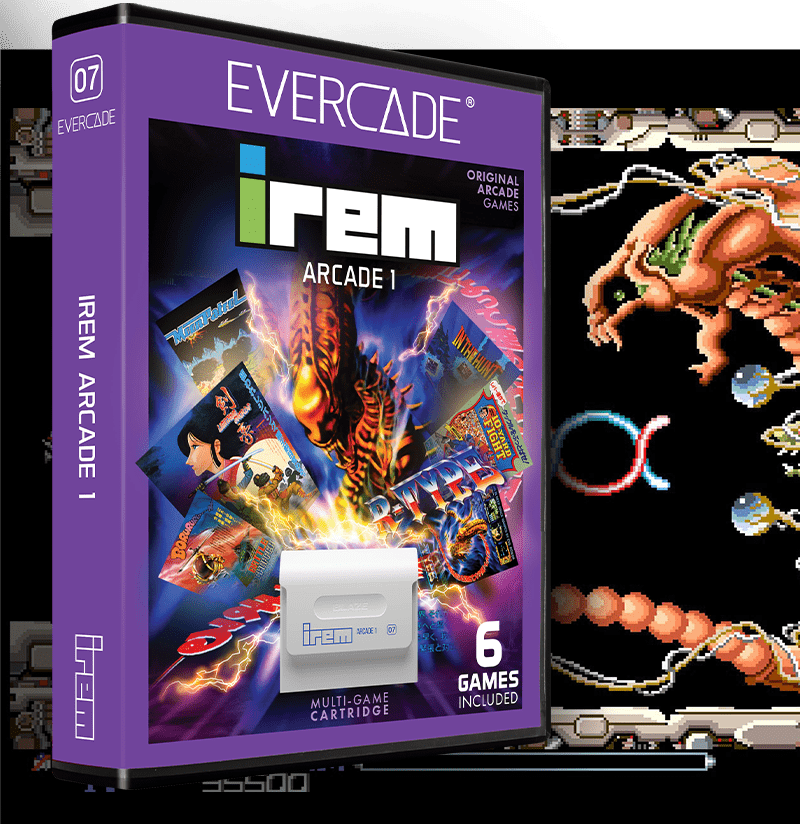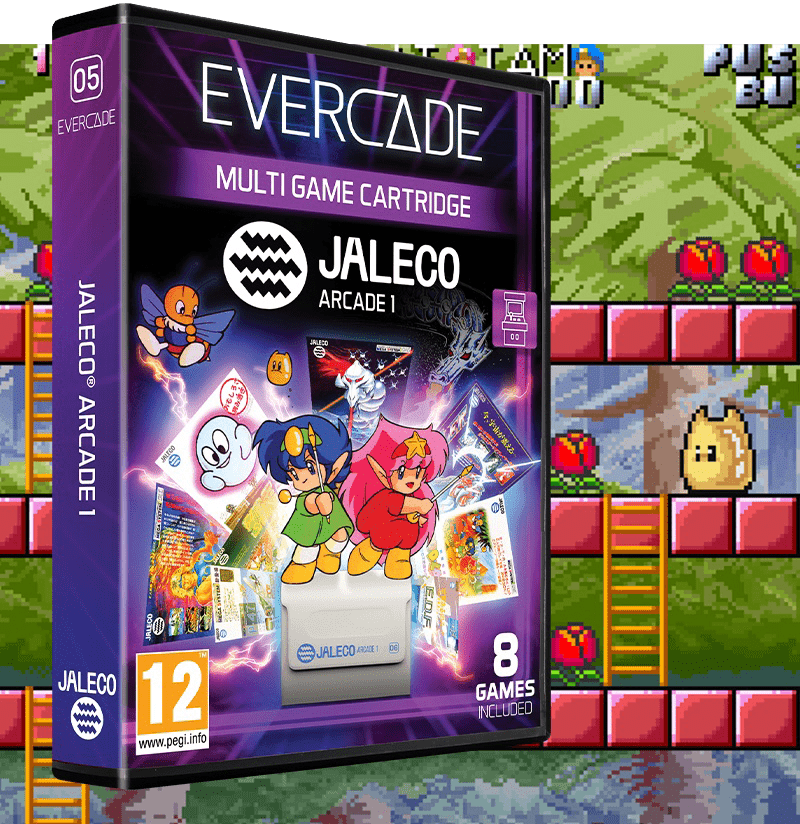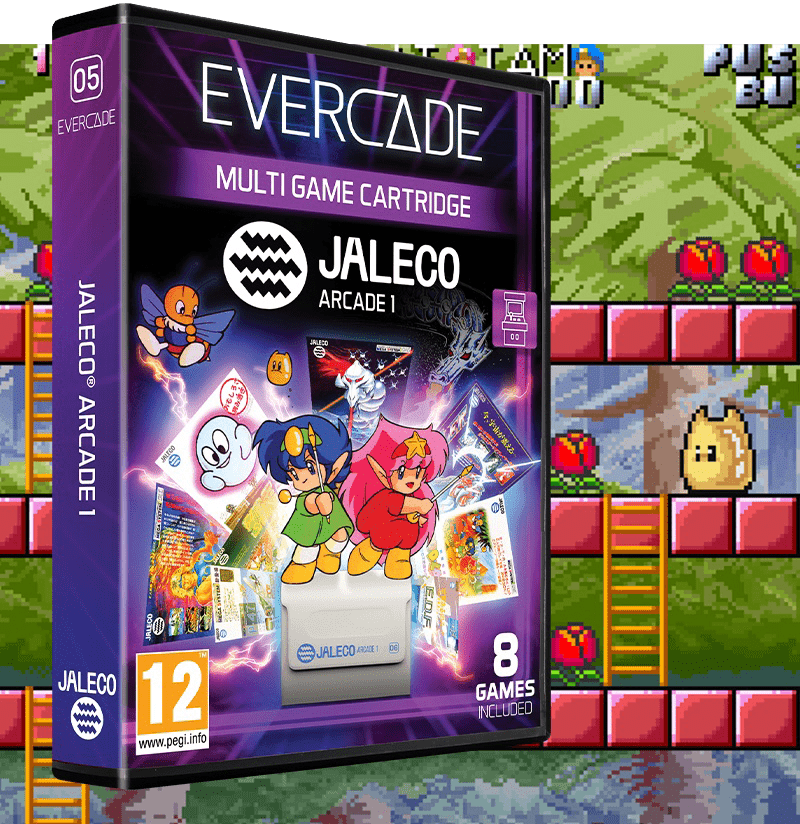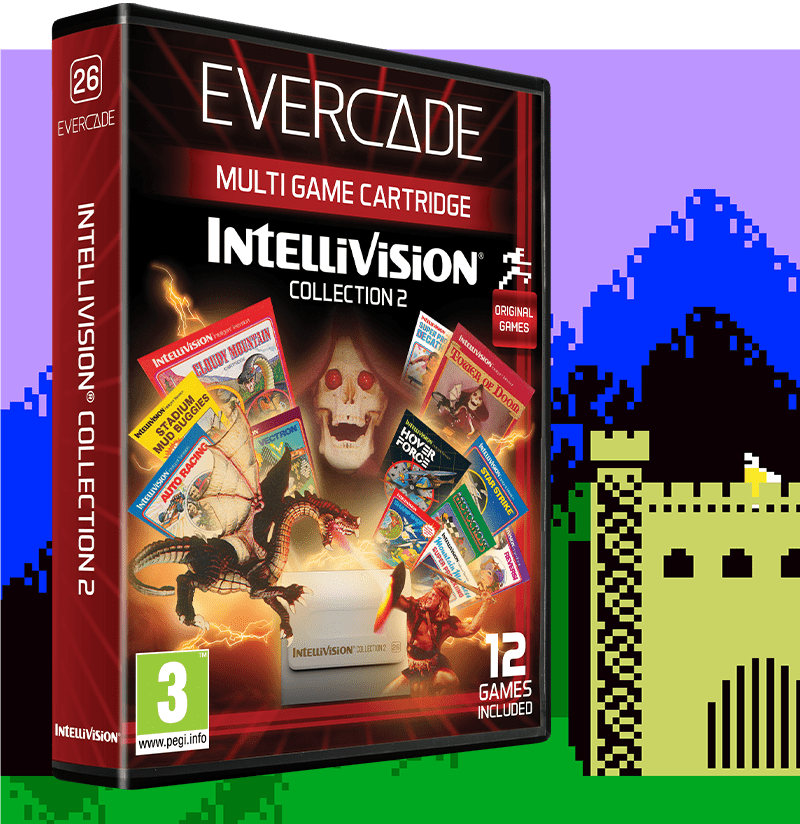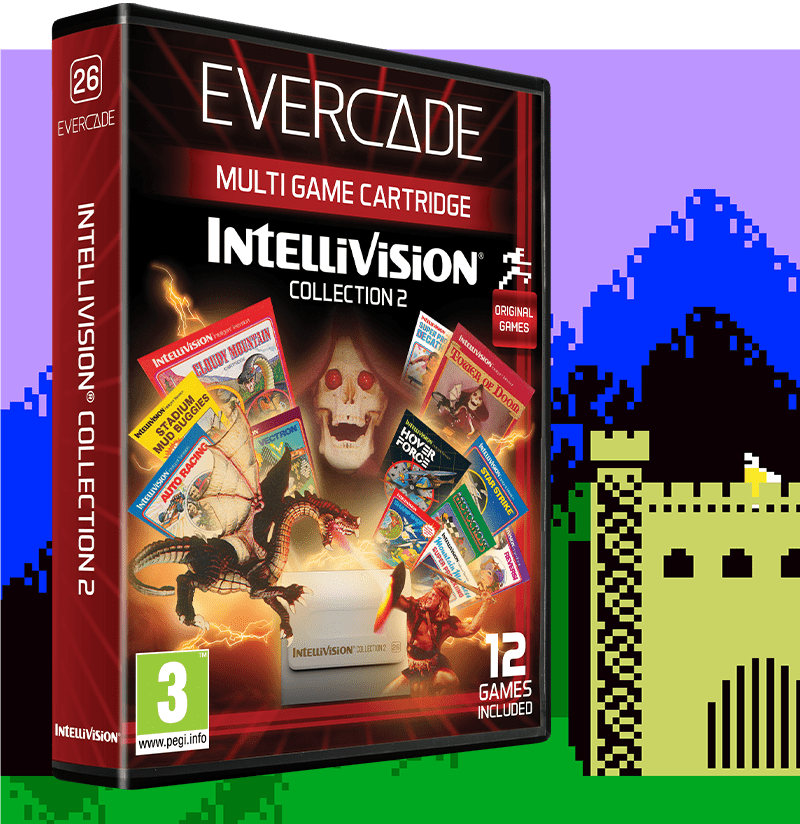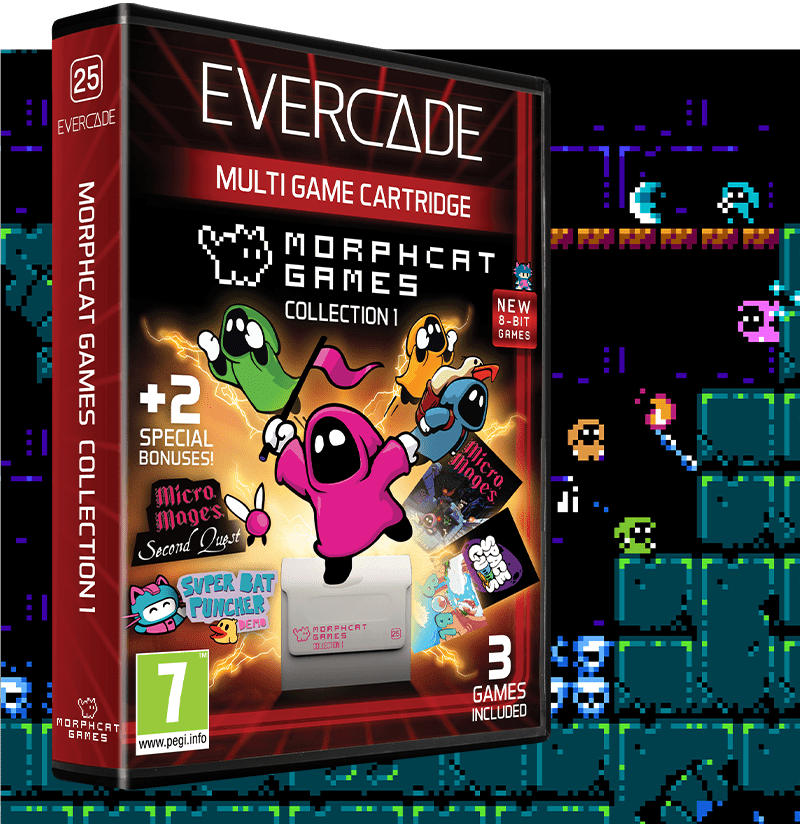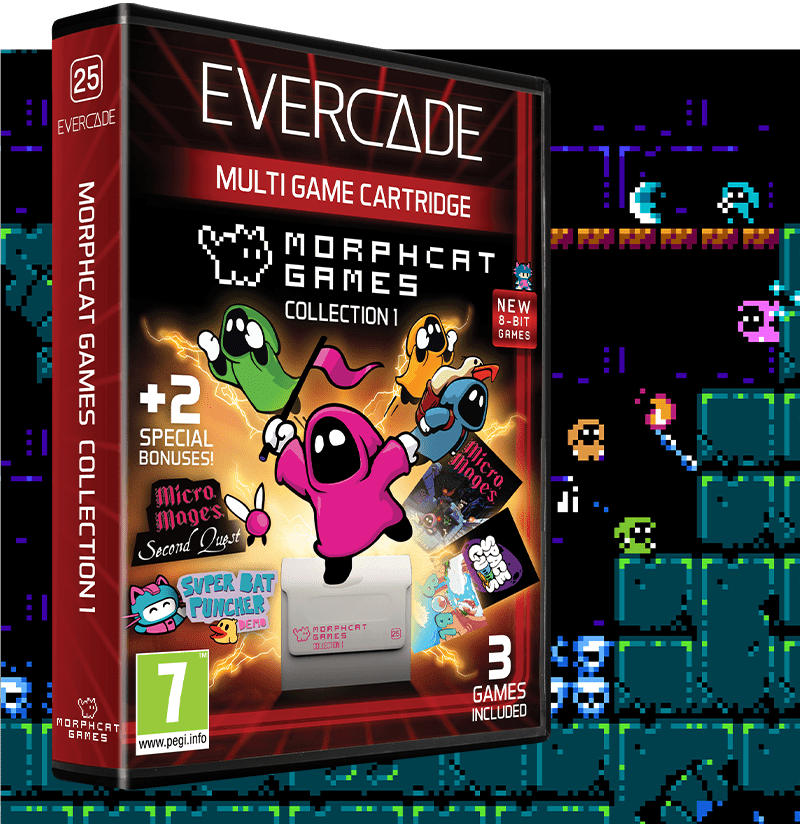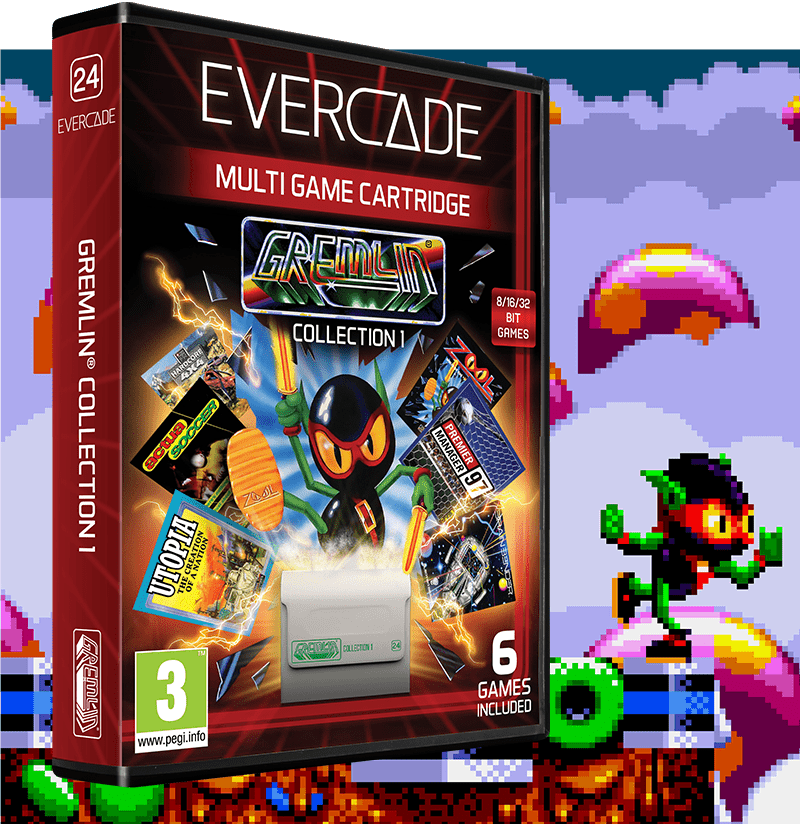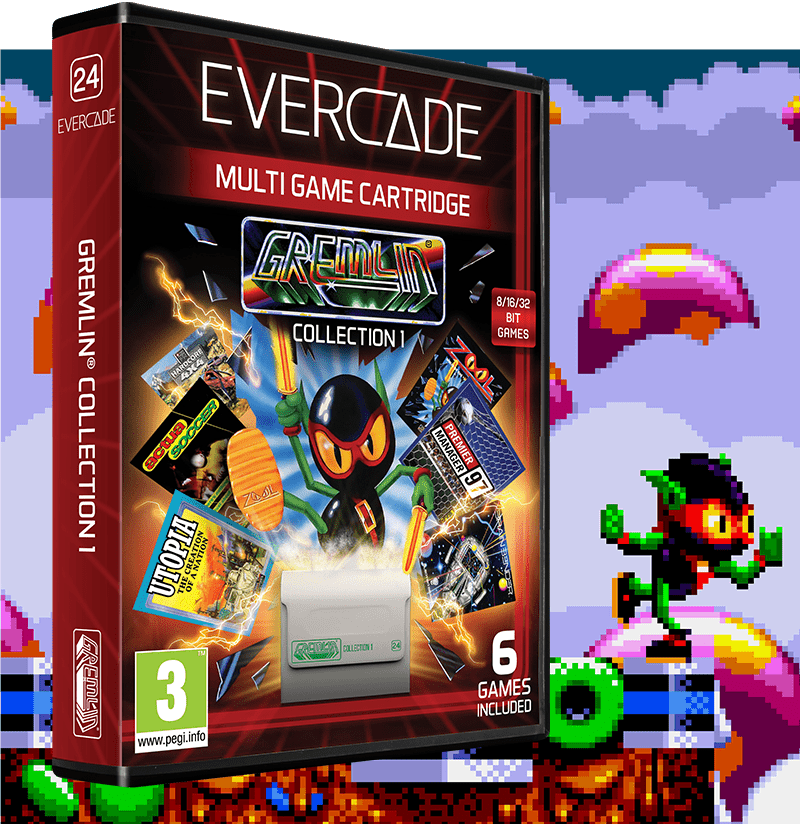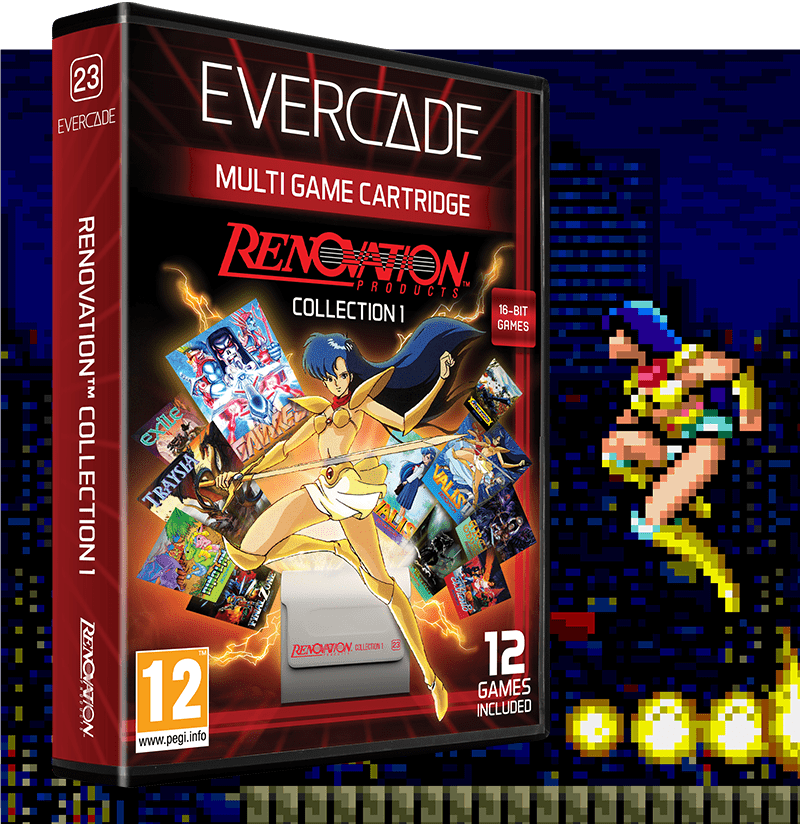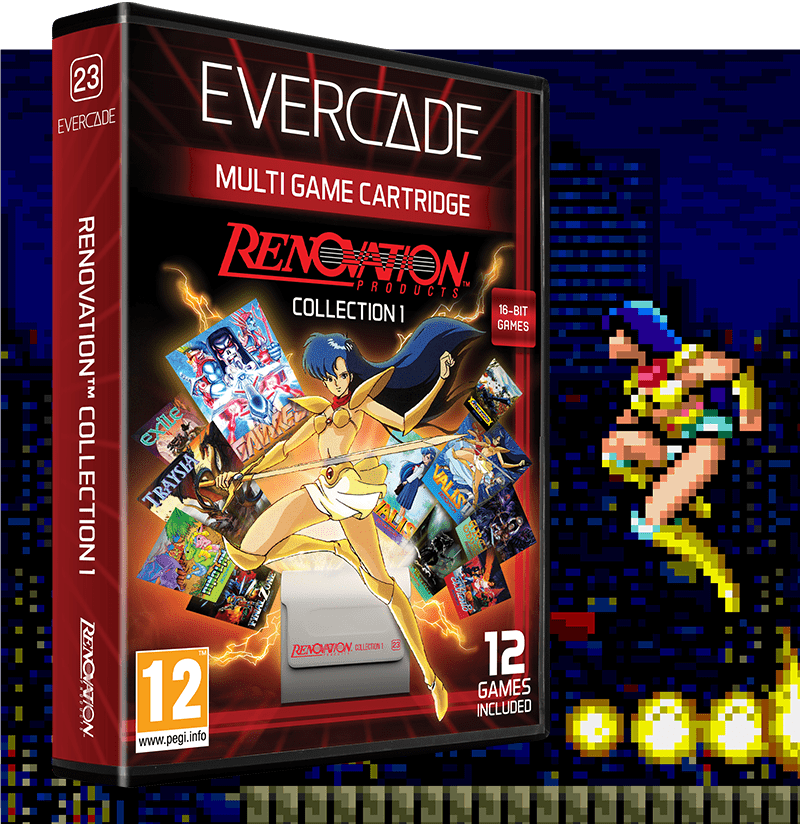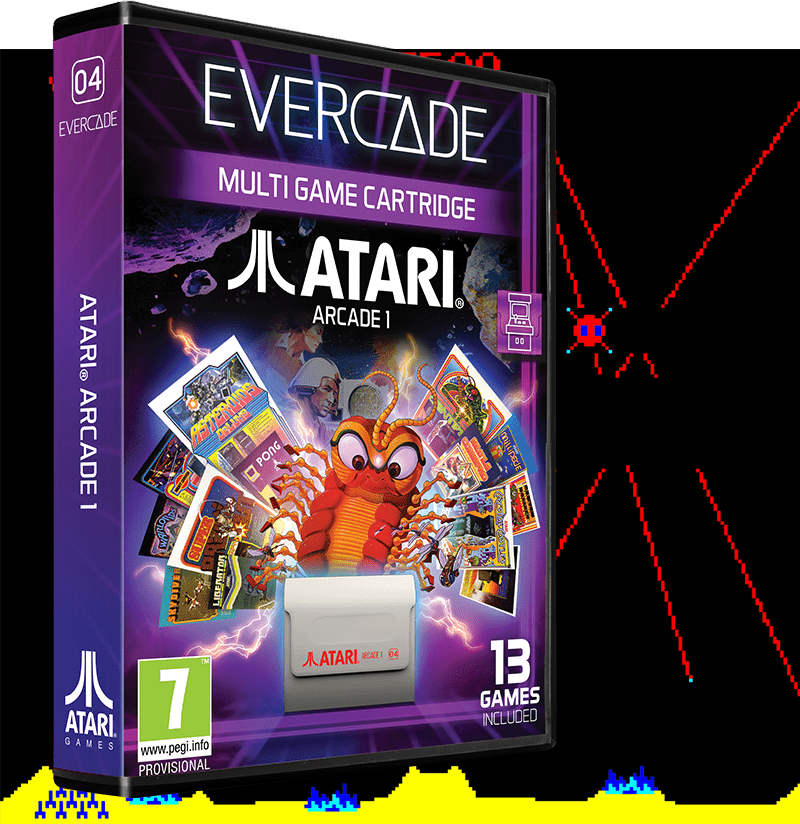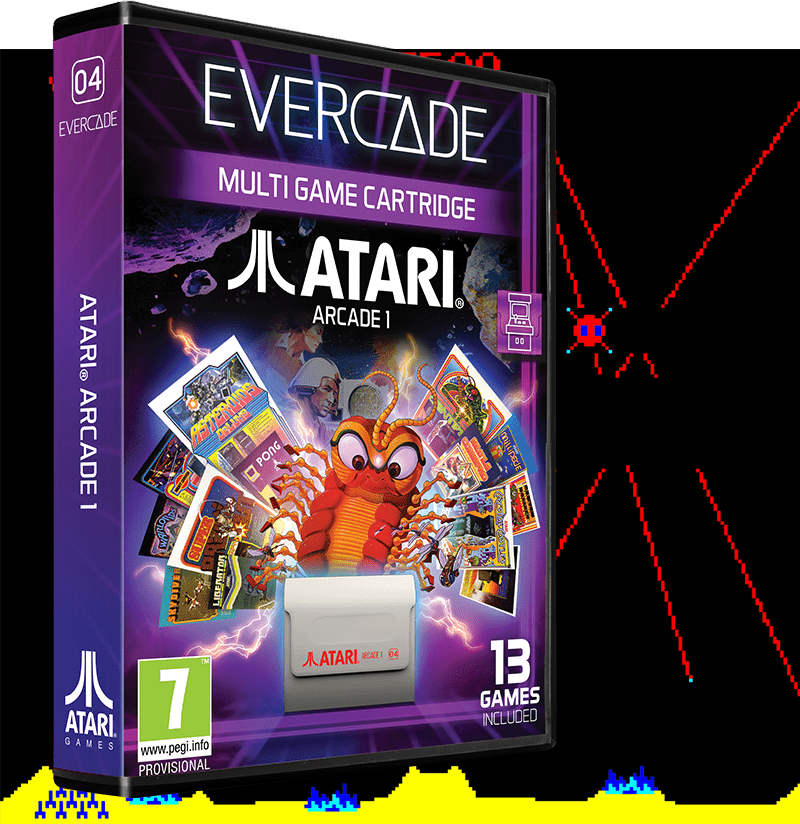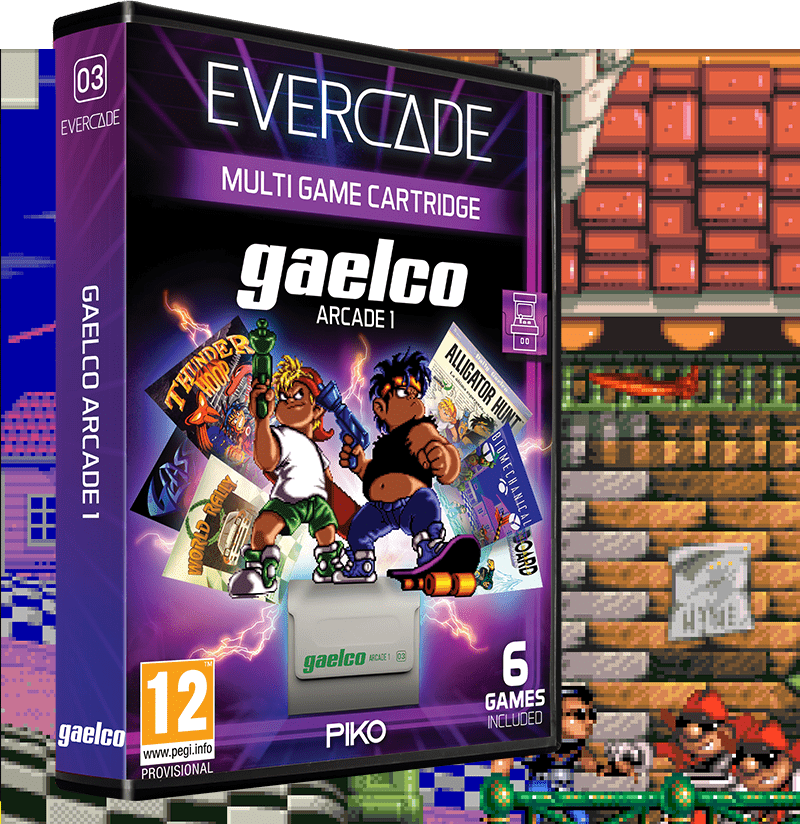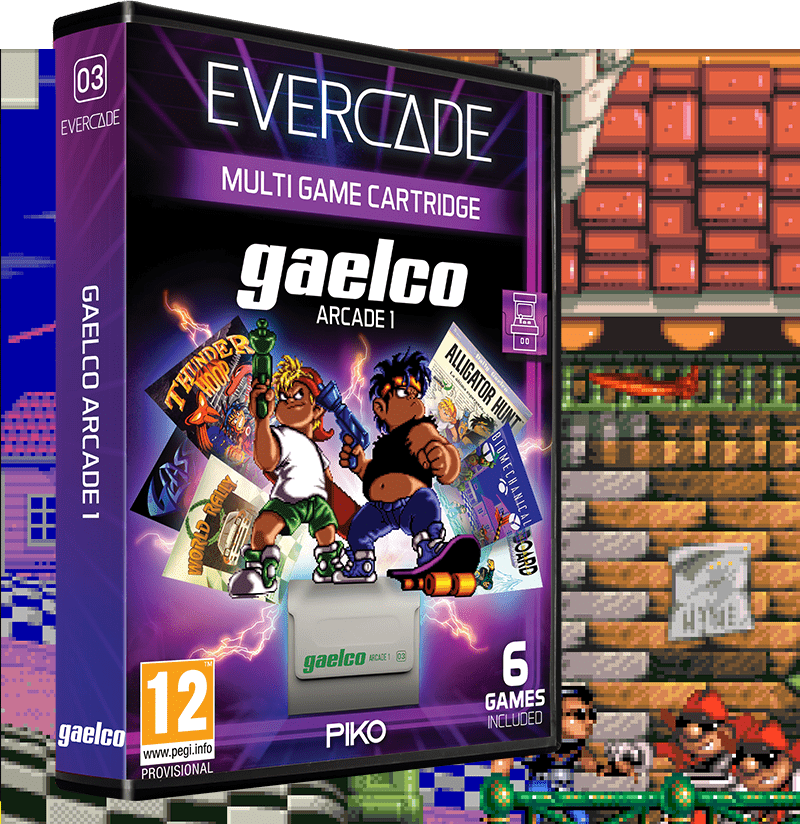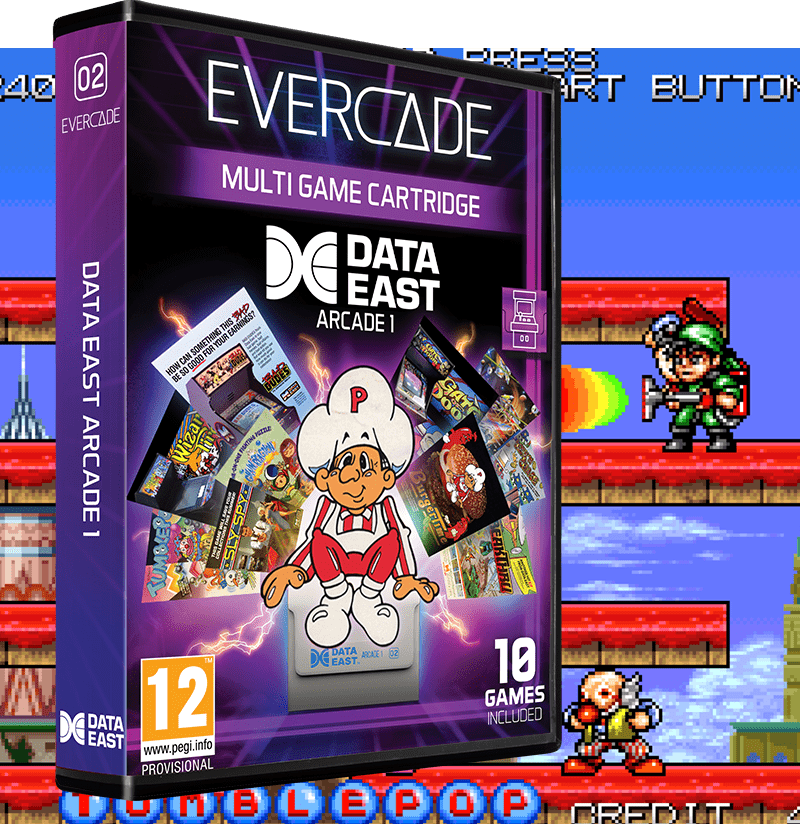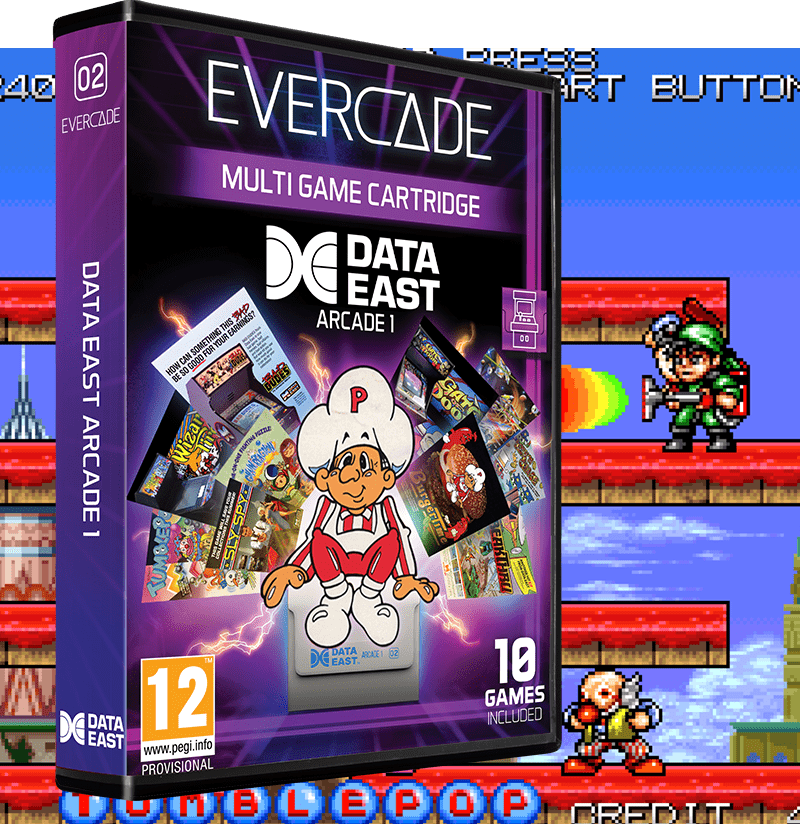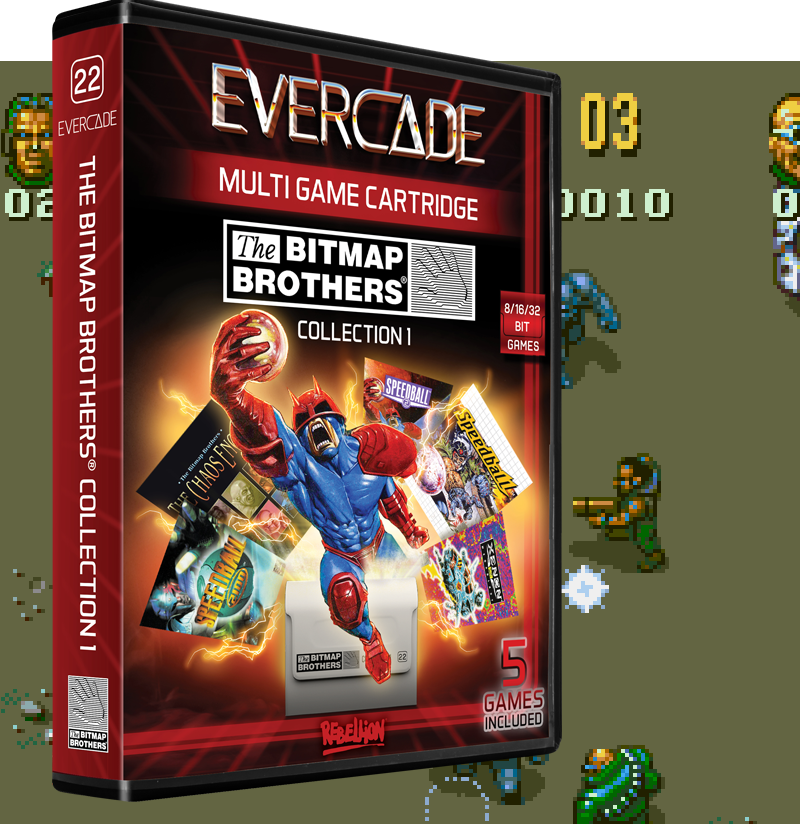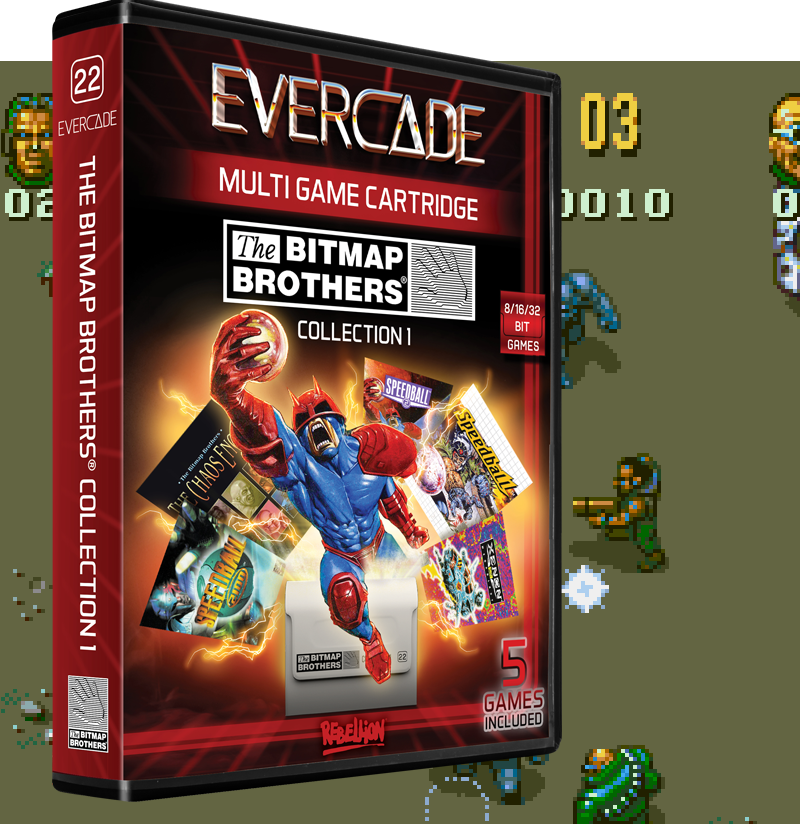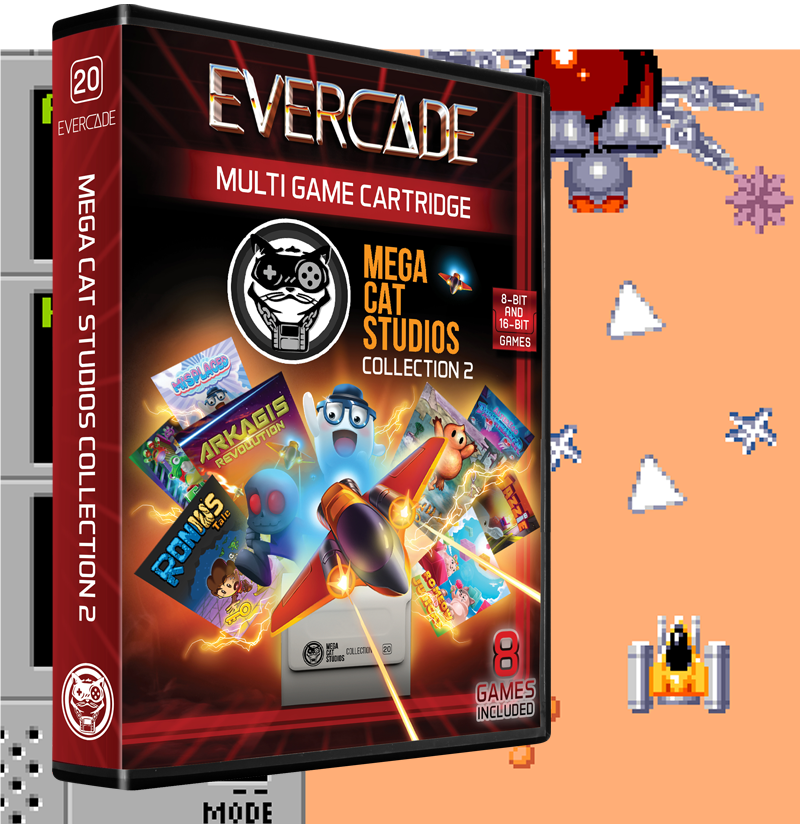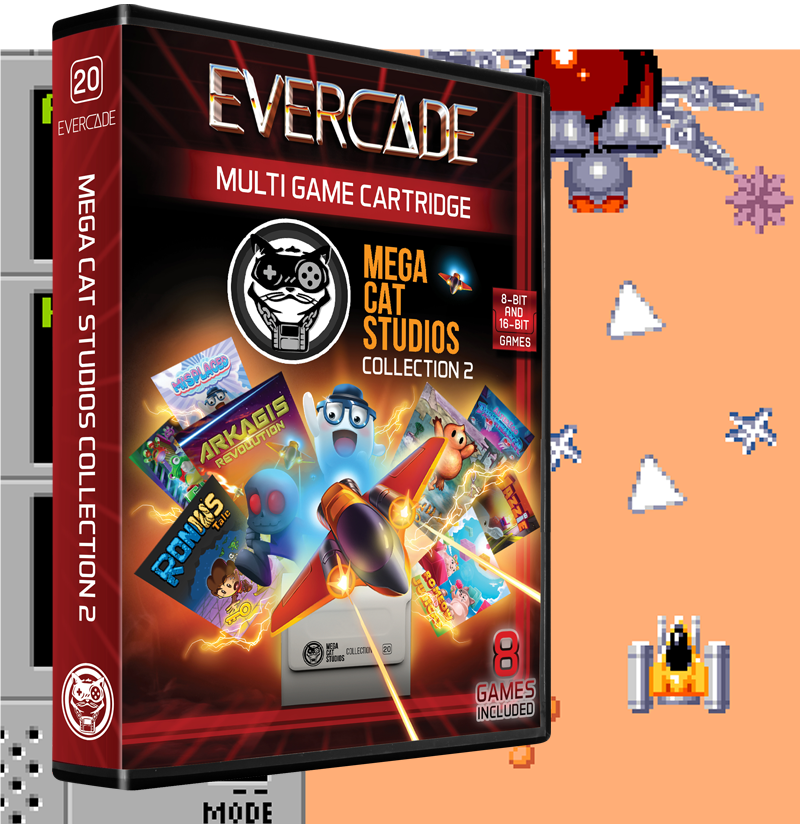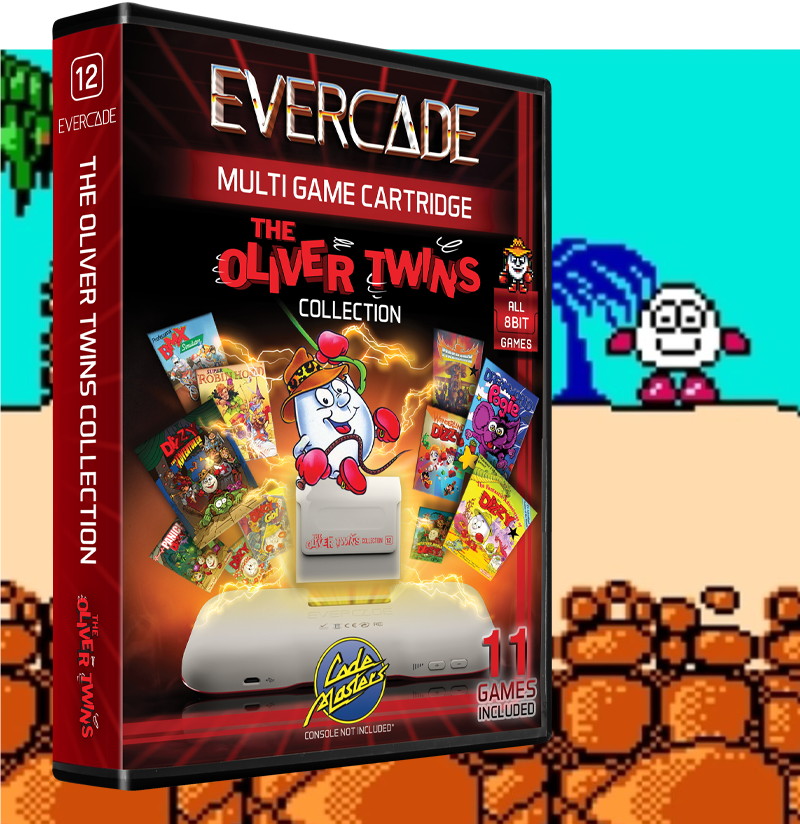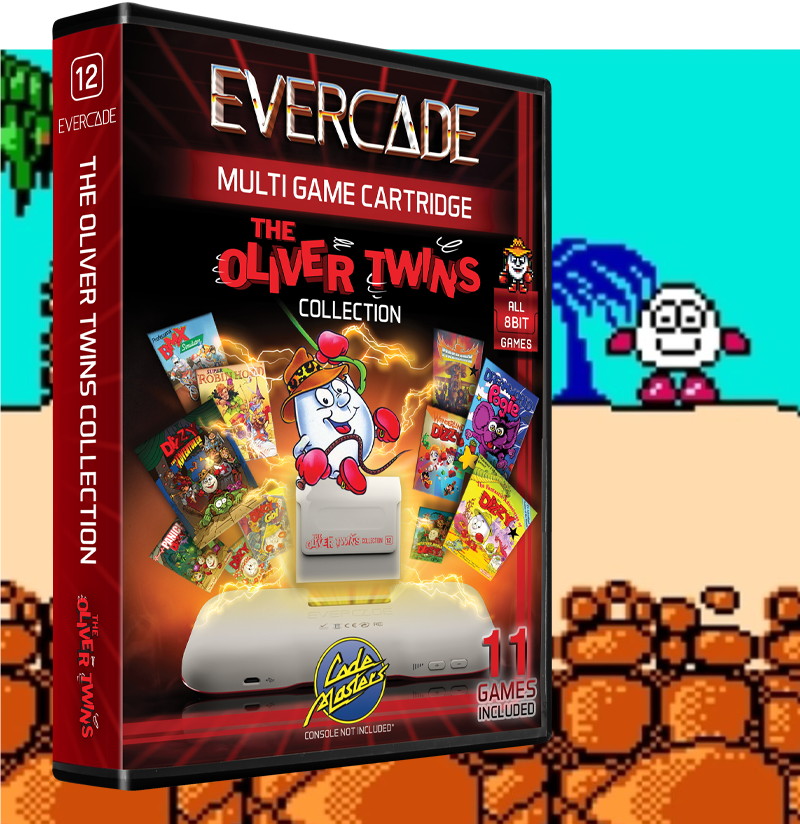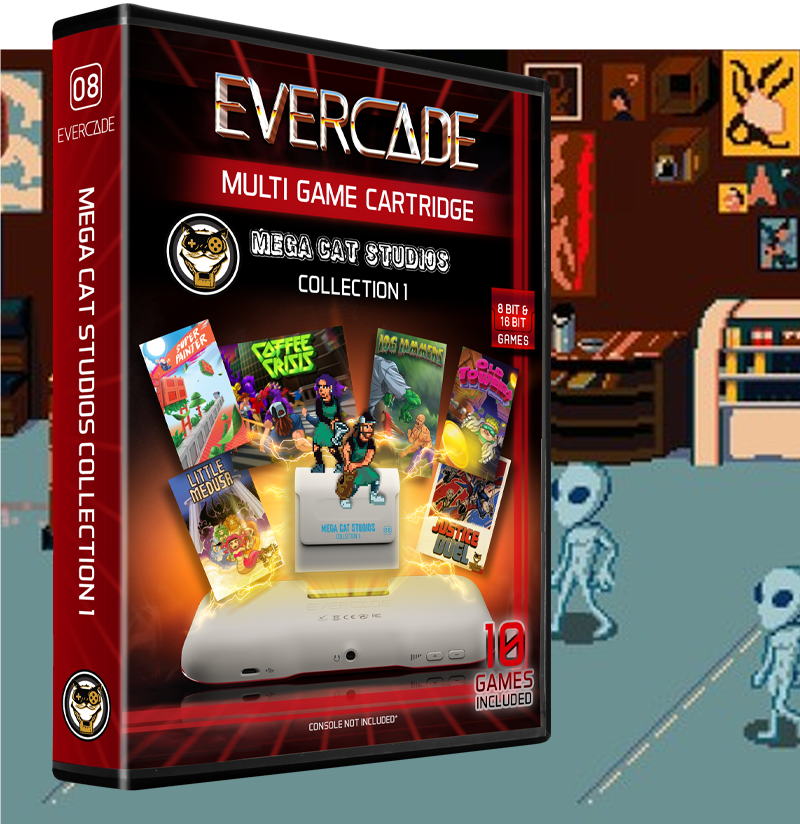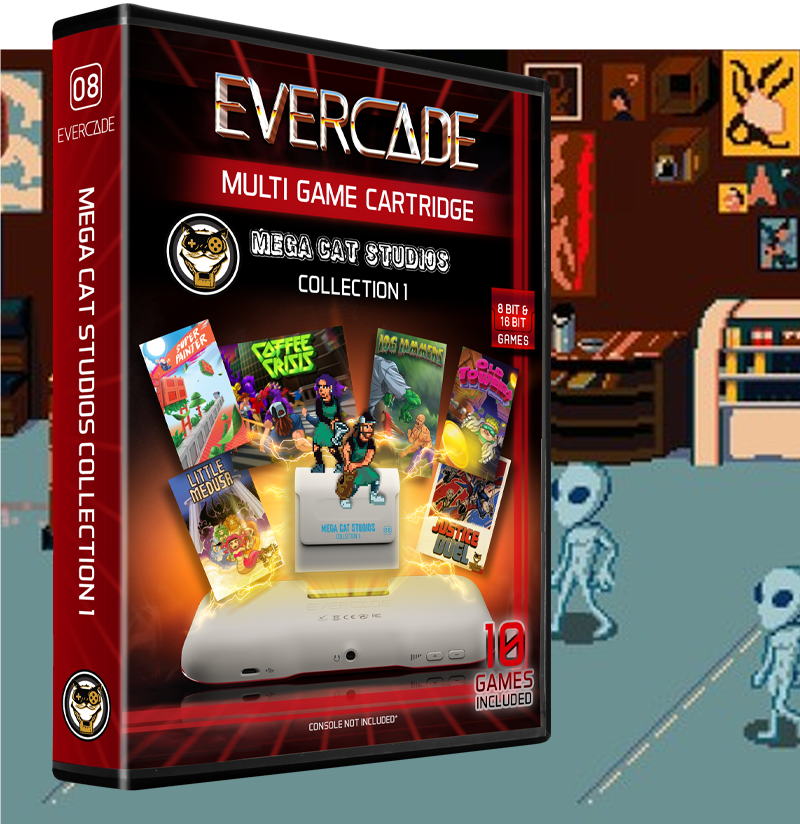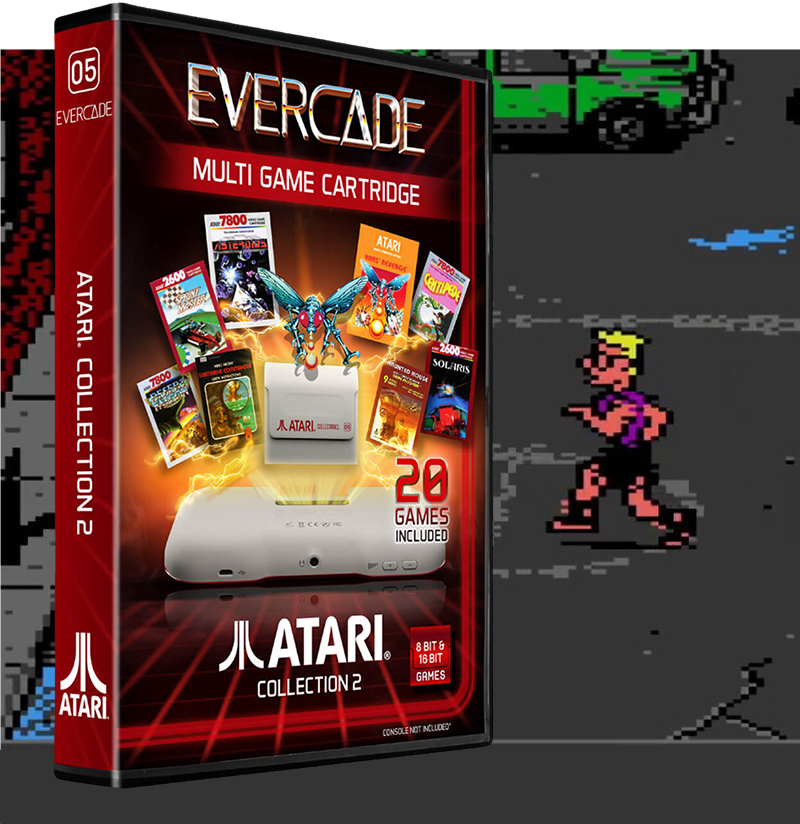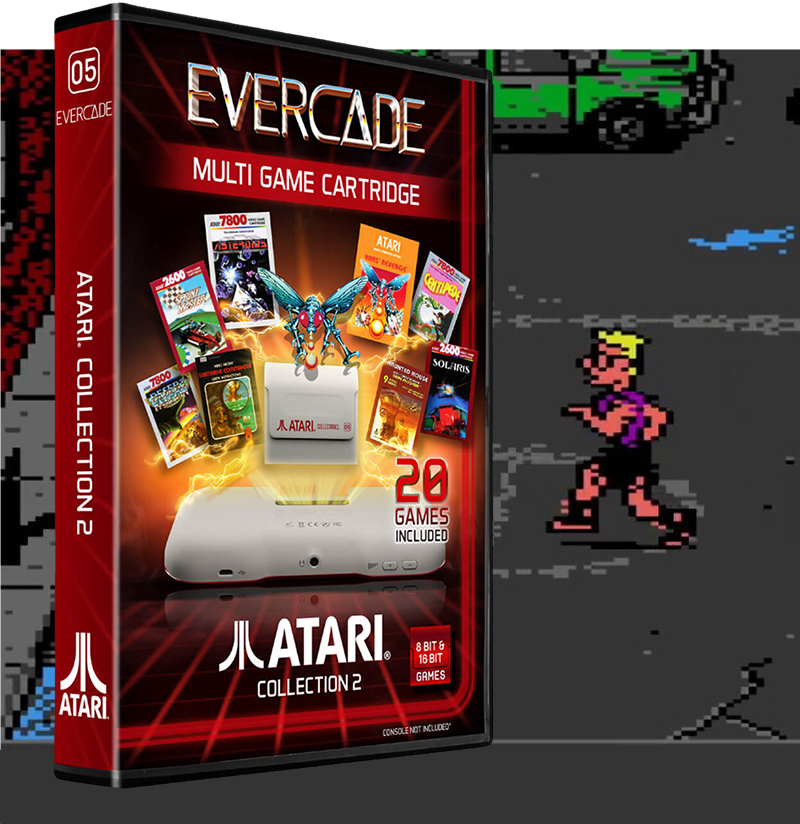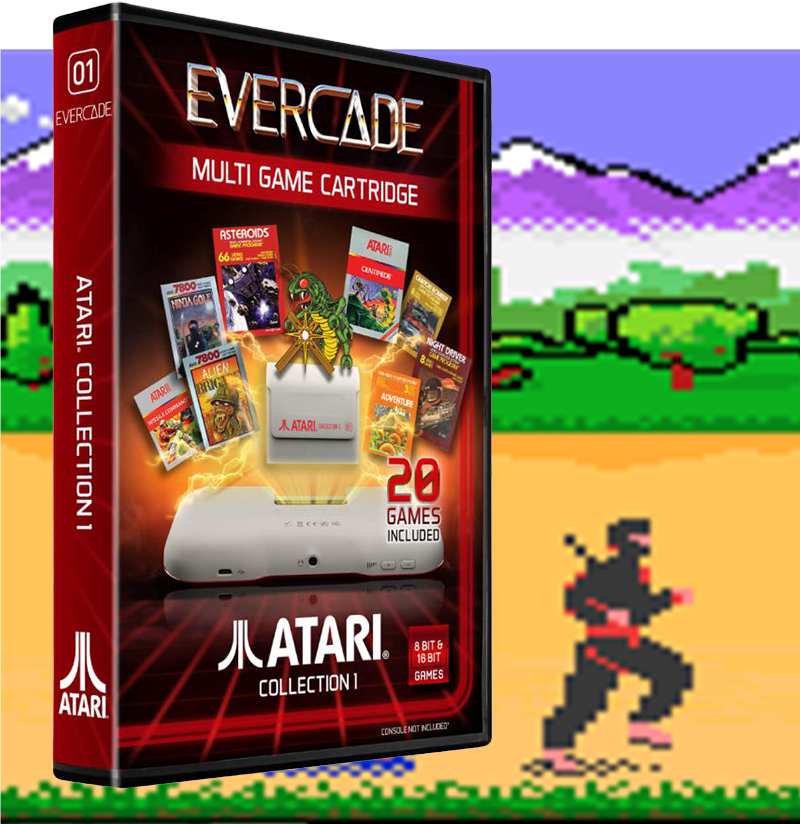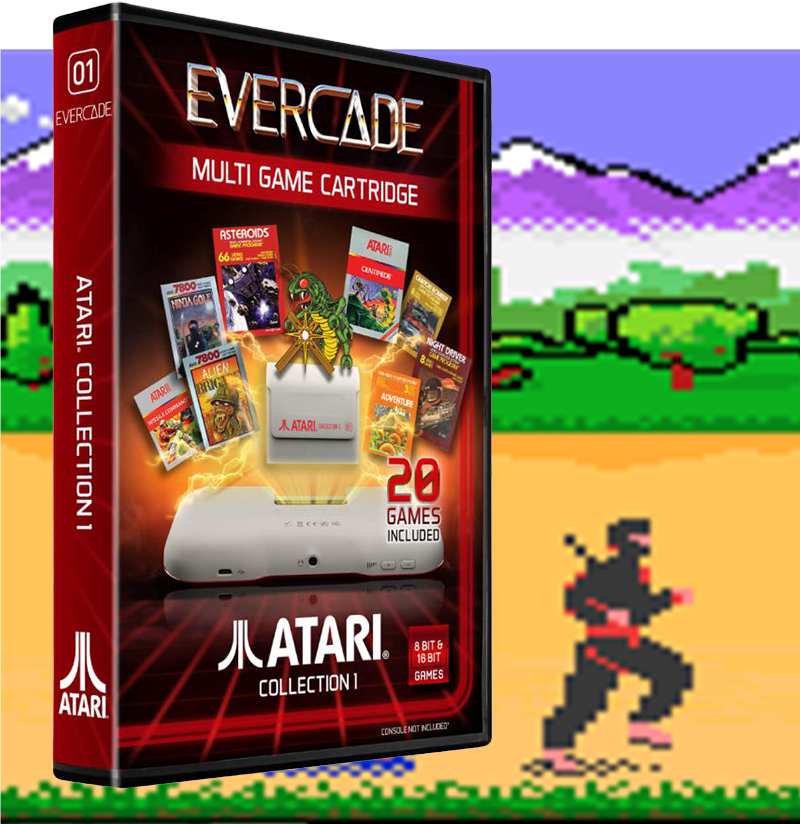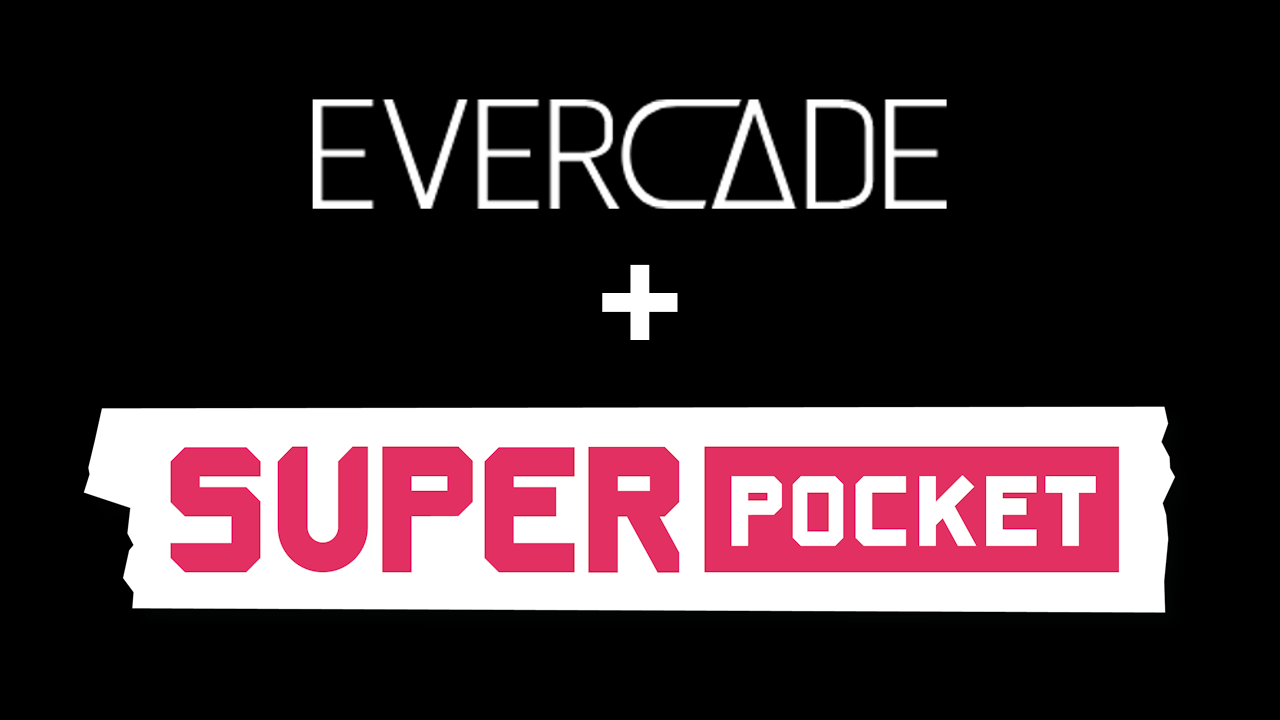
16
Nov
All about using Evercade cartridges with the HyperMegaTech! Super Pocket
So, you’ve gone and done it. You bought yourself a Super Pocket from our sister brand HyperMegaTech! and have been enjoying the built-in Taito and/or Capcom games. But now you want more. Fear not, because the Evercade library is open, providing you with access to nearly 500 games across more than 50 cartridges.
Using an Evercade cartridge with the Super Pocket is very straightforward, but we thought we’d showcase the process and features for anyone curious. So here we go!


I’ve decided I would like to introduce my Taito Edition Super Pocket to the wonders of Intellivision Collection 2.


First step is to flip over your Super Pocket and admire its beautifully crafted backside. Note the “dummy” cartridge in the slot at the top. Slide that on out.
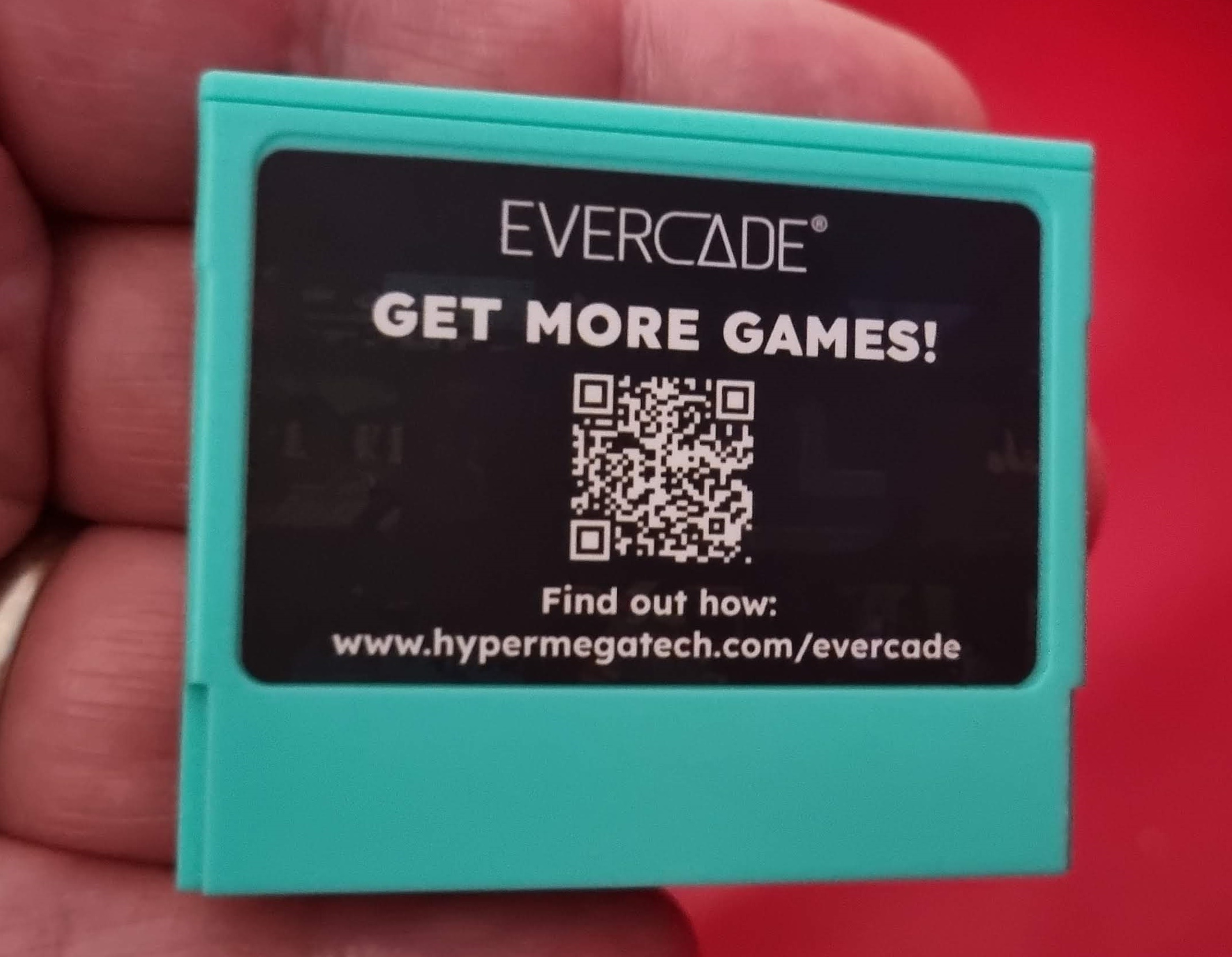
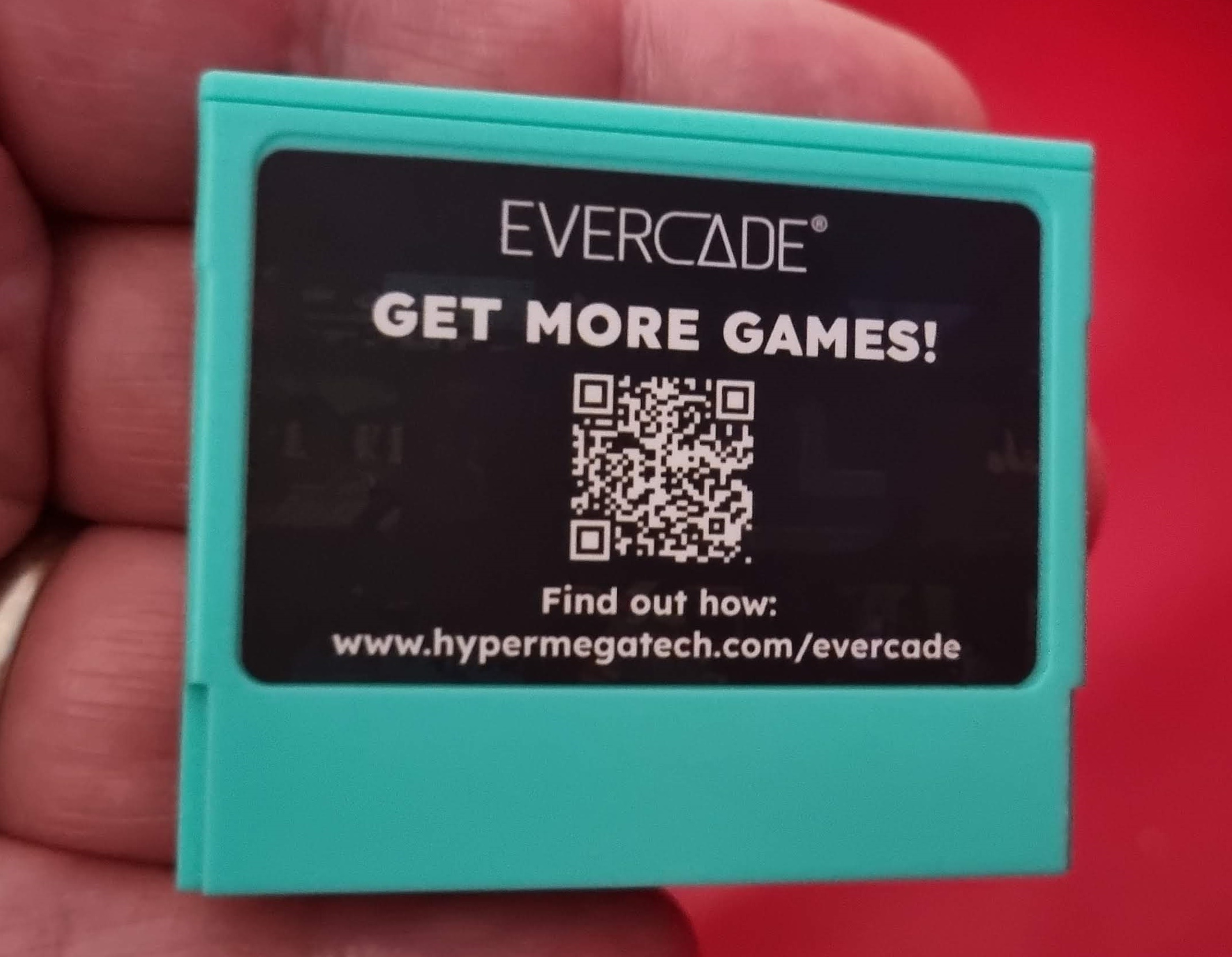
The dummy cart has a QR code that you can scan to visit the HyperMegaTech! website and find out more about Evercade compatibility.


Plop the new cart into the slot and push it down until it’s flush with the rest of the device. Note for old-school gamers: there’s no need to turn off your Super Pocket when removing or inserting cartridges; just like the Evercade, you can hot-swap cartridges, though it is always a good idea to quit out of any games you’re playing before doing so.
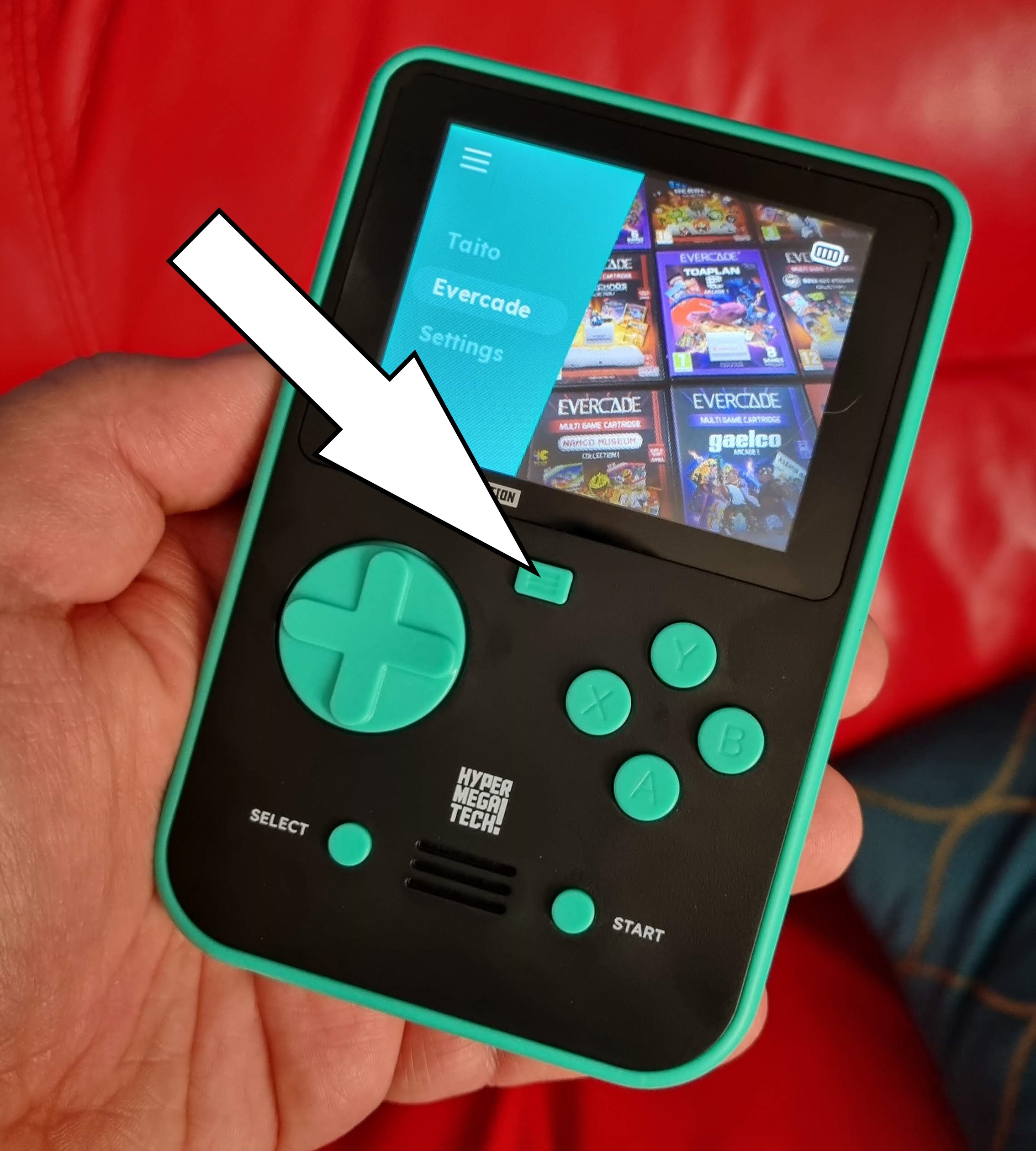
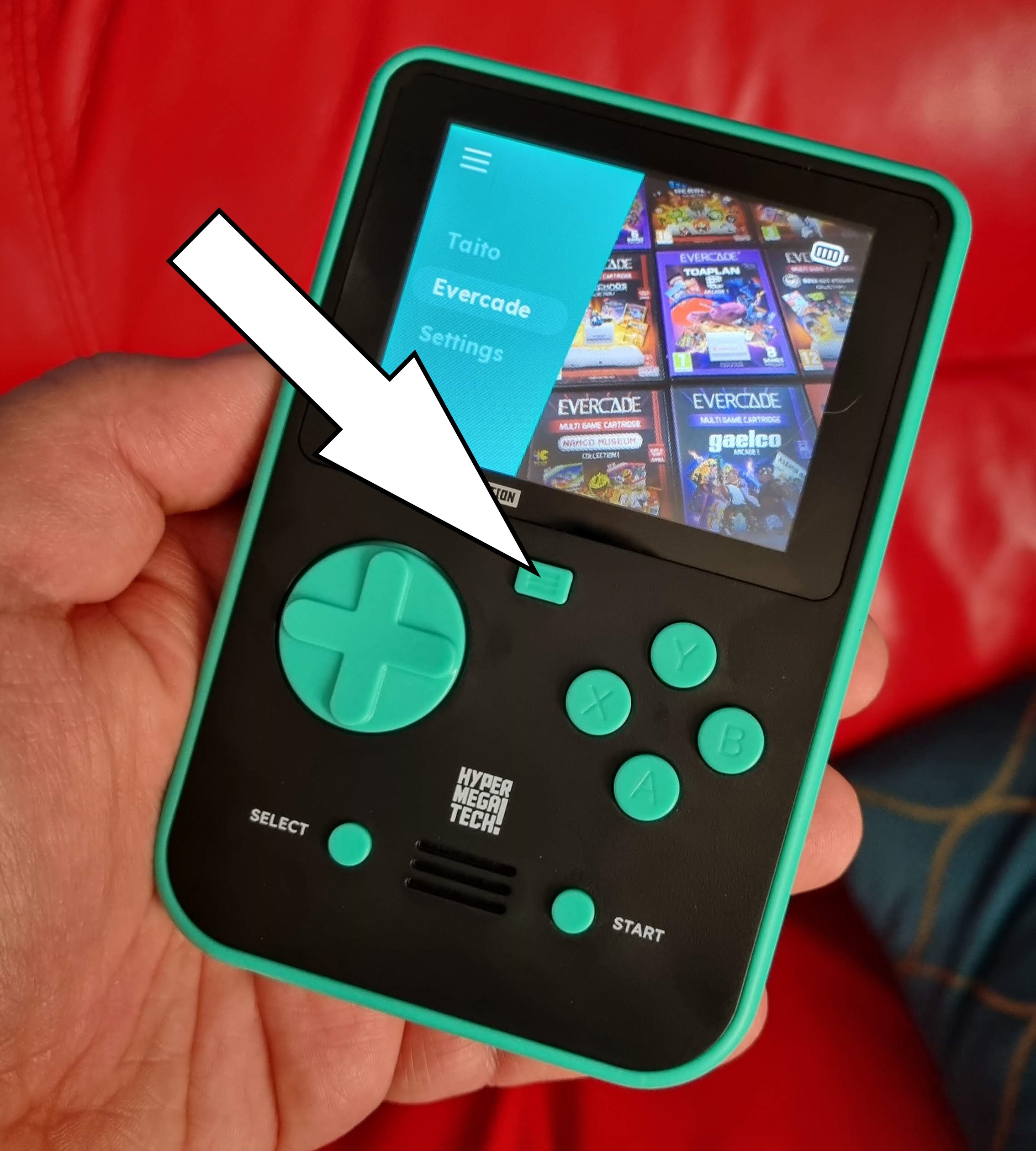
Once the cart’s safely in the slot, press the Menu button on your Super Pocket to bring up the main menu. Use the D-Pad to navigate to the Evercade option and press the A button.


The cart will load and display the games available to you. Navigate through the list with left and right on the D-pad and start a game with A. Note that unlike Evercade devices, pressing A immediately starts the game rather than displaying a page of information first.


Hooray! Now you can play Motocross on your Super Pocket. Or, you know, anything else you might fancy playing. (Do note that Cathedral from the Alwa’s Awakening/Cathedral cartridge is not compatible with early model Super Pocket devices out of the box, but follow the instructions on this page to update your system so it will work. This update will also fix a Super Pocket-specific controller issue with Donut Dodo on Indie Heroes Collection 3. All other games are fully compatible and will work straight out of the box.)
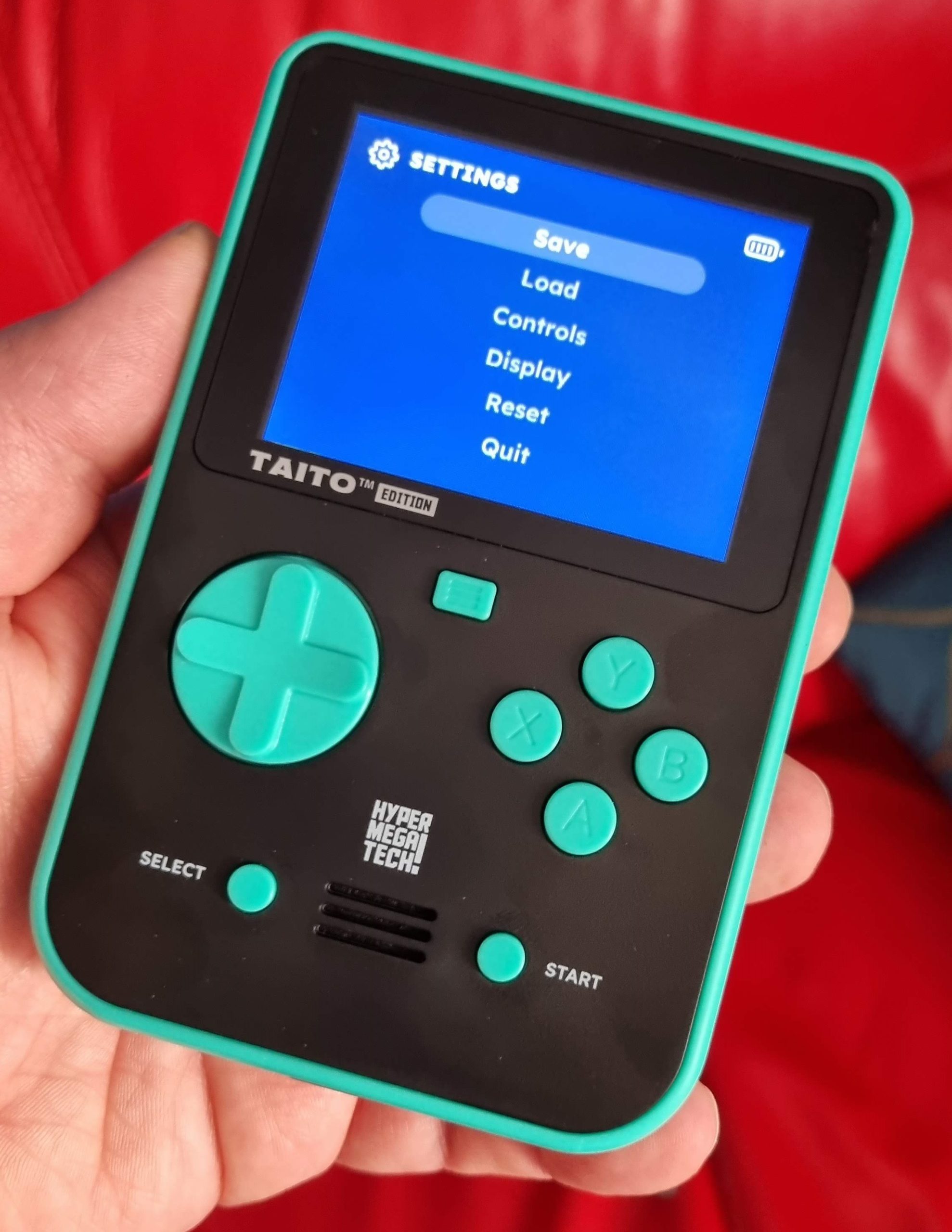
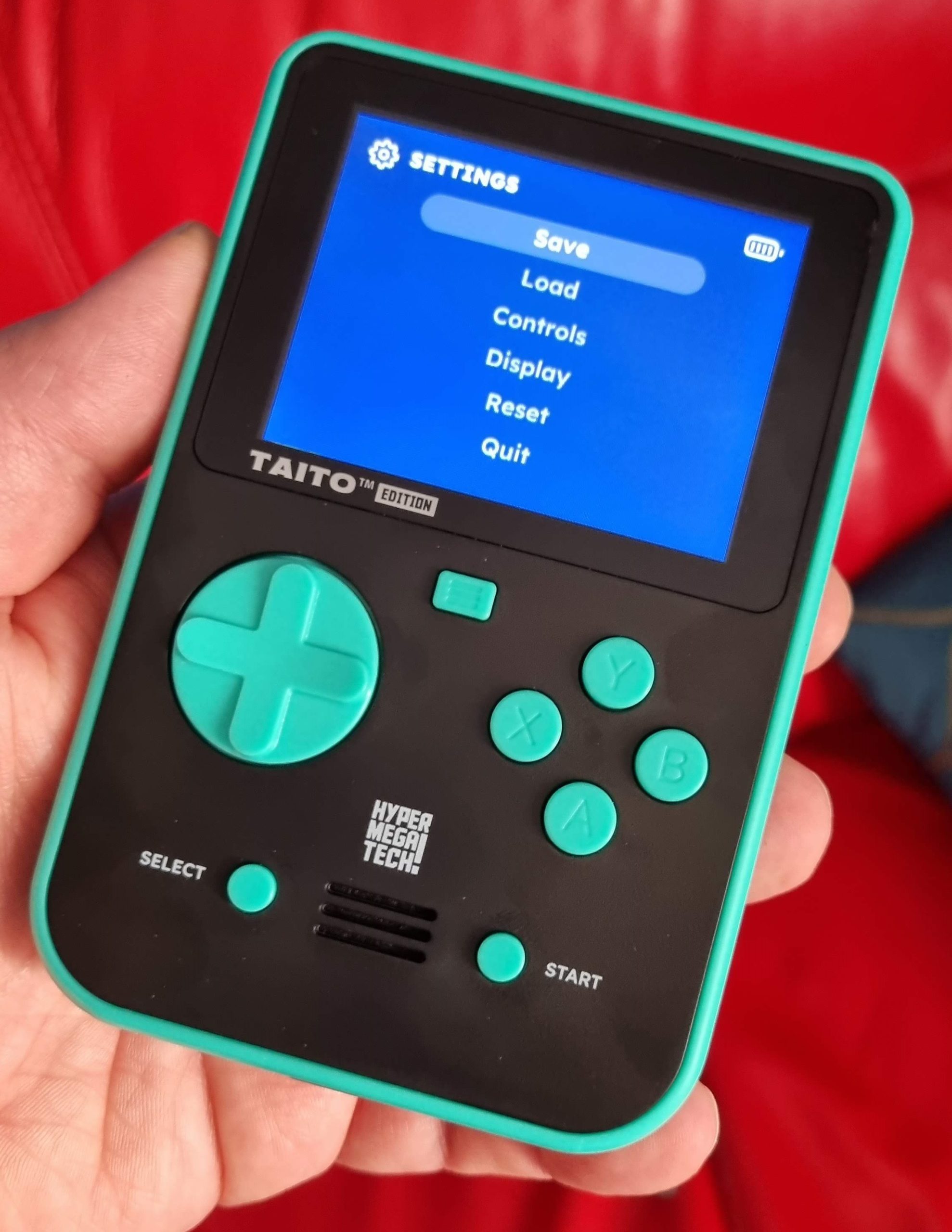
During an Evercade game, you can press the Menu button to bring up the menu just like with the built-in games on your Super Pocket.


The Save and Load functions work just like they do on Evercade, though note that Super Pocket has no Quick Save or Last Save options. Each game has six save slots for you to play with, and just like with Evercade devices, your saves are stored on the cartridge, meaning they’re transferable between different devices, be they Super Pocket, Evercade VS or Evercade EXP.
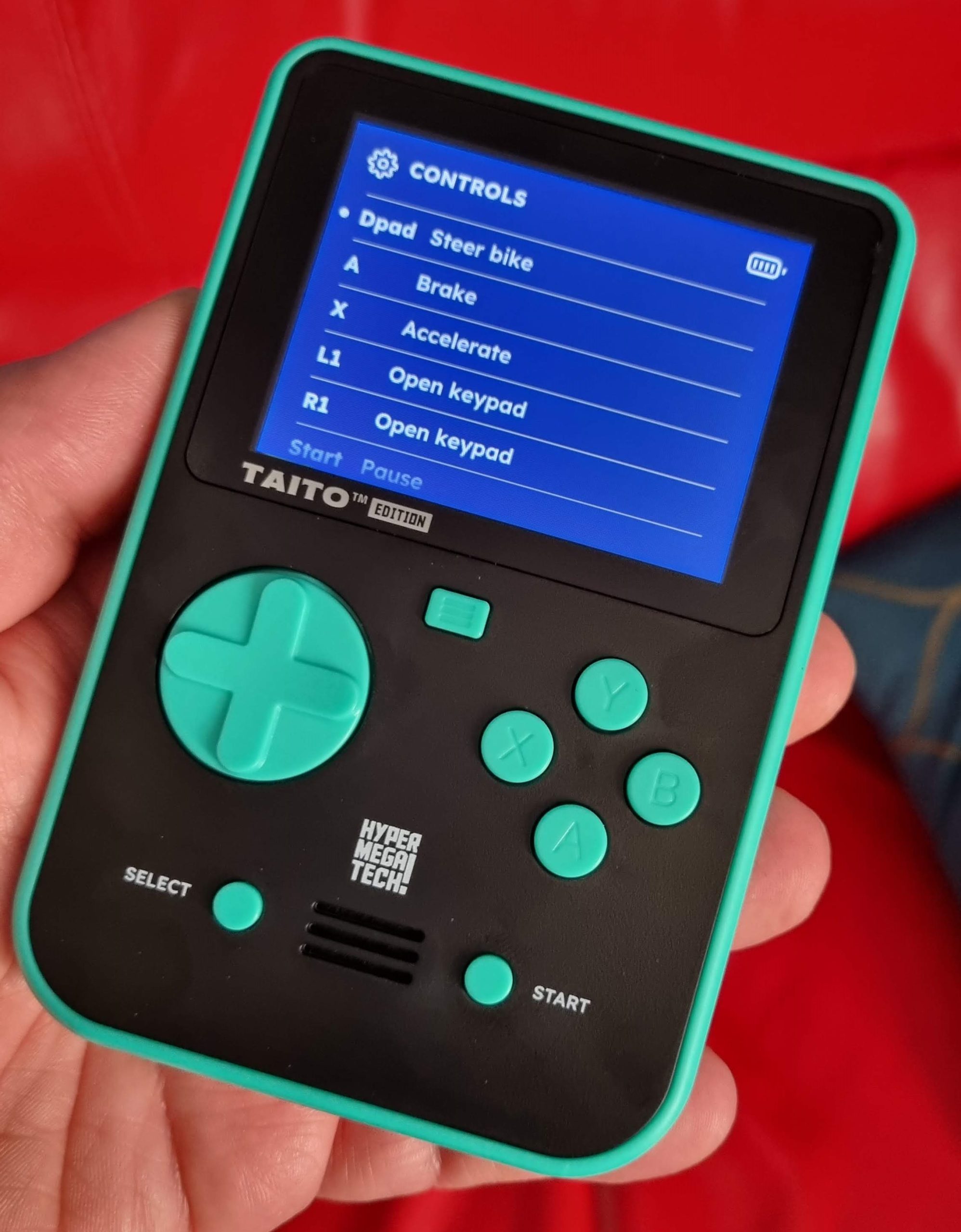
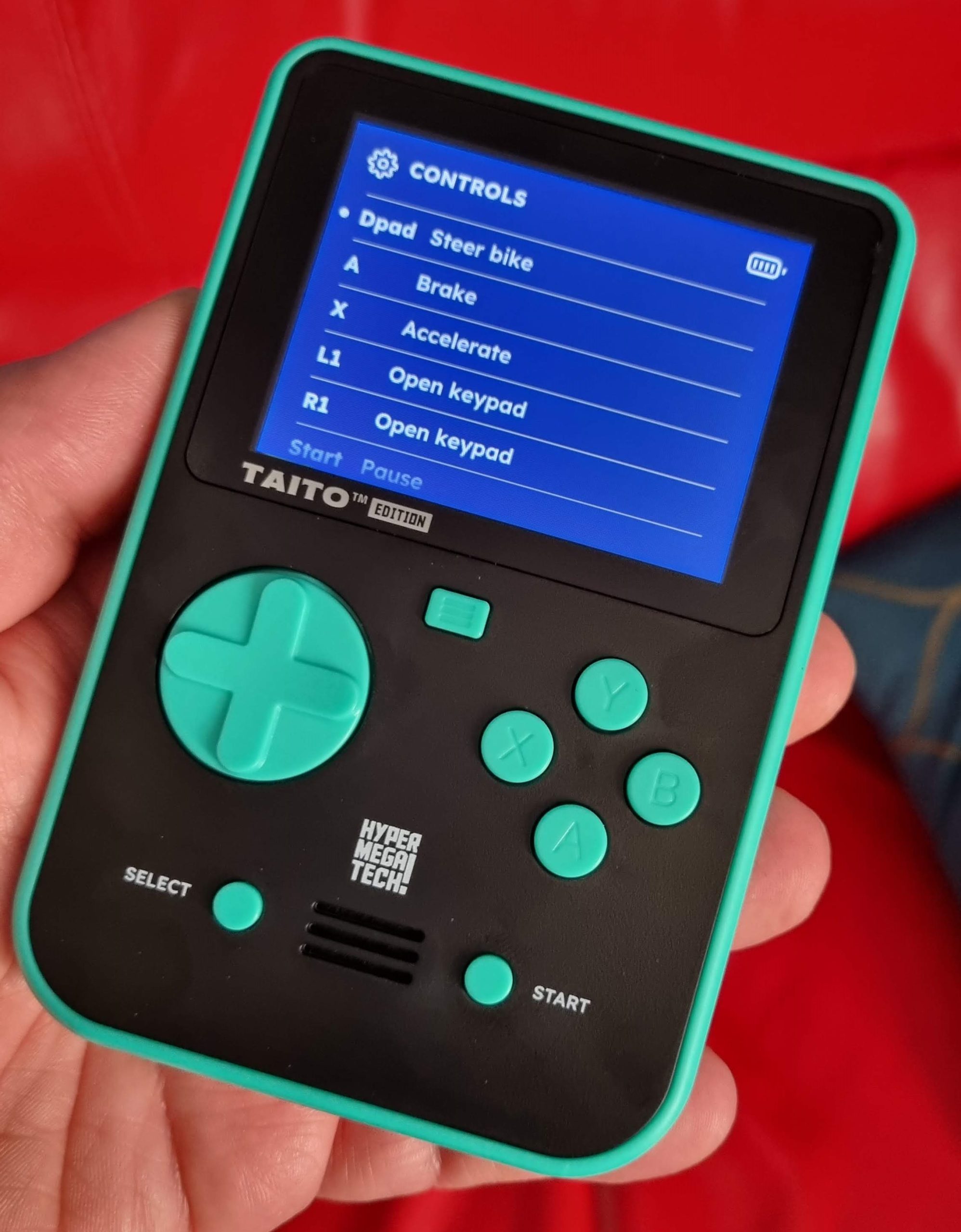
The Controls menu simply displays the default controls for the current game. Note that Super Pocket does not have the ability to remap these controls, and any custom mappings you have set up on Evercade devices will not transfer over to the Super Pocket.
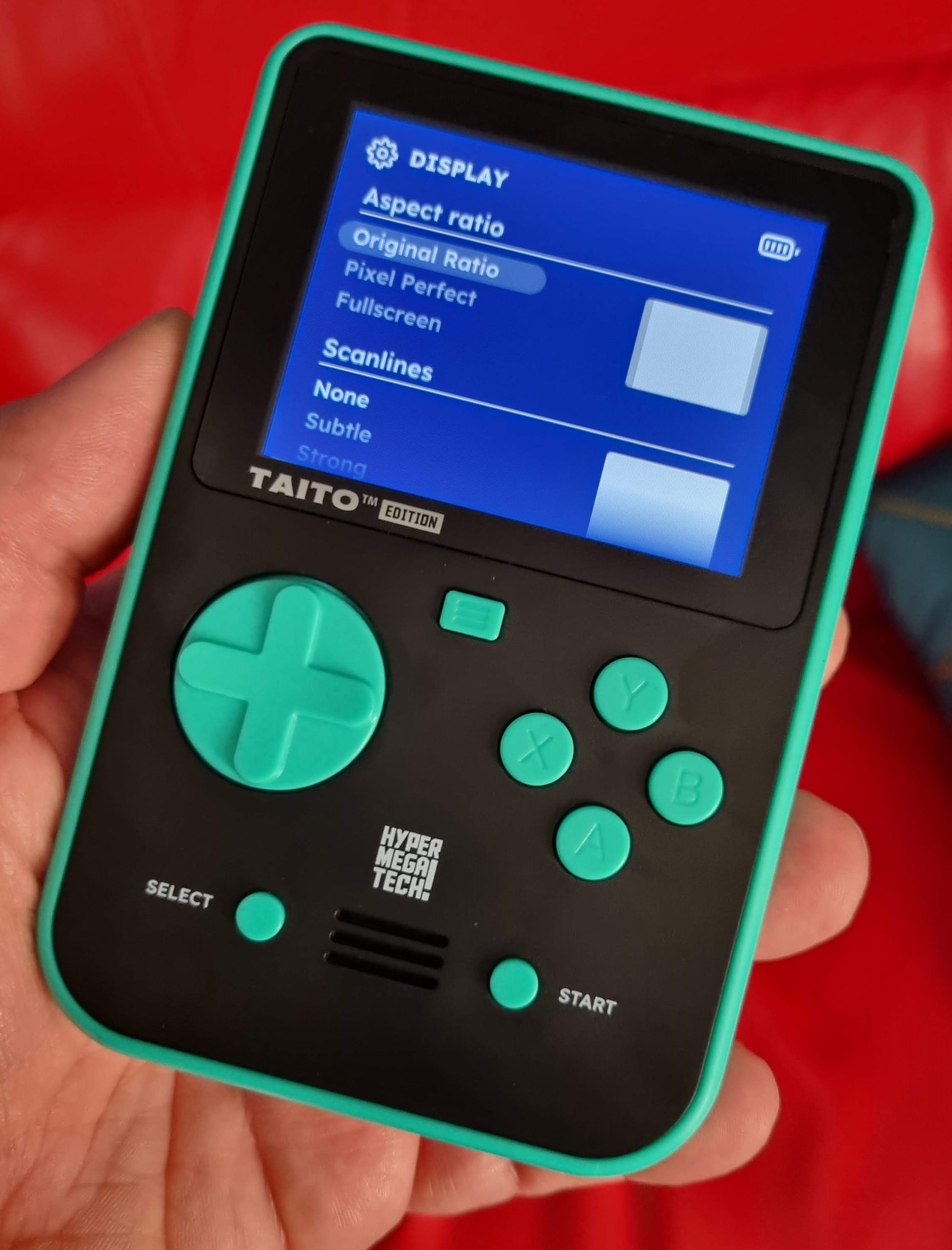
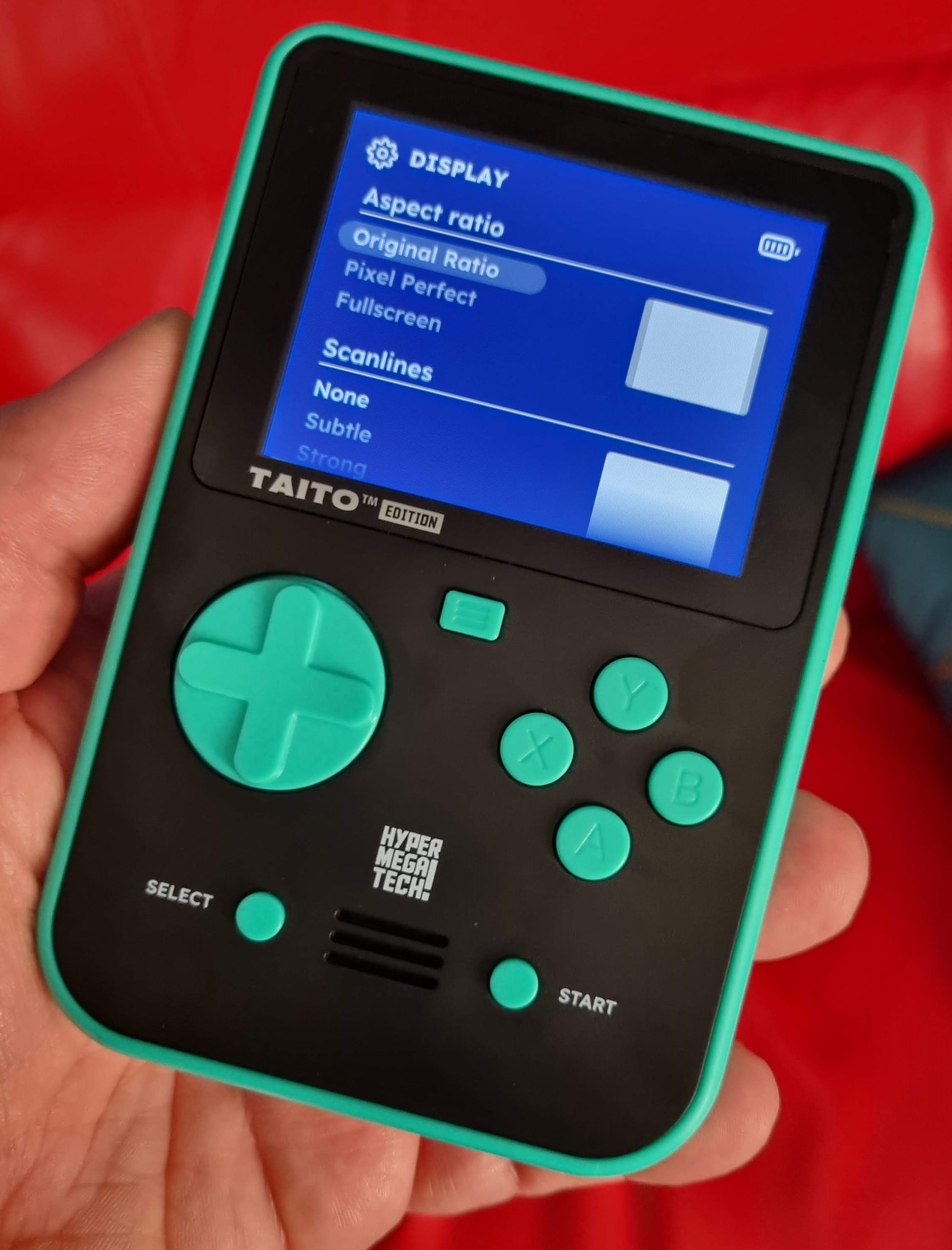
The Display menu features scaling options and the ability to display subtle or strong scanlines to simulate a retro display.
Original ratio adjusts the horizontal and vertical size of the game display to match the original release’s aspect ratio, thereby filling as much of the screen as possible without stretching or distorting visuals. In most cases, retro games run in a 4:3 aspect ratio that matches the Super Pocket screen (and old TVs), but there are exceptions such as Atari Lynx and some 32-bit console games, which use wider aspect ratios. In these instances, the game will be “letterboxed”, with black bars at the top and bottom.
Pixel perfect scaling adjusts the horizontal and vertical size of the game display so it is a clean multiple of the original game’s resolution. This helps prevent individual pixels from appearing “uneven” and also helps reduce “shimmering” effects on scrolling screens. The trade-off is that the game will usually not fill the whole display.
Fullscreen, as the name implies, stretches the display to fill the entire Super Pocket display, regardless of original aspect ratio.


You may be wondering what occurs if you choose the Evercade option from the main menu without a cart inserted. This happens! You get a few screens of info about Evercade. Use the D-Pad to follow the arrows and see more screens of info.


For example, we showcase a few of the Evercade’s key features…


…as well as some of our favourite games!


Finally, there’s that QR code again that you can scan to visit the HyperMegaTech! website.
We hope you have a ton of fun with your Super Pocket devices — and for those of you new to Evercade, a very warm welcome to our world of officially licensed retro gaming! If you’re hungry for more, check out our Cartridges page to see everything that is currently available and announced.